sat nav Acura MDX 2012 Owner's Manual
[x] Cancel search | Manufacturer: ACURA, Model Year: 2012, Model line: MDX, Model: Acura MDX 2012Pages: 621, PDF Size: 11.15 MB
Page 203 of 621
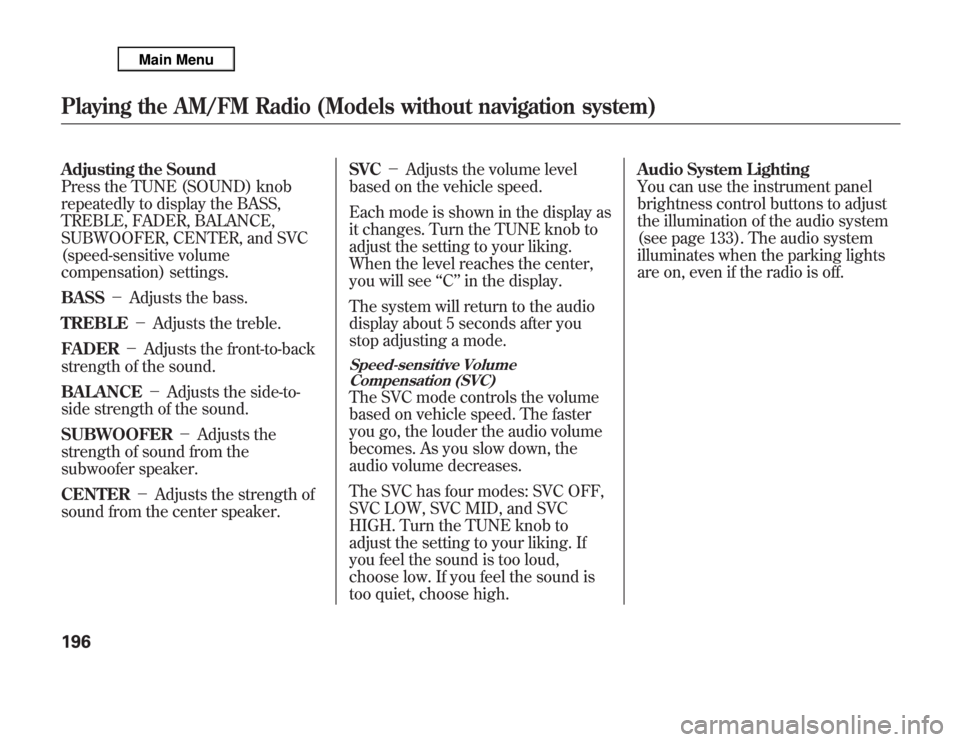
Adjusting the Sound
Press the TUNE (SOUND) knob
repeatedly to display the BASS,
TREBLE, FADER, BALANCE,
SUBWOOFER, CENTER, and SVC
(speed-sensitive volume
compensation) settings.
BASS-Adjusts the bass.
TREBLE-Adjusts the treble.
FADER-Adjusts the front-to-back
strength of the sound.
BALANCE-Adjusts the side-to-
side strength of the sound.
SUBWOOFER-Adjusts the
strength of sound from the
subwoofer speaker.
CENTER-Adjusts the strength of
sound from the center speaker.SVC-Adjusts the volume level
based on the vehicle speed.
Each mode is shown in the display as
it changes. Turn the TUNE knob to
adjust the setting to your liking.
When the level reaches the center,
you will see‘‘C’’in the display.
The system will return to the audio
display about 5 seconds after you
stop adjusting a mode.
Speed-sensitive Volume
Compensation (SVC)The SVC mode controls the volume
based on vehicle speed. The faster
you go, the louder the audio volume
becomes. As you slow down, the
audio volume decreases.
The SVC has four modes: SVC OFF,
SVC LOW, SVC MID, and SVC
HIGH. Turn the TUNE knob to
adjust the setting to your liking. If
you feel the sound is too loud,
choose low. If you feel the sound is
too quiet, choose high.Audio System Lighting
You can use the instrument panel
brightness control buttons to adjust
the illumination of the audio system
(see page 133). The audio system
illuminates when the parking lights
are on, even if the radio is off.
Playing the AM/FM Radio (Models without navigation system)196
Page 205 of 621
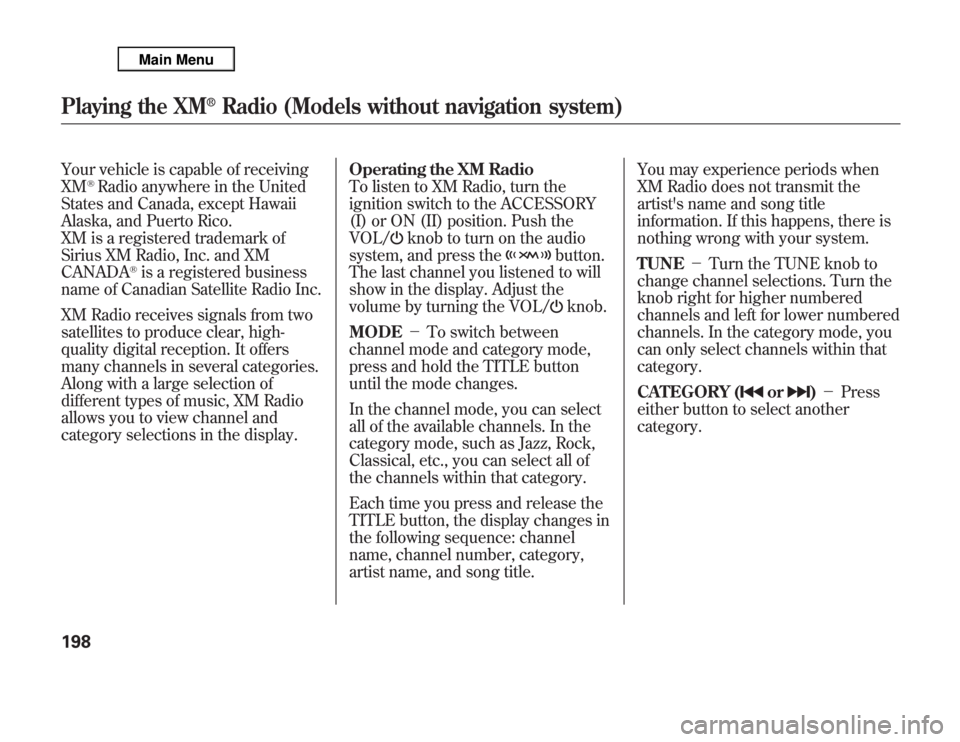
Your vehicle is capable of receiving
XM
®Radio anywhere in the United
States and Canada, except Hawaii
Alaska, and Puerto Rico.
XM is a registered trademark of
Sirius XM Radio, Inc. and XM
CANADA
®is a registered business
name of Canadian Satellite Radio Inc.
XM Radio receives signals from two
satellites to produce clear, high-
quality digital reception. It offers
many channels in several categories.
Along with a large selection of
different types of music, XM Radio
allows you to view channel and
category selections in the display.Operating the XM Radio
To listen to XM Radio, turn the
ignition switch to the ACCESSORY
(I) or ON (II) position. Push the
VOL/
knob to turn on the audio
system, and press the
button.
The last channel you listened to will
show in the display. Adjust the
volume by turning the VOL/knob.
MODE-To switch between
channel mode and category mode,
press and hold the TITLE button
until the mode changes.
In the channel mode, you can select
all of the available channels. In the
category mode, such as Jazz, Rock,
Classical, etc., you can select all of
the channels within that category.
Each time you press and release the
TITLE button, the display changes in
the following sequence: channel
name, channel number, category,
artist name, and song title.You may experience periods when
XM Radio does not transmit the
artist's name and song title
information. If this happens, there is
nothing wrong with your system.
TUNE-Turn the TUNE knob to
change channel selections. Turn the
knob right for higher numbered
channels and left for lower numbered
channels. In the category mode, you
can only select channels within that
category.
CATEGORY (
or
)-Press
either button to select another
category.
Playing the XM
®
Radio (Models without navigation system)
198
Page 207 of 621
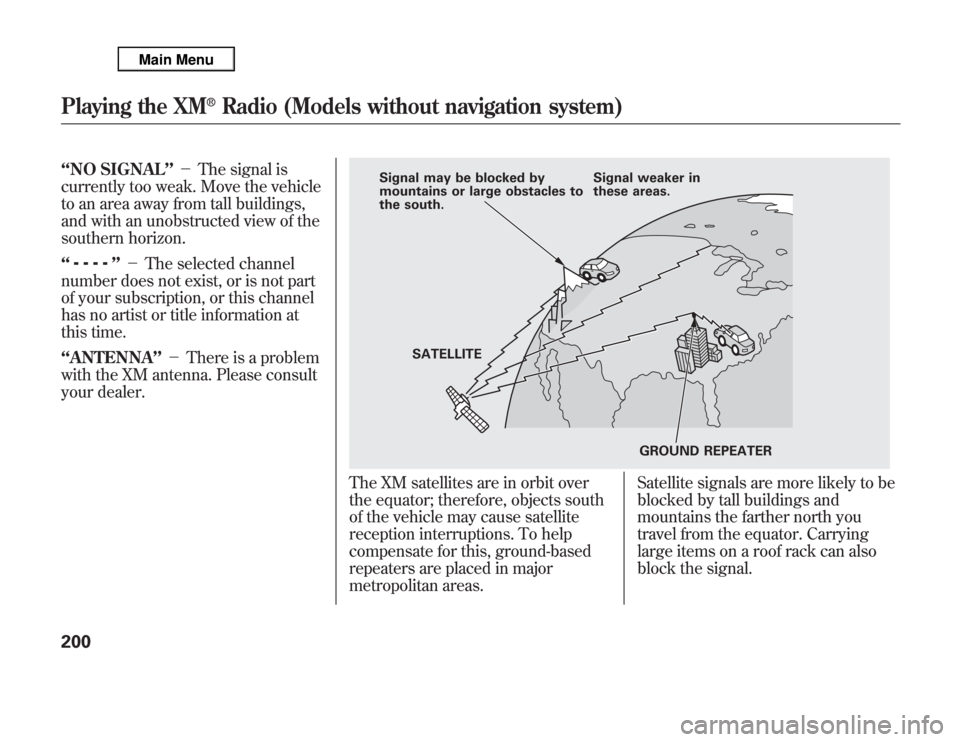
‘‘NO SIGNAL’’-The signal is
currently too weak. Move the vehicle
to an area away from tall buildings,
and with an unobstructed view of the
southern horizon.
‘‘
’’-The selected channel
number does not exist, or is not part
of your subscription, or this channel
has no artist or title information at
this time.
‘‘ANTENNA’’-There is a problem
with the XM antenna. Please consult
your dealer.
The XM satellites are in orbit over
the equator; therefore, objects south
of the vehicle may cause satellite
reception interruptions. To help
compensate for this, ground-based
repeaters are placed in major
metropolitan areas.Satellite signals are more likely to be
blocked by tall buildings and
mountains the farther north you
travel from the equator. Carrying
large items on a roof rack can also
block the signal.
Signal may be blocked by
mountains or large obstacles to
the south.Signal weaker in
these areas.
SATELLITE
GROUND REPEATER
Playing the XM
®
Radio (Models without navigation system)
200
Page 229 of 621
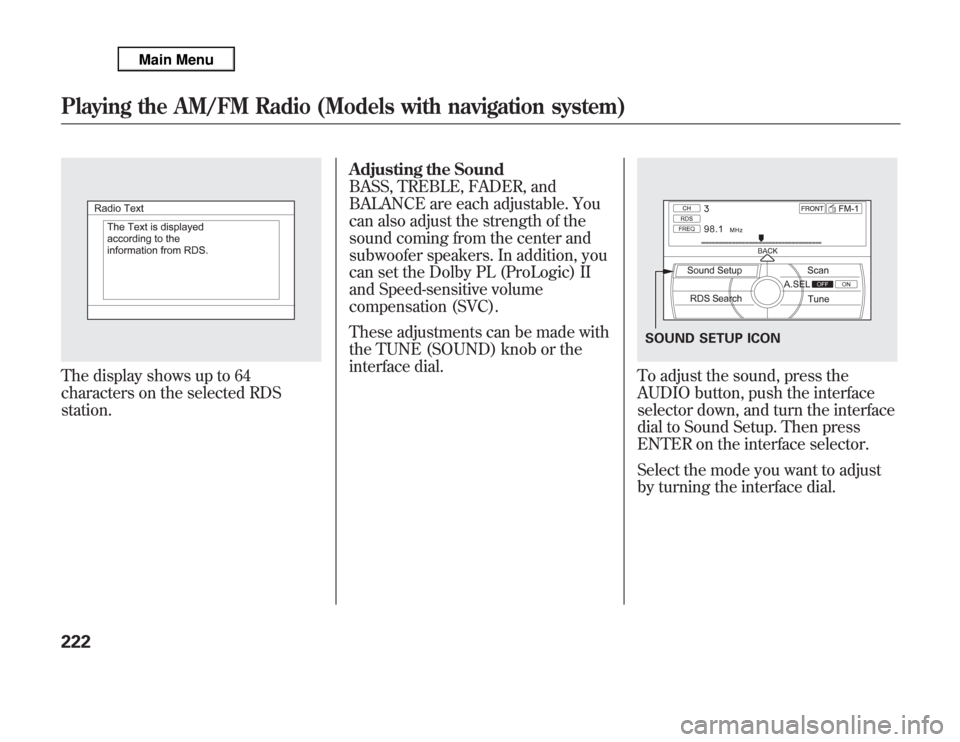
The display shows up to 64
characters on the selected RDS
station.Adjusting the Sound
BASS, TREBLE, FADER, and
BALANCE are each adjustable. You
can also adjust the strength of the
sound coming from the center and
subwoofer speakers. In addition, you
can set the Dolby PL (ProLogic) II
and Speed-sensitive volume
compensation (SVC).
These adjustments can be made with
the TUNE (SOUND) knob or the
interface dial.
To adjust the sound, press the
AUDIO button, push the interface
selector down, and turn the interface
dial to Sound Setup. Then press
ENTER on the interface selector.
Select the mode you want to adjust
by turning the interface dial.SOUND SETUP ICON
Playing the AM/FM Radio (Models with navigation system)222
Page 231 of 621
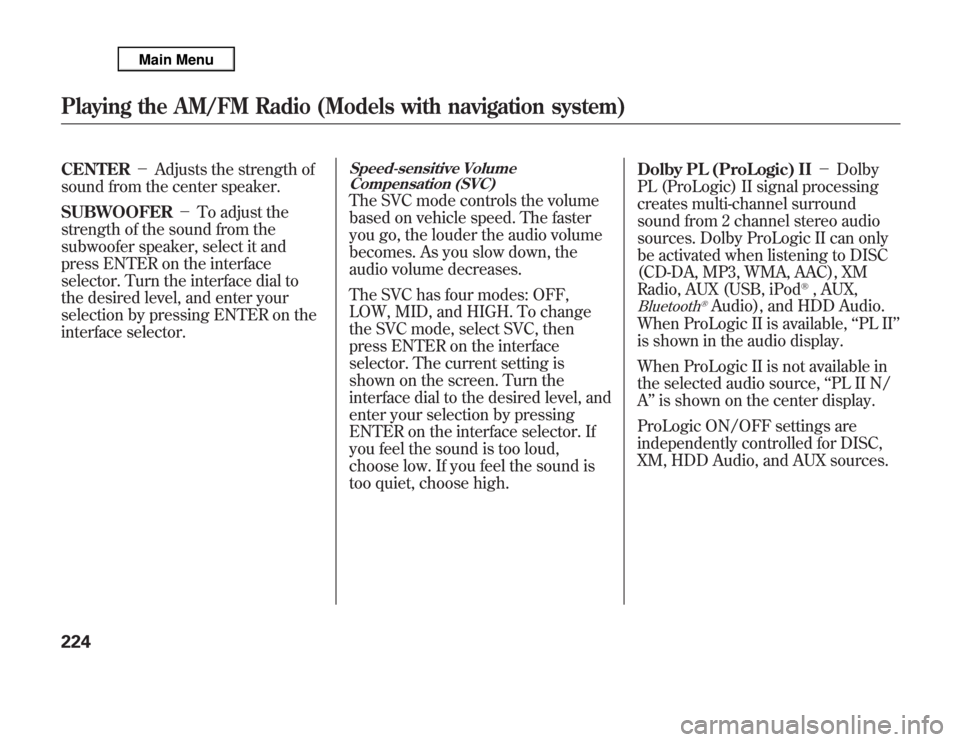
CENTER-Adjusts the strength of
sound from the center speaker.
SUBWOOFER-To adjust the
strength of the sound from the
subwoofer speaker, select it and
press ENTER on the interface
selector. Turn the interface dial to
the desired level, and enter your
selection by pressing ENTER on the
interface selector.
Speed-sensitive Volume
Compensation (SVC)The SVC mode controls the volume
based on vehicle speed. The faster
you go, the louder the audio volume
becomes. As you slow down, the
audio volume decreases.
The SVC has four modes: OFF,
LOW, MID, and HIGH. To change
the SVC mode, select SVC, then
press ENTER on the interface
selector. The current setting is
shown on the screen. Turn the
interface dial to the desired level, and
enter your selection by pressing
ENTER on the interface selector. If
you feel the sound is too loud,
choose low. If you feel the sound is
too quiet, choose high.Dolby PL (ProLogic) II-Dolby
PL (ProLogic) II signal processing
creates multi-channel surround
sound from 2 channel stereo audio
sources. Dolby ProLogic II can only
be activated when listening to DISC
(CD-DA, MP3, WMA, AAC), XM
Radio, AUX (USB, iPod
®, AUX,
Bluetooth
®Audio), and HDD Audio.
When ProLogic II is available,‘‘PL II’’
is shown in the audio display.
When ProLogic II is not available in
the selected audio source,‘‘PL II N/
A’’is shown on the center display.
ProLogic ON/OFF settings are
independently controlled for DISC,
XM, HDD Audio, and AUX sources.
Playing the AM/FM Radio (Models with navigation system)224
Page 234 of 621
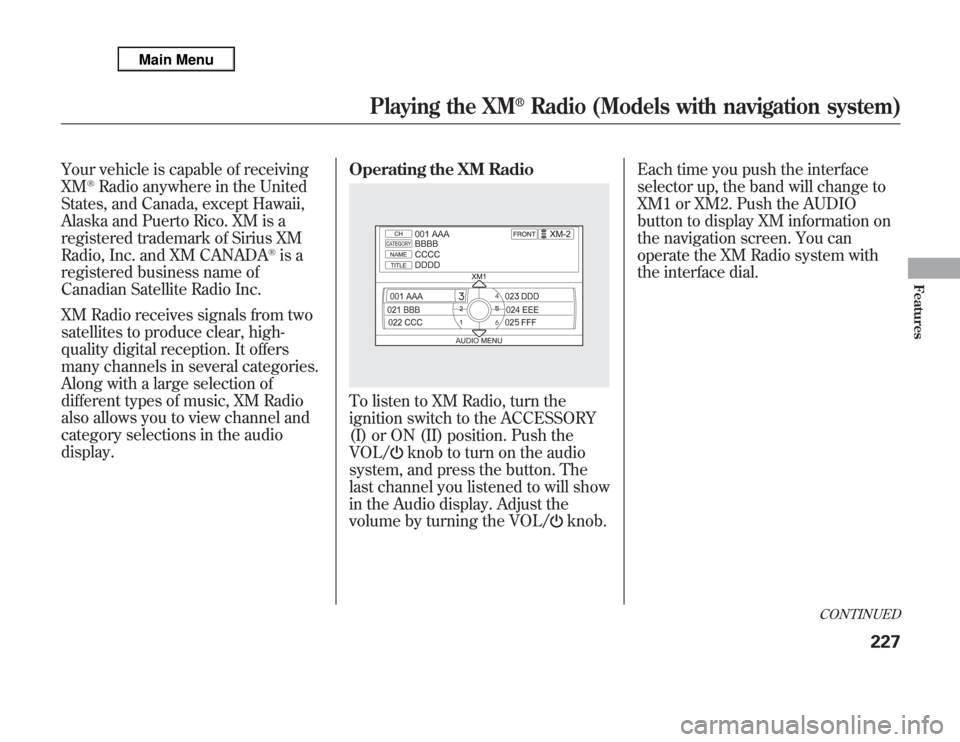
Your vehicle is capable of receiving
XM
®Radio anywhere in the United
States, and Canada, except Hawaii,
Alaska and Puerto Rico. XM is a
registered trademark of Sirius XM
Radio, Inc. and XM CANADA
®is a
registered business name of
Canadian Satellite Radio Inc.
XM Radio receives signals from two
satellites to produce clear, high-
quality digital reception. It offers
many channels in several categories.
Along with a large selection of
different types of music, XM Radio
also allows you to view channel and
category selections in the audio
display.Operating the XM Radio
To listen to XM Radio, turn the
ignition switch to the ACCESSORY
(I) or ON (II) position. Push the
VOL/
knob to turn on the audio
system, and press the button. The
last channel you listened to will show
in the Audio display. Adjust the
volume by turning the VOL/
knob.Each time you push the interface
selector up, the band will change to
XM1 or XM2. Push the AUDIO
button to display XM information on
the navigation screen. You can
operate the XM Radio system with
the interface dial.
CONTINUED
Playing the XM
®
Radio (Models with navigation system)
227
Features
Page 238 of 621
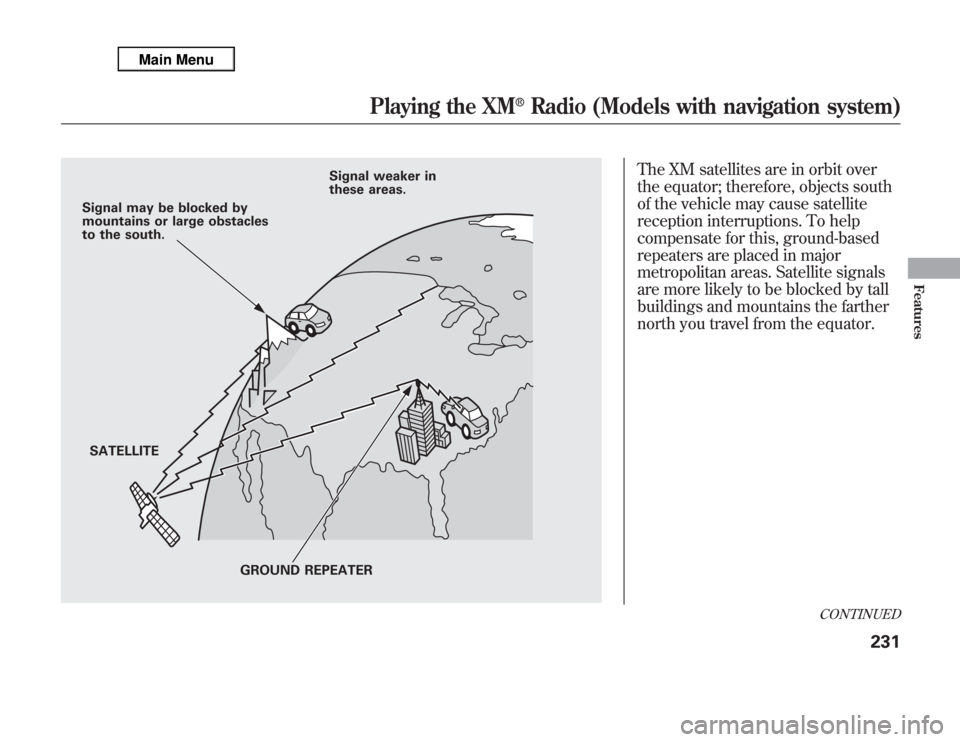
The XM satellites are in orbit over
the equator; therefore, objects south
of the vehicle may cause satellite
reception interruptions. To help
compensate for this, ground-based
repeaters are placed in major
metropolitan areas. Satellite signals
are more likely to be blocked by tall
buildings and mountains the farther
north you travel from the equator.
Signal may be blocked by
mountains or large obstacles
to the south.
SATELLITESignal weaker in
these areas.
GROUND REPEATER
CONTINUED
Playing the XM
®
Radio (Models with navigation system)
231
Features
Page 239 of 621
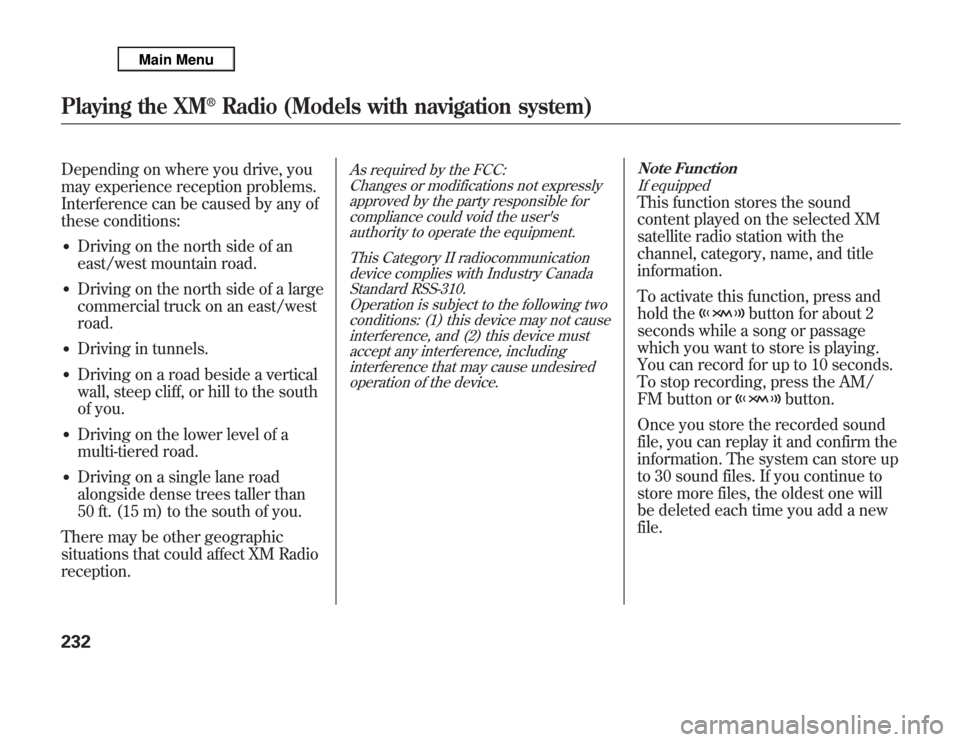
Depending on where you drive, you
may experience reception problems.
Interference can be caused by any of
these conditions:●
Driving on the north side of an
east/west mountain road.
●
Driving on the north side of a large
commercial truck on an east/west
road.
●
Driving in tunnels.
●
Driving on a road beside a vertical
wall, steep cliff, or hill to the south
of you.
●
Driving on the lower level of a
multi-tiered road.
●
Driving on a single lane road
alongside dense trees taller than
50 ft. (15 m) to the south of you.
There may be other geographic
situations that could affect XM Radio
reception.
As required by the FCC:
Changes or modifications not expressly
approved by the party responsible for
compliance could void the user's
authority to operate the equipment.
This Category II radiocommunication
device complies with Industry Canada
Standard RSS-310.
Operation is subject to the following two
conditions: (1) this device may not cause
interference, and (2) this device must
accept any interference, including
interference that may cause undesired
operation of the device.Note Function
If equipped
This function stores the sound
content played on the selected XM
satellite radio station with the
channel, category, name, and title
information.
To activate this function, press and
hold the
button for about 2
seconds while a song or passage
which you want to store is playing.
You can record for up to 10 seconds.
To stop recording, press the AM/
FM button or
button.
Once you store the recorded sound
file, you can replay it and confirm the
information. The system can store up
to 30 sound files. If you continue to
store more files, the oldest one will
be deleted each time you add a new
file.
Playing the XM
®
Radio (Models with navigation system)
232
Page 260 of 621
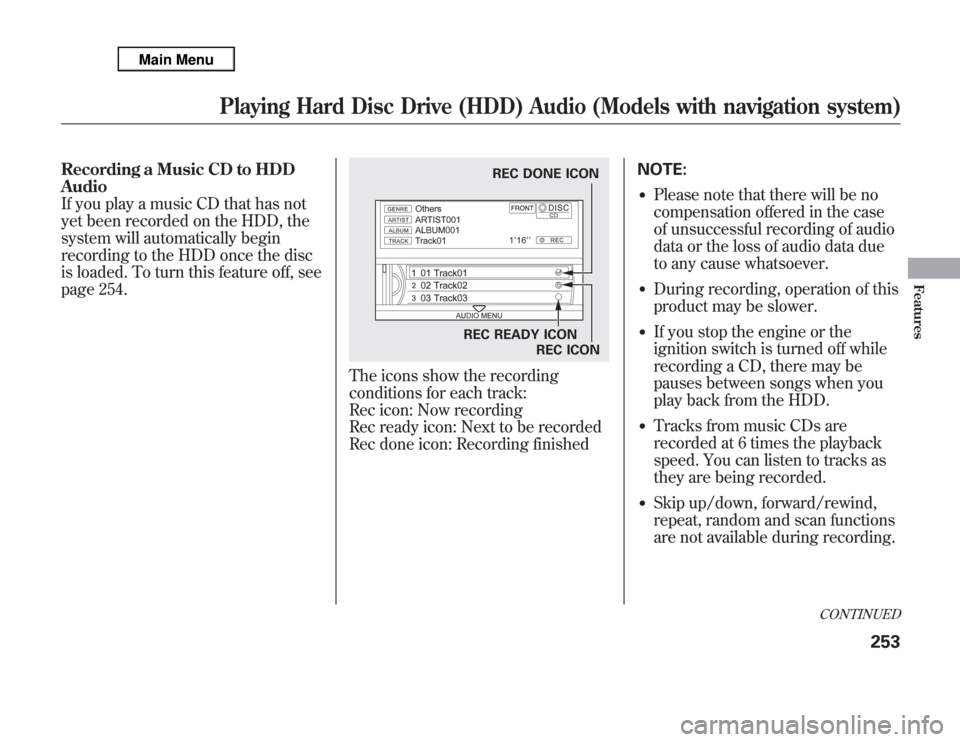
Recording a Music CD to HDD
Audio
If you play a music CD that has not
yet been recorded on the HDD, the
system will automatically begin
recording to the HDD once the disc
is loaded. To turn this feature off, see
page 254.
The icons show the recording
conditions for each track:
Rec icon: Now recording
Rec ready icon: Next to be recorded
Rec done icon: Recording finishedNOTE:
●
Please note that there will be no
compensation offered in the case
of unsuccessful recording of audio
data or the loss of audio data due
to any cause whatsoever.
●
During recording, operation of this
product may be slower.
●
If you stop the engine or the
ignition switch is turned off while
recording a CD, there may be
pauses between songs when you
play back from the HDD.
●
Tracks from music CDs are
recorded at 6 times the playback
speed. You can listen to tracks as
they are being recorded.
●
Skip up/down, forward/rewind,
repeat, random and scan functions
are not available during recording.
REC DONE ICON
REC READY ICON
REC ICON
CONTINUED
Playing Hard Disc Drive (HDD) Audio (Models with navigation system)
253
Features
Page 409 of 621
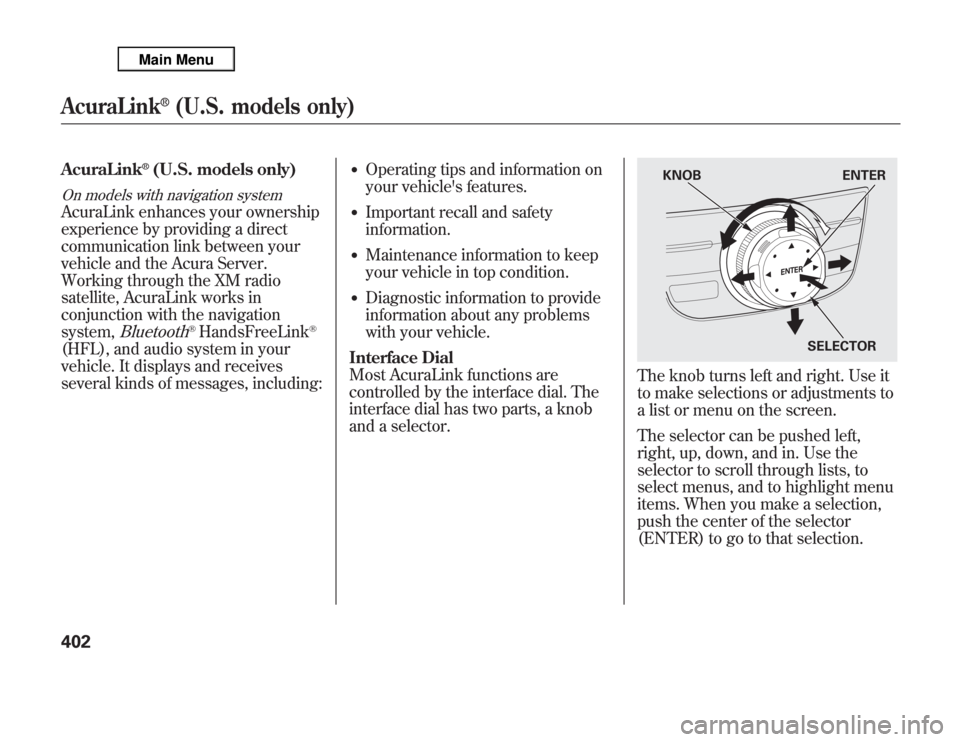
AcuraLink
®(U.S. models only)
On models with navigation systemAcuraLink enhances your ownership
experience by providing a direct
communication link between your
vehicle and the Acura Server.
Working through the XM radio
satellite, AcuraLink works in
conjunction with the navigation
system,
Bluetooth
®HandsFreeLink
®
(HFL), and audio system in your
vehicle. It displays and receives
several kinds of messages, including:
●
Operating tips and information on
your vehicle's features.
●
Important recall and safety
information.
●
Maintenance information to keep
your vehicle in top condition.
●
Diagnostic information to provide
information about any problems
with your vehicle.
Interface Dial
Most AcuraLink functions are
controlled by the interface dial. The
interface dial has two parts, a knob
and a selector.
The knob turns left and right. Use it
to make selections or adjustments to
a list or menu on the screen.
The selector can be pushed left,
right, up, down, and in. Use the
selector to scroll through lists, to
select menus, and to highlight menu
items. When you make a selection,
push the center of the selector
(ENTER) to go to that selection.
KNOB ENTER
SELECTOR
AcuraLink
®
(U.S. models only)
402