USB port Acura MDX 2013 Navigation Manual
[x] Cancel search | Manufacturer: ACURA, Model Year: 2013, Model line: MDX, Model: Acura MDX 2013Pages: 184, PDF Size: 4.71 MB
Page 3 of 184
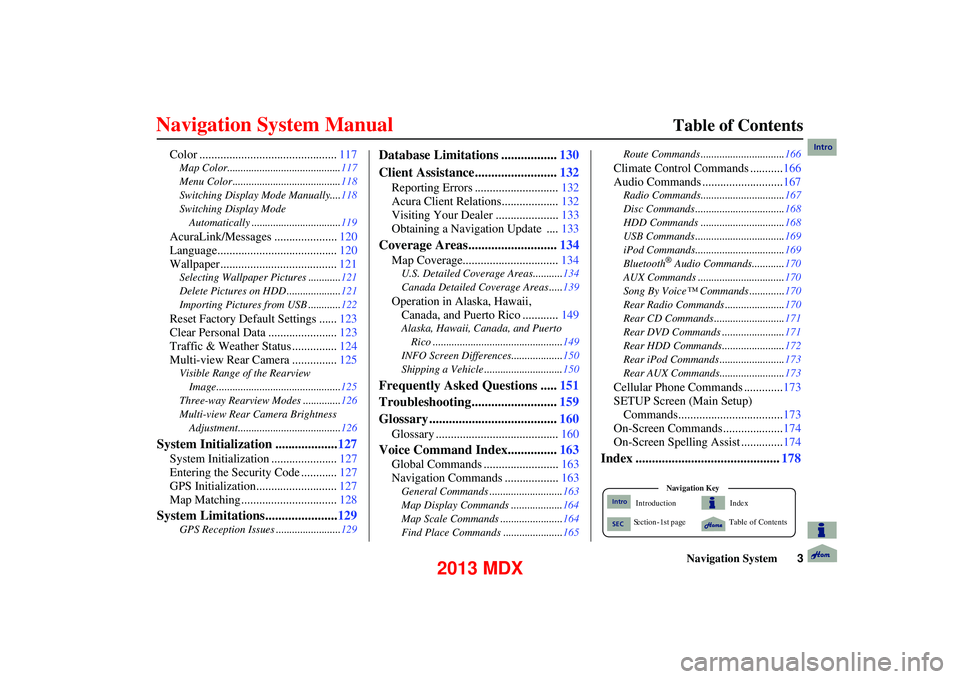
Navigation System3
Table of Contents
Color .............................................. 117
Map Color.......................................... 117
Menu Color ........................................ 118
Switching Display Mode Manually....118
Switching Display Mode Automatically .................................119
AcuraLink/Messages ..................... 120
Language........................................ 120
Wallpaper....................................... 121
Selecting Wallpaper Pictures ............121
Delete Pictures on HDD .................... 121
Importing Pictures from USB ............ 122
Reset Factory Default Settings ......123
Clear Personal Data ....................... 123
Traffic & Weather Status ............... 124
Multi-view Rear Camera ............... 125
Visible Range of the Rearview
Image..............................................125
Three-way Rearview Modes ..............126
Multi-view Rear Camera Brightness Adjustment...................................... 126
System Initialization ...................127
System Initialization ...................... 127
Entering the Security Code ............ 127
GPS Initialization........................... 127
Map Matching................................ 128
System Limitations......................129
GPS Reception Issues ........................129
Database Limitations .................130
Client Assistance......................... 132
Reporting Errors ............................ 132
Acura Client Relations................... 132
Visiting Your Dealer ..................... 133
Obtaining a Navigation Update .... 133
Coverage Areas...........................134
Map Coverage................................ 134
U.S. Detailed Coverage Areas........... 134
Canada Detailed Coverage Areas ..... 139
Operation in Alaska, Hawaii,
Canada, and Puerto Rico ............ 149
Alaska, Hawaii, Canada, and Puerto
Rico ................................................ 149
INFO Screen Differences ...................150
Shipping a Vehicle ............................. 150
Frequently Asked Questions .....151
Troubleshooting.......................... 159
Glossary ....................................... 160
Glossary ......................................... 160
Voice Command Index...............163
Global Commands ......................... 163
Navigation Commands .................. 163
General Commands ........................... 163
Map Display Commands ................... 164
Map Scale Commands ...... .................164
Find Place Commands ...................... 165Route Commands ...........
....................166
Climate Control Commands ........... 166
Audio Commands ........................... 167
Radio Commands...............................167
Disc Commands ........... ......................168
HDD Commands ........... ....................168
USB Commands ............. ....................169
iPod Commands............. ....................169
Bluetooth
® Audio Commands............ 170
AUX Commands ................................ 170
Song By Voice™ Commands ............. 170
Rear Radio Commands ............. .........170
Rear CD Commands ...... ....................171
Rear DVD Commands .... ...................171
Rear HDD Commands.... ...................172
Rear iPod Commands .... ....................173
Rear AUX Commands.... ....................173
Cellular Phone Commands ............. 173
SETUP Screen (Main Setup) Commands................................... 173
On-Screen Commands .................... 174
On-Screen Spelling Assist .............. 174
Index ............................................178
Index
Ta ble of Contents
Na vigation
Ke y
Introduction
S ection - 1st page
Intro
SEC
Intro
2013 MDX
Page 122 of 184
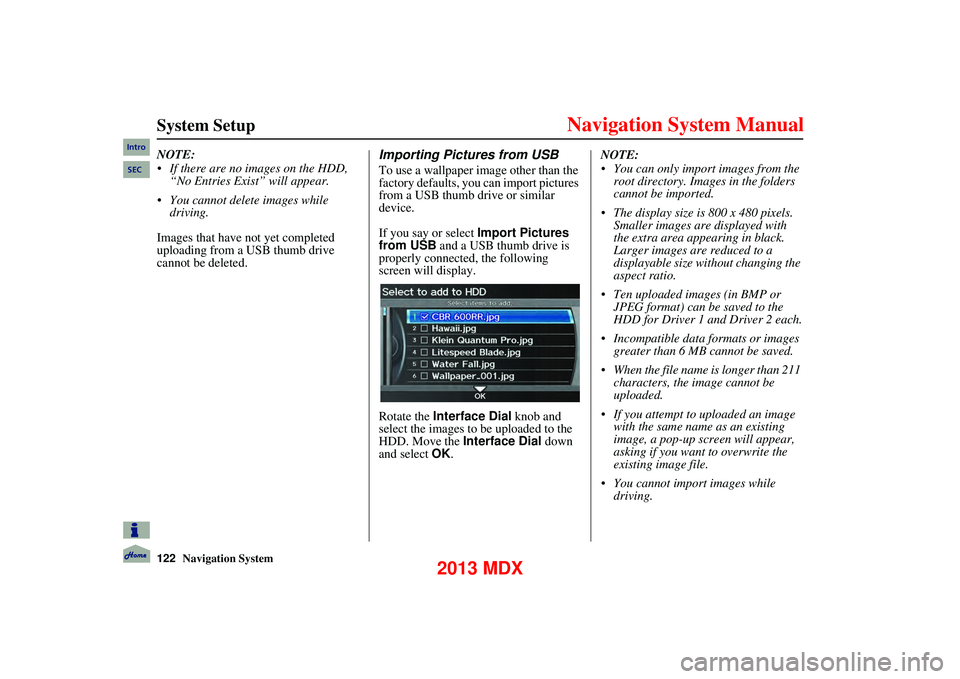
122Navigation System
System Setup
NOTE:
If there are no images on the HDD, “No Entries Exist” will appear.
You cannot delete images while driving.
Images that have not yet completed
uploading from a USB thumb drive
cannot be deleted.Importing Pictures from USB
To use a wallpaper image other than the
factory defaults, you can import pictures
from a USB thumb drive or similar
device.
If you say or select Import Pictures
from USB and a USB thumb drive is
properly connected, the following
screen will display.
Rotate the Interface Dial knob and
select the images to be uploaded to the
HDD. Move the Interface Dial down
and select OK. NOTE:
You can only import images from the
root directory. Images in the folders
cannot be imported.
The display size is 800 x 480 pixels. Smaller images are displayed with
the extra area appearing in black.
Larger images are reduced to a
displayable size without changing the
aspect ratio.
Ten uploaded images (in BMP or JPEG format) can be saved to the
HDD for Driver 1 and Driver 2 each.
Incompatible data formats or images
greater than 6 MB cannot be saved.
When the file name is longer than 211 characters, the image cannot be
uploaded.
If you attempt to uploaded an image
with the same name as an existing
image, a pop-up screen will appear,
asking if you want to overwrite the
existing image file.
You cannot import images while driving.
Intro
SEC
2013 MDX