climate control Acura MDX 2013 Navigation Manual
[x] Cancel search | Manufacturer: ACURA, Model Year: 2013, Model line: MDX, Model: Acura MDX 2013Pages: 184, PDF Size: 4.71 MB
Page 3 of 184
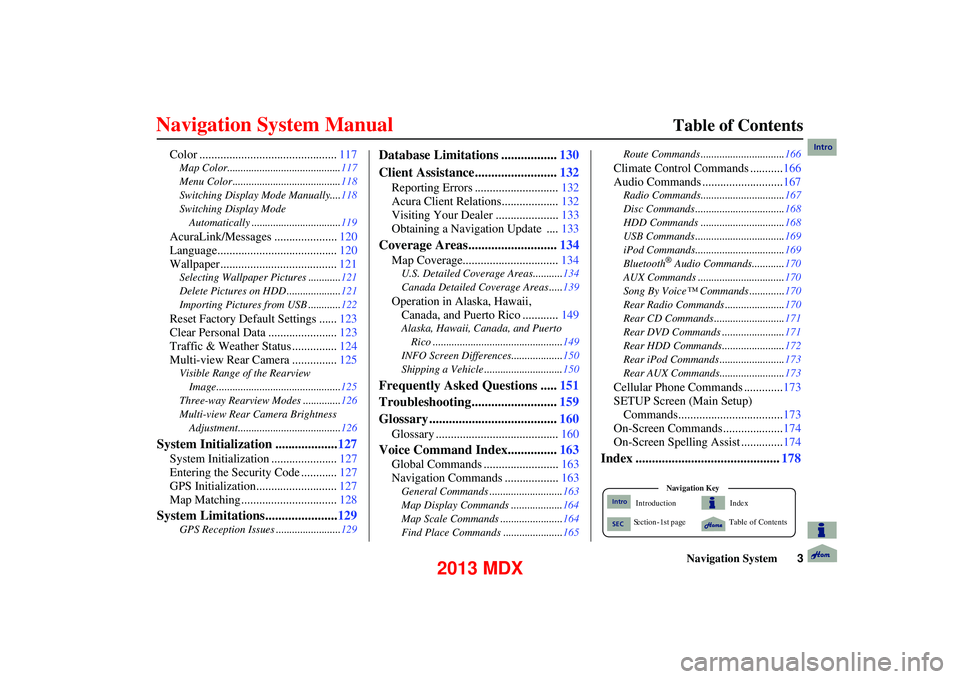
Navigation System3
Table of Contents
Color .............................................. 117
Map Color.......................................... 117
Menu Color ........................................ 118
Switching Display Mode Manually....118
Switching Display Mode Automatically .................................119
AcuraLink/Messages ..................... 120
Language........................................ 120
Wallpaper....................................... 121
Selecting Wallpaper Pictures ............121
Delete Pictures on HDD .................... 121
Importing Pictures from USB ............ 122
Reset Factory Default Settings ......123
Clear Personal Data ....................... 123
Traffic & Weather Status ............... 124
Multi-view Rear Camera ............... 125
Visible Range of the Rearview
Image..............................................125
Three-way Rearview Modes ..............126
Multi-view Rear Camera Brightness Adjustment...................................... 126
System Initialization ...................127
System Initialization ...................... 127
Entering the Security Code ............ 127
GPS Initialization........................... 127
Map Matching................................ 128
System Limitations......................129
GPS Reception Issues ........................129
Database Limitations .................130
Client Assistance......................... 132
Reporting Errors ............................ 132
Acura Client Relations................... 132
Visiting Your Dealer ..................... 133
Obtaining a Navigation Update .... 133
Coverage Areas...........................134
Map Coverage................................ 134
U.S. Detailed Coverage Areas........... 134
Canada Detailed Coverage Areas ..... 139
Operation in Alaska, Hawaii,
Canada, and Puerto Rico ............ 149
Alaska, Hawaii, Canada, and Puerto
Rico ................................................ 149
INFO Screen Differences ...................150
Shipping a Vehicle ............................. 150
Frequently Asked Questions .....151
Troubleshooting.......................... 159
Glossary ....................................... 160
Glossary ......................................... 160
Voice Command Index...............163
Global Commands ......................... 163
Navigation Commands .................. 163
General Commands ........................... 163
Map Display Commands ................... 164
Map Scale Commands ...... .................164
Find Place Commands ...................... 165Route Commands ...........
....................166
Climate Control Commands ........... 166
Audio Commands ........................... 167
Radio Commands...............................167
Disc Commands ........... ......................168
HDD Commands ........... ....................168
USB Commands ............. ....................169
iPod Commands............. ....................169
Bluetooth
® Audio Commands............ 170
AUX Commands ................................ 170
Song By Voice™ Commands ............. 170
Rear Radio Commands ............. .........170
Rear CD Commands ...... ....................171
Rear DVD Commands .... ...................171
Rear HDD Commands.... ...................172
Rear iPod Commands .... ....................173
Rear AUX Commands.... ....................173
Cellular Phone Commands ............. 173
SETUP Screen (Main Setup) Commands................................... 173
On-Screen Commands .................... 174
On-Screen Spelling Assist .............. 174
Index ............................................178
Index
Ta ble of Contents
Na vigation
Ke y
Introduction
S ection - 1st page
Intro
SEC
Intro
2013 MDX
Page 12 of 184
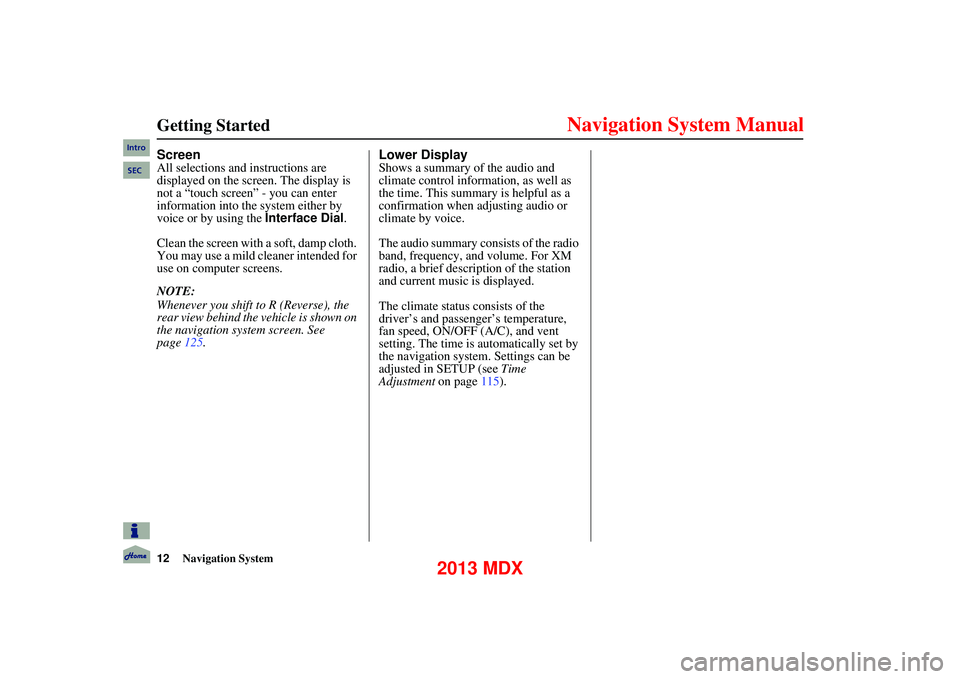
12Navigation System
Getting Started
Screen
All selections and instructions are
displayed on the screen. The display is
not a “touch screen” - you can enter
information into the system either by
voice or by using the Interface Dial.
Clean the screen with a soft, damp cloth.
You may use a mild cleaner intended for
use on computer screens.
NOTE:
Whenever you shift to R (Reverse), the
rear view behind the vehicle is shown on
the navigation system screen. See
page 125.
Lower Display
Shows a summary of the audio and
climate control inform ation, as well as
the time. This summary is helpful as a
confirmation when adjusting audio or
climate by voice.
The audio summary consists of the radio
band, frequency, and volume. For XM
radio, a brief description of the station
and current music is displayed.
The climate status consists of the
driver’s and passenger’s temperature,
fan speed, ON/OFF (A/C), and vent
setting. The time is au tomatically set by
the navigation system. Settings can be
adjusted in SETUP (see Time
Adjustment on page115).
Intro
SEC
2013 MDX
Page 13 of 184
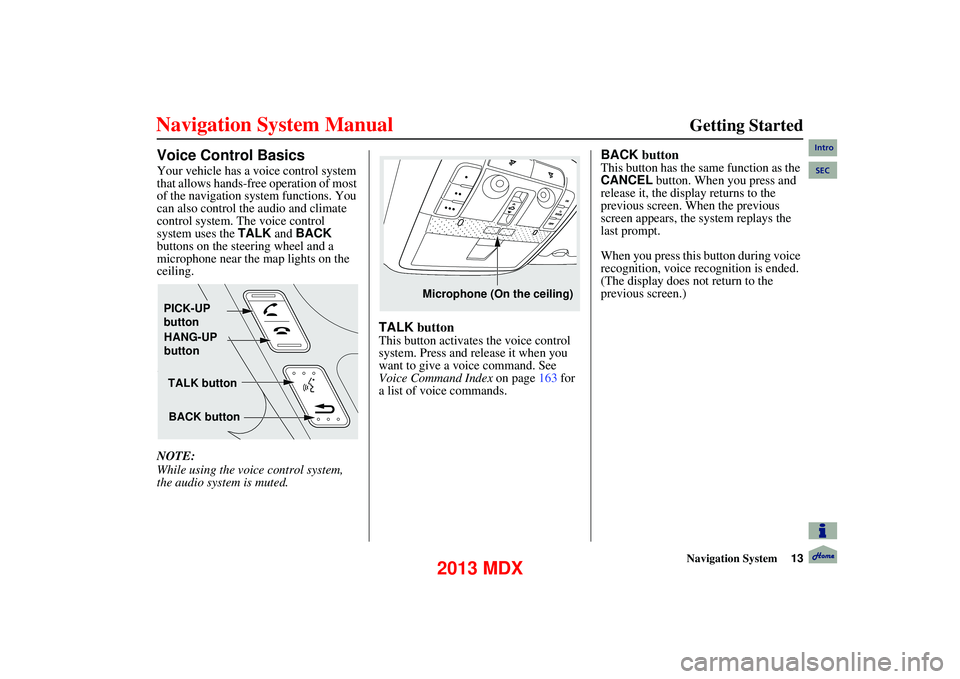
Navigation System13
Getting Started
Voice Control Basics
Your vehicle has a voice control system
that allows hands-free operation of most
of the navigation system functions. You
can also control the audio and climate
control system. The voice control
system uses the TALK and BACK
buttons on the steering wheel and a
microphone near the map lights on the
ceiling.
NOTE:
While using the voic e control system,
the audio system is muted.
TALK button
This button activates the voice control
system. Press and release it when you
want to give a vo ice command. See
Voice Command Index on page 163 for
a list of voice commands.
BACK button
This button has the same function as the
CANCEL button. When you press and
release it, the display returns to the
previous screen. When the previous
screen appears, the system replays the
last prompt.
When you press this button during voice
recognition, voice recognition is ended.
(The display does not return to the
previous screen.)
TALK button
BACK button
PICK-UP
button
HANG-UP
button
Microphone (On the ceiling)
Intro
SEC
2013 MDX
Page 27 of 184
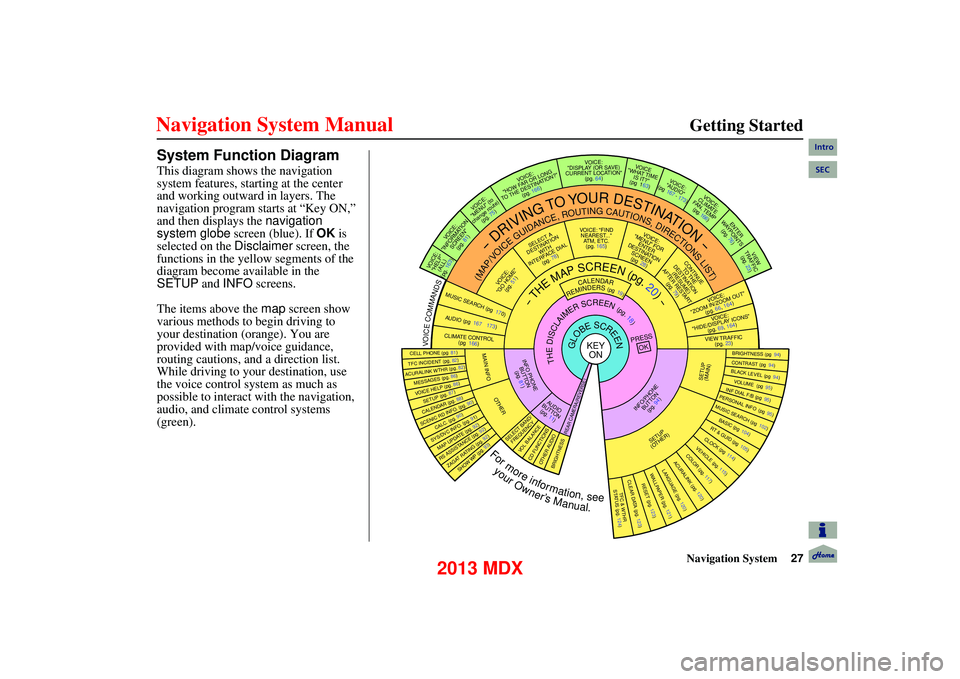
Navigation System27
Getting Started
System Function Diagram
This diagram shows the navigation
system features, starting at the center
and working outward in layers. The
navigation program starts at “Key ON,”
and then displays the navigation
system globe screen (blue). If OK is
selected on the Disclaimer screen, the
functions in the yellow segments of the
diagram become available in the
SETUP and INFO screens.
The items above the map screen show
various methods to begin driving to
your destination (orange). You are
provided with map/voice guidance,
routing cautions, an d a direction list.
While driving to your destination, use
the voice control system as much as
possible to interact with the navigation,
audio, and climate control systems
(green).
REMINDERS(pg19)CALENDAR
-THEMAPSCREEN(pg.20)-
(MAP/VOICEGUIDANCE,ROUTINGCAUTIONS,DIRECTIONSLIST)
-DRIVINGTOYOURDESTINATION-
VOICE: "HELP" (ALL)
(pg. 163)
VOI CE:
"INFORMATION SCREEN"(pg. 81)
VOICE:
"MENU" (to
change route) (pg. 75)
VOICE:
"HOW FAR OR LONG
TO THE DESTINATION?" (pg. 166)
VOICE:
"DISPLAY (OR SAVE)
CURRENT LOCATION" (pg. 64)VOICE
"WHAT TIME IS IT?"
(pg 163)
VOICE:
"AUDIO"
(pg 167 - 173)
VOI CE:
CLIMATE
FA N , TEMP
(pg. 166)
ENTER
WAYPOINTS (pg. 76)
VIEW
TRAFFIC(pg. 23)
VOICE:
"ZOOM IN/ZOOM OUT" (pg. 66, 164)
VOICE:
"HIDE/DISPLAY ICONS" (pg. 69, 164)
VIEW TRAFFIC(pg. 23)
BRIGHTNESS (pg 94)CONTRAST (pg 94)BLACK LEVEL (pg 94)VOL UME (pg 95)INF DIAL F/B (pg 95)PERSONAL INFO (pg 95)MUSIC SEARCH (pg 102)
BASIC (pg 104)RT & GUID (pg 105)CLOCK (pg 114)VEHICLE (pg. 115)COLOR (pg. 117)ACURALINK (pg. 1 20)LANGUAGE (pg. 120)
TFC & WTHR
STA TUS (pg. 124)
CLEAR DATA (pg. 123)RESET (pg. 123)WALLPAP ER (pg. 121)
RS ASSISTANCE (pg. 92)ZAGAT RATING (pg. 92)
TFC INCIDENT (pg. 82)CELL PHONE (pg 81)
MESSAGES (pg. 86)VOICE HELP (pg. 86)SETUP (pg. 87)CALENDAR (pg. 88)
SYS/DVC INFO. (pg. 91)MAP UPDATE (pg. 92)
SHOW WP (pg. 93)
SCENIC RD INFO . (pg. 90)
PRESS
OK
SELECT BAND/FREQUENCYVOL BALANCECD FUNCTIONSOTHER AUDIOBRIGHTNESS
REAR CAMERA(REVERSE)
INFO/PHONE BUT TON
(pg. 94)AUD IO
BUTTON (pg. 11)
INFO PHONE BUTTON(pg. 81)THEDISCLAIMERSCREEN(pg.18)
VOICE: "FINDNEAREST..." ATM, ETC.(pg. 165)
SELECT A
DESTINATION WITH
INTERF ACE DIAL
(pg. 78)
VOI CE:
"GO HOME" (pg. 51)
VOICE:
"MENU" FOR ENTER
DESTINATION SCREEN(pg 28)
CONTINUE TO THE
DESTINATION (RESUME)
AFTER RESTART (pg. 79)
GLOBESCREENKEYONVOICECOMMANDSMUSIC SEARCH
(pg 170)AUDIO (pg 167 173)
CLIMATE CONTROL
(pg 166)
Formoreinformation,see
yourOwner’sManual.
SETUP
(OTHER)
ACURALINK WTHR (pg. 82)
CALC. (pg. 90)
MAIN INFO
OTHER
SETUP
(MAIN)
Intro
SEC
2013 MDX
Page 166 of 184
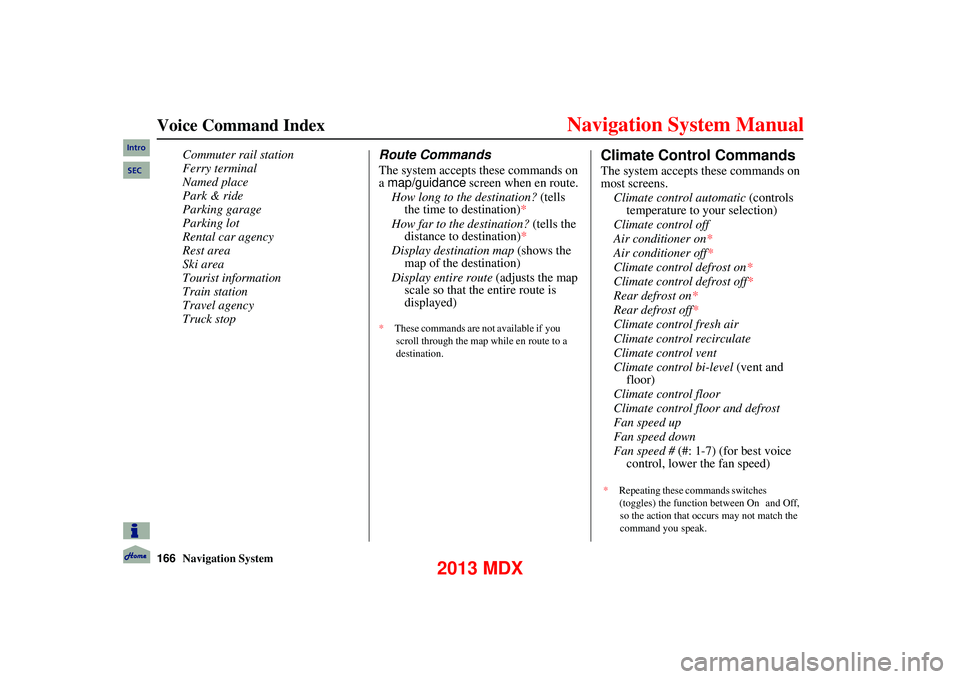
166Navigation System
Voice Command Index
Commuter rail station
Ferry terminal
Named place
Park & ride
Parking garage
Parking lot
Rental car agency
Rest area
Ski area
Tourist information
Train station
Travel agency
Truck stopRoute Commands
The system accepts these commands on
a map/guidance screen when en route.
How long to the destination? (tells the time to destination)*
How far to the destination? (tells the
distance to destination)*
Display destination map (shows the
map of the destination)
Display entire route (adjusts the map
scale so that the entire route is
displayed)
* These commands are not available if you
scroll through the map while en route to a
destination.
Climate Control Commands
The system accepts these commands on
most screens. Climate control automatic (controls
temperature to your selection)
Climate control off
Air conditioner on*
Air conditioner off*
Climate control defrost on*
Climate control defrost off*
Rear defrost on *
Rear defrost off*
Climate control fresh air
Climate control recirculate
Climate control vent
Climate control bi-level (vent and
floor)
Climate control floor
Climate control flo or and defrost
Fan speed up
Fan speed down
Fan speed # (#: 1-7) (for best voice
control, lower the fan speed)
Intro
SEC
* Repeating these commands switches
(toggles) the function between On and Off,
so the action that occurs may not match the
command you speak.
2013 MDX
Page 167 of 184
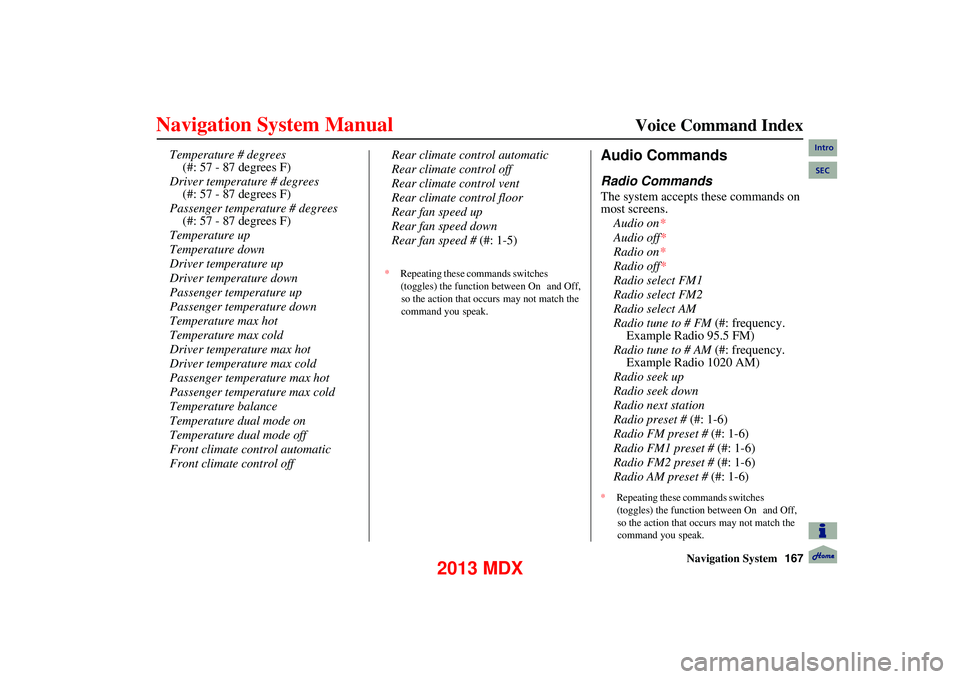
Navigation System167
Voice Command Index
Temperature # degrees
(#: 57 - 87 degrees F)
Driver temperature # degrees (#: 57 - 87 degrees F)
Passenger temperature # degrees (#: 57 - 87 degrees F)
Temperature up
Temperature down
Driver temperature up
Driver temperature down
Passenger temperature up
Passenger temperature down
Temperature max hot
Temperature max cold
Driver temperature max hot
Driver temperature max cold
Passenger temperature max hot
Passenger temperature max cold
Temperature balance
Temperature dual mode on
Temperature dual mode off
Front climate control automatic
Front climate control off Rear climate control automatic
Rear climate control off
Rear climate control vent
Rear climate control floor
Rear fan speed up
Rear fan speed down
Rear fan speed #
(#: 1-5)Audio Commands
Radio Commands
The system accepts these commands on
most screens.
Audio on *
Audio off*
Radio on *
Radio off*
Radio select FM1
Radio select FM2
Radio select AM
Radio tune to # FM (#: frequency.
Example Radio 95.5 FM)
Radio tune to # AM (#: frequency.
Example Radio 1020 AM)
Radio seek up
Radio seek down
Radio next station
Radio preset # (#: 1-6)
Radio FM preset # (#: 1-6)
Radio FM1 preset # (#: 1-6)
Radio FM2 preset # (#: 1-6)
Radio AM preset # (#: 1-6)
*Repeating these commands switches
(toggles) the function between On and Off,
so the action that occurs may not match the
command you speak.
*Repeating these commands switches
(toggles) the function between On and Off,
so the action that occurs may not match the
command you speak.
Intro
SEC
2013 MDX
Page 178 of 184
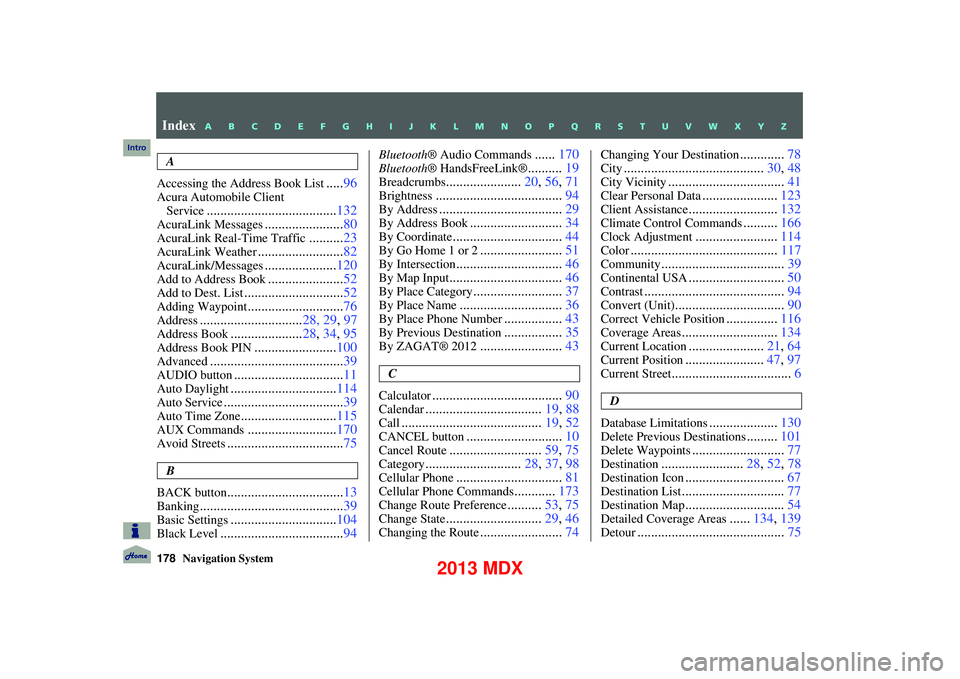
178Navigation System
Index
A
Accessing the Address Book List
..... 96
Acura Automobile Client
Service
...................................... 132
AcuraLink Messages.......................80
AcuraLink Real-Time Traffic..........23
AcuraLink Weather......................... 82
AcuraLink/Messages.....................120
Add to Address Book...................... 52
Add to Dest. List............................. 52
Adding Waypoint............................76
Address.............................. 28, 29, 97
Address Book.....................28, 34, 95
Address Book PIN........................ 100
Advanced....................................... 39
AUDIO button................................11
Auto Daylight...............................114
Auto Service................................... 39
Auto Time Zone............................115
AUX Commands..........................170
Avoid Streets.................................. 75
B
BACK button
.................................. 13
Banking.......................................... 39
Basic Settings...............................104
Black Level....................................94
Bluetooth® Audio Commands......170
Bluetooth ® HandsFreeLink®..........19
Breadcrumbs...................... 20, 56, 71
Brightness..................................... 94
By Address....................................29
By Address Book...........................34
By Coordinate................................ 44
By Go Home 1 or 2........................51
By Intersection............................... 46
By Map Input................................. 46
By Place Category..........................37
By Place Name.............................. 36
By Place Phone Number.................43
By Previous Destination.................35
By ZAGAT® 2012........................ 43
C
Calculator
...................................... 90
Calendar..................................19, 88
Call......................................... 19, 52
CANCEL button............................10
Cancel Route...........................59, 75
Category............................ 28, 37, 98
Cellular Phone............................... 81
Cellular Phone Commands............173
Change Route Preference..........53, 75
Change State............................ 29, 46
Changing the Route........................74
Changing Your Destination.............78
City......................................... 30, 48
City Vicinity..................................41
Clear Personal Data......................123
Client Assistance.......................... 132
Climate Control Commands..........166
Clock Adjustment........................ 114
Color........................................... 117
Community....................................39
Continental USA............................50
Contrast......................................... 94
Convert (Unit)................................90
Correct Vehicle Position...............116
Coverage Areas............................ 134
Current Location......................21, 64
Current Position....................... 47, 97
Current Street................................... 6
D
Database Limitations
.................... 130
Delete Previous Destinations.........101
Delete Waypoints........................... 77
Destination........................28, 52, 78
Destination Icon............................. 67
Destination List.............................. 77
Destination Map.............................54
Detailed Coverage Areas......134, 139
Detour........................................... 75
Intro
A B C D E F G H I J K L M N O P Q R S T U V W X Y Z
2013 MDX