Acura MDX 2013 Owner's Manual
Manufacturer: ACURA, Model Year: 2013, Model line: MDX, Model: Acura MDX 2013Pages: 617, PDF Size: 10.82 MB
Page 331 of 617

Personal SurroundTo change the Personal Surround
setting, highlight‘‘Personal
Surround’’from the setup menu with
the interface dial and press the
ENTER button. The effect selection
appears.Select‘‘Music,’’ ‘‘Cinema,’’or‘‘Voice’’
by turning the interface dial, and
enter your selection by pressing the
ENTER button. The‘‘PERSONAL
SURROUND’’logo is displayed in
the upper right corner of the screen.
If you select‘‘Off,’’the logo
disappears, and there will be no
special sound effect.
LanguageYou can change the display language
to English, French, or Spanish.
Rotate the interface dial to the setting
you want, then press the ENTER
button.
CONTINUED
Rear Entertainment System
325
Features
12/07/17 18:10:57 13 ACURA MDX MMC North America Owner's M 50 31STX660 enu
Page 332 of 617

When you press the SETUP button
while a DVD is not playing, the setup
menu appears for audio.Disp Adjust, Personal Surround, and
LanguageThe operation for these menus is the
same as that for using the DVD
player.
AppearanceYou can change the color of the
screen to white, black, blue, brown,
or red. You can also synchronize
with the front navigation system.
Rotate the interface dial to the setting
you want, then press the ENTER
button.
INITIAL SETTINGS MenuWhen you press the MENU button
on the rear control panel when a
DVD is not playing, the‘‘INITIAL
SETTINGS’’menu is displayed.
There are five selectable menus:
‘‘Language’’ ‘‘Dynamic Range’’,
‘‘Angle Mark’’,‘‘Parental Level’’, and
‘‘Password’’.
Rear Entertainment System32612/07/17 18:10:57 13 ACURA MDX MMC North America Owner's M 50 31STX660 enu
Page 333 of 617

INITIAL SETTINGS (Language)When you select‘‘Language’’with
the interface dial, the menu shown
above appears.
To return to the stop or previous
screen, press the CANCEL button.
Because the priority language is
determined by each disc you insert,
you might not be able to set a
selected item.Menu Language
To select the language used in the
DISC menus, select‘‘Menu
Language’’by pressing the
or
button.
Select the desired language by
turning the interface dial, and then
pressing the ENTER button.
The selectable languages are,
English, French, Spanish, German,
Italian, Dutch, Chinese, Korean,
Thai, Japanese or others.
If you want another language than
those listed, you need to enter the
code number of the desired
language. Select‘‘other,’’and press
the ENTER button. The display
changes as shown in the next
column.
CONTINUED
Rear Entertainment System
327
Features
12/07/17 18:10:57 13 ACURA MDX MMC North America Owner's M 50 31STX660 enu
Page 334 of 617

If you select‘‘No,’’and press the
ENTER button, the display returns to
the initial screen of the‘‘Language’’
menu.
If you select‘‘Yes,’’the display
changes to the language code input
mode. Select the first digit using the
interface dial, and press the ENTER
button to enter it. Repeat this until all
four digits are filled. Press thebutton on the control panel to enter
the new language code.
If you made a mistake entering a
number digit, press the
button on
the control panel. Then select and
enter the correct digit as described.
The display returns to the initial
‘‘Language’’menu screen.
Rear Entertainment System32812/07/17 18:10:57 13 ACURA MDX MMC North America Owner's M 50 31STX660 enu
Page 335 of 617
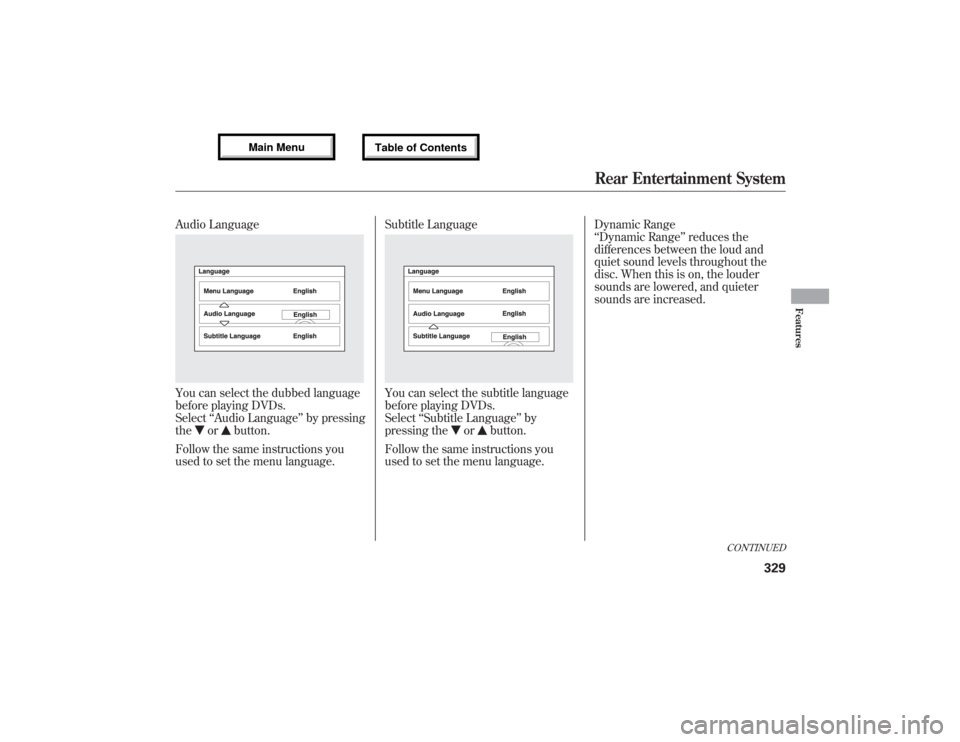
Audio LanguageYou can select the dubbed language
before playing DVDs.
Select‘‘Audio Language’’by pressing
the
or
button.
Follow the same instructions you
used to set the menu language.Subtitle Language
You can select the subtitle language
before playing DVDs.
Select‘‘Subtitle Language’’by
pressing the
or
button.
Follow the same instructions you
used to set the menu language.Dynamic Range
‘‘Dynamic Range’’reduces the
differences between the loud and
quiet sound levels throughout the
disc. When this is on, the louder
sounds are lowered, and quieter
sounds are increased.
CONTINUED
Rear Entertainment System
329
Features
12/07/17 18:10:57 13 ACURA MDX MMC North America Owner's M 50 31STX660 enu
Page 336 of 617

Select the‘‘Dynamic Range’’by
turning the interface dial.
To turn‘‘Dynamic Range’’on or off,
select‘‘ON’’or‘‘OFF’’by turning the
interface dial, and then press the
ENTER button.Angle Mark
When you switch to another angle
while playing a DVD, the angle mark
is displayed in the upper right corner
of the screen.
You can set the system to display or
not display this angle mark.
Select the‘‘Angle Mark’’by turning
the interface dial. If you want the
angle mark to be displayed, select
‘‘ON’’by turning the interface dial,
and then press the ENTER button.
ANGLE MARK
Rear Entertainment System33012/07/17 18:10:57 13 ACURA MDX MMC North America Owner's M 50 31STX660 enu
Page 337 of 617

Parental Level
You can place an auditory restriction
by changing the parental control
level. The higher the level number,
the lower the restriction.
Highlight‘‘Parental Level’’and press
the ENTER button. You will see the
submenu. If you select‘‘No’’and
press the ENTER button, the screen
goes back to the‘‘Others’’menu.
When you select and enter‘‘Yes,’’the
display changes as shown above. To
change the level, you need to enter
your four digit password. Select the
number for the first digit by turning
the interface dial, and enter it by
pressing the ENTER button. Repeat
this until all four digits are filled.
Press the
button on the control
panel.
CONTINUED
Rear Entertainment System
331
Features
12/07/17 18:10:57 13 ACURA MDX MMC North America Owner's M 50 31STX660 enu
Page 338 of 617

If the system does not recognize the
password you entered, you will see
the above display. Repeat the
parental control level steps until you
enter the correct password.
If you enter the password correctly,
you can then change the parental
control level.
Once you correctly enter the
password, turn the interface dial to
change the level, and then press the
ENTER button. Press the
button to
enter your selection.Changing the Password
The password was set to‘‘1111’’
when the vehicle left the factory.
Rear Entertainment System33212/07/17 18:10:57 13 ACURA MDX MMC North America Owner's M 50 31STX660 enu
Page 339 of 617

To change the password, select
‘‘Password.’’You will see the above
menu displayed. Select‘‘Yes’’by
turning the interface dial, then press
the ENTER button.
If you select‘‘No,’’and press the
ENTER button, the display returns to
the‘‘Others’’menu.
Select the first digit by turning the
interface dial, and enter it by
pressing the ENTER button. Repeat
this until all four digits are entered.
Press the
button on the control
panel.
If the system does not recognize the
password you entered, you will see
the above display. Repeat the
password setting steps until you
enter the correct password.
CONTINUED
Rear Entertainment System
333
Features
12/07/17 18:10:57 13 ACURA MDX MMC North America Owner's M 50 31STX660 enu
Page 340 of 617

If you forget the password, select
‘‘Password,’’and press the
button
10 times.
The display changes as shown above.
If you want to use the default
password (1111), select‘‘Yes,’’and
press the ENTER button.
The message‘‘Default password
setting applied’’is displayed for 5
seconds.Remote Control
The rear control panel can be
detached from the ceiling unit and
used as a remote control. To remove
it from the ceiling unit, press the
release button. The control panel will
swing down partway. Pivot it down
further past the detent until it
detaches from the hinge. To reinstall
it, reverse the procedure.RELEASE BUTTON
Rear Entertainment System33412/07/17 18:10:57 13 ACURA MDX MMC North America Owner's M 50 31STX660 enu