ECO mode Acura MDX 2015 Navigation Manual
[x] Cancel search | Manufacturer: ACURA, Model Year: 2015, Model line: MDX, Model: Acura MDX 2015Pages: 341, PDF Size: 9.42 MB
Page 158 of 341
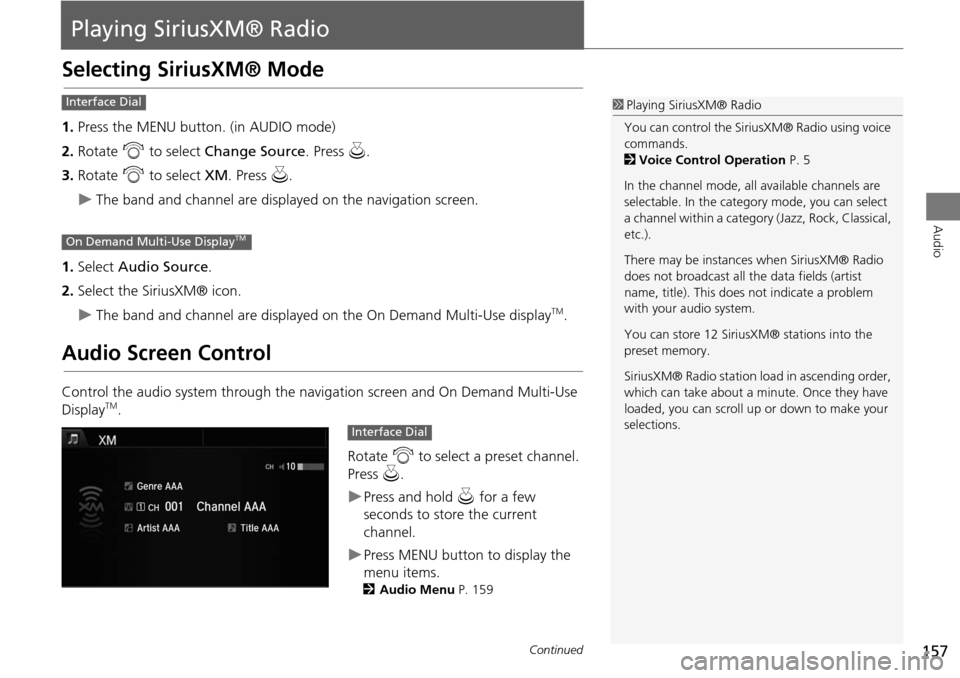
157
Audio
Playing SiriusXM® Radio
Selecting SiriusXM® Mode
1.Press the MENU button. (in AUDIO mode)
2. Rotate i to select Change Source . Press u.
3. Rotate i to select XM. Press u.
The band and channel are displayed on the navigation screen.
1. Select Audio Source .
2. Select the SiriusXM® icon.
The band and channel are displayed on the On Demand Multi-Use displayTM.
Audio Screen Control
Control the audio system through the navigation screen and On Demand Multi-Use
DisplayTM.
Rotate i to select a preset channel.
Press u.
Press and hold u for a few
seconds to store the current
channel.
Press MENU button to display the
menu items.
2 Audio Menu P. 159
1Playing SiriusXM® Radio
You can control the SiriusXM® Radio using voice
commands.
2 Voice Control Operation P. 5
In the channel mode, all available channels are
selectable. In the categor y mode, you can select
a channel within a category (Jazz, Rock, Classical,
etc.).
There may be instances when SiriusXM® Radio
does not broadcast all the data fields (artist
name, title). This does not indicate a problem
with your audio system.
You can store 12 SiriusXM® stations into the
preset memory.
SiriusXM® Radio station lo ad in ascending order,
which can take about a minute. Once they have
loaded, you can scroll up or down to make your
selections.Interface Dial
On Demand Multi-Use DisplayTM
Interface Dial
Continued
Page 160 of 341
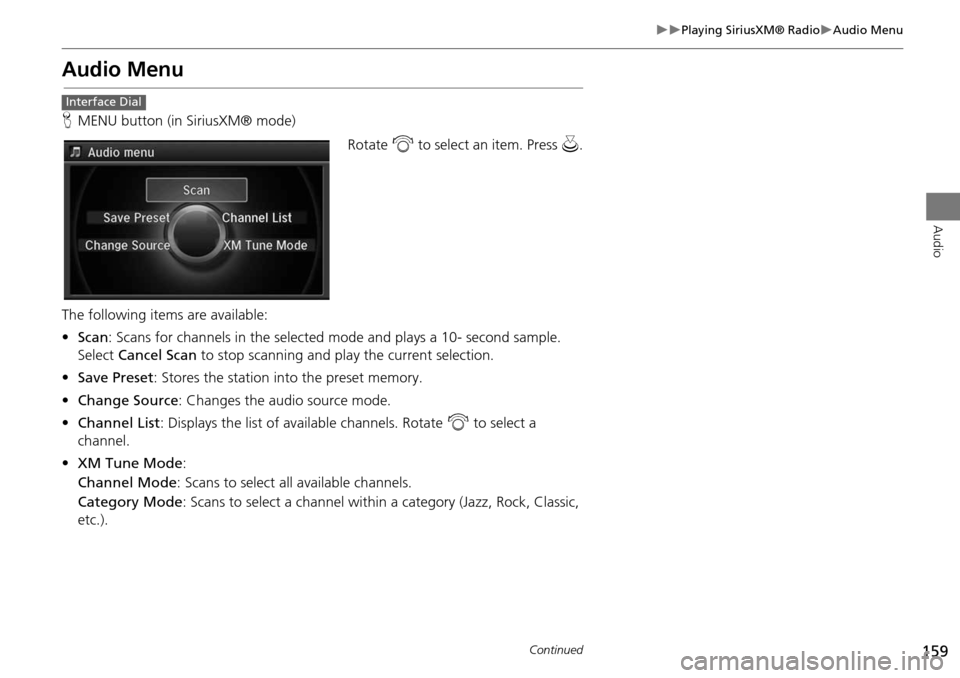
159
Playing SiriusXM® RadioAudio Menu
Audio
Audio Menu
HMENU button (in SiriusXM® mode)
Rotate i to select an item. Press u.
The following items are available:
• Scan : Scans for channels in the selected mode and plays a 10- second sample.
Select Cancel Scan to stop scanning and play the current selection.
• Save Preset : Stores the station into the preset memory.
• Change Source : Changes the audio source mode.
• Channel List : Displays the list of available channels. Rotate i to select a
channel.
• XM Tune Mode :
Channel Mode : Scans to select all available channels.
Category Mode : Scans to select a channel within a category (Jazz, Rock, Classic,
etc.).
Interface Dial
Continued
Page 161 of 341
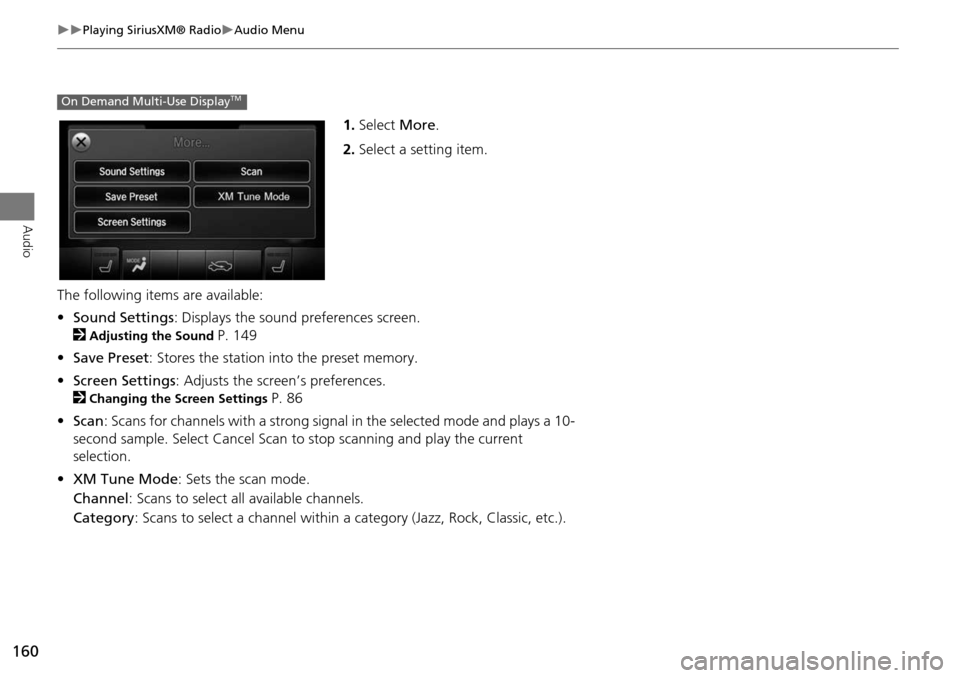
160
Playing SiriusXM® RadioAudio Menu
Audio
1.Select More.
2. Select a setting item.
The following item s are available:
• Sound Settings : Displays the sound preferences screen.
2
Adjusting the Sound P. 149
• Save Preset : Stores the station into the preset memory.
• Screen Settings : Adjusts the screen’s preferences.
2
Changing the Screen Settings P. 86
• Scan : Scans for channels with a strong signal in the selected mode and plays a 10-
second sample. Select Cancel Scan to stop scanning and play the current
selection.
• XM Tune Mode : Sets the scan mode.
Channel : Scans to select a ll available channels.
Category : Scans to select a channel within a category (Jazz, Rock, Classic, etc.).
On Demand Multi-Use DisplayTM
Page 163 of 341
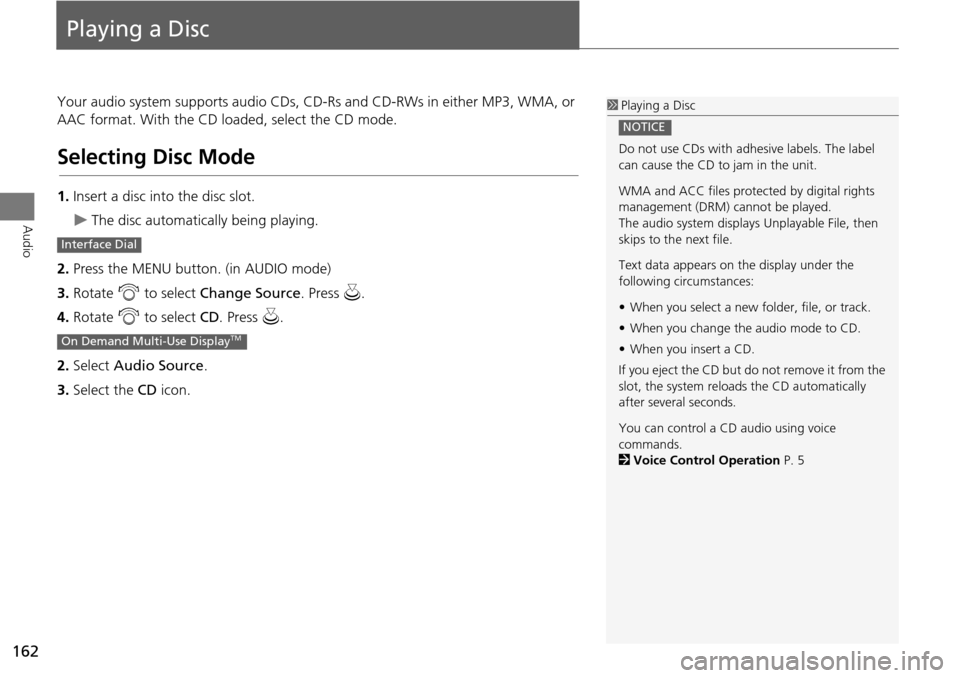
162
Audio
Playing a Disc
Your audio system supports audio CDs, CD-Rs and CD-RWs in either MP3, WMA, or
AAC format. With the CD loaded, select the CD mode.
Selecting Disc Mode
1.Insert a disc into the disc slot.
The disc automatically being playing.
2. Press the MENU button. (in AUDIO mode)
3. Rotate i to select Change Source . Press u.
4. Rotate i to select CD. Press u.
2. Select Audio Source .
3. Select the CD icon.
1Playing a Disc
Do not use CDs with adhesive labels. The label
can cause the CD to jam in the unit.
WMA and ACC files protected by digital rights
management (DRM) cannot be played.
The audio system displays Unplayable File, then
skips to the next file.
Text data appears on the display under the
following circumstances:
• When you select a new folder, file, or track.
• When you change the audio mode to CD.
• When you insert a CD.
If you eject the CD but do not remove it from the
slot, the system reloads the CD automatically
after severa l seconds.
You can control a CD audio using voice
commands.
2 Voice Control Operation P. 5
NOTICE
Interface Dial
On Demand Multi-Use DisplayTM
Page 165 of 341
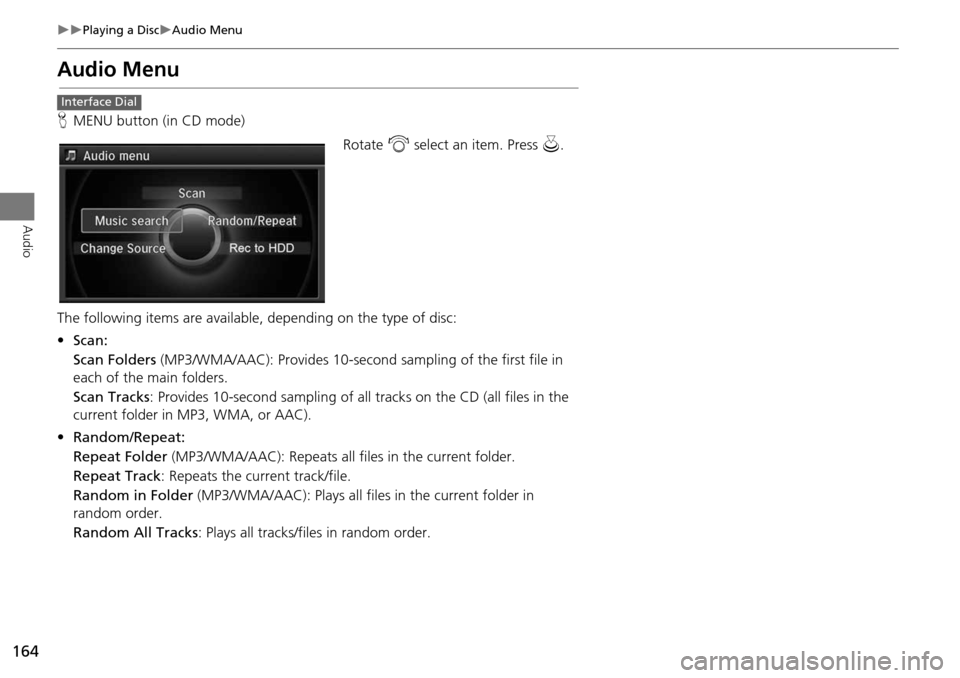
164
Playing a DiscAudio Menu
Audio
Audio Menu
HMENU button (in CD mode)
Rotate i select an item. Press u.
The following items are available, depending on the type of disc:
• Scan:
Scan Folders (MP3/WMA/AAC): Provides 10-second sampling of the first file in
each of the main folders.
Scan Tracks : Provides 10-second sampling of all tracks on the CD (all files in the
current folder in MP3, WMA, or AAC).
• Random/Repeat:
Repeat Folder (MP3/WMA/AAC): Repeats all f iles in the current folder.
Repeat Track : Repeats the current track/file.
Random in Folder (MP3/WMA/AAC): Play s all files in the current folder in
random order.
Random All Tracks : Plays all tracks/files in random order.
Interface Dial
Page 166 of 341
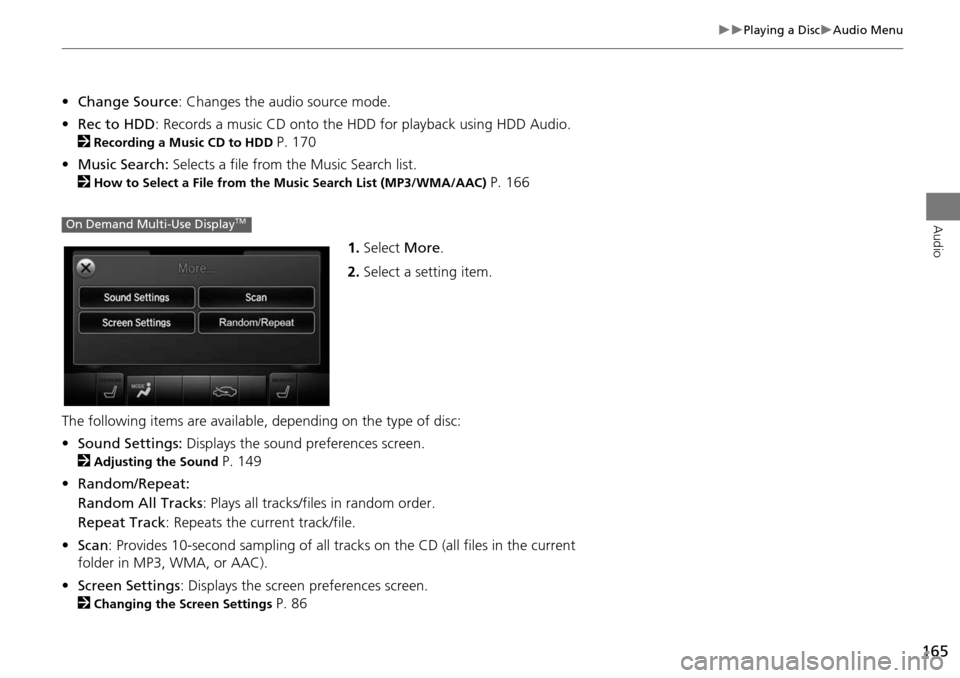
165
Playing a DiscAudio Menu
Audio
•Change Source : Changes the audio source mode.
• Rec to HDD : Records a music CD onto the HDD for playback using HDD Audio.
2
Recording a Music CD to HDD P. 170
• Music Search: Selects a file from the Music Search list.
2
How to Select a File from the Music Search List (MP3/WMA/AAC) P. 166
1. Select More.
2. Select a setting item.
The following items are available, depending on the type of disc:
• Sound Settings: Displays the sound preferences screen.
2
Adjusting the Sound P. 149
• Random/Repeat:
Random All Tracks : Plays all tracks/files in random order.
Repeat Track : Repeats the current track/file.
• Scan : Provides 10-second sampling of all tracks on the CD (all files in the current
folder in MP3, WMA, or AAC).
• Screen Settings : Displays the screen preferences screen.
2
Changing the Screen Settings P. 86
On Demand Multi-Use DisplayTM
Page 170 of 341
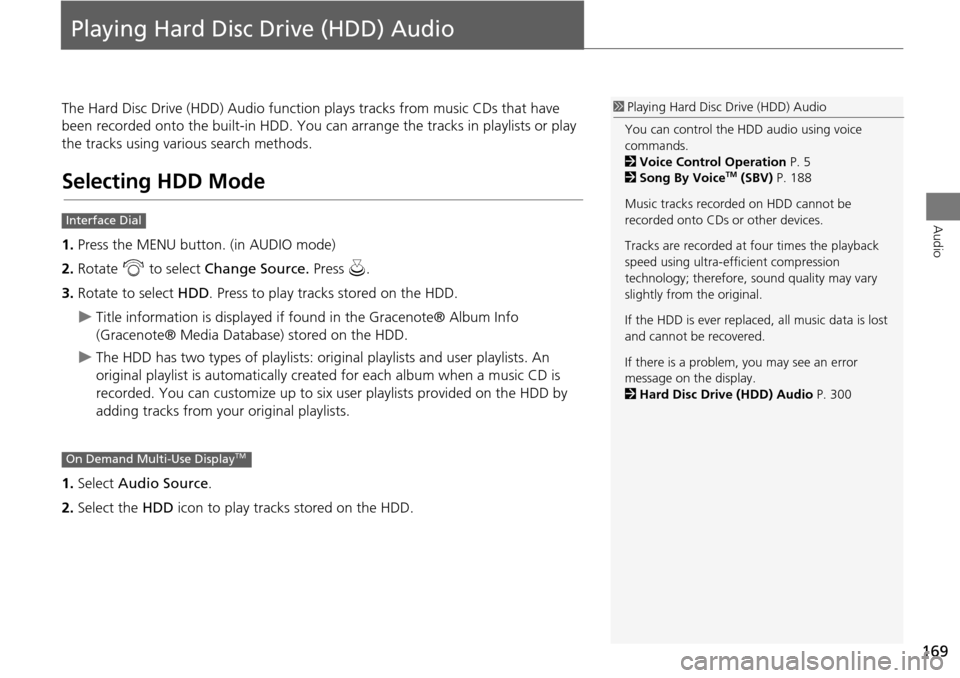
169
Audio
Playing Hard Disc Drive (HDD) Audio
The Hard Disc Drive (HDD) Audio function plays tracks from music CDs that have
been recorded onto the built-in HDD. You ca n arrange the tracks in playlists or play
the tracks using various search methods.
Selecting HDD Mode
1. Press the MENU button. (in AUDIO mode)
2. Rotate i to select Change Source. Press u.
3. Rotate to select HDD. Press to play tracks stored on the HDD.
Title information is displayed if found in the Gracenote® Album Info
(Gracenote® Media Database) stored on the HDD.
The HDD has two types of playlists: original playlists and user playlists. An
original playlist is automatically created for each album when a music CD is
recorded. You can customize up to six us er playlists provided on the HDD by
adding tracks from your original playlists.
1. Select Audio Source .
2. Select the HDD icon to play tracks stored on the HDD.
1Playing Hard Disc Drive (HDD) Audio
You can control the HDD audio using voice
commands.
2 Voice Control Operation P. 5
2 Song By Voice
TM (SBV) P. 188
Music tracks recorded on HDD cannot be
recorded onto CDs or other devices.
Tracks are recorded at four times the playback
speed using ultra-efficient compression
technology; therefore, sound quality may vary
slightly from the original.
If the HDD is ever replaced, all music data is lost
and cannot be recovered.
If there is a problem, you may see an error
message on the display.
2 Hard Disc Drive (HDD) Audio P. 300
Interface Dial
On Demand Multi-Use DisplayTM
Page 171 of 341
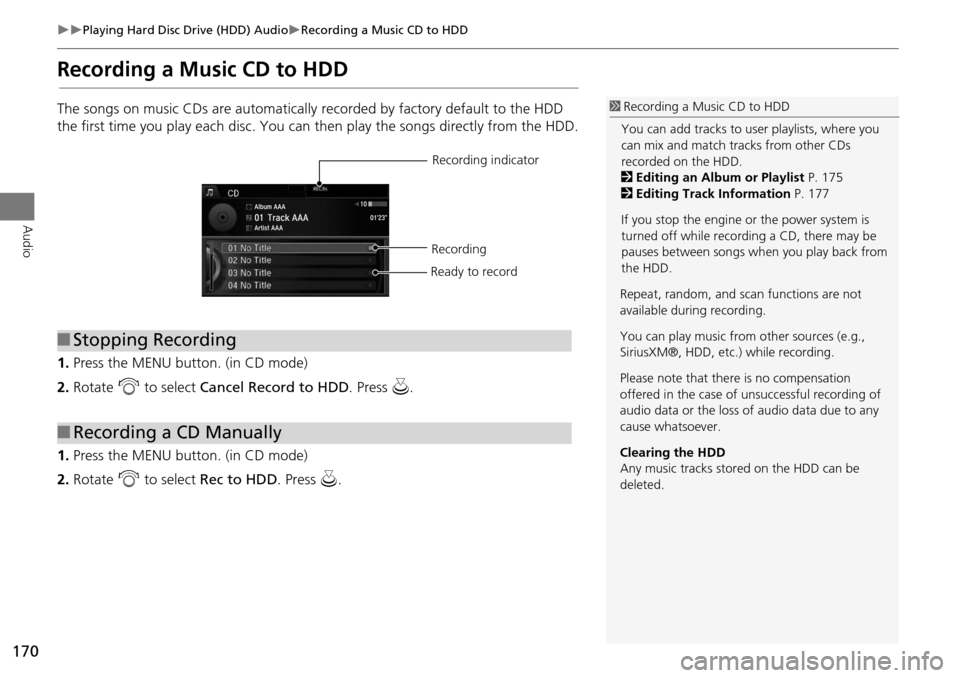
170
Playing Hard Disc Drive (HDD) AudioRecording a Music CD to HDD
Audio
Recording a Music CD to HDD
The songs on music CDs are automatically recorded by factory default to the HDD
the first time you play each disc. You can then play the songs directly from the HDD.
1. Press the MENU button. (in CD mode)
2. Rotate i to select Cancel Record to HDD . Press u.
1. Press the MENU button. (in CD mode)
2. Rotate i to select Rec to HDD . Press u.1Recording a Music CD to HDD
You can add tracks to user playlists, where you
can mix and match tracks from other CDs
recorded on the HDD.
2 Editing an Album or Playlist P. 175
2 Editing Track Information P. 177
If you stop the engine or the power system is
turned off while recording a CD, there may be
pauses between songs when you play back from
the HDD.
■ Stopping Recording
■Recording a CD Manually
Recording indicator
Recording
Ready to record
Repeat, random, and sc an functions are not
available durin g recording.
You can play music from other sources (e.g.,
SiriusXM®, HDD, etc.) while recording.
Please note that there is no compensation
offered in the case of unsuccessful recording of
audio data or the loss of audio data due to any
cause whatsoever.
Clearing the HDD
Any music tracks stored on the HDD can be
deleted.
Page 173 of 341
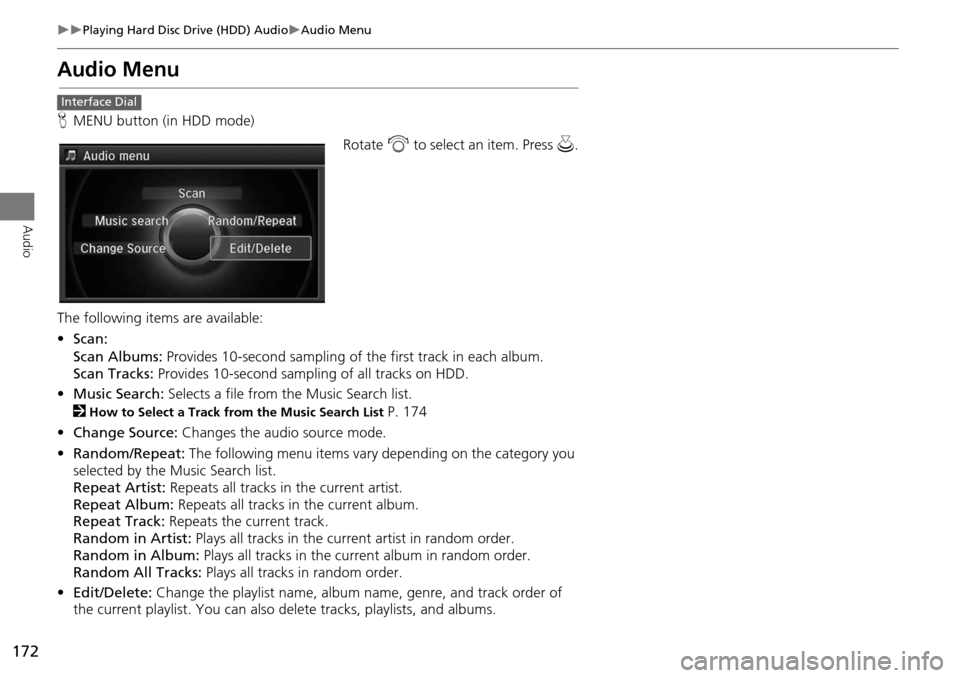
172
Playing Hard Disc Drive (HDD) AudioAudio Menu
Audio
Audio Menu
HMENU button (in HDD mode)
Rotate i to select an item. Press u .
The following item s are available:
• Scan:
Scan Albums: Provides 10-second sampling of the first track in each album.
Scan Tracks: Provides 10-second sampling of all tracks on HDD.
• Music Search: Selects a file from the Music Search list.
2
How to Select a Track from the Music Search List P. 174
• Change Source: Changes the audio source mode.
• Random/Repeat: The following menu items vary depending on the category you
selected by the Music Search list.
Repeat Artist: Repeats all tracks in the current artist.
Repeat Album: Repeats all tracks in the current album.
Repeat Track: Repeats the current track.
Random in Artist: Plays all tracks in the curre nt artist in random order.
Random in Album: Plays all tracks in the current album in random order.
Random All Tracks: Plays all tracks in random order.
• Edit/Delete: Change the playlist name, album name, genre, and track order of
the current playlist. You can also delete tracks, playlists, and albums.
Interface Dial
Page 182 of 341

181
Audio
Playing an iPod®
1.Open the USB cover.
2. Install the iPod® dock connector to the USB connector.
■Connecting an iPod®1 Connecting an iPod®
• Do not connect your iPod® using a hub.
• Do not use a device such as a card reader or
hard disk drive, as the device or your tracks
may be damaged.
• We recommend backing up your data before
using the device in your vehicle.
• Displayed messages ma y vary depending on
the device model a nd software version.
Your audio system ma y not work with all
software versions of these devices.
If the audio system does not recognize your
iPod®, try reconnecting it a few times or reboot
the device.
State or local laws may prohibit the operation of
handheld electronic devi ces while operating a
vehicle.
■ Model Compatibility
Model
iPod (5th generation)
iPod classic 80GB/160GB (launch in 2007)
iPod classic 120GB (launch in 2008)
iPod classic 160GB (launch in 2009)
iPod nano (1st to 6th generation) launch in 2010
iPod touch (1st to 4th generation) launch in 2010
iPhone 3G/iPhone 3GS/iPhone 4/iPhone 4s