hard drive Acura MDX 2015 Navigation Manual
[x] Cancel search | Manufacturer: ACURA, Model Year: 2015, Model line: MDX, Model: Acura MDX 2015Pages: 341, PDF Size: 9.42 MB
Page 174 of 341
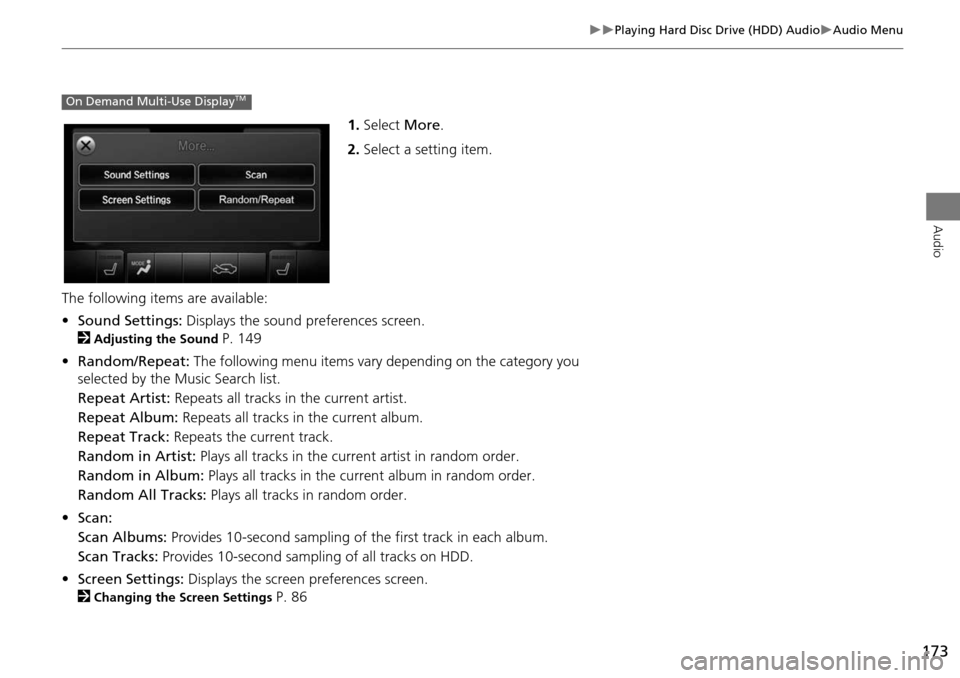
173
Playing Hard Disc Drive (HDD) AudioAudio Menu
Audio
1.Select More.
2. Select a setting item.
The following items are available:
• Sound Settings: Displays the sound preferences screen.
2
Adjusting the Sound P. 149
• Random/Repeat: The following menu items vary depending on the category you
selected by the Music Search list.
Repeat Artist: Repeats all tracks in the current artist.
Repeat Album: Repeats all tracks in the current album.
Repeat Track: Repeats the current track.
Random in Artist: Plays all tracks in the current artist in random order.
Random in Album: Plays all tracks in the current album in random order.
Random All Tracks: Plays all tracks in random order.
• Scan:
Scan Albums: Provides 10-second sampling of the first track in each album.
Scan Tracks: Provides 10-second sampling of all tracks on HDD.
• Screen Settings: Displays the screen preferences screen.
2
Changing the Screen Settings P. 86
On Demand Multi-Use DisplayTM
Page 175 of 341
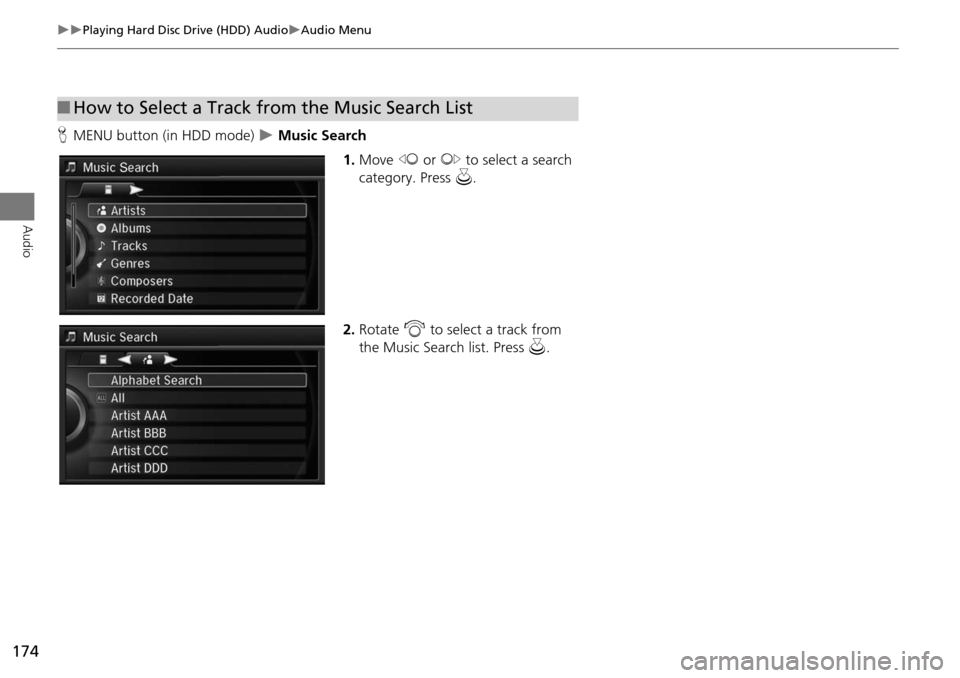
174
Playing Hard Disc Drive (HDD) AudioAudio Menu
Audio
HMENU button (in HDD mode) Music Search
1.Move w or y to select a search
category. Press u.
2. Rotate i to select a track from
the Music Search list. Press u.
■How to Select a Track from the Music Search List
Page 176 of 341
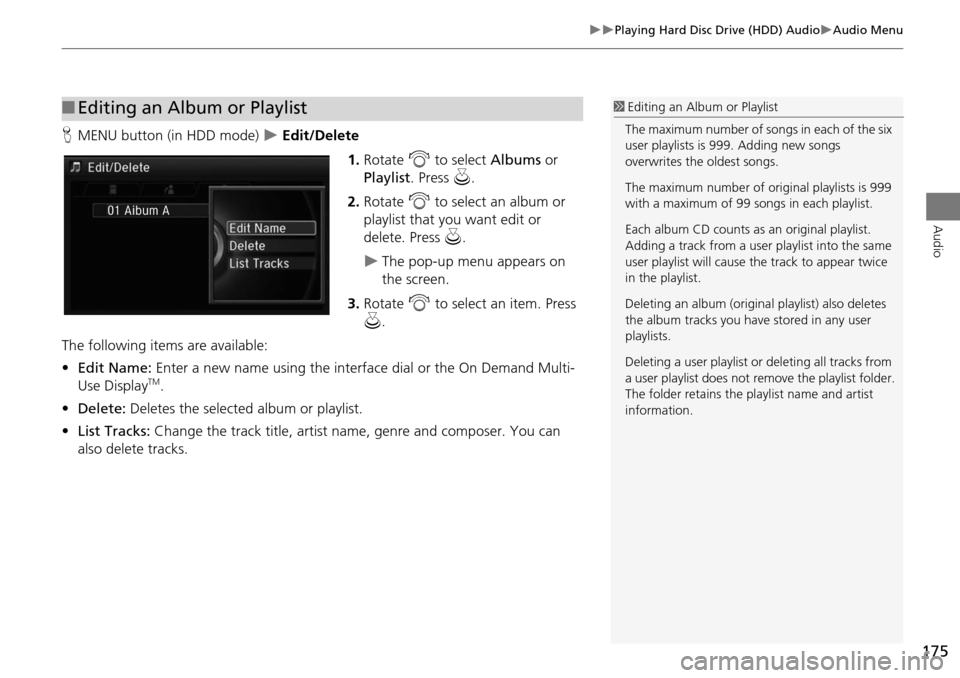
175
Playing Hard Disc Drive (HDD) AudioAudio Menu
Audio
HMENU button (in HDD mode) Edit/Delete
1.Rotate i to select Albums or
Playlist . Press u.
2. Rotate i to select an album or
playlist that you want edit or
delete. Press u.
The pop-up menu appears on
the screen.
3. Rotate i to select an item. Press
u .
The following items are available:
• Edit Name: Enter a new name using the interface dial or the On Demand Multi-
Use Display
TM.
• Delete: Deletes the selected album or playlist.
• List Tracks: Change the track title, artist name, genre and composer. You can
also delete tracks.
■ Editing an Album or Playlist1 Editing an Album or Playlist
The maximum number of songs in each of the six
user playlists is 999. Adding new songs
overwrites the oldest songs.
The maximum number of original playlists is 999
with a maximum of 99 songs in each playlist.
Each album CD counts as an original playlist.
Adding a track from a user playlist into the same
user playlist will cause the track to appear twice
in the playlist.
Deleting an album (origina l playlist) also deletes
the album tracks you have stored in any user
playlists.
Deleting a user playlist or deleting all tracks from
a user playlist does not remo ve the playlist folder.
The folder retains the playlist name and artist
information.
Page 177 of 341
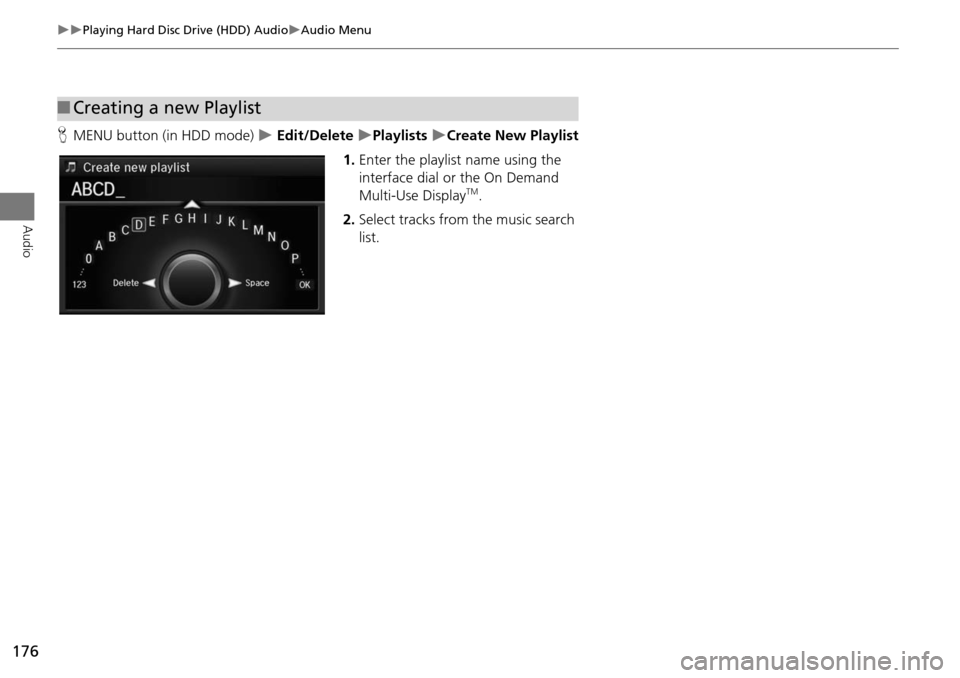
176
Playing Hard Disc Drive (HDD) AudioAudio Menu
Audio
HMENU button (in HDD mode) Edit/Delete Playlists Create New Playlist
1. Enter the playlist name using the
interface dial or the On Demand
Multi-Use Display
TM.
2. Select tracks from the music search
list.
■Creating a new Playlist
Page 178 of 341
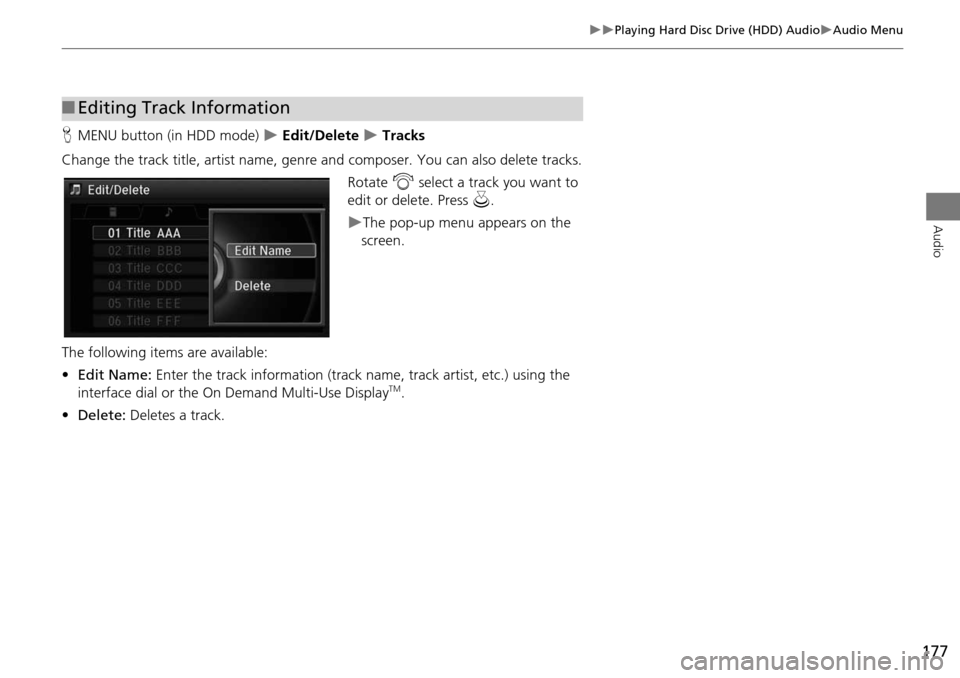
177
Playing Hard Disc Drive (HDD) AudioAudio Menu
Audio
HMENU button (in HDD mode) Edit/Delete Tracks
Change the track title, artist name, genr e and composer. You can also delete tracks.
Rotate i select a track you want to
edit or delete. Press u.
The pop-up menu appears on the
screen.
The following items are available:
• Edit Name: Enter the track information (track name, track artist, etc.) using the
interface dial or the On Demand Multi-Use Display
TM.
• Delete: Deletes a track.
■Editing Track Information
Page 179 of 341
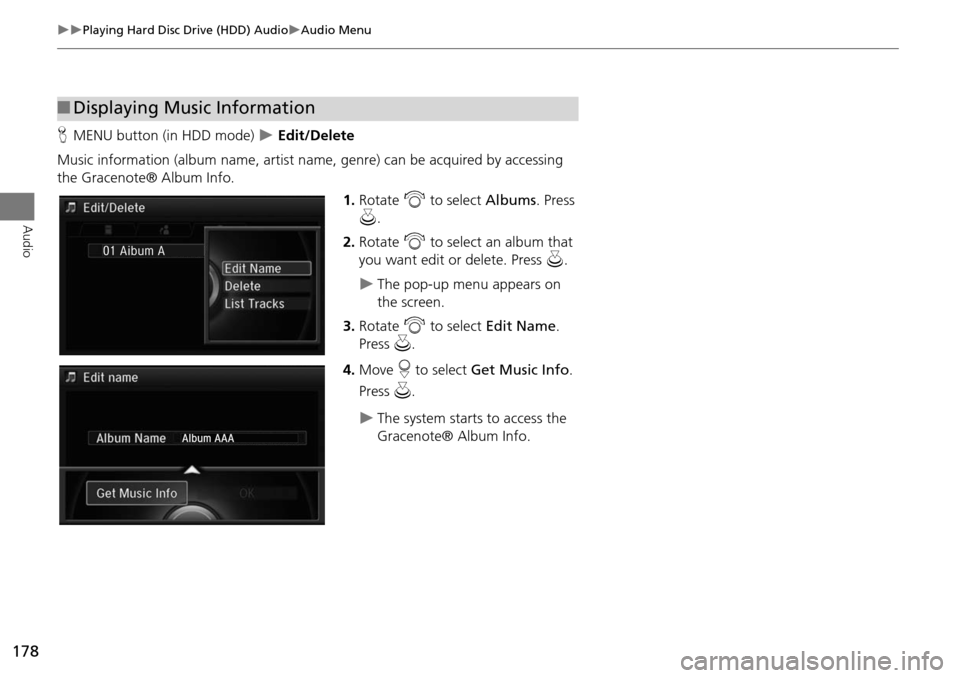
178
Playing Hard Disc Drive (HDD) AudioAudio Menu
Audio
HMENU button (in HDD mode) Edit/Delete
Music information (album name, artist name , genre) can be acquired by accessing
the Gracenote® Album Info.
1.Rotate i to select Albums. Press
u .
2. Rotate i to select an album that
you want edit or delete. Press u.
The pop-up menu appears on
the screen.
3. Rotate i to select Edit Name .
Press u.
4. Move r to select Get Music Info .
Press u.
The system starts to access the
Gracenote® Album Info.
■Displaying Music Information
Page 180 of 341
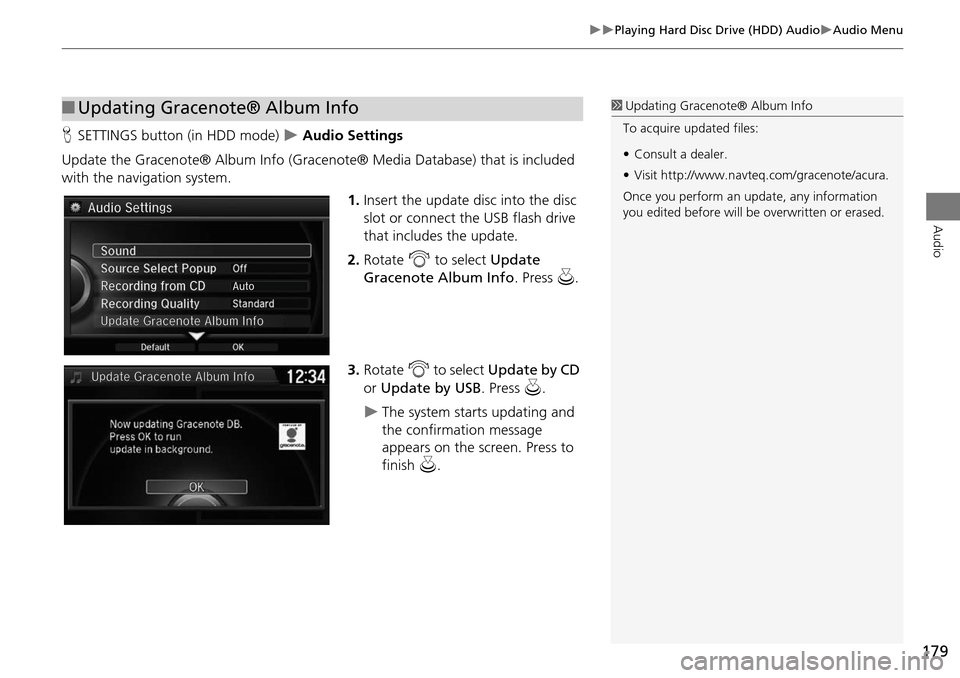
179
Playing Hard Disc Drive (HDD) AudioAudio Menu
Audio
HSETTINGS button (in HDD mode) Audio Settings
Update the Gracenote® Album Info (Gracenote® Media Database) that is included
with the navigation system. 1.Insert the update disc into the disc
slot or connect the USB flash drive
that includes the update.
2. Rotate i to select Update
Gracenote Album Info. Press u.
3. Rotate i to select Update by CD
or Update by USB. Press u.
The system starts updating and
the confirmation message
appears on the screen. Press to
finish u.
■Updating Gracenote® Album Info1 Updating Gracenote® Album Info
To acquire updated files:
• Consult a dealer.
• Visit http://www.navteq. com/gracenote/acura.
Once you perform an update, any information
you edited before will be overwritten or erased.
002200560045004A005000010034004600550055004A004F00480054002200560045004A005000010034004600550055004A004F00480054
Page 181 of 341

180
Playing Hard Disc Drive (HDD) AudioAudio Menu
Audio
HSETTINGS button Audio Settings Delete all HDD Data
Delete all music data on the HDD. Rotate i to select Yes. Press u.
■Deleting all HDD Data
Page 182 of 341

181
Audio
Playing an iPod®
1.Open the USB cover.
2. Install the iPod® dock connector to the USB connector.
■Connecting an iPod®1 Connecting an iPod®
• Do not connect your iPod® using a hub.
• Do not use a device such as a card reader or
hard disk drive, as the device or your tracks
may be damaged.
• We recommend backing up your data before
using the device in your vehicle.
• Displayed messages ma y vary depending on
the device model a nd software version.
Your audio system ma y not work with all
software versions of these devices.
If the audio system does not recognize your
iPod®, try reconnecting it a few times or reboot
the device.
State or local laws may prohibit the operation of
handheld electronic devi ces while operating a
vehicle.
■ Model Compatibility
Model
iPod (5th generation)
iPod classic 80GB/160GB (launch in 2007)
iPod classic 120GB (launch in 2008)
iPod classic 160GB (launch in 2009)
iPod nano (1st to 6th generation) launch in 2010
iPod touch (1st to 4th generation) launch in 2010
iPhone 3G/iPhone 3GS/iPhone 4/iPhone 4s
Page 198 of 341
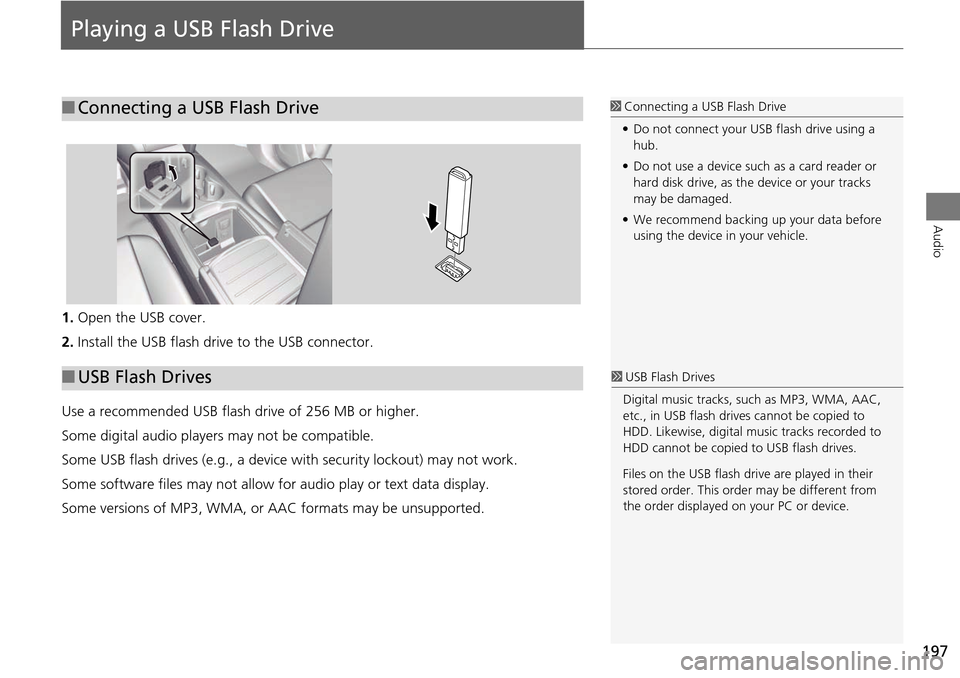
197
Audio
Playing a USB Flash Drive
1.Open the USB cover.
2. Install the USB flash drive to the USB connector.
Use a recommended USB flash drive of 256 MB or higher.
Some digital audio players may not be compatible.
Some USB flash drives (e.g., a device with security lockout) may not work.
Some software files may not allow for audio play or text data display.
Some versions of MP3, WMA, or AAC formats may be unsupported.
■Connecting a USB Flash Drive1 Connecting a USB Flash Drive
• Do not connect your US B flash drive using a
hub.
• Do not use a device such as a card reader or
hard disk drive, as th e device or your tracks
may be damaged.
• We recommend backing up your data before
using the device in your vehicle.
■ USB Flash Drives1 USB Flash Drives
Digital music tracks, such as MP3, WMA, AAC,
etc., in USB flash drives cannot be copied to
HDD. Likewise, digital music tracks recorded to
HDD cannot be copied to USB flash drives.
Files on the USB flash drive are played in their
stored order. This orde r may be different from
the order displayed on your PC or device.