steering wheel Acura MDX 2015 User Guide
[x] Cancel search | Manufacturer: ACURA, Model Year: 2015, Model line: MDX, Model: Acura MDX 2015Pages: 79, PDF Size: 16.44 MB
Page 42 of 79
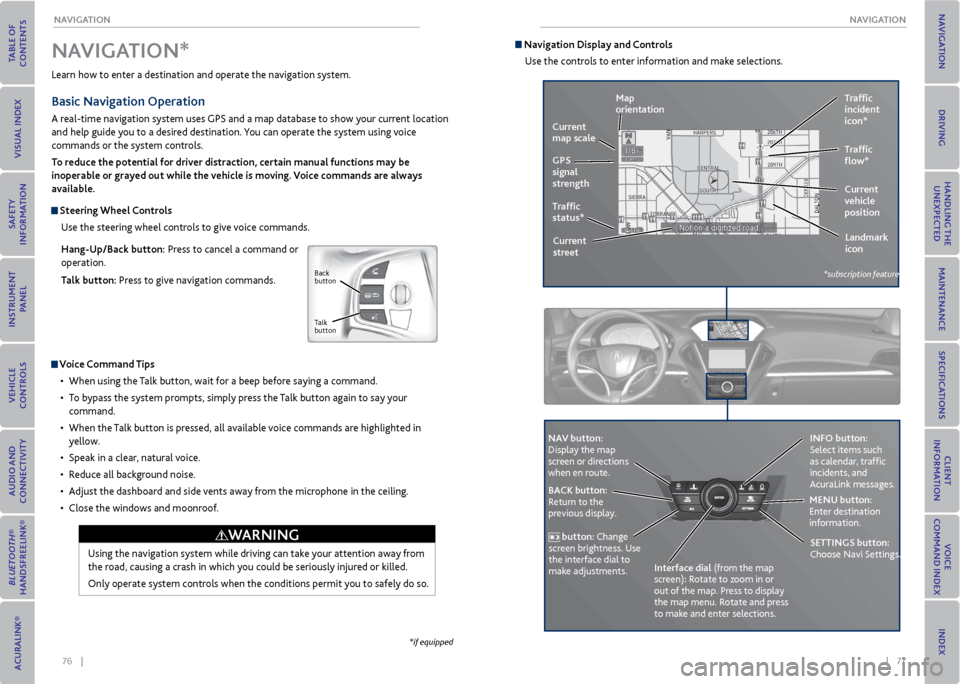
76 || 77
NA
vIGATIoN
NA vIGATIoN
Learn how to enter a destination and operate the navigation system.
Basic Navigation operation
A real-time navigation system uses GPS and a map database to show your current location
and help guide you to a desired destination. You can operate the system using voice
commands or the system controls.
To reduce the potential for driver distraction, certain manual functions may be
inoperable or grayed out while the vehicle is moving. voice commands are always
available.
Steering Wheel Controls
Use the steering wheel controls to give voice commands.
Hang-Up/Back button: Press to cancel a command or
operation.
Talk button: Press to give navigation commands.
v oice Command Tips
• When using the Talk button, wait for a beep before saying a command.
• To bypass the system prompts, simply press the Talk button again to say your
command.
• When the Talk button is pressed, all available voice commands are highlighted in
yellow.
• Speak in a clear, natural voice.
• Reduce all background noise.
• Adjust the dashboard and side vents away from the microphone in the ceiling.
• Close the windows and moonroof.
Using the navigation system while driving can take your attention away from
the road, causing a crash in which you could be seriously injured or killed.
Only operate system controls when the conditions permit you to safely do so.
NA vIGATIoN*
WArNING
*if equipped
Back
button
Talk
button
Navigation Display and Controls Use the controls to enter information and make selections.
REAR
REAR
AUDIO
FRON
T
AUDIO
NAVFFFFAAAAAAAAAREARAUDIOFAAFRON
TAUDIOAA
REAR
NAVNAVFRONT
AUDIOREAR
AU DIO
NA v button:
Display the map
screen or directions
when en route. INFo button:
Select items such
as calendar, traffic
incidents, and
AcuraLink messages.
BACK button:
Return to the
previous display. meNU button:
Enter destination
information.
button: Change
screen brightness. Use
the interface dial to
make adjustments. Interface dial (from the map
screen): Rotate to zoom in or
out of the map. Press to display
the map menu. Rotate and press
to make and enter selections.
GPS
signal
strength Traffic
incident
icon*
Traffic
status* Traffic
flow*
Current
map scale
Current
vehicle
position
map
orientation
Current
street Landmark
icon
*subscription feature
SeTTINGS button:
Choose Navi Settings.
Page 44 of 79
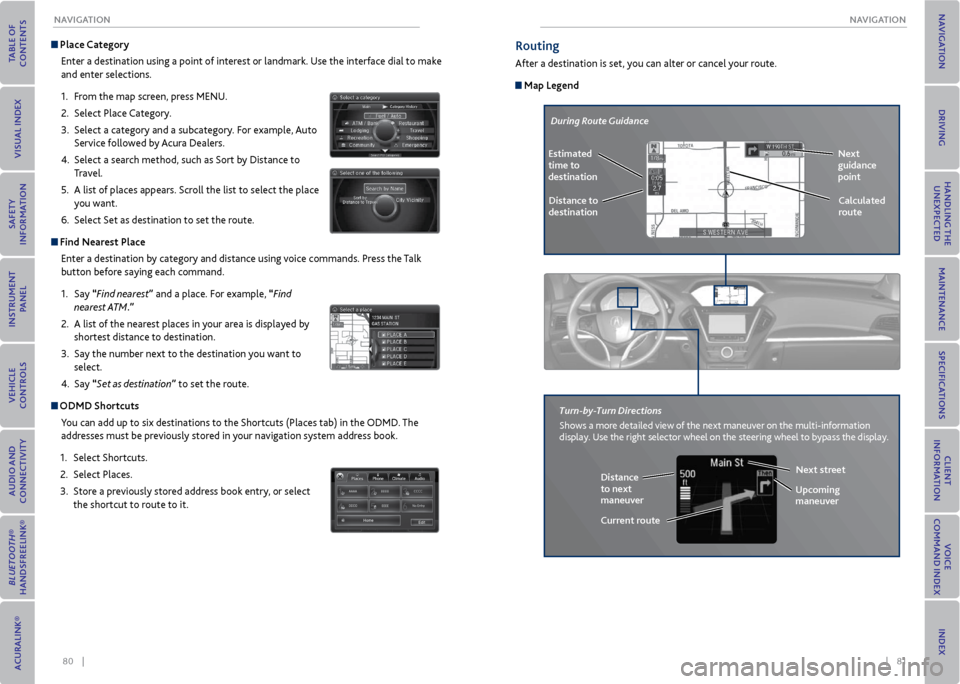
80 || 81
NA
vIGATIoN
NA vIGATIoN
Place Category
Enter a destination using a point of interest or landmark. Use the interface dial to make
and enter selections.
1. From the map screen, press MENU.
2. Select Place Category.
3. Select a category and a subcategory. For example, Auto
Service followed by Acura Dealers.
4. Select a search method, such as Sort by Distance to
Travel.
5. A list of places appears. Scroll the list to select the place
you want.
6. Select Set as destination to set the route.
Find Nearest Place
Enter a destination by category and distance using voice commands. Press the Talk
button before saying each command.
1. Say “Find nearest” and a place. For example, “Find
nearest ATM.”
2. A list of the nearest places in your area is displayed by
shortest distance to destination.
3. Say the number next to the destination you want to
select.
4. Say “Set as destination” to set the route.
oDmD Shortcuts
You can add up to six destinations to the Shortcuts (Places tab) in the ODMD. The
addresses must be previously stored in your navigation system address book.
1. Select Shortcuts.
2. Select Places.
3. Store a previously stored address book entry, or select
the shortcut to route to it.
routing
After a destination is set, you can alter or cancel your route.
map Legend
During Route Guidance
Next
guidance
point
Distance to
destination Calculated
route
estimated
time to
destination
Distance
to next
maneuver
turn-by-
turn Directions
Shows a more detailed view of the next maneuver on the multi-information
display. Use the right selector wheel on the steering wheel to bypass the display.
Upcoming
maneuver
Current routeNext street
Page 45 of 79
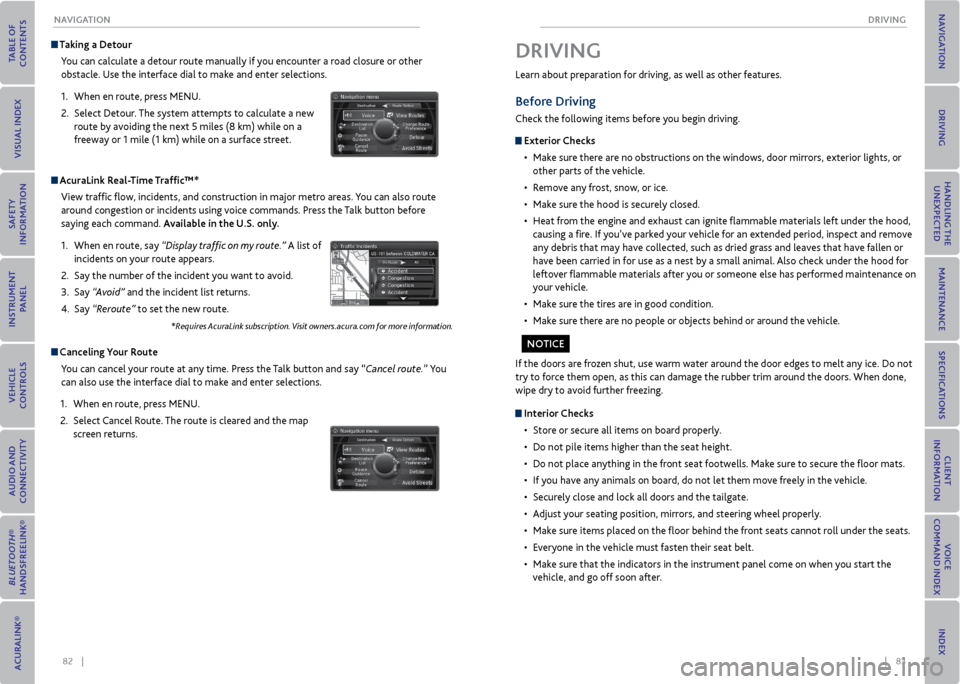
82 || 83
DrIvING
NA vIGATIoN
Taking a Detour
You can calculate a detour route manually if you encounter a road closure or other
obstacle. Use the interface dial to make and enter selections.
1. When en route, press MENU.
2. Select Detour. The system attempts to calculate a new
route by avoiding the next 5 miles (8 km) while on a
freeway or 1 mile (1 km) while on a surface street.
AcuraLink r eal-Time Traffic™*
View traffic flow, incidents, and construction in major metro areas. You can also route
around congestion or incidents using voice commands. Press the Talk button before
saying each command. Available in the U.S. only.
1. When en route, say “Display traffic on my route.” A list of
incidents on your route appears.
2. Say the number of the incident you want to avoid.
3. Say “Avoid” and the incident list returns.
4. Say “Reroute” to set the new route.
*Requires AcuraLink subscription. Visit owners.acura.com for more information.
Canceling y our route
You can cancel your route at any time. Press the Talk button and say “Cancel route.” You
can also use the interface dial to make and enter selections.
1. When en route, press MENU.
2. Select Cancel Route. The route is cleared and the map
screen returns.
Learn about preparation for driving, as well as other features.
Before Driving
Check the following items before you begin driving.
exterior Checks
• Make sure there are no obstructions on the windows, door mirrors, exterior lights, or
other parts of the vehicle.
• Remove any frost, snow, or ice.
• Make sure the hood is securely closed.
• Heat from the engine and exhaust can ignite flammable materials left under the hood,
causing a fire. If you’ve parked your vehicle for an extended period, inspect and remove
any debris that may have collected, such as dried grass and leaves that have fallen or
have been carried in for use as a nest by a small animal. Also check under the hood for
leftover flammable materials after you or someone else has performed maintenance on
your vehicle.
• Make sure the tires are in good condition.
• Make sure there are no people or objects behind or around the vehicle.
DrIvING
If the doors are frozen shut, use warm water around the door edges to melt any ice. Do not
try to force them open, as this can damage the rubber trim around the doors. When done,
wipe dry to avoid further freezing.
Interior Checks
• Store or secure all items on board properly.
• Do not pile items higher than the seat height.
• Do not place anything in the front seat footwells. Make sure to secure the floor mats.
• If you have any animals on board, do not let them move freely in the vehicle.
• Securely close and lock all doors and the tailgate.
• Adjust your seating position, mirrors, and steering wheel properly.
• Make sure items placed on the floor behind the front seats cannot roll under the seats.
• Everyone in the vehicle must fasten their seat belt.
• Make sure that the indicators in the instrument panel come on when you start the
vehicle, and go off soon after.
No TICe
Page 50 of 79
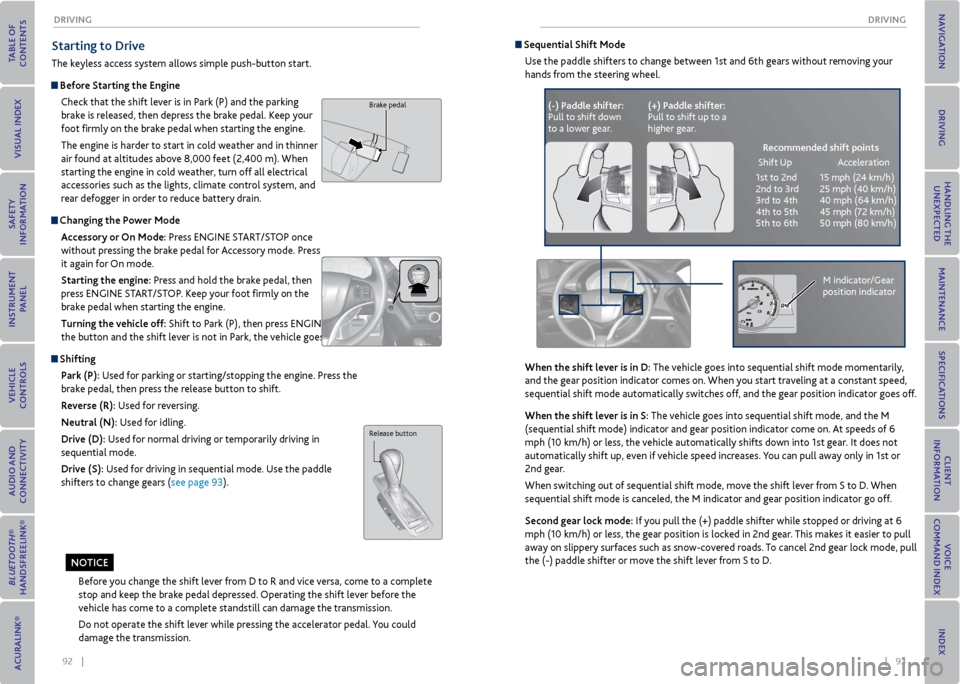
92 || 93
DrIvING
DrIvING
Starting to Drive
The keyless access system allows simple push-button start.
Before Starting the engine
Check that the shift lever is in Park (P) and the parking
brake is released, then depress the brake pedal. Keep your
foot firmly on the brake pedal when starting the engine.
The engine is harder to start in cold weather and in thinner
air found at altitudes above 8,000 feet (2,400 m). When
starting the engine in cold weather, turn off all electrical
accessories such as the lights, climate control system, and
rear defogger in order to reduce battery drain.
Changing the Power mode Accessory or on mode: Press ENGINE START/STOP once
without pressing the brake pedal for Accessory mode. Press
it again for On mode.
Starting the engine: Press and hold the brake pedal, then
press ENGINE START/STOP. Keep your foot firmly on the
brake pedal when starting the engine.
Turning the vehicle off: Shift to Park (P), then press ENGINE START/STOP. If you press
the button and the shift lever is not in Park, the vehicle goes into Accessory mode.
Shifting
Park (P): Used for parking or starting/stopping the engine. Press the
brake pedal, then press the release button to shift.
r everse (r): Used for reversing.
Neutral (N): Used for idling.
Drive (D): Used for normal driving or temporarily driving in
sequential mode.
Drive (S): Used for driving in sequential mode. Use the paddle
shifters to change gears (see page 93).
Brake pedal
Before you change the shift lever from D to R and vice versa, come to a complete
stop and keep the brake pedal depressed. Operating the shift lever before the
vehicle has come to a complete standstill can damage the transmission.
Do not operate the shift lever while pressing the accelerator pedal. You could
damage the transmission.
Release button
No TICe
Sequential Shift mode
Use the paddle shifters to change between 1st and 6th gears without removing your
hands from the steering wheel.
When the shift lever is in D: The vehicle goes into sequential shift mode momentarily,
and the gear position indicator comes on. When you start traveling at a constant speed,
sequential shift mode automatically switches off, and the gear position indicator goes off.
When the shift lever is in S: The vehicle goes into sequential shift mode, and the M
(sequential shift mode) indicator and gear position indicator come on. At speeds of 6
mph (10 km/h) or less, the vehicle automatically shifts down into 1st gear. It does not
automatically shift up, even if vehicle speed increases. You can pull away only in 1st or
2nd gear.
When switching out of sequential shift mode, move the shift lever from S to D. When
sequential shift mode is canceled, the M indicator and gear position indicator go off.
Second gear lock mode: If you pull the (+) paddle shifter while stopped or driving at 6
mph (10 km/h) or less, the gear position is locked in 2nd gear. This makes it easier to pull
away on slippery surfaces such as snow-covered roads. To cancel 2nd gear lock mode, pull
the (-) paddle shifter or move the shift lever from S to D.
(-) Paddle shifter:
Pull to shift down
to a lower gear. (+) Paddle shifter:
Pull to shift up to a
higher gear.
recommended shift points
Shift Up Acceleration
1st to 2nd 15 mph (24 km/h)
2nd to 3rd 25 mph (40 km/h)
3rd to 4th 40 mph (64 km/h)
4th to 5th 45 mph (72 km/h)
5th to 6th 50 mph (80 km/h)
M indicator/Gear
position indicator
Page 51 of 79
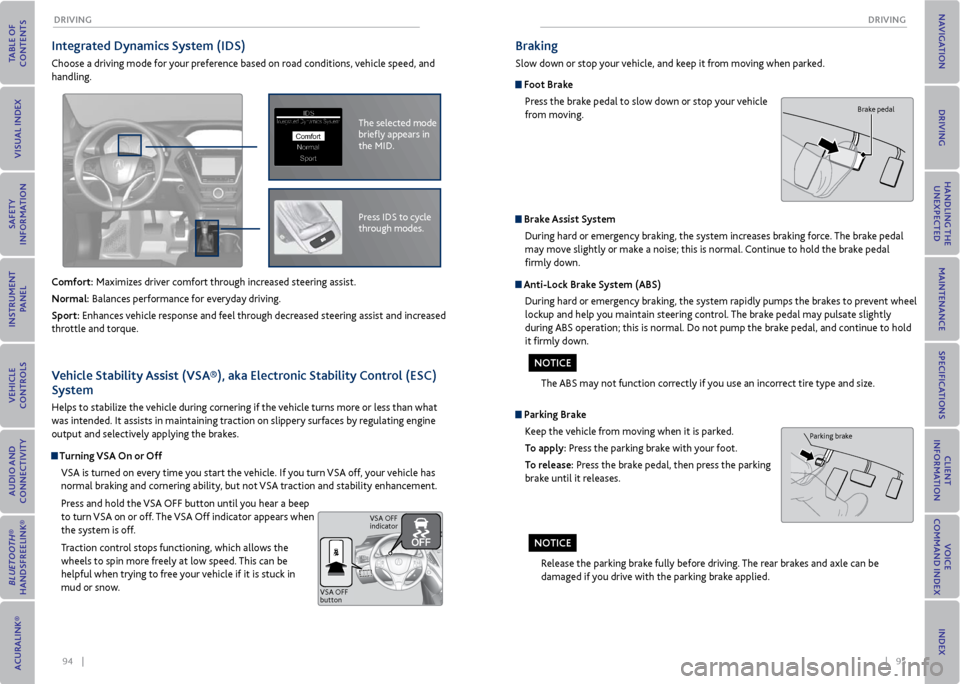
94 || 95
DrIvING
DrIvING
Integrated Dynamics System (IDS)
Choose a driving mode for your preference based on road conditions, vehicle speed, and
handling.
Comfort: Maximizes driver comfort through increased steering assist.
Normal: Balances performance for everyday driving.
Sport: Enhances vehicle response and feel through decreased steering assist and increased
throttle and torque.
The selected mode
briefly appears in
the MID.IDSIntegrated Dynamics System
NormalSport
Comfort
Press IDS to cycle
through modes.
v ehicle Stability Assist (vSA®), aka electronic Stability Control (eSC)
System
Helps to stabilize the vehicle during cornering if the vehicle turns more or less than what
was intended. It assists in maintaining traction on slippery surfaces by regulating engine
output and selectively applying the brakes.
Turning vSA on or off
VSA is turned on every time you start the vehicle. If you turn VSA off, your vehicle has
normal braking and cornering ability, but not VSA traction and stability enhancement.
Press and hold the VSA OFF button until you hear a beep
to turn VSA on or off. The VSA Off indicator appears when
the system is off.
Traction control stops functioning, which allows the
wheels to spin more freely at low speed. This can be
helpful when trying to free your vehicle if it is stuck in
mud or snow.
VSA OFF
button VSA OFF
indicator
Braking
Slow down or stop your vehicle, and keep it from moving when parked.
Foot Brake
Press the brake pedal to slow down or stop your vehicle
from moving.
Parking BrakeKeep the vehicle from moving when it is parked.
To apply: Press the parking brake with your foot.
To release: Press the brake pedal, then press the parking
brake until it releases.
Brake Assist SystemDuring hard or emergency braking, the system increases braking force. The brake pedal
may move slightly or make a noise; this is normal. Continue to hold the brake pedal
firmly down.
Anti-Lock Brake System (ABS)
During hard or emergency braking, the system rapidly pumps the brakes to prevent wheel
lockup and help you maintain steering control. The brake pedal may pulsate slightly
during ABS operation; this is normal. Do not pump the brake pedal, and continue to hold
it firmly down.
The ABS may not function correctly if you use an incorrect tire type and size.
Release the parking brake fully before driving. The rear brakes and axle can be
damaged if you drive with the parking brake applied.
Brake pedal
Parking brake
No TICe
NoTICe
Page 54 of 79
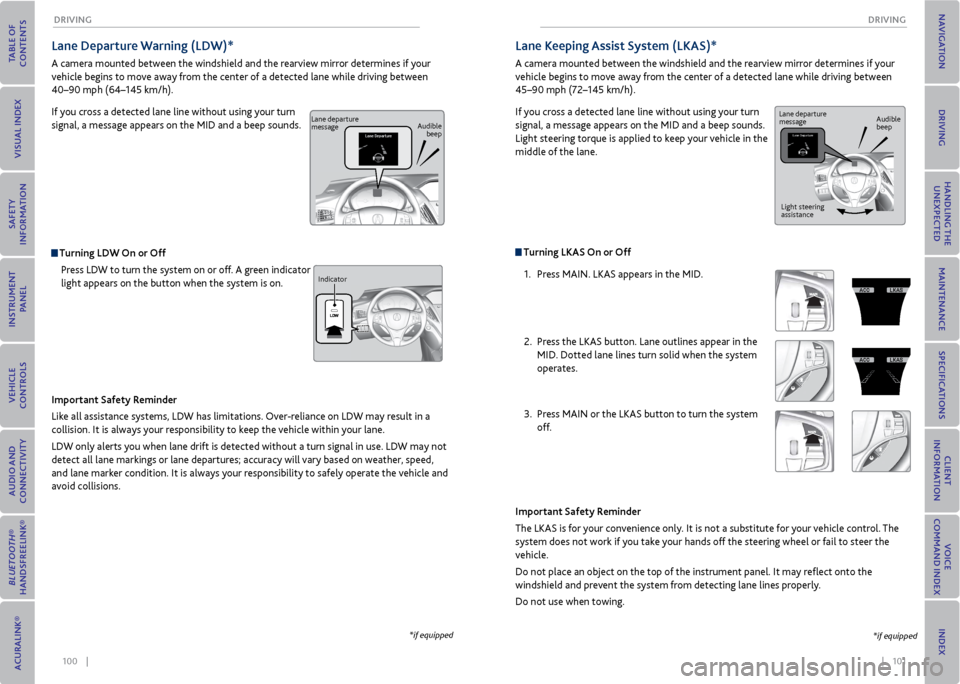
100 || 101
DrIvING
DrIvING
Lane Departure Warning (LDW)*
A camera mounted between the windshield and the rearview mirror determines if your
vehicle begins to move away from the center of a detected lane while driving between
40–90 mph (64–145 km/h).
If you cross a detected lane line without using your turn
signal, a message appears on the MID and a beep sounds.
Turning LDW on or off
Press LDW to turn the system on or off. A green indicator
light appears on the button when the system is on.
Important Safety reminder
Like all assistance systems, LDW has limitations. Over-reliance on LDW may result in a
collision. It is always your responsibility to keep the vehicle within your lane.
LDW only alerts you when lane drift is detected without a turn signal in use. LDW may not
detect all lane markings or lane departures; accuracy will vary based on weather, speed,
and lane marker condition. It is always your responsibility to safely operate the vehicle and
avoid collisions.
*if equipped
Lane departure
message Audible
beep
Indicator
Turning LKAS on or off 1. Press MAIN. LKAS appears in the MID.
2. Press the LKAS button. Lane outlines appear in the
MID. Dotted lane lines turn solid when the system
operates.
3. Press MAIN or the LKAS button to turn the system
off.
Lane Keeping Assist System (LKAS)*
A camera mounted between the windshield and the rearview mirror determines if your
vehicle begins to move away from the center of a detected lane while driving between
45–90 mph (72–145 km/h).
If you cross a detected lane line without using your turn
signal, a message appears on the MID and a beep sounds.
Light steering torque is applied to keep your vehicle in the
middle of the lane.
Important Safety reminder
The LKAS is for your convenience only. It is not a substitute for your vehicle control. The
system does not work if you take your hands off the steering wheel or fail to steer the
vehicle.
Do not place an object on the top of the instrument panel. It may reflect onto the
windshield and prevent the system from detecting lane lines properly.
Do not use when towing.
*if equipped
Lane departure
message Audible
beep
Light steering
assistance
Page 55 of 79
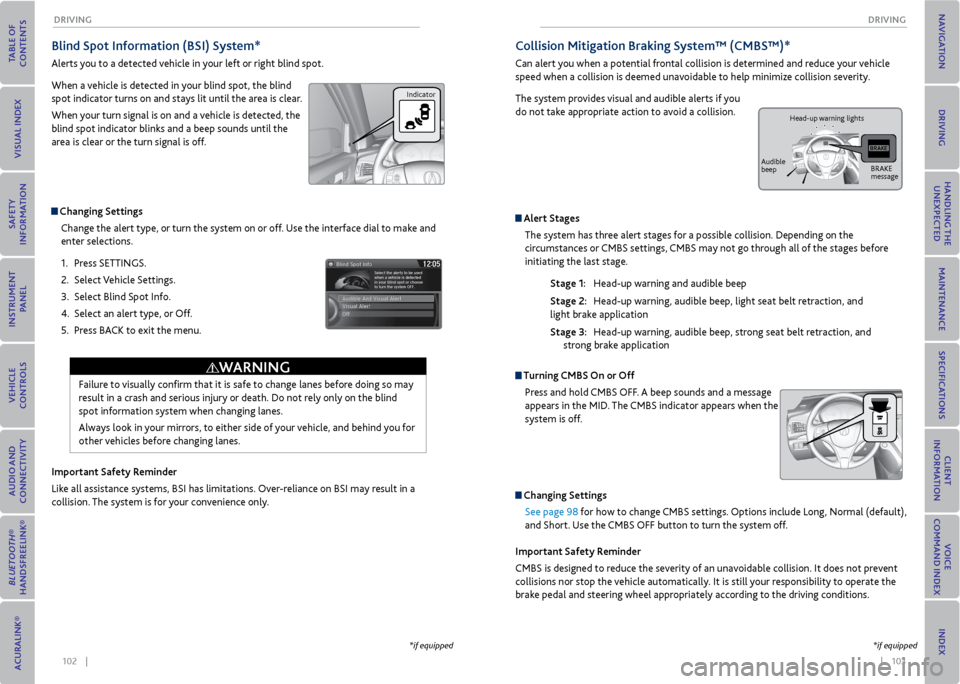
102 || 103
DrIvING
DrIvING
Blind Spot Information (BSI) System*
Alerts you to a detected vehicle in your left or right blind spot.
When a vehicle is detected in your blind spot, the blind
spot indicator turns on and stays lit until the area is clear.
When your turn signal is on and a vehicle is detected, the
blind spot indicator blinks and a beep sounds until the
area is clear or the turn signal is off.
Changing Settings
Change the alert type, or turn the system on or off. Use the interface dial to make and
enter selections.
1. Press SETTINGS.
2. Select Vehicle Settings.
3. Select Blind Spot Info.
4. Select an alert type, or Off.
5. Press BACK to exit the menu.
Important Safety reminder
Like all assistance systems, BSI has limitations. Over-reliance on BSI may result in a
collision. The system is for your convenience only.
Failure to visually confirm that it is safe to change lanes before doing so may
result in a crash and serious injury or death. Do not rely only on the blind
spot information system when changing lanes.
Always look in your mirrors, to either side of your vehicle, and behind you for
other vehicles before changing lanes.
WArNING
*if equipped
Indicator
Collision mitigation Braking System™ (CmBS™)*
Can alert you when a potential frontal collision is determined and reduce your vehicle
speed when a collision is deemed unavoidable to help minimize collision severity.
The system provides visual and audible alerts if you
do not take appropriate action to avoid a collision.
Alert Stages The system has three alert stages for a possible collision. Depending on the
circumstances or CMBS settings, CMBS may not go through all of the stages before
initiating the last stage.
Stage 1: Head-up warning and audible beep
Stage 2: Head-up warning, audible beep, light seat belt retraction, and
light brake application
Stage 3: Head-up warning, audible beep, strong seat belt retraction, and
strong brake application
Turning CmBS on or off
Press and hold CMBS OFF. A beep sounds and a message
appears in the MID. The CMBS indicator appears when the
system is off.
Changing SettingsSee page 98 for how to change CMBS settings. Options include Long, Normal (default),
and Short. Use the CMBS OFF button to turn the system off.
Important Safety reminder
CMBS is designed to reduce the severity of an unavoidable collision. It does not prevent
collisions nor stop the vehicle automatically. It is still your responsibility to operate the
brake pedal and steering wheel appropriately according to the driving conditions.
*if equipped
BRAKE
message
Audible
beep Head-up warning lights
Page 56 of 79

104 || 105
DrIvING
DrIvING
Parking Sensor System*
When the system senses an object when you are parking or backing up, an indicator appears
on the upper display and a series of beeps will sound. As you get closer to the object, the
beep rate increases.
Turning the System on or off
Press the parking sensor button. A green indicator light
appears on the button when the system is on.
Indicators appear when the
sensor device detects an
obstacle.
*if equipped
Indicator
multi- view r ear Camera
When you shift into Reverse (R), a real-time image of the area behind your vehicle is shown
in the display, along with helpful parking guidelines.
The rear camera view is restricted. You cannot see the corner ends of the bumper or what is underneath the
bumper. Its unique lens also makes objects appear closer or farther than they actually are.
Visually confirm that it is safe to drive before backing up. Certain conditions (such as weather, lighting, and high
temperatures) may also restrict the rear view. Do not rely on the rearview display, which does not give you all
information about conditions at the rear of your vehicle.
Wide view Normal view Top down view
Press the
interface dial
to toggle
between
views.
Changing Guidelines
Turn the guidelines on or off. Use the interface dial to make and enter selections.
1. Press SETTINGS.
2. Select Camera Settings
3. Select one of the options.
Fixed Guidelines: Guidelines appear when you shift into
Reverse. Select On or Off.
Dynamic Guidelines: Guidelines move as you turn the
steering wheel. Select On or Off.
4. Press BACK to exit the menu.
Page 59 of 79
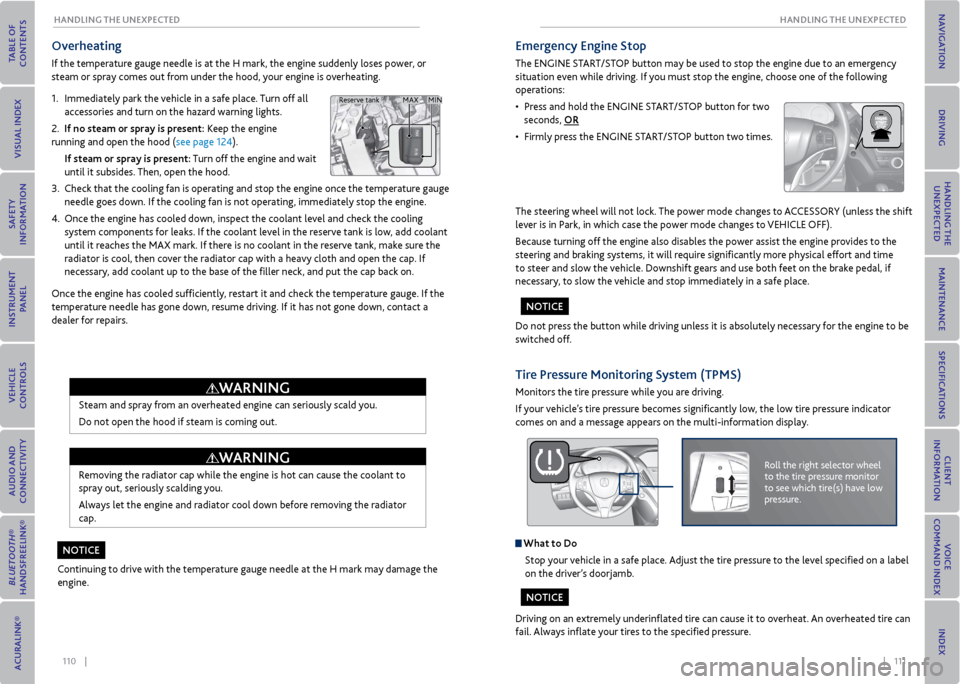
110 || 111
HANDLING THe UNexPeCTeD
HANDLING THe UNexPeCTeD
overheating
If the temperature gauge needle is at the H mark, the engine suddenly loses power, or
steam or spray comes out from under the hood, your engine is overheating.
1. Immediately park the vehicle in a safe place. Turn off all
accessories and turn on the hazard warning lights.
2. If no steam or spray is present: Keep the engine
running and open the hood (see page 124).
If steam or spray is present: Turn off the engine and wait
until it subsides. Then, open the hood.
3. Check that the cooling fan is operating and stop the engine once the temperature gauge
needle goes down. If the cooling fan is not operating, immediately stop the engine.
4. Once the engine has cooled down, inspect the coolant level and check the cooling
system components for leaks. If the coolant level in the reserve tank is low, add coolant
until it reaches the MAX mark. If there is no coolant in the reserve tank, make sure the
radiator is cool, then cover the radiator cap with a heavy cloth and open the cap. If
necessary, add coolant up to the base of the filler neck, and put the cap back on.
Once the engine has cooled sufficiently, restart it and check the temperature gauge. If the
temperature needle has gone down, resume driving. If it has not gone down, contact a
dealer for repairs.
Steam and spray from an overheated engine can seriously scald you.
Do not open the hood if steam is coming out.
Removing the radiator cap while the engine is hot can cause the coolant to
spray out, seriously scalding you.
Always let the engine and radiator cool down before removing the radiator
cap.
Continuing to drive with the temperature gauge needle at the H mark may damage the
engine.
MAX MIN
Reserve tank
WArNING
WArNING
No TICe
emergency engine Stop
The ENGINE START/STOP button may be used to stop the engine due to an emergency
situation even while driving. If you must stop the engine, choose one of the following
operations:
• Press and hold the ENGINE START/STOP button for two
seconds, or
• Firmly press the ENGINE START/STOP button two times.
The steering wheel will not lock. The power mode changes to ACCESSORY (unless the shift
lever is in Park, in which case the power mode changes to VEHICLE OFF).
Because turning off the engine also disables the power assist the engine provides to the
steering and braking systems, it will require significantly more physical effort and time
to steer and slow the vehicle. Downshift gears and use both feet on the brake pedal, if
necessary, to slow the vehicle and stop immediately in a safe place.
Do not press the button while driving unless it is absolutely necessary for the engine to be
switched off.
Tire Pressure monitoring System (TPmS)
Monitors the tire pressure while you are driving.
If your vehicle’s tire pressure becomes significantly low, the low tire pressure indicator
comes on and a message appears on the multi-information display.
Roll the right selector wheel
to the tire pressure monitor
to see which tire(s) have low
pressure.
What to Do Stop your vehicle in a safe place. Adjust the tire pressure to the level specified on a label
on the driver’s doorjamb.
Driving on an extremely underinflated tire can cause it to overheat. An overheated tire can
fail. Always inflate your tires to the specified pressure.
No TICe
NoTICe
Page 60 of 79
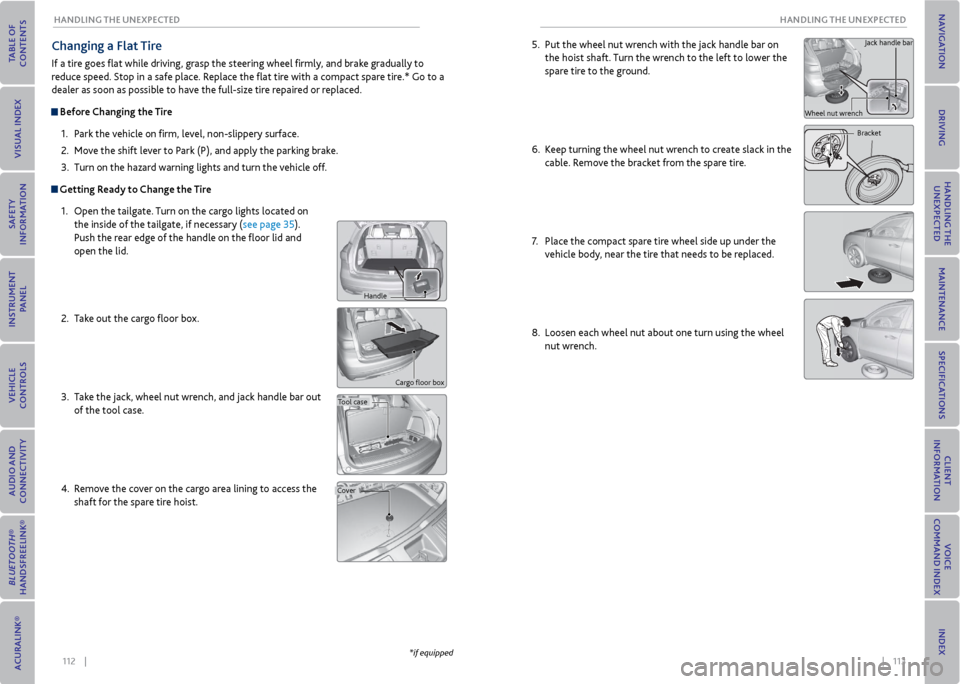
112 || 113
HANDLING THe UNexPeCTeD
HANDLING THe UNexPeCTeD
Changing a Flat Tire
If a tire goes flat while driving, grasp the steering wheel firmly, and brake gradually to
reduce speed. Stop in a safe place. Replace the flat tire with a compact spare tire.* Go to a
dealer as soon as possible to have the full-size tire repaired or replaced.
Before Changing the Tire
1. Park the vehicle on firm, level, non-slippery surface.
2. Move the shift lever to Park (P), and apply the parking brake.
3. Turn on the hazard warning lights and turn the vehicle off.
Getting ready to Change the Tire
1. Open the tailgate. Turn on the cargo lights located on
the inside of the tailgate, if necessary (see page 35).
Push the rear edge of the handle on the floor lid and
open the lid.
2. Take out the cargo floor box.
3. Take the jack, wheel nut wrench, and jack handle bar out
of the tool case.
4. Remove the cover on the cargo area lining to access the
shaft for the spare tire hoist.
Cargo floor box
Tool case
Cover
*if equipped
5. Put the wheel nut wrench with the jack handle bar on
the hoist shaft. Turn the wrench to the left to lower the
spare tire to the ground.
6. Keep turning the wheel nut wrench to create slack in the
cable. Remove the bracket from the spare tire.
7. Place the compact spare tire wheel side up under the
vehicle body, near the tire that needs to be replaced.
8. Loosen each wheel nut about one turn using the wheel
nut wrench.
Bracket
Wheel nut wrench Jack handle bar
Handle