service Acura MDX 2015 Owner's Guide
[x] Cancel search | Manufacturer: ACURA, Model Year: 2015, Model line: MDX, Model: Acura MDX 2015Pages: 79, PDF Size: 16.44 MB
Page 2 of 79
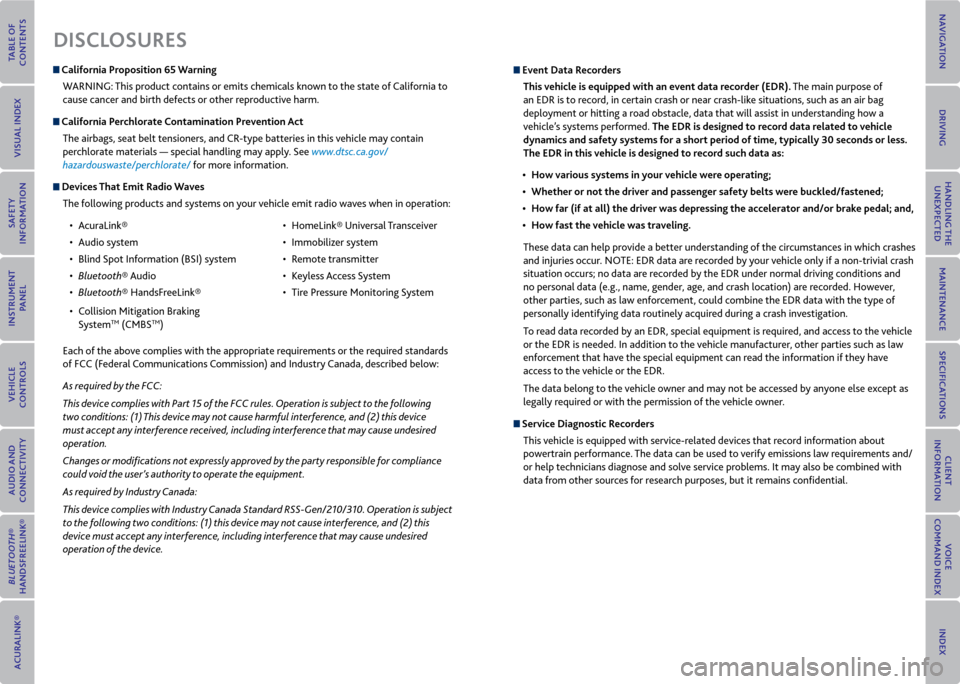
DISCLoSUreS
California Proposition 65 Warning
WARNING: This product contains or emits chemicals known to the state of California to
cause cancer and birth defects or other reproductive harm.
California Perchlorate Contamination Prevention ActThe airbags, seat belt tensioners, and CR-type batteries in this vehicle may contain
perchlorate materials — special handling may apply. See www.dtsc.ca.gov/
hazardouswaste/perchlorate/ for more information.
Devices That emit radio Waves
The following products and systems on your vehicle emit radio waves when in operation:
• AcuraLink®
• Audio system
• Blind Spot Information (BSI) system
• Bluetooth® Audio
• Bluetooth® HandsFreeLink®
• Collision Mitigation Braking
System
TM (CMBSTM) •
HomeLink® Universal Transceiver
• Immobilizer system
• Remote transmitter
• Keyless Access System
• Tire Pressure Monitoring System
Each of the above complies with the appropriate requirements or the required standards
of FCC (Federal Communications Commission) and Industry Canada, described below:
As required by the FCC:
This device complies with Part 15 of the FCC rules. Operation is subject to the following
two conditions: (1) This device may not cause harmful interference, and (2) this device
must accept any interference received, including interference that may cause undesired
operation.
Changes or modifications not expressly approved by the party responsible for compliance
could void the user’s authority to operate the equipment.
As required by Industry Canada:
This device complies with Industry Canada Standard RSS-Gen/210/310. Operation is subject
to the following two conditions: (1) this device may not cause interference, and (2) this
device must accept any interference, including interference that may cause undesired
operation of the device.
event Data r ecorders
This vehicle is equipped with an event data recorder (eDr). The main purpose of
an EDR is to record, in certain crash or near crash-like situations, such as an air bag
deployment or hitting a road obstacle, data that will assist in understanding how a
vehicle’s systems performed. The eDr is designed to record data related to vehicle
dynamics and safety systems for a short period of time, typically 30 seconds or less.
The eDr in this vehicle is designed to record such data as:
• How various systems in your vehicle were operating;
• Whether or not the driver and passenger safety belts were buckled/fastened;
• How far (if at all) the driver was depressing the accelerator and/or brake pedal; and,
• How fast the vehicle was traveling.
These data can help provide a better understanding of the circumstances in which crashes
and injuries occur. NOTE: EDR data are recorded by your vehicle only if a non-trivial crash
situation occurs; no data are recorded by the EDR under normal driving conditions and
no personal data (e.g., name, gender, age, and crash location) are recorded. However,
other parties, such as law enforcement, could combine the EDR data with the type of
personally identifying data routinely acquired during a crash investigation.
To read data recorded by an EDR, special equipment is required, and access to the vehicle
or the EDR is needed. In addition to the vehicle manufacturer, other parties such as law
enforcement that have the special equipment can read the information if they have
access to the vehicle or the EDR.
The data belong to the vehicle owner and may not be accessed by anyone else except as
legally required or with the permission of the vehicle owner.
Service Diagnostic r ecorders
This vehicle is equipped with service-related devices that record information about
powertrain performance. The data can be used to verify emissions law requirements and/
or help technicians diagnose and solve service problems. It may also be combined with
data from other sources for research purposes, but it remains confidential.
Page 3 of 79
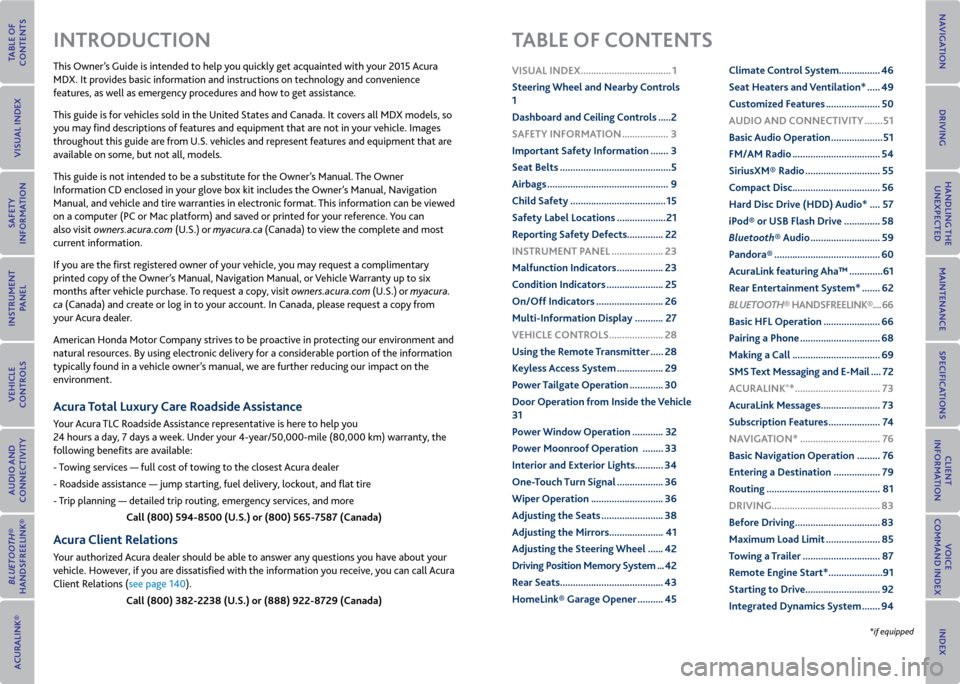
This Owner’s Guide is intended to help you quickly get acquainted with your 2015 Acura
MDX. It provides basic information and instructions on technology and convenience
features, as well as emergency procedures and how to get assistance.
This guide is for vehicles sold in the United States and Canada. It covers all MDX models, so
you may find descriptions of features and equipment that are not in your vehicle. Images
throughout this guide are from U.S. vehicles and represent features and equipment that are
available on some, but not all, models.
This guide is not intended to be a substitute for the Owner’s Manual. The Owner
Information CD enclosed in your glove box kit includes the Owner’s Manual, Navigation
Manual, and vehicle and tire warranties in electronic format. This information can be viewed
on a computer (PC or Mac platform) and saved or printed for your reference. You can
also visit owners.acura.com (U.S.) or myacura.ca (Canada) to view the complete and most
current information.
If you are the first registered owner of your vehicle, you may request a complimentary
printed copy of the Owner’s Manual, Navigation Manual, or Vehicle Warranty up to six
months after vehicle purchase. To request a copy, visit owners.acura.com (U.S.) or myacura.
ca (Canada) and create or log in to your account. In Canada, please request a copy from
your Acura dealer.
American Honda Motor Company strives to be proactive in protecting our environment and
natural resources. By using electronic delivery for a considerable portion of the information
typically found in a vehicle owner’s manual, we are further reducing our impact on the
environment.
Acura Total Luxury Care r oadside Assistance
Your Acura TLC Roadside Assistance representative is here to help you
24 hours a day, 7 days a week. Under your 4-year/50,000-mile (80,000 km) warranty, the
following benefits are available:
- Towing services — full cost of towing to the closest Acura dealer
- Roadside assistance — jump starting, fuel delivery, lockout, and flat tire
- Trip planning — detailed trip routing, emergency services, and more
Call (800) 594-8500 (U.S.) or (800) 565-7587 (Canada)
Acura Client relations
Your authorized Acura dealer should be able to answer any questions you have about your
vehicle. However, if you are dissatisfied with the information you receive, you can call Acura
Client Relations (see page 140).
Call (800) 382-2238 (U.S.) or (888) 922-8729 (Canada)
INTroDUCTIoN TABLe oF CoNTeNTS
*if equipped
vISUAL INDex ...................................1
Steering Wheel and Nearby Controls
1
Dashboard and Ceiling Controls ..... 2
SAFeTy INFormATIoN .................. 3
Important Safety Information ....... 3
Seat Belts ........................................... 5
Airbags ............................................... 9
Child Safety ..................................... 15
Safety Label Locations ................... 21
r eporting Safety Defects .............. 22
INSTrUmeNT P ANeL .................... 23
malfunction Indicators .................. 23
Condition Indicators ...................... 25
on/off Indicators .......................... 26
multi-Information Display ........... 27
veHICLe CoNTroLS ..................... 28
Using the remote Transmitter ..... 28
Keyless Access System .................. 29
Power Tailgate operation ............. 30
Door operation from Inside the v ehicle
31
Power Window operation ............ 32
Power moonroof operation ........33
Interior and exterior Lights ...........34
one-Touch Turn Signal .................. 36
Wiper operation ............................ 36
Adjusting the Seats ........................ 38
Adjusting the mirrors..................... 41
Adjusting the Steering Wheel ...... 42
Driving Position memory System ... 42
r ear Seats ........................................ 43
HomeLink® Garage opener .......... 45Climate Control System
................46
Seat Heaters and ventilation* ..... 49
Customized Features ..................... 50
AUDIo AND CoNNeCTIvITy ....... 51
Basic Audio operation .................... 51
Fm/Am radio .................................. 54
Siriusxm® radio ............................. 55
Compact Disc .................................. 56
Hard Disc Drive (HDD) Audio* .... 57
iPod® or USB Flash Drive .............. 58
Bluetooth® Audio ........................... 59
Pandora® ......................................... 60
AcuraLink featuring Aha™ ............. 61
r ear entertainment System* ....... 62
Bluetooth® HANDSFreeLINK ®.... 66
Basic HFL operation ...................... 66
Pairing a Phone ............................... 68
making a Call .................................. 69
SmS Text messaging and e-mail .... 72
A CUrALINK
®* ................................. 73
AcuraLink messages ....................... 73
Subscription Features .................... 74
NA vIGATIoN* ............................... 76
Basic Navigation operation ......... 76
entering a Destination .................. 79
r outing ............................................ 81
DrIvING .......................................... 83
Before Driving ................................. 83
maximum Load Limit ..................... 85
Towing a Trailer .............................. 87
r emote engine Start* ..................... 91
Starting to Drive ............................. 92
Integrated Dynamics System ....... 94
Page 11 of 79
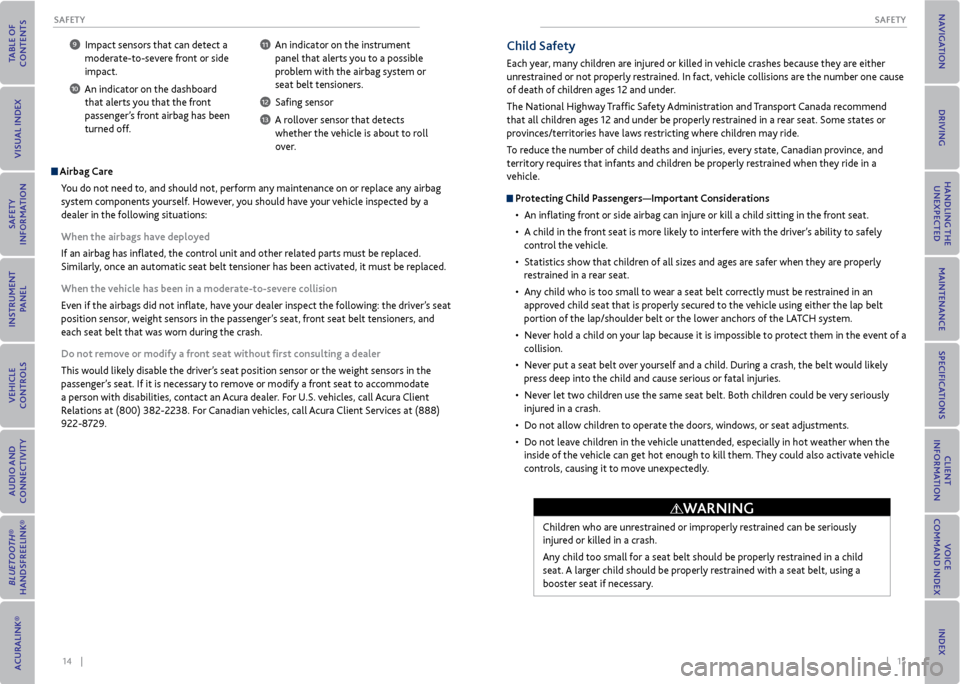
14 || 15
SAFeTy
SAFeTy
9 Impact sensors that can detect a
moderate-to-severe front or side
impact.
10 An indicator on the dashboard that alerts you that the front
passenger’s front airbag has been
turned off.
11 An indicator on the instrument panel that alerts you to a possible
problem with the airbag system or
seat belt tensioners.
12 Safing sensor
13 A rollover sensor that detects whether the vehicle is about to roll
over.
Airbag Care
You do not need to, and should not, perform any maintenance on or replace any airbag
system components yourself. However, you should have your vehicle inspected by a
dealer in the following situations:
When the airbags have deployed
If an airbag has inflated, the control unit and other related parts must be replaced.
Similarly, once an automatic seat belt tensioner has been activated, it must be replaced.
When the vehicle has been in a moderate-to-severe collision
Even if the airbags did not inflate, have your dealer inspect the following: the driver’s seat
position sensor, weight sensors in the passenger’s seat, front seat belt tensioners, and
each seat belt that was worn during the crash.
Do not remove or modify a front seat without first consulting a dealer
This would likely disable the driver’s seat position sensor or the weight sensors in the
passenger’s seat. If it is necessary to remove or modify a front seat to accommodate
a person with disabilities, contact an Acura dealer. For U.S. vehicles, call Acura Client
Relations at (800) 382-2238. For Canadian vehicles, call Acura Client Services at (888)
922-8729.
Child Safety
Each year, many children are injured or killed in vehicle crashes because they are either
unrestrained or not properly restrained. In fact, vehicle collisions are the number one cause
of death of children ages 12 and under.
The National Highway Traffic Safety Administration and Transport Canada recommend
that all children ages 12 and under be properly restrained in a rear seat. Some states or
provinces/territories have laws restricting where children may ride.
To reduce the number of child deaths and injuries, every state, Canadian province, and
territory requires that infants and children be properly restrained when they ride in a
vehicle.
Protecting Child Passengers—Important Considerations • An inflating front or side airbag can injure or kill a child sitting in the front seat.
• A child in the front seat is more likely to interfere with the driver’s ability to safely
control the vehicle.
• Statistics show that children of all sizes and ages are safer when they are properly
restrained in a rear seat.
• Any child who is too small to wear a seat belt correctly must be restrained in an
approved child seat that is properly secured to the vehicle using either the lap belt
portion of the lap/shoulder belt or the lower anchors of the LATCH system.
• Never hold a child on your lap because it is impossible to protect them in the event of a
collision.
• Never put a seat belt over yourself and a child. During a crash, the belt would likely
press deep into the child and cause serious or fatal injuries.
• Never let two children use the same seat belt. Both children could be very seriously
injured in a crash.
• Do not allow children to operate the doors, windows, or seat adjustments.
• Do not leave children in the vehicle unattended, especially in hot weather when the
inside of the vehicle can get hot enough to kill them. They could also activate vehicle
controls, causing it to move unexpectedly.
Children who are unrestrained or improperly restrained can be seriously
injured or killed in a crash.
Any child too small for a seat belt should be properly restrained in a child
seat. A larger child should be properly restrained with a seat belt, using a
booster seat if necessary.
WArNING
Page 34 of 79
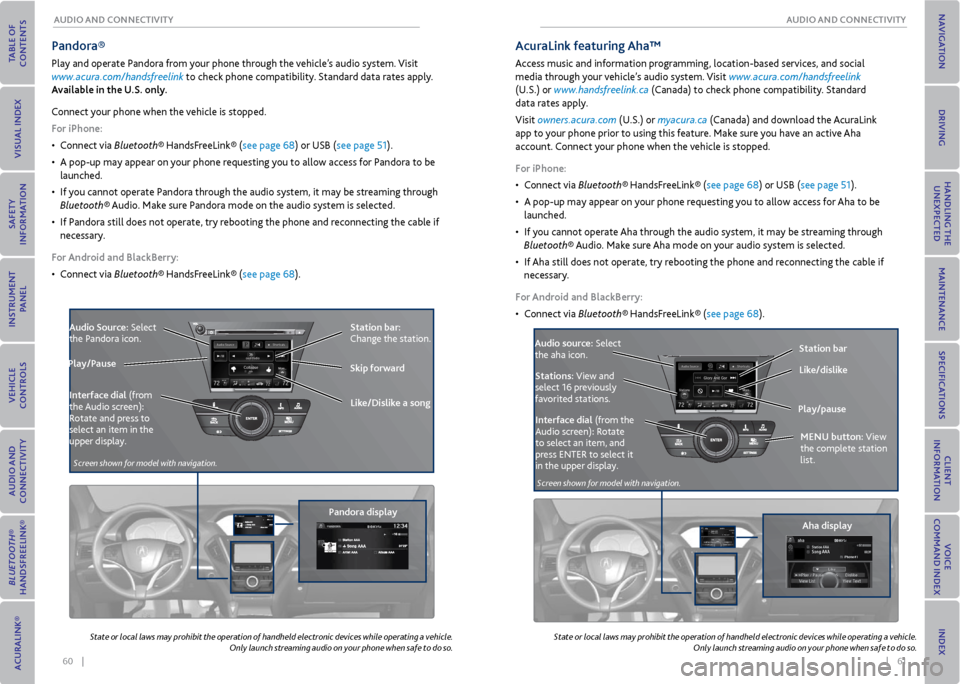
60 || 61
AUDIo AND CoNNeCTIvITy
AUDIo AND CoNNeCTIvITy
Pandora®
Play and operate Pandora from your phone through the vehicle’s audio system. Visit
www.acura.com/handsfreelink to check phone compatibility. Standard data rates apply.
Available in the U.S. only.
Connect your phone when the vehicle is stopped.
For iPhone:
• Connect via Bluetooth® HandsFreeLink® (see page 68) or USB (see page 51).
• A pop-up may appear on your phone requesting you to allow access for Pandora to be
launched.
• If you cannot operate Pandora through the audio system, it may be streaming through
Bluetooth® Audio. Make sure Pandora mode on the audio system is selected.
• If Pandora still does not operate, try rebooting the phone and reconnecting the cable if
necessary.
For Android and BlackBerry:
• Connect via Bluetooth® HandsFreeLink® (see page 68).
Audio Source: Select
the Pandora icon.
Pandora displayStation bar:
Change the station.
Like/Dislike a song
Skip forward
Interface dial (from
the Audio screen):
Rotate and press to
select an item in the
upper display.
Play/Pause
State or local laws may prohibit the operation of handheld electronic devices while operating a vehicle.
Only launch streaming audio on your phone when safe to do so.
State
or local laws may prohibit the operation of handheld electronic devices while operating a vehicle.
Only launch streaming audio on your phone when safe to do so.
Aha display
AcuraLink featuring Aha™
Access music and information programming, location-based services, and social
media through your vehicle’s audio system. Visit www.acura.com/handsfreelink
(U.S.) or www.handsfreelink.ca (Canada) to check phone compatibility. Standard
data rates apply.
Visit owners.acura.com (U.S.) or myacura.ca (Canada) and download the AcuraLink
app to your phone prior to using this feature. Make sure you have an active Aha
account. Connect your phone when the vehicle is stopped.
For iPhone:
• Connect via Bluetooth® HandsFreeLink® (see page 68) or USB (see page 51).
• A pop-up may appear on your phone requesting you to allow access for Aha to be
launched.
• If you cannot operate Aha through the audio system, it may be streaming through
Bluetooth® Audio. Make sure Aha mode on your audio system is selected.
• If Aha still does not operate, try rebooting the phone and reconnecting the cable if
necessary.
For Android and BlackBerry:
• Connect via Bluetooth® HandsFreeLink® (see page 68).
Audio source: Select
the aha icon. Station bar
Play/pause Like/dislike
Stations: View and
select 16 previously
favorited stations.
Interface dial (from the
Audio screen): Rotate
to select an item, and
press ENTER to select it
in the upper display. meNU button:
View
the complete station
list.
Screen shown for model with navigation.
Screen shown for model with navigation.
Page 40 of 79
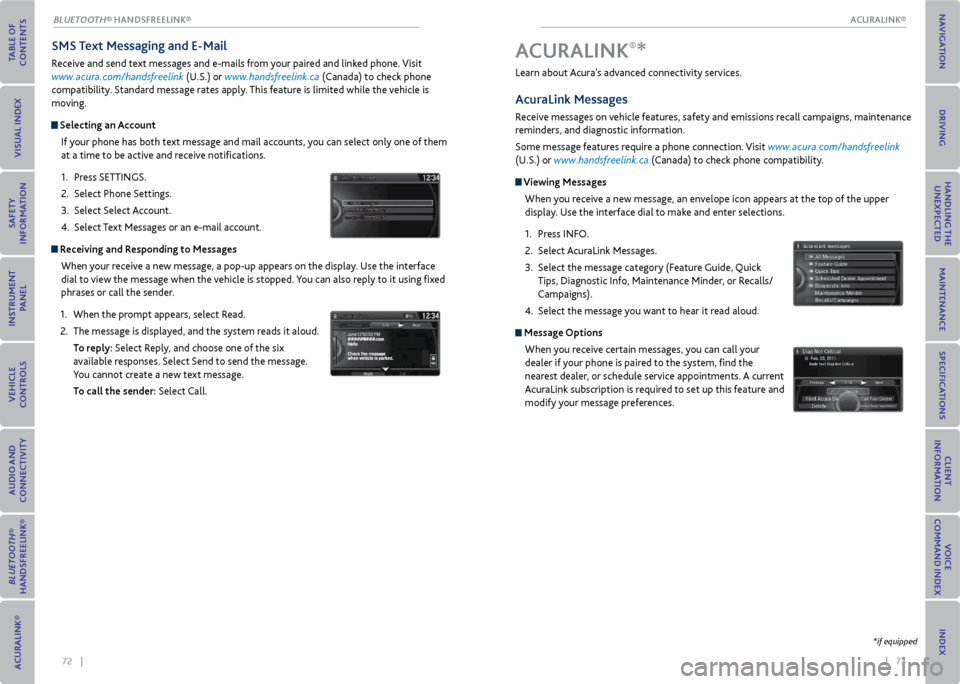
| 7372 |
SmS Text messaging and e-mail
Receive and send text messages and e-mails from your paired and linked phone. Visit
www.acura.com/handsfreelink (U.S.) or www.handsfreelink.ca (Canada) to check phone
compatibility. Standard message rates apply. This feature is limited while the vehicle is
moving.
Selecting an Account
If your phone has both text message and mail accounts, you can select only one of them
at a time to be active and receive notifications.
1. Press SETTINGS.
2. Select Phone Settings.
3. Select Select Account.
4. Select Text Messages or an e-mail account.
receiving and r esponding to messages
When your receive a new message, a pop-up appears on the display. Use the interface
dial to view the message when the vehicle is stopped. You can also reply to it using fixed
phrases or call the sender.
1. When the prompt appears, select Read.
2. The message is displayed, and the system reads it aloud.
To reply: Select Reply, and choose one of the six
available responses. Select Send to send the message.
You cannot create a new text message.
To call the sender: Select Call.
Learn about Acura’s advanced connectivity services.
AcuraLink messages
Receive messages on vehicle features, safety and emissions recall campaigns, maintenance
reminders, and diagnostic information.
Some message features require a phone connection. Visit www.acura.com/handsfreelink
(U.S.) or www.handsfreelink.ca (Canada) to check phone compatibility.
viewing messages
When you receive a new message, an envelope icon appears at the top of the upper
display. Use the interface dial to make and enter selections.
1. Press INFO.
2. Select AcuraLink Messages.
3. Select the message category (Feature Guide, Quick
Tips, Diagnostic Info, Maintenance Minder, or Recalls/
Campaigns).
4. Select the message you want to hear it read aloud.
message options
When you receive certain messages, you can call your
dealer if your phone is paired to the system, find the
nearest dealer, or schedule service appointments. A current
AcuraLink subscription is required to set up this feature and
modify your message preferences.
A CUrALINK®*
*if equipped
ACURALINK®
BLUETOOTH® HANDSFreeLINK®
ACURALINK®
Page 41 of 79
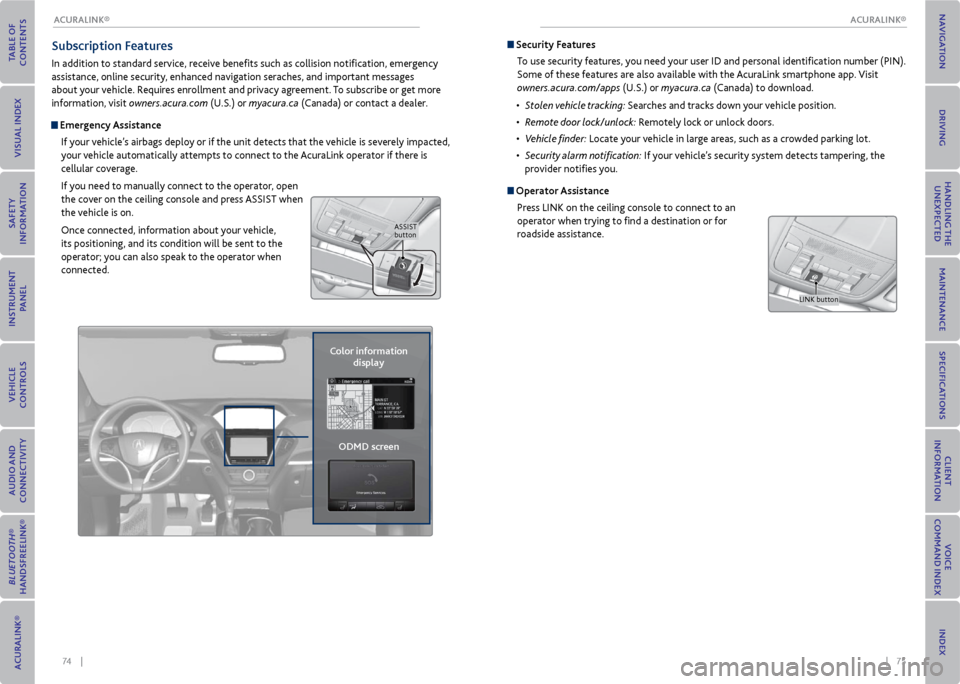
74 || 75
Subscription Features
In addition to standard service, receive benefits such as collision notification, emergency
assistance, online security, enhanced navigation seraches, and important messages
about your vehicle. Requires enrollment and privacy agreement. To subscribe or get more
information, visit owners.acura.com (U.S.) or myacura.ca (Canada) or contact a dealer.
emergency Assistance
If your vehicle’s airbags deploy or if the unit detects that the vehicle is severely impacted,
your vehicle automatically attempts to connect to the AcuraLink operator if there is
cellular coverage.
If you need to manually connect to the operator, open
the cover on the ceiling console and press ASSIST when
the vehicle is on.
Once connected, information about your vehicle,
its positioning, and its condition will be sent to the
operator; you can also speak to the operator when
connected.
Color information display
oDmD screen
ASSIST
button
Security Features
To use security features, you need your user ID and personal identification number (PIN).
Some of these features are also available with the AcuraLink smartphone app. Visit
owners.acura.com/apps (U.S.) or myacura.ca (Canada) to download.
• Stolen vehicle tracking: Searches and tracks down your vehicle position.
• Remote door lock/unlock: Remotely lock or unlock doors.
• Vehicle finder: Locate your vehicle in large areas, such as a crowded parking lot.
• Security alarm notification: If your vehicle’s security system detects tampering, the
provider notifies you.
operator Assistance
Press LINK on the ceiling console to connect to an
operator when trying to find a destination or for
roadside assistance.
LINK button
ACURALINK®
ACURALINK®
Page 44 of 79
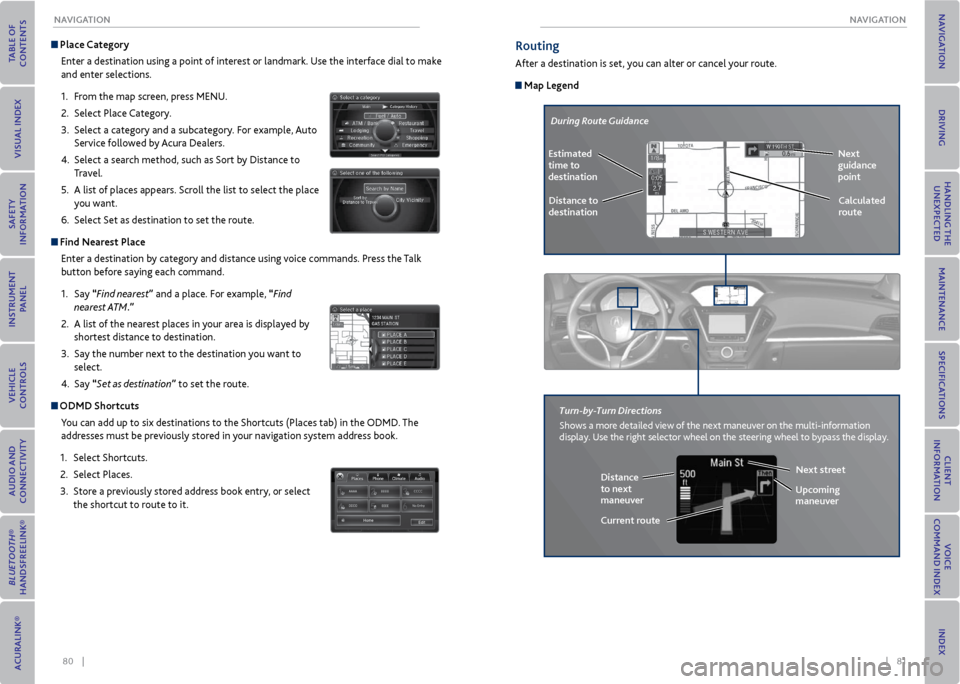
80 || 81
NA
vIGATIoN
NA vIGATIoN
Place Category
Enter a destination using a point of interest or landmark. Use the interface dial to make
and enter selections.
1. From the map screen, press MENU.
2. Select Place Category.
3. Select a category and a subcategory. For example, Auto
Service followed by Acura Dealers.
4. Select a search method, such as Sort by Distance to
Travel.
5. A list of places appears. Scroll the list to select the place
you want.
6. Select Set as destination to set the route.
Find Nearest Place
Enter a destination by category and distance using voice commands. Press the Talk
button before saying each command.
1. Say “Find nearest” and a place. For example, “Find
nearest ATM.”
2. A list of the nearest places in your area is displayed by
shortest distance to destination.
3. Say the number next to the destination you want to
select.
4. Say “Set as destination” to set the route.
oDmD Shortcuts
You can add up to six destinations to the Shortcuts (Places tab) in the ODMD. The
addresses must be previously stored in your navigation system address book.
1. Select Shortcuts.
2. Select Places.
3. Store a previously stored address book entry, or select
the shortcut to route to it.
routing
After a destination is set, you can alter or cancel your route.
map Legend
During Route Guidance
Next
guidance
point
Distance to
destination Calculated
route
estimated
time to
destination
Distance
to next
maneuver
turn-by-
turn Directions
Shows a more detailed view of the next maneuver on the multi-information
display. Use the right selector wheel on the steering wheel to bypass the display.
Upcoming
maneuver
Current routeNext street
Page 49 of 79
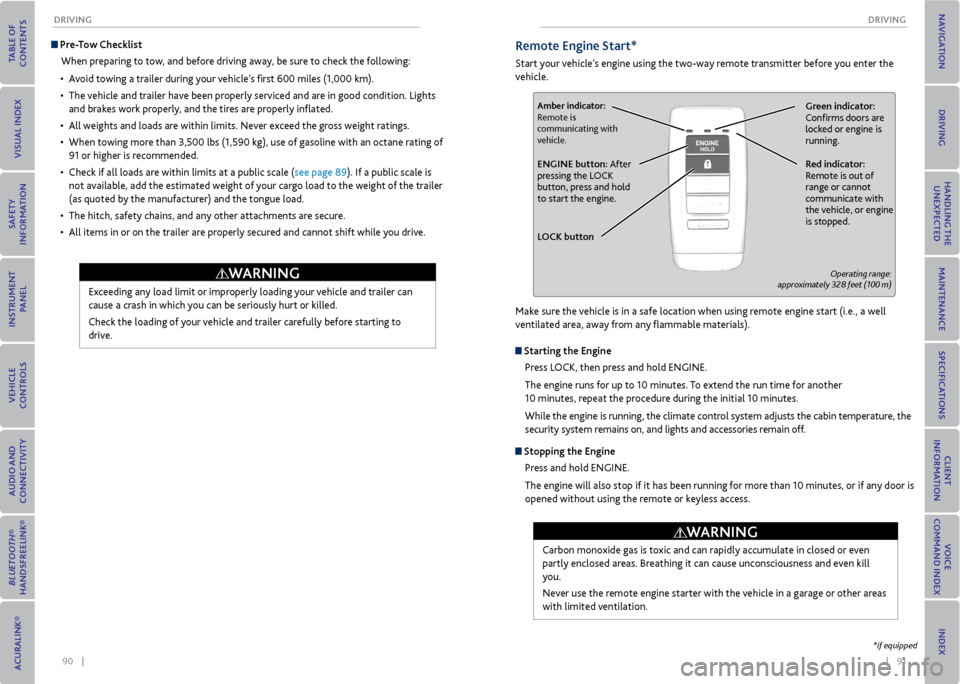
90 || 91
DrIvING
DrIvING
Pre-Tow Checklist
When preparing to tow, and before driving away, be sure to check the following:
• Avoid towing a trailer during your vehicle’s first 600 miles (1,000 km).
• The vehicle and trailer have been properly serviced and are in good condition. Lights
and brakes work properly, and the tires are properly inflated.
• All weights and loads are within limits. Never exceed the gross weight ratings.
• When towing more than 3,500 lbs (1,590 kg), use of gasoline with an octane rating of
91 or higher is recommended.
• Check if all loads are within limits at a public scale (see page 89). If a public scale is
not available, add the estimated weight of your cargo load to the weight of the trailer
(as quoted by the manufacturer) and the tongue load.
• The hitch, safety chains, and any other attachments are secure.
• All items in or on the trailer are properly secured and cannot shift while you drive.
Exceeding any load limit or improperly loading your vehicle and trailer can
cause a crash in which you can be seriously hurt or killed.
Check the loading of your vehicle and trailer carefully before starting to
drive.
WArNING
remote engine Start*
Start your vehicle’s engine using the two-way remote transmitter before you enter the
vehicle.
Green indicator:
Confirms doors are
locked or engine is
running.Amber indicator:
Remote is
communicating with
vehicle.
red indicator:
Remote is out of
range or cannot
communicate with
the vehicle, or engine
is stopped.eNGINe button: After
pressing the LOCK
button, press and hold
to start the engine.
L oCK button
Operating range:
approximately 328 feet (100 m)
Make sure the vehicle is in a safe location when using remote engine start (i.e., a well
ventilated area, away from any flammable materials).
Starting the engine
Press LOCK, then press and hold ENGINE.
The engine runs for up to 10 minutes. To extend the run time for another
10 minutes, repeat the procedure during the initial 10 minutes.
While the engine is running, the climate control system adjusts the cabin temperature, the
security system remains on, and lights and accessories remain off.
Stopping the engine
Press and hold ENGINE.
The engine will also stop if it has been running for more than 10 minutes, or if any door is
opened without using the remote or keyless access.
Carbon monoxide gas is toxic and can rapidly accumulate in closed or even
partly enclosed areas. Breathing it can cause unconsciousness and even kill
you.
Never use the remote engine starter with the vehicle in a garage or other areas
with limited ventilation.
WArNING
*if equipped
Page 57 of 79
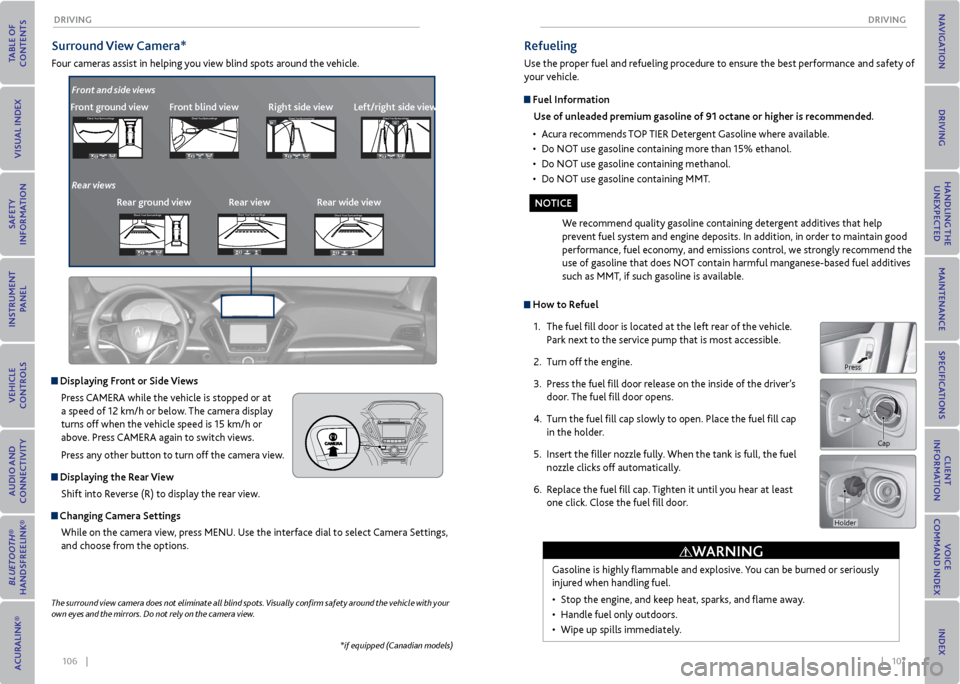
106 || 107
DrIvING
DrIvING
Surround view Camera*
Four cameras assist in helping you view blind spots around the vehicle.
*if equipped (Canadian models)
The surround
view camera does not eliminate all blind spots. Visually confirm safety around the vehicle with your
own eyes and the mirrors. Do not rely on the camera view.
Front ground view Front blind viewright side viewCheck Your Surround ingsCheck Your Surround ings
Check Your Surround ingsCh eck Yo ur Surroundi ngs
Displaying Front or Side views
Press CAMERA while the vehicle is stopped or at
a speed of 12 km/h or below. The camera display
turns off when the vehicle speed is 15 km/h or
above. Press CAMERA again to switch views.
Press any other button to turn off the camera view.
Displaying the r ear view
Shift into Reverse (R) to display the rear view.
Changing Camera Settings While on the camera view, press MENU. Use the interface dial to select Camera Settings,
and choose from the options.
Left/right side views
Front and side views
rear ground view rear view rear wide view
Rear viewsCheck
Your Surround ingsCheck Your Surround ings
Check Your Surround ingsCh eck Yo ur Surroundi ngs
Check Your Surround ingsCheck Your Surround ings
Check Your Surround ingsCh eck Yo ur Surroundi ngs
Check Your Surround ingsCheck Your Surround ings
Check Your Surround ingsCh eck Yo ur Surroundi ngs
Check Your Surroundings
Check Your Surroundings
Check Your Surroundings
Check Your Surroundings
Check Your Surroundings
Check Your Surroundings
Check Your Surroundings
Check Your Surroundings
Check Your Surroundings
How to r efuel
1. The fuel fill door is located at the left rear of the vehicle.
Park next to the service pump that is most accessible.
2. Turn off the engine.
3. Press the fuel fill door release on the inside of the driver’s
door. The fuel fill door opens.
4. Turn the fuel fill cap slowly to open. Place the fuel fill cap
in the holder.
5. Insert the filler nozzle fully. When the tank is full, the fuel
nozzle clicks off automatically.
6. Replace the fuel fill cap. Tighten it until you hear at least
one click. Close the fuel fill door.
refueling
Use the proper fuel and refueling procedure to ensure the best performance and safety of
your vehicle.
Fuel Information
Use of unleaded premium gasoline of 91 octane or higher is recommended.
• Acura recommends TOP TIER Detergent Gasoline where available.
• Do NOT use gasoline containing more than 15% ethanol.
• Do NOT use gasoline containing methanol.
• Do NOT use gasoline containing MMT.
We recommend quality gasoline containing detergent additives that help
prevent fuel system and engine deposits. In addition, in order to maintain good
performance, fuel economy, and emissions control, we strongly recommend the
use of gasoline that does NOT contain harmful manganese-based fuel additives
such as MMT, if such gasoline is available.
Gasoline is highly flammable and explosive. You can be burned or seriously
injured when handling fuel.
• Stop the engine, and keep heat, sparks, and flame away.
• Handle fuel only outdoors.
• Wipe up spills immediately.
Cap
WArNING
No TICe
Holder
Press
Page 58 of 79
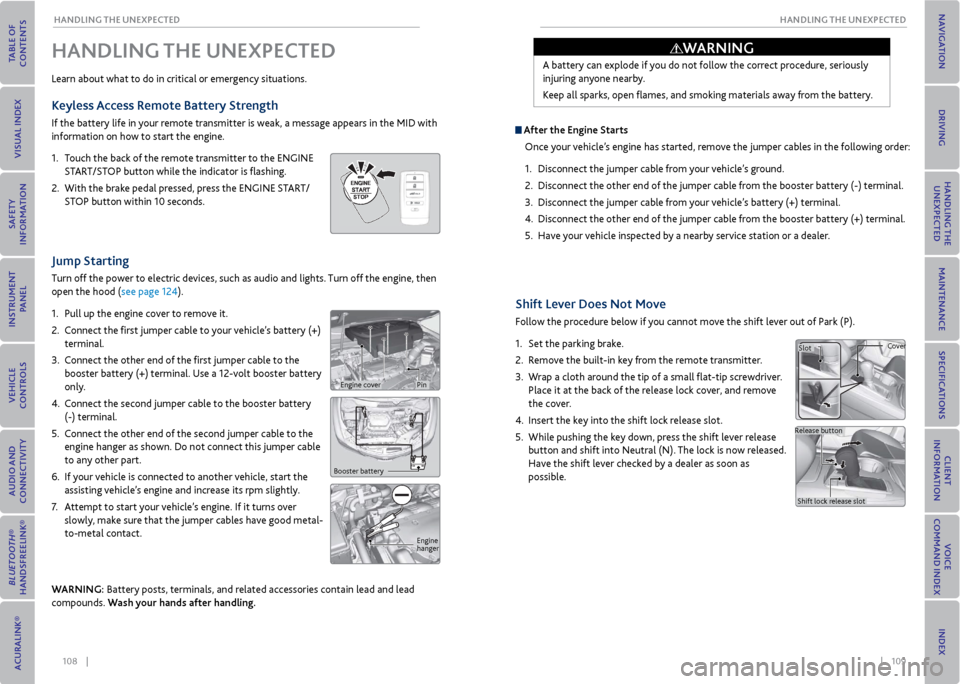
108 || 109
HANDLING THe UNexPeCTeD
HANDLING THe UNexPeCTeD
Shift Lever Does Not move
Follow the procedure below if you cannot move the shift lever out of Park (P).
1. Set the parking brake.
2. Remove the built-in key from the remote transmitter.
3. Wrap a cloth around the tip of a small flat-tip screwdriver.
Place it at the back of the release lock cover, and remove
the cover.
4. Insert the key into the shift lock release slot.
5. While pushing the key down, press the shift lever release
button and shift into Neutral (N). The lock is now released.
Have the shift lever checked by a dealer as soon as
possible.
Jump Starting
Turn off the power to electric devices, such as audio and lights. Turn off the engine, then
open the hood (see page 124).
1. Pull up the engine cover to remove it.
2. Connect the first jumper cable to your vehicle’s battery (+)
terminal.
3. Connect the other end of the first jumper cable to the
booster battery (+) terminal. Use a 12-volt booster battery
only.
4. Connect the second jumper cable to the booster battery
(-) terminal.
5. Connect the other end of the second jumper cable to the
engine hanger as shown. Do not connect this jumper cable
to any other part.
6. If your vehicle is connected to another vehicle, start the
assisting vehicle’s engine and increase its rpm slightly.
7. Attempt to start your vehicle’s engine. If it turns over
slowly, make sure that the jumper cables have good metal-
to-metal contact.
WArNING: Battery posts, terminals, and related accessories contain lead and lead
compounds. Wash your hands after handling.
HANDLING THe UNexPeCTeD
Learn about what to do in critical or emergency situations.
Keyless Access remote Battery Strength
If the battery life in your remote transmitter is weak, a message appears in the MID with
information on how to start the engine.
1. Touch the back of the remote transmitter to the ENGINE
START/STOP button while the indicator is flashing.
2. With the brake pedal pressed, press the ENGINE START/
STOP button within 10 seconds.
Booster battery
Engine
hanger
A battery can explode if you do not follow the correct procedure, seriously
injuring anyone nearby.
Keep all sparks, open flames, and smoking materials away from the battery.
After the engine Starts
Once your vehicle’s engine has started, remove the jumper cables in the following order:
1. Disconnect the jumper cable from your vehicle’s ground.
2. Disconnect the other end of the jumper cable from the booster battery (-) terminal.
3. Disconnect the jumper cable from your vehicle’s battery (+) terminal.
4. Disconnect the other end of the jumper cable from the booster battery (+) terminal.
5. Have your vehicle inspected by a nearby service station or a dealer.
Slot Cover
Release button Shift lock release slot
WArNING
Engine coverPin