buttons Acura MDX 2015 User Guide
[x] Cancel search | Manufacturer: ACURA, Model Year: 2015, Model line: MDX, Model: Acura MDX 2015Pages: 505, PDF Size: 18.62 MB
Page 213 of 505
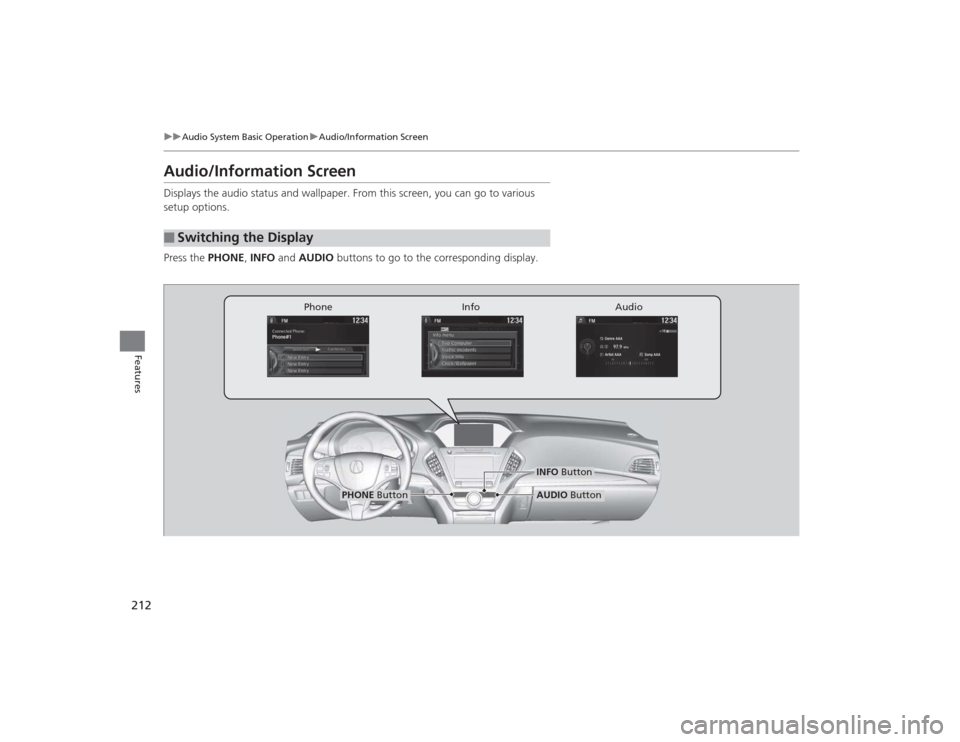
212
uuAudio System Basic Operation uAudio/Information Screen
Features
Audio/Information ScreenDisplays the audio status and wallpaper. From this screen, you can go to various
setup options.
Press the PHONE, INFO and AUDIO buttons to go to the corresponding display.■
Switching the Display
Audio
Info
Phone
AUDIO Button
PHONE Button
INFO Button
Page 268 of 505

267
Continued
Features
HomeLink® Universal TransceiverThe HomeLink ® Universal Transceiver can be programmed to operate up to three
remote controlled devices around your home, such as garage doors, lighting, or
home security systems.
Refer to the safety information that came with your garage door opener to test that
the safety features are functioning properly. If you do not have the safety
information, contact the manufacturer.
Before programming HomeLink, make sure that people and objects are out of the
way of the garage or gate to prevent potential injury or damage.
When programming a garage door opener, park just outside the garage door’s
path.Training HomeLink
If you have not trained any of the buttons in
HomeLink before, you should erase any
previously learned codes. To do this:
• Press and hold the two outside buttons for
about 20 seconds, until the red indicator
blinks. Release the buttons, and proceed to
step 1.
• If you are training the second or third
button, go directly to step 1.
■
Important Safety Precautions
1HomeLink ® Universal Transceiver
HomeLink® is a registered trademark of Johnson
Controls., Inc.
Before programming HomeLink to operate a garage
door opener, confirm that the opener has an external
entrapment protection system, such as an “electronic
eye,” or other safety and reverse stop features. If it
does not, HomeLink may not be able to operate it.
Red Indicator
Page 269 of 505
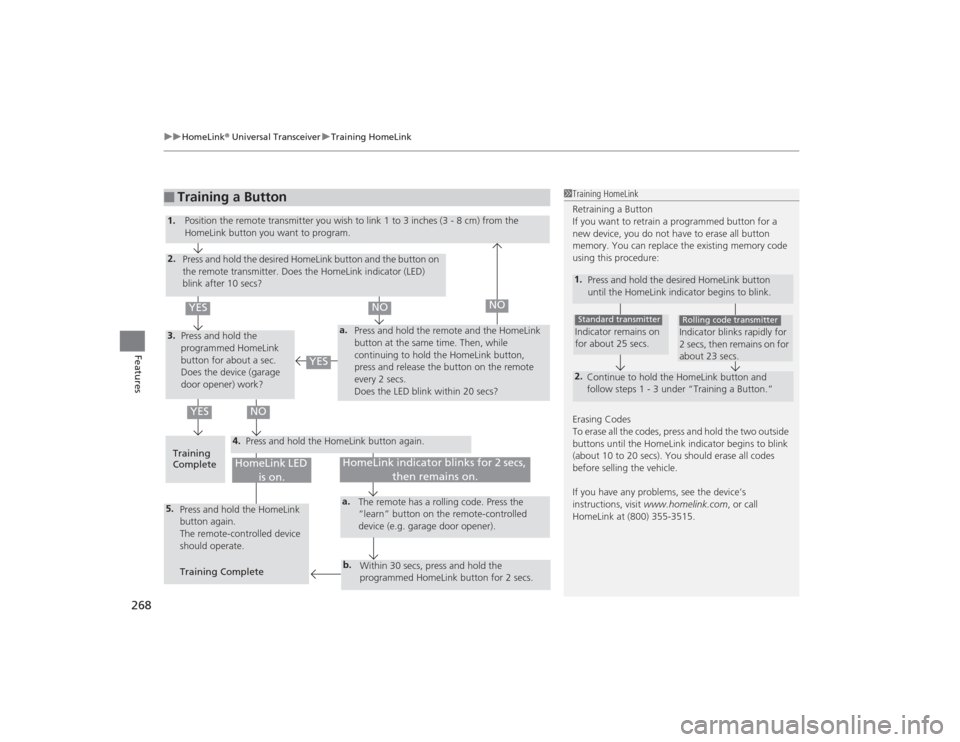
uuHomeLink ® Universal Transceiver uTraining HomeLink
268Features
■
Training a Button
1Training HomeLink
Retraining a Button
If you want to retrain a programmed button for a
new device, you do not have to erase all button
memory. You can replace the existing memory code
using this procedure:1.
Press and hold the desired HomeLink button
until the HomeLink indicator begins to blink.2.
Continue to hold the HomeLink button and
follow steps 1 - 3 under “Training a Button.”Indicator remains on
for about 25 secs.Standard transmitter
Indicator blinks rapidly for
2 secs, then remains on for
about 23 secs.Rolling code transmitter
Erasing Codes
To erase all the codes, press and hold the two outside
buttons until the HomeLink indicator begins to blink
(about 10 to 20 secs). You should erase all codes
before selling the vehicle.
If you have any problems, see the device’s
instructions, visit www.homelink.com , or call
HomeLink at (800) 355-3515.
4.
a.
3.2.5.
a.b.
1. Position the remote transmit ter you wish to link 1 to 3 inches (3 - 8 cm) from the
HomeLink button you want to program.
Press and hold the desired HomeLink button and the button on
the remote transmitter. Does the HomeLink indicator (LED)
blink after 10 secs?
Press and hold the
programmed HomeLink
button for about a sec.
Does the device (garage
door opener) work? Press and hold the remote and the HomeLink
button at the same time. Then, while
continuing to hold the HomeLink button,
press and release the button on the remote
every 2 secs.
Does the LED blink within 20 secs?
Training
Complete Press and hold the HomeLink button again.
Press and hold the HomeLink
button again.
The remote-controlled device
should operate.
Training Complete The remote has a rolling code. Press the
“learn” button on the remote-controlled
device (e.g. garage door opener).
Within 30 secs, press and hold the
programmed HomeLink button for 2 secs.
HomeLink indicator blinks for 2 secs, then remains on.
HomeLink LED is on.
YES
NO
YES
YES
NO
NO
Page 270 of 505
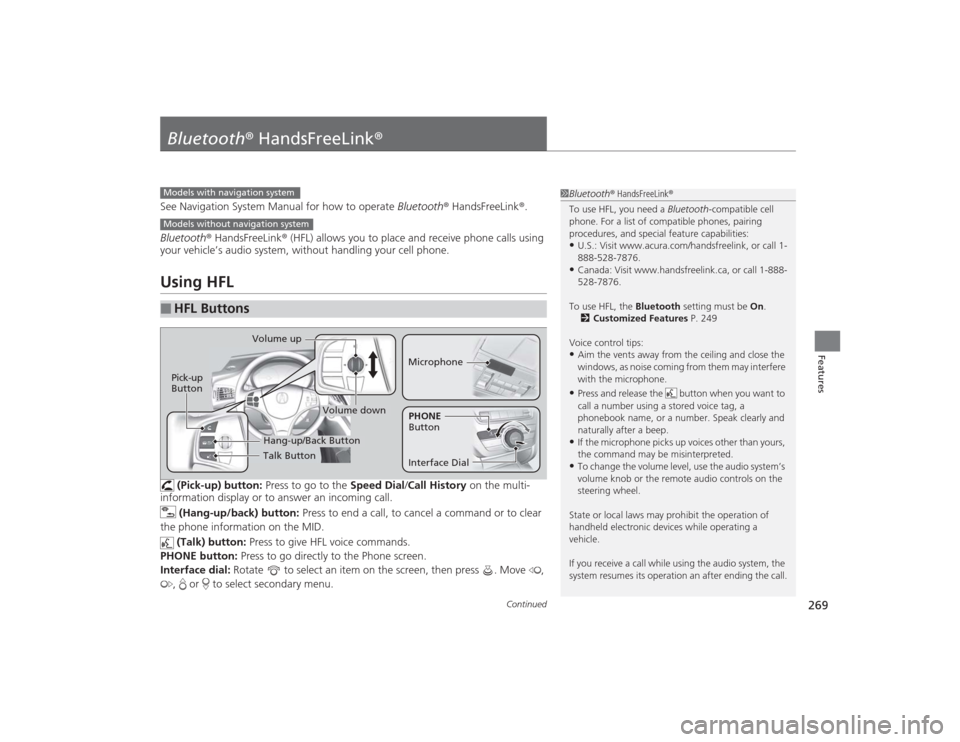
269
Continued
Features
Bluetooth® HandsFreeLink ®See Navigation System Manual for how to operate Bluetooth® HandsFreeLink ®.
Bluetooth ® HandsFreeLink ® (HFL) allows you to place and receive phone calls using
your vehicle’s audio system, without handling your cell phone.Using HFL
(Pick-up) button: Press to go to the Speed Dial/Call History on the multi-
information display or to answer an incoming call.
(Hang-up/back) button: Press to end a call, to cancel a command or to clear
the phone information on the MID.
(Talk) button: Press to give HFL voice commands.
PHONE button: Press to go directly to the Phone screen.
Interface dial: Rotate to select an item on the screen, then press . Move ,
, or to select secondary menu.
■
HFL Buttons
1 Bluetooth ® HandsFreeLink ®
To use HFL, you need a Bluetooth-compatible cell
phone. For a list of compatible phones, pairing
procedures, and special feature capabilities:•U.S.: Visit www.acura.com/handsfreelink, or call 1-
888-528-7876.•Canada: Visit www.handsfreelink.ca, or call 1-888-
528-7876.
To use HFL, the Bluetooth setting must be On.
2 Customized Features P. 249
Voice control tips:•Aim the vents away from the ceiling and close the
windows, as noise coming from them may interfere
with the microphone.•Press and release the button when you want to
call a number using a stored voice tag, a
phonebook name, or a number. Speak clearly and
naturally after a beep.•If the microphone picks up voices other than yours,
the command may be misinterpreted.•To change the volume level, use the audio system’s
volume knob or the remote audio controls on the
steering wheel.
State or local laws may prohibit the operation of
handheld electronic devices while operating a
vehicle.
If you receive a call while using the audio system, the
system resumes its operation an after ending the call.
Models with navigation systemModels without navigation system
Talk Button
Volume up
MicrophoneHang-up/Back Button
Pick-up
Button
Volume down
Interface DialPHONE
Button
Page 295 of 505
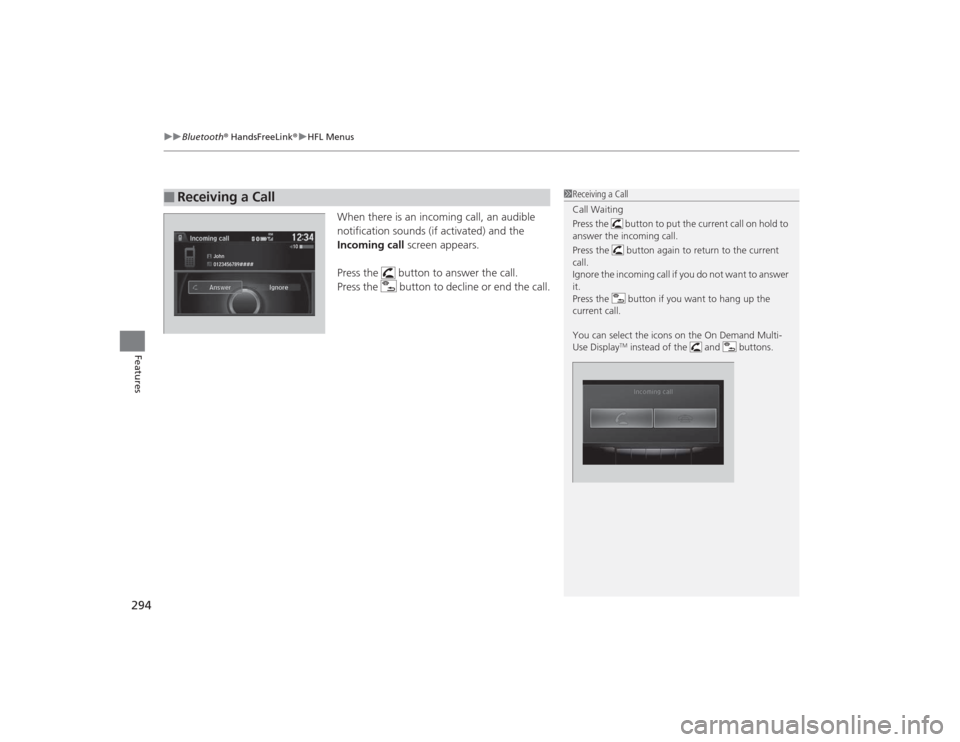
uuBluetooth ® HandsFreeLink ®u HFL Menus
294Features
When there is an incoming call, an audible
notification sounds (if activated) and the
Incoming call screen appears.
Press the button to answer the call.
Press the button to decline or end the call.
■
Receiving a Call
1 Receiving a Call
Call Waiting
Press the button to put the current call on hold to
answer the incoming call.
Press the button again to return to the current
call.
Ignore the incoming call if you do not want to answer
it.
Press the button if you want to hang up the
current call.
You can select the icons on the On Demand Multi-
Use Display
TM instead of the and buttons.
Page 433 of 505

uuRemote Transmitter Care uReplacing the Button Battery
432Maintenance
If the indicator does not come on when the button is pressed, replace the battery.
1.Remove the built-in key.
u As a convenience, lightly place masking
tape over the remote buttons to hold
them in place.
2. Remove the upper half by carefully prying
on the edge with a coin.
u Wrap a coin with a cloth to prevent
scratching the transmitter.
3. Press down on the center of the assembly
and remove the battery.
u When removing the button battery, be
careful not to touch parts around it.
4. Make sure to replace the battery with the
correct polarity.Models with remote control engine start system
1Replacing the Button BatteryNOTICEThe Remote transmitter is equipped with two
batteries: A standard replaceable CR2032 coin
button battery and an integral non-replaceable
rechargeable battery. To prevent permanent damage
to the rechargeable battery, replace the CR2032
battery every three to four years.Models with remote cont rol engine start system
Battery type: CR2032
Battery
Page 434 of 505

433
Continued
Maintenance
Remote Control and Wireless Headphone Care
*
Replacing the BatteryIf it takes several pushes on the remote control buttons to operate the rear
entertainment system, replace the battery.1.Remove the cover.
2. Make sure to replace the battery with the
correct polarity.■
Remote ControlModels with Rear Entertainment System
1Replacing the BatteryNOTICEAn improperly disposed of battery can damage the
environment. Always confirm local regulations for
battery disposal.
Replacement batteries are commercially available or
at a dealer.
Battery type: BR3032
* Not available on all models
Page 464 of 505

463
uuEngine Does Not Start uIf the Keyless Access Remote Battery is Weak
Handling the Unexpected
If the Keyless Access Remote Battery is WeakIf the beeper sounds, the To Start, Hold Remote Near Start Button message
appears on the MID, the indicator on the ENGINE START/STOP button flashes, and
the engine won’t start, start the engine as follows.
1.Touch the center of the ENGINE START/
STOP button with the A logo on the keyless
access remote while the indicator on the
ENGINE START/STOP button is flashing.
The buttons on the keyless access remote
should be facing you.
u The indicator flashes for about 30
seconds.
2. Depress the brake pedal and press the
ENGINE START/STOP button within 10
seconds after the beeper sounds and the
indicator changes from flashing to on.
u If you don’t depress the pedal, the mode
will change to ACCESSORY.
Page 468 of 505

467Handling the Unexpected
Shift Lever Does Not MoveFollow the procedure below if you cannot move the shift lever out of the
(P
position.
1.Set the parking brake.
2. Remove the built-in key from the keyless
access remote.
3. Wrap a cloth around the tip of a small flat-
tip screwdriver. Place it at the back of the
release lock cover, and remove the cover.
4. Insert the key into the shift lock release slot.
5. While pushing the key down, press the shift
lever release button and place the shift lever
into
(N
.
u The lock is now released. Have the shift
lever checked by a dealer as soon as
possible.
■
Releasing the Lock
Cover
SlotRelease ButtonShift Lock Release Slot
Page 499 of 505
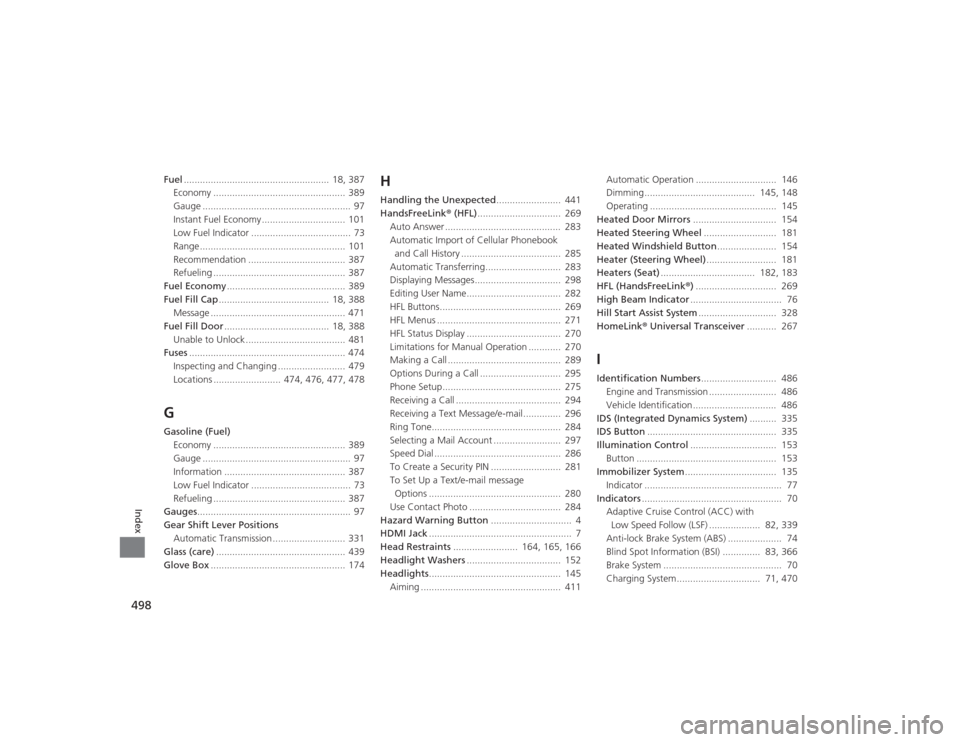
498Index
Fuel...................................................... 18, 387
Economy ................................................. 389
Gauge ....................................................... 97
Instant Fuel Economy ............................... 101
Low Fuel Indicator ..................................... 73
Range ...................................................... 101
Recommendation .................................... 387
Refueling ................................................. 387
Fuel Economy ............................................ 389
Fuel Fill Cap ......................................... 18, 388
Message .................................................. 471
Fuel Fill Door ....................................... 18, 388
Unable to Unlock ..................................... 481
Fuses .......................................................... 474
Inspecting and Changing ......................... 479
Locations ......................... 474, 476, 477, 478GGasoline (Fuel) Economy ................................................. 389
Gauge ....................................................... 97
Information ............................................. 387
Low Fuel Indicator ..................................... 73
Refueling ................................................. 387
Gauges ......................................................... 97
Gear Shift Lever Positions
Automatic Transmission ........................... 331
Glass (care) ................................................ 439
Glove Box .................................................. 174
HHandling the Unexpected ........................ 441
HandsFreeLink ® (HFL) ............................... 269
Auto Answer ........................................... 283
Automatic Import of Cellular Phonebook
and Call History ..................................... 285
Automatic Transferring............................ 283
Displaying Messages................................ 298
Editing User Name................................... 282
HFL Buttons............................................. 269
HFL Menus .............................................. 271
HFL Status Display ................................... 270
Limitations for Manual Operation ............ 270
Making a Call .......................................... 289
Options During a Call .............................. 295
Phone Setup............................................ 275
Receiving a Call ....................................... 294
Receiving a Text Message/e-mail.............. 296
Ring Tone................................................ 284
Selecting a Mail Account ......................... 297
Speed Dial ............................................... 286
To Create a Security PIN .......................... 281
To Set Up a Text/e-mail message Options ................................................. 280
Use Contact Photo .................................. 284
Hazard Warning Button .............................. 4
HDMI Jack ..................................................... 7
Head Restraints ........................ 164, 165, 166
Headlight Washers ................................... 152
Headlights ................................................. 145
Aiming .................................................... 411 Automatic Operation .............................. 146
Dimming......................................... 145, 148
Operating ............................................... 145
Heated Door Mirrors ............................... 154
Heated Steering Wheel ........................... 181
Heated Windshield Button ...................... 154
Heater (Steering Wheel) .......................... 181
Heaters (Seat) ................................... 182, 183
HFL (HandsFreeLink ®) .............................. 269
High Beam Indicator .................................. 76
Hill Start Assist System ............................. 328
HomeLink ® Universal Transceiver ........... 267
IIdentification Numbers ............................ 486
Engine and Transmission ......................... 486
Vehicle Identification............................... 486
IDS (Integrated Dynamics System) .......... 335
IDS Button ................................................ 335
Illumination Control ................................ 153
Button .................................................... 153
Immobilizer System .................................. 135
Indicator ................................................... 77
Indicators .................................................... 70
Adaptive Cruise Control (ACC) with Low Speed Follow (LSF) ................... 82, 339
Anti-lock Brake System (ABS) .................... 74
Blind Spot Information (BSI) .............. 83, 366
Brake System ............................................ 70
Charging System............................... 71, 470