wheel Acura MDX 2016 Navigation Manual
[x] Cancel search | Manufacturer: ACURA, Model Year: 2016, Model line: MDX, Model: Acura MDX 2016Pages: 349, PDF Size: 14.87 MB
Page 4 of 349

3Quick Reference Guide
Rear Entertainment System
(P267)
Rear seat passengers can enjoy a completely separate entertainment source than front passengers, including movies, games, and other audio
choices.
Audio
The advanced audio system provides clear, well-defined sound and makes the most of your music.
Enjoy listening to a variety of audio sources, such as:
FM/AM Radio
(P155)
SiriusXM® Radio
(P161)
Compact Disc
(P166)
iPod®
(P185)
USB Flash Drive
(P202)
Bluetooth® Audio
(P208)
Hard Disk Drive (HDD)
(P173)
Internet Radio
(P197)
AcuraLink®
(P258)
AcuraLink® provides you with important info rmation and messages between your vehicle and
Acura.
Voice Control
(P24)
Use voice commands for safer system control while driving. You can operate all key functions of
the navigation, audio, Bluetooth® HandsFreeLink®, and climate control systems.
Bluetooth® HandsFreeLink®
(P212)
Pair a compatible cell phone to receive incoming and make outgoing calls. You can operate the
phone features without ever taking your hands off the wheel.
MDX_KA-31TZ58200.book 3 ページ 2014年12月18日 木曜日 午後3時59分
Page 5 of 349

4Quick Reference Guide
System Controls
REAR
REAR
AUDIO
FRONT
AUDIO
NAV
FFFFAAAAAAAAA
REARAUDIO
FRONTFFFAAAUDIOAAAAAAA
REAR
NAV
Navigation
Audio
Rear Entertainment System
Voice Control
Bluetooth
® HandsFreeLink
®
1 PHONE Button
(P214)
mb AUDIO Button
(P144)
Models without RES
lb FRONT AUDIO Button
lc REAR AUDIO Button
(P282)
ldREAR
9
(Power) Button
Models with RES
lfMicrophone
(P24)
lih (Pick-Up) Button
(P212)
lj J (Hang-Up/Back)
Button
(P212)
ma d (Talk) Button
(P6)
lg Left Selector
Wheel
(P150)
lhSOURCE Button
(P150)
4 NAV Button
5 BACK Button
6 a (Display Mode)
Button
(P76)
7 Interface Dial/ENTER
Button
(P7)
8INFO Button
9 MENU Button
0 SETTINGS Button
On Demand Multi-Use Display
TM
Audio/Information Screen
2
9
(Power) Button
3 Volume Knob le
E (Eject) Button
MDX_KA-31TZ58200.book 4 ページ 2014年12月18日 木曜日 午後3時59分
Page 25 of 349
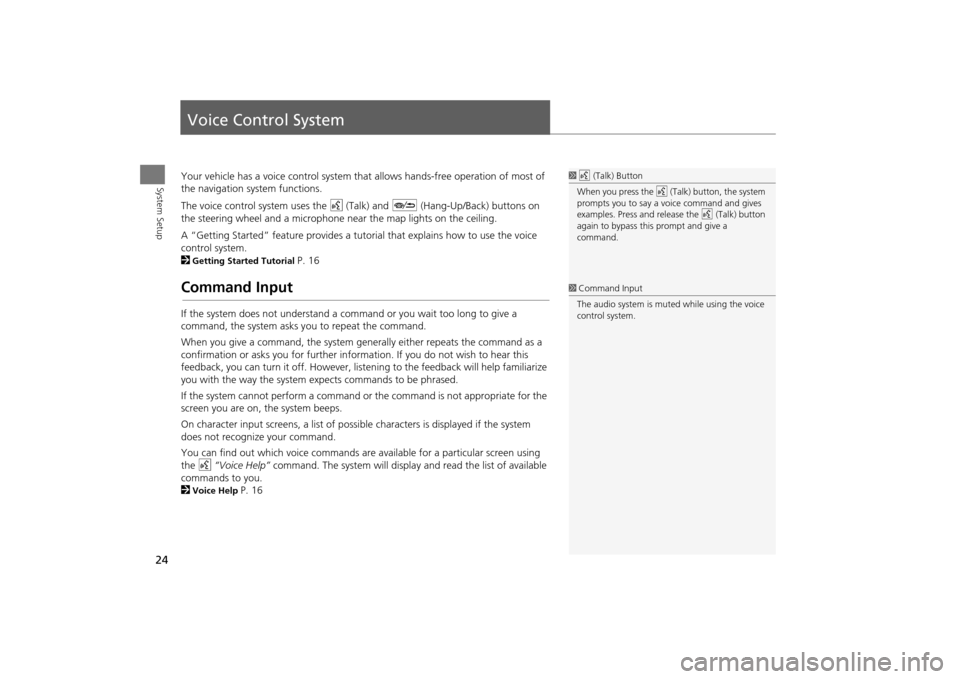
24System Setup
Voice Control SystemYour vehicle has a voice control system that allows hands-free operation of most of
the navigation system functions.
The voice control system uses the d (Talk) and J (Hang-Up/Back) buttons on
the steering wheel and a microphone near the map lights on the ceiling.
A “Getting Started” feature provides a tuto rial that explains how to use the voice
control system.
2Getting Started Tutorial
P. 16
Command InputIf the system does not understand a command or you wait too long to give a
command, the system asks y ou to repeat the command.
When you give a command, the system ge nerally either repeats the command as a
confirmation or asks you for further informa tion. If you do not wish to hear this
feedback, you can turn it off. However, list ening to the feedback will help familiarize
you with the way the system ex pects commands to be phrased.
If the system cannot perform a command or the command is not appropriate for the
screen you are on, the system beeps.
On character input screens, a list of possi ble characters is displayed if the system
does not recognize your command.
You can find out which voice commands are available for a particular screen using
the d “Voice Help” command. The system will display and read the list of available
commands to you.
2Voice Help
P. 16
1 d (Talk) Button
When you press the d (Talk) button, the system
prompts you to say a voice command and gives
examples. Press and release the d (Talk) button
again to bypass this prompt and give a
command.1 Command Input
The audio system is muted while using the voice
control system.
MDX_KA-31TZ58200.book 24 ページ 2014年12月18日 木曜日 午後3時59分
Page 144 of 349
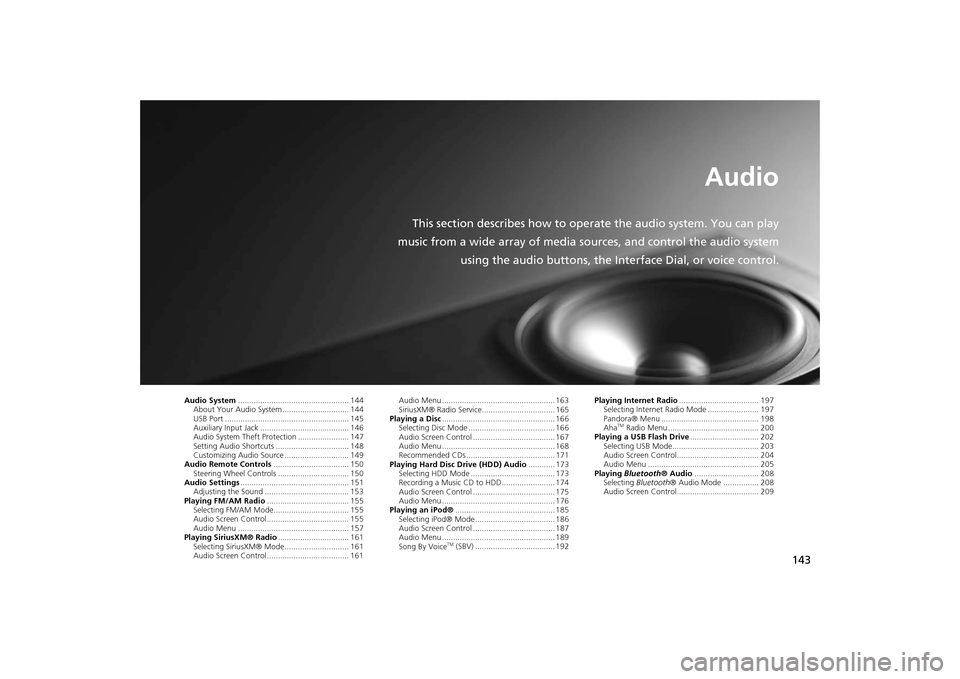
143
Audio
This section describes how to operate the audio system. You can play
music from a wide array of media s ources, and control the audio system
using the audio buttons, the Interface Dial, or voice control.
Audio System .................................................. 144
About Your Audio System .............................. 144
USB Port ........................................................ 145
Auxiliary Input Jack ......... .......................... ..... 146
Audio System Theft Protection ....................... 147
Setting Audio Shortcuts ................................. 148
Customizing Audio Source ............................. 149
Audio Remote Controls .................................. 150
Steering Wheel Controls ................................ 150
Audio Settings ................................................. 151
Adjusting the Sound ...................................... 153
Playing FM/AM Radio ..................................... 155
Selecting FM/AM Mode.................................. 155
Audio Screen Control ..................................... 155
Audio Menu .................................................. 157
Playing SiriusXM® Radio ................................ 161
Selecting SiriusXM® Mode............................. 161
Audio Screen Control ..................................... 161 Audio Menu ................................................... 163
SiriusXM® Radio Service................................. 165
Playing a Disc ................................................... 166
Selecting Disc Mode ....................................... 166
Audio Screen Control ..................................... 167
Audio Menu ................................................... 168
Recommended CDs ........................................ 171
Playing Hard Disc Drive (HDD) Audio ............ 173
Selecting HDD Mode ...................................... 173
Recording a Music CD to HDD........................ 174
Audio Screen Control ..................................... 175
Audio Menu ................................................... 176
Playing an iPod® ............................................. 185
Selecting iPod® Mode .................................... 186
Audio Screen Control ..................................... 187
Audio Menu ................................................... 189
Song By Voice
TM (SBV) .................................... 192 Playing Internet Radio
.................................... 197
Selecting Internet Radio Mode ....................... 197
Pandora® Menu ............................................ 198
Aha
TM Radio Menu ......................................... 200
Playing a USB Flash Drive ............................... 202
Selecting USB Mode....................................... 203
Audio Screen Control..................................... 204
Audio Menu .................................................. 205
Playing Bluetooth ® Audio............................. 208
Selecting Bluetooth ® Audio Mode ................ 208
Audio Screen Control..................................... 209
MDX_KA-31TZ58200.book 143 ページ 2014年12月18日 木曜日 午後3時59分
Page 151 of 349
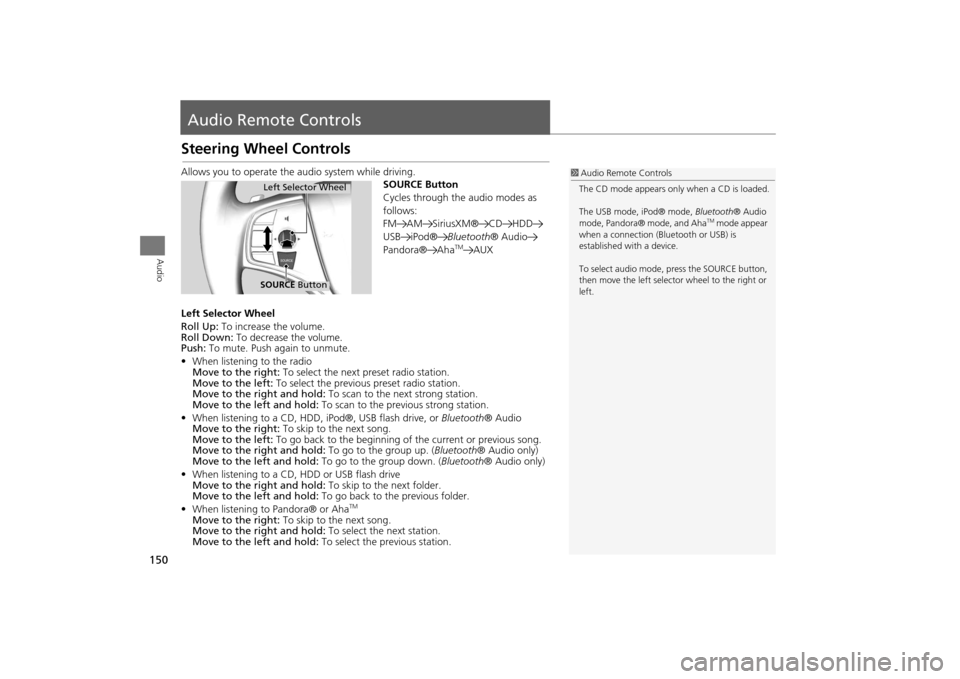
150Audio
Audio Remote ControlsSteering Wheel ControlsAllows you to operate the audio system while driving.
SOURCE Button
Cycles through the audio modes as
follows:
FM AM SiriusXM® CD HDD
USB iPod®Bluetooth® Audio
Pandora® Aha
TM
AUX
Left Selector Wheel
Roll Up: To increase the volume.
Roll Down: To decrease the volume.
Push: To mute. Push again to unmute.
• When listening to the radio
Move to the right: To select the next preset radio station.
Move to the left: To select the previous preset radio station.
Move to the right and hold: To scan to the next strong station.
Move to the left and hold: To scan to the previous strong station.
• When listening to a CD, HDD, iPod®, USB flash drive, or Bluetooth® Audio
Move to the right: To skip to the next song.
Move to the left: To go back to the beginning of the current or previous song.
Move to the right and hold: To go to the group up. (Bluetooth® Audio only)
Move to the left and hold: To go to the group down. (Bluetooth® Audio only)
• When listening to a CD, HDD or USB flash drive
Move to the right and hold: To skip to the next folder.
Move to the left and hold: To go back to the previous folder.
• When listening to Pandora® or Aha
TM
Move to the right: To skip to the next song.
Move to the right and hold: To select the next station.
Move to the left and hold: To select the previous station.
1Audio Remote Controls
The CD mode appears only when a CD is loaded.
The USB mode, iPod® mode, Bluetooth® Audio
mode, Pandora® mode, and Aha
TM mode appear
when a connection (Bluetooth or USB) is
established with a device.
To select audio mode, pr ess the SOURCE button,
then move the left selector wheel to the right or
left.
Left Selector WheelSOURCE Button
MDX_KA-31TZ58200.book 150 ページ 2014年12月18日 木曜日 午後3時59分
Page 194 of 349
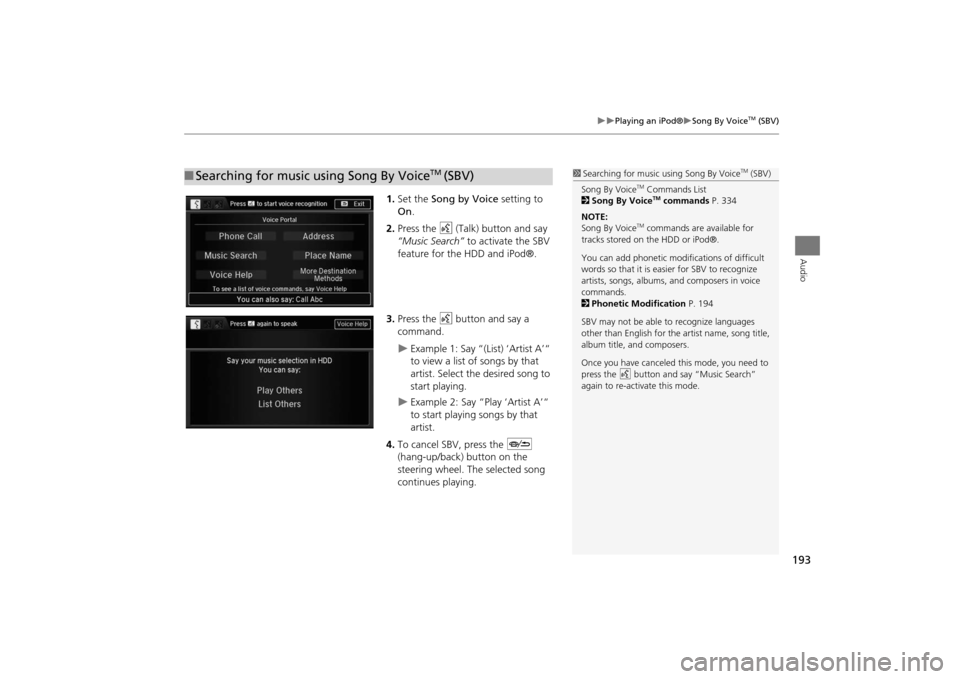
193
�X�X
Playing an iPod®
�XSong By Voice
TM (SBV)
Audio
1.Set the Song by Voice setting to
On .
2. Press the d (Talk) button and say
“Music Search” to activate the SBV
feature for the HDD and iPod®.
3. Press the d button and say a
command.�X
Example 1: Say “(List) ‘Artist A’“
to view a list of songs by that
artist. Select the desired song to
start playing.
�X
Example 2: Say “Play ‘Artist A’“
to start playing songs by that
artist.
4. To cancel SBV, press the J
(hang-up/back) button on the
steering wheel. The selected song
continues playing.
■ Searching for music using Song By Voice
TM
(SBV)
1 Searching for music using Song By Voice
TM (SBV)
Song By Voice
TM Commands List
2 Song By VoiceTM commands P. 334
NOTE:
Song By Voice
TM commands are available for
tracks stored on the HDD or iPod®.
You can add phonetic modifications of difficult
words so that it is easier for SBV to recognize
artists, songs, albums, and composers in voice
commands.
2 Phonetic Modification P. 194
SBV may not be able to recognize languages
other than English for the artist name, song title,
album title, and composers.
Once you have canceled this mode, you need to
press the
d button and say “Music Search”
again to re-activate this mode.
MDX_KA-31TZ58200.book 193 ページ 2014年12月18日 木曜日 午後3時59分
Page 213 of 349
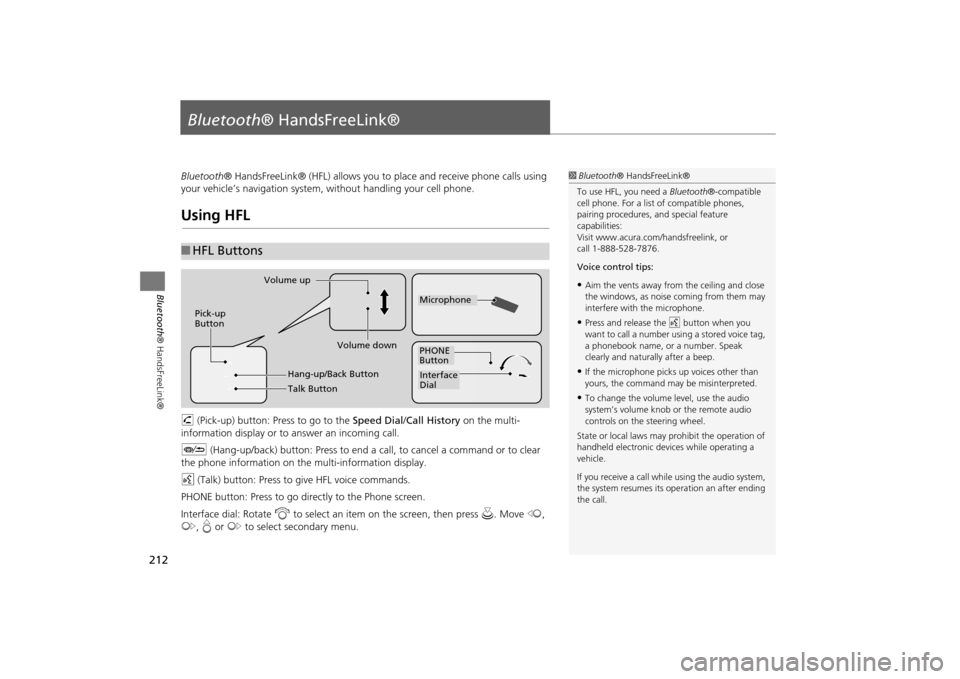
212Bluetooth® HandsFreeLink®
Bluetooth® HandsFreeLink®Bluetooth® HandsFreeLink® (HFL) allows you to place and receive phone calls using
your vehicle’s navigation system, without handling your cell phone.Using HFLh (Pick-up) button: Press to go to the Speed Dial/Call History on the multi-
information display or to answer an incoming call.
J (Hang-up/back) button: Press to end a call, to cancel a command or to clear
the phone information on th e multi-information display.
d (Talk) button: Press to give HFL voice commands.
PHONE button: Press to go dire ctly to the Phone screen.
Interface dial: Rotate i to select an item on the screen, then press u. Move w,
y , e or y to select secondary menu.■HFL Buttons
1 Bluetooth ® HandsFreeLink®
To use HFL, you need a Bluetooth®-compatible
cell phone. For a list of compatible phones,
pairing procedures, and special feature
capabilities:
Visit www.acura.com/ handsfreelink, or
call 1-888-528-7876.
Voice control tips:•Aim the vents away from the ceiling and close
the windows, as noise coming from them may
interfere with the microphone.•Press and release the d button when you
want to call a number using a stored voice tag,
a phonebook name, or a number. Speak
clearly and naturally after a beep.•If the microphone picks up voices other than
yours, the command may be misinterpreted.•To change the volume level, use the audio
system’s volume knob or the remote audio
controls on the steering wheel.
State or local laws may pr ohibit the operation of
handheld electronic devices while operating a
vehicle.
If you receive a call whil e using the audio system,
the system resumes its operation an after ending
the call.
Volume down
Volume up
Pick-up
Button
PHONE
ButtonInterface
DialMicrophone
Hang-up/Back ButtonTalk Button
MDX_KA-31TZ58200.book 212 ページ 2014年12月18日 木曜日 午後3時59分
Page 241 of 349

240
�X�X
Bluetooth® HandsFreeLink®
�XMaking a Call
Bluetooth ® HandsFreeLink®
HMENU button (on Phone screen)
�X Call History
Call history is stored by All, Dialed , Received , and Missed .
1. Move w or y to select All,
Dialed , Received , and Missed .
2. Rotate i to select a number.
Press u.
�X
Dialing starts automatically.
1. Press the h button.
2. Move the left selector wheel right
to select Call History .
3. Roll the left selector wheel to select
a number.
4. Push the left selector wheel or the
h button.
�X
Dialing starts automatically.
■Using Call History
1 Using Call History
The call history displa ys the last 20 dialed,
received, or missed calls.
(Appears only when a phone is connected to
HFL.)
These icons next to the number indicate the
following: : Dialed calls
: Received calls
: Missed calls
The call history displa ys the last 12 dialed,
received, or missed calls.Multi-information Display
Multi-information Display
MDX_KA-31TZ58200.book 240 ページ 2014年12月18日 木曜日 午後3時59分
Page 242 of 349

241
�X�X
Bluetooth® HandsFreeLink®
�XMaking a Call
Bluetooth® HandsFreeLink®
HMENU button (on Phone screen)
�X Speed Dial
Rotate i to select a number. Press
u .
�XDialing starts automatically.
1. Press the h button.
2. Move the left selector wheel left to
select Speed Dial .
3. Roll the left selector wheel to select
a number.
4. Push the left selector wheel or the
h button.�X
Dialing starts automatically.
■Using Speed Dial
1 Using Speed Dial
Move r to select
More Speed
Dials to view
another paired phone's sp eed dial list. You can
make a call from that list using the currently
connected phone.
When a voice tag is stored, press the d button
to call the number using the voice tag.
2 Setting Up Speed Dialing P. 221
Any voice-tagged spee d dial entry, phonebook
name or number can be dialed by voice from any
screen. Press the d button and follow the
prompts.
The speed dial displays the 20 speed dial entries.
Multi-information Display
Multi-information Display
MDX_KA-31TZ58200.book 241 ページ 2014年12月18日 木曜日 午後3時59分
Page 296 of 349
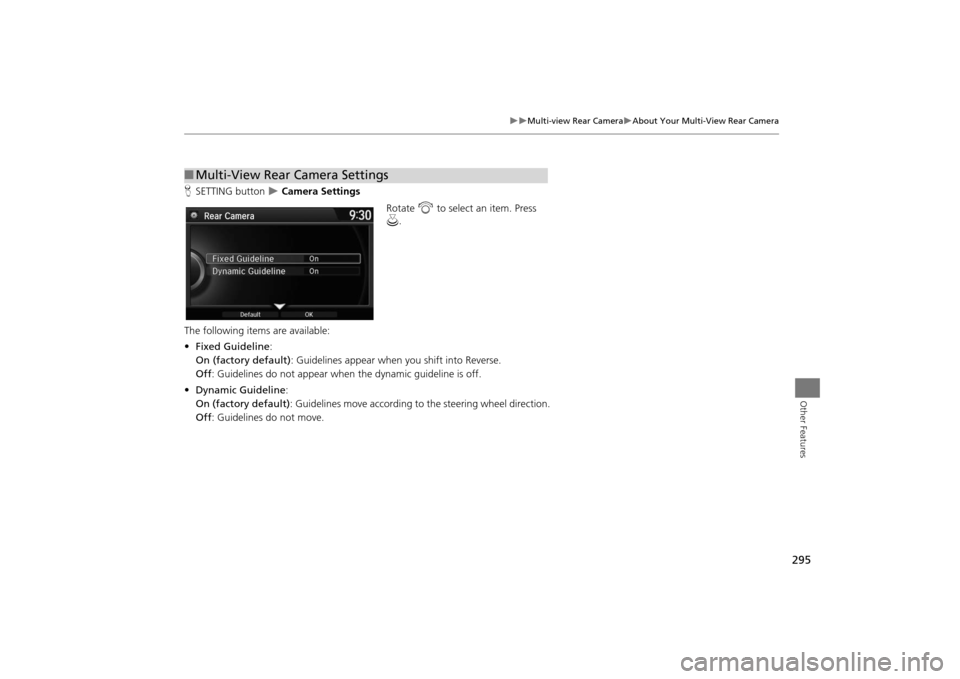
295
�X�X
Multi-view Rear Camera
�XAbout Your Multi-View Rear Camera
Other Features
HSETTING button
�X Camera Settings
Rotate i to select an item. Press
u .
The following items are available:
• Fixed Guideline :
On (factory default) : Guidelines appear when you shift into Reverse.
Off : Guidelines do not appear when the dynamic guideline is off.
• Dynamic Guideline :
On (factory default) : Guidelines move according to the steering wheel direction.
Off : Guidelines do not move.
■Multi-View Rear Camera Settings
OtherFeatures.fm 295 ページ 2014年12月18日 木曜日 午後3時11分