sat nav Acura MDX 2016 Owner's Guide
[x] Cancel search | Manufacturer: ACURA, Model Year: 2016, Model line: MDX, Model: Acura MDX 2016Pages: 84, PDF Size: 14.98 MB
Page 3 of 84
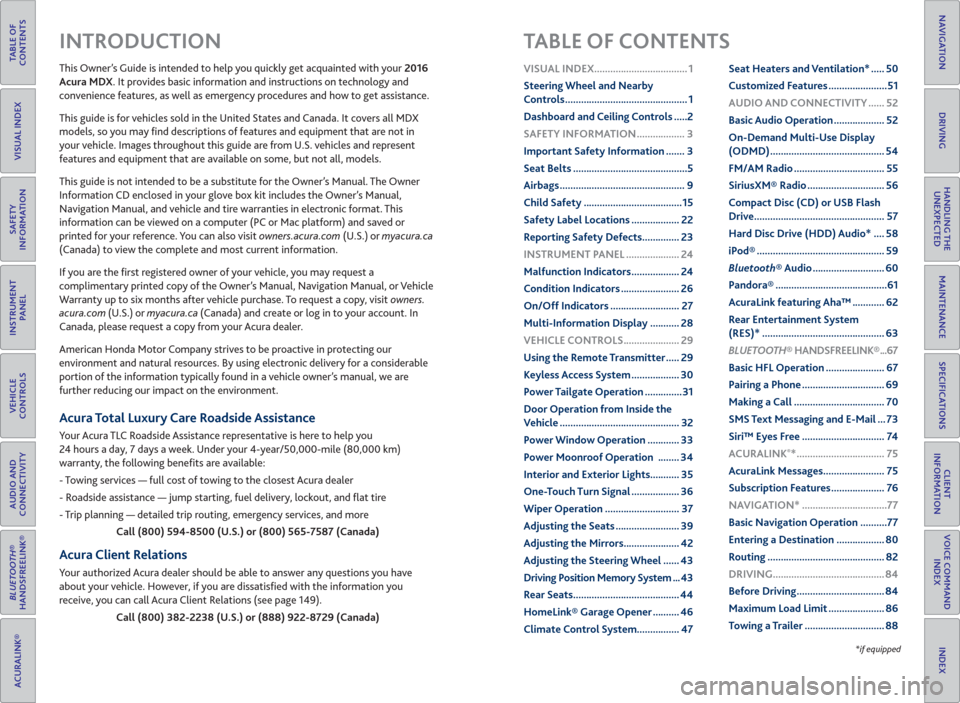
TABLE OF
CONTENTS
INDEX
VISUAL INDEX
VOICE COMMAND
INDEX
SAFETY
INFORMATION
CLIENT
INFORMATION
INSTRUMENT
PANEL
SPECIFICATIONS
VEHICLE
CONTROLS
MAINTENANCE
AUDIO AND
CONNECTIVITY
HANDLING THE
UNEXPECTED
BLUETOOTH®
HANDSFREELINK®
DRIVING
ACURALINK®
NAVIGATION
This Owner’s Guide is intended to help you quickly get acquainted with your 2016
Acura MDX. It provides basic information and instructions on technology and
convenience features, as well as emergency procedures and how to get assistance.
This guide is for vehicles sold in the United States and Canada. It covers all MDX
models, so you may fi nd descriptions of features and equipment that are not in
your vehicle. Images throughout this guide are from U.S. vehicles and represent
features and equipment that are available on some, but not all, models.
This guide is not intended to be a substitute for the Owner’s Manual. The Owner
Information CD enclosed in your glove box kit includes the Owner’s Manual,
Navigation Manual, and vehicle and tire warranties in electronic format. This
information can be viewed on a computer (PC or Mac platform) and saved or
printed for your reference. You can also visit owners.acura.com (U.S.) or myacura.ca
(Canada) to view the complete and most current information.
If you are the fi rst registered owner of your vehicle, you may request a
complimentary printed copy of the Owner’s Manual, Navigation Manual, or Vehicle
Warranty up to six months after vehicle purchase. To request a copy, visit owners.
acura.com (U.S.) or myacura.ca (Canada) and create or log in to your account. In
Canada, please request a copy from your Acura dealer.
American Honda Motor Company strives to be proactive in protecting our
environment and natural resources. By using electronic delivery for a considerable
portion of the information typically found in a vehicle owner’s manual, we are
further reducing our impact on the environment.
Acura Total Luxury Care Roadside Assistance
Your Acura TLC Roadside Assistance representative is here to help you
24 hours a day, 7 days a week. Under your 4-year/50,000-mile (80,000 km)
warranty, the following benefi ts are available:
- Towing services — full cost of towing to the closest Acura dealer
- Roadside assistance — jump starting, fuel delivery, lockout, and fl at tire
- Trip planning — detailed trip routing, emergency services, and more
Call (800) 594-8500 (U.S.) or (800) 565-7587 (Canada)
Acura Client Relations
Your authorized Acura dealer should be able to answer any questions you have
about your vehicle. However, if you are dissatisfi ed with the information you
receive, you can call Acura Client Relations (see page 149).
Call (800) 382-2238 (U.S.) or (888) 922-8729 (Canada)
INTRODUCTION TABLE OF CONTENTS
*if equipped
VISUAL INDEX ................................... 1
Steering Wheel and Nearby
Controls .............................................. 1
Dashboard and Ceiling Controls .....2
SAFETY INFORMATION .................. 3
Important Safety Information ....... 3
Seat Belts ...........................................5
Airbags ............................................... 9
Child Safety .....................................15
Safety Label Locations .................. 22
Reporting Safety Defects .............. 23
INSTRUMENT PANEL .................... 24
Malfunction Indicators .................. 24
Condition Indicators ...................... 26
On/Off Indicators .......................... 27
Multi-Information Display ........... 28
VEHICLE CONTROLS ..................... 29
Using the Remote Transmitter ..... 29
Keyless Access System .................. 30
Power Tailgate Operation ..............31
Door Operation from Inside the
Vehicle ............................................. 32
Power Window Operation ............ 33
Power Moonroof Operation ........ 34
Interior and Exterior Lights........... 35
One-Touch Turn Signal .................. 36
Wiper Operation ............................ 37
Adjusting the Seats ........................ 39
Adjusting the Mirrors..................... 42
Adjusting the Steering Wheel ...... 43
Driving Position Memory System ... 43
Rear Seats ........................................ 44
HomeLink® Garage Opener .......... 46
Climate Control System................ 47Seat Heaters and Ventilation* ..... 50
Customized Features ......................51
AUDIO AND CONNECTIVITY ...... 52
Basic Audio Operation ................... 52
On-Demand Multi-Use Display
(ODMD) ........................................... 54
FM/AM Radio .................................. 55
SiriusXM® Radio ............................. 56
Compact Disc (CD) or USB Flash
Drive ................................................. 57
Hard Disc Drive (HDD) Audio* .... 58
iPod® ................................................ 59
Bluetooth® Audio ........................... 60
Pandora® ..........................................61
AcuraLink featuring Aha™ ............ 62
Rear Entertainment System
(RES)* .............................................. 63
BLUETOOTH® HANDSFREELINK® ...67
Basic HFL Operation ...................... 67
Pairing a Phone ............................... 69
Making a Call .................................. 70
SMS Text Messaging and E-Mail ... 73
Siri™ Eyes Free ............................... 74
ACURALINK
®* ................................. 75
AcuraLink Messages ....................... 75
Subscription Features .................... 76
NAVIGATION* ................................77
Basic Navigation Operation ..........77
Entering a Destination .................. 80
Routing ............................................ 82
DRIVING .......................................... 84
Before Driving ................................. 84
Maximum Load Limit ..................... 86
Towing a Trailer .............................. 88
Page 5 of 84

2 || 3 SAFETY VISUAL INDEX
TABLE OF
CONTENTS
INDEX
VISUAL INDEX
VOICE COMMAND
INDEX
SAFETY
INFORMATION
CLIENT
INFORMATION
INSTRUMENT
PANEL
SPECIFICATIONS
VEHICLE
CONTROLS
MAINTENANCE
AUDIO AND
CONNECTIVITY
HANDLING THE
UNEXPECTED
BLUETOOTH®
HANDSFREELINK®
DRIVING
ACURALINK®
NAVIGATION
Your safety—and the safety of others—is very important, and operating this vehicle
safely is an important responsibility. While we strive to help you make informed
decisions about safety, it is not practical or possible to warn you about all the
hazards associated with operating or maintaining your vehicle. Therefore, you must
use your own good judgment.
Important Safety Information
This guide explains many of your vehicle’s safety features and how to use them.
Please read this information carefully. Following the instructions below will also
help to keep you and your passengers safe.
Important Safety Precautions
• Always wear your seat belt.
• Secure all children in the proper restraint system.
• Be aware of airbag hazards.
• Don’t drink and drive.
• Pay appropriate attention to the task of driving safely.
• Control your speed.
• Keep your vehicle in safe condition.
Engaging in cell phone conversation or other activities that keep you from paying
close attention to the road, other vehicles, and pedestrians could lead to a crash.
Remember, situations can change quickly, and only you can decide when it is safe
to divert some attention away from driving.
Important Handling Information
Your vehicle has a higher ground clearance than a passenger vehicle designed for
use only on pavement. Higher ground clearance has many advantages for off-
highway driving. It allows you to travel over bumps, obstacles, and rough terrain.
It also provides good visibility so you can anticipate problems earlier.
These advantages come at some cost. Because your vehicle is taller and rides
higher off the ground, it has a higher center of gravity, making it more susceptible
to tipping or rollover if you make abrupt turns. Utility vehicles have a signifi cantly
higher rollover rate than other types of vehicles. In a rollover crash, an unbelted
person is signifi cantly more likely to die than a person wearing a seat belt. As a
reminder, make sure you and your passengers always wear seat belts.
SAFETY INFORMATION Dashboard and Ceiling Controls
1 Color information display
2 On-Demand Multi-Use Display
(ODMD) p. 54
3 Hazard warning button
4 Climate control buttons p. 47
5 Moonroof switch p. 34
Map lights p. 36
HomeLink® buttons p. 46
AcuraLink® buttons* p. 75
6 Power window switches p. 33
Door lock switches p. 32
Door mirror controls p. 42
Power folding mirror button* p. 42
7 Power tailgate button p. 31
Fuel fi ll door handle p. 114
8 Hood release handle p. 133
9 Driving Position Memory System
buttons p. 43
10 Integrated Dynamics System
(IDS) button p. 97
Electronic gear selector p. 94
Auto idle stop off button* p. 96
11 Parking brake p. 98
12 Audio/phone/navigation/Surround
View Camera* buttons p. 50, 65,
75, 105
13 Rear entertainment system* p. 63
14 (inside center console)
USB port p. 53
Auxiliary input jack p. 53
Accessory power socket p. 53
1
281134
5
67
9
101213
*if equipped
14
Page 53 of 84
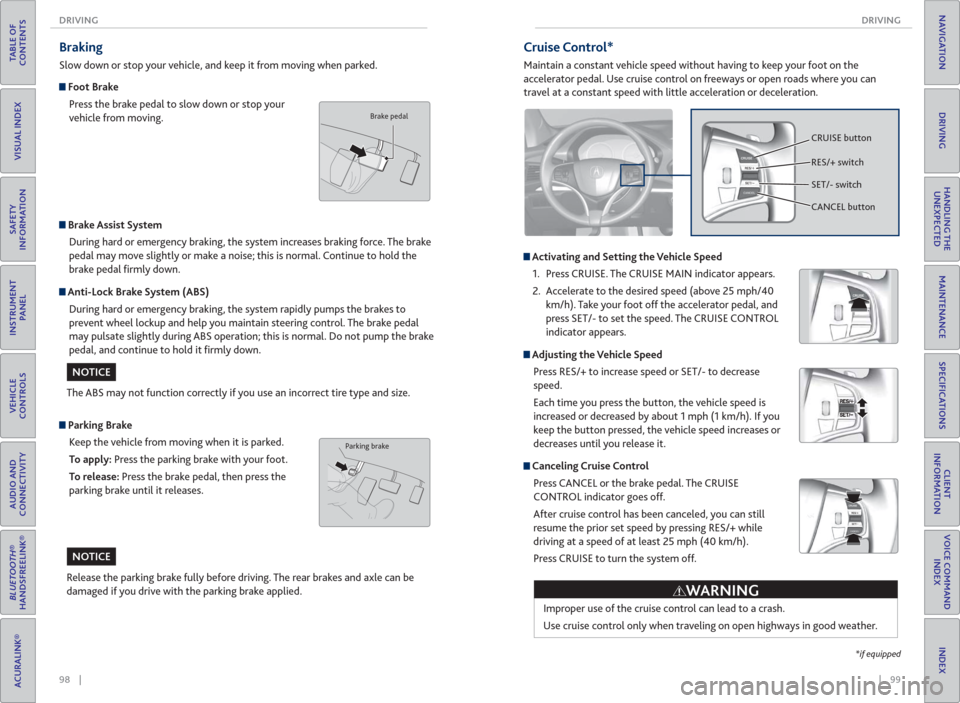
98 || 99 DRIVING DRIVING
TABLE OF
CONTENTS
INDEX
VISUAL INDEX
VOICE COMMAND
INDEX
SAFETY
INFORMATION
CLIENT
INFORMATION
INSTRUMENT
PANEL
SPECIFICATIONS
VEHICLE
CONTROLS
MAINTENANCE
AUDIO AND
CONNECTIVITY
HANDLING THE
UNEXPECTED
BLUETOOTH®
HANDSFREELINK®
DRIVING
ACURALINK®
NAVIGATION
Braking
Slow down or stop your vehicle, and keep it from moving when parked.
Foot Brake
Press the brake pedal to slow down or stop your
vehicle from moving.
Parking Brake
Keep the vehicle from moving when it is parked.
To apply: Press the parking brake with your foot.
To release: Press the brake pedal, then press the
parking brake until it releases.
Brake Assist System
During hard or emergency braking, the system increases braking force. The brake
pedal may move slightly or make a noise; this is normal. Continue to hold the
brake pedal fi rmly down.
Anti-Lock Brake System ( ABS)
During hard or emergency braking, the system rapidly pumps the brakes to
prevent wheel lockup and help you maintain steering control. The brake pedal
may pulsate slightly during ABS operation; this is normal. Do not pump the brake
pedal, and continue to hold it fi rmly down.
The ABS may not function correctly if you use an incorrect tire type and size.
Release the parking brake fully before driving. The rear brakes and axle can be
damaged if you drive with the parking brake applied.
Brake pedal
Parking brake
NOTICE
NOTICE
Cruise Control*
Maintain a constant vehicle speed without having to keep your foot on the
accelerator pedal. Use cruise control on freeways or open roads where you can
travel at a constant speed with little acceleration or deceleration.
Activating and Setting the Vehicle Speed
1. Press CRUISE. The CRUISE MAIN indicator appears.
2. Accelerate to the desired speed (above 25 mph/40
km/h). Take your foot off the accelerator pedal, and
press SET/- to set the speed. The CRUISE CONTROL
indicator appears.
Adjusting the Vehicle Speed
Press RES/+ to increase speed or SET/- to decrease
speed.
Each time you press the button, the vehicle speed is
increased or decreased by about 1 mph (1 km/h). If you
keep the button pressed, the vehicle speed increases or
decreases until you release it.
Canceling Cruise Control
Press CANCEL or the brake pedal. The CRUISE
CONTROL indicator goes off.
After cruise control has been canceled, you can still
resume the prior set speed by pressing RES/+ while
driving at a speed of at least 25 mph (40 km/h).
Press CRUISE to turn the system off.
CRUISE button
RES/+ switch
SET/- switch
CANCEL button
Improper use of the cruise control can lead to a crash.
Use cruise control only when traveling on open highways in good weather.
WARNING
*if equipped
Page 78 of 84
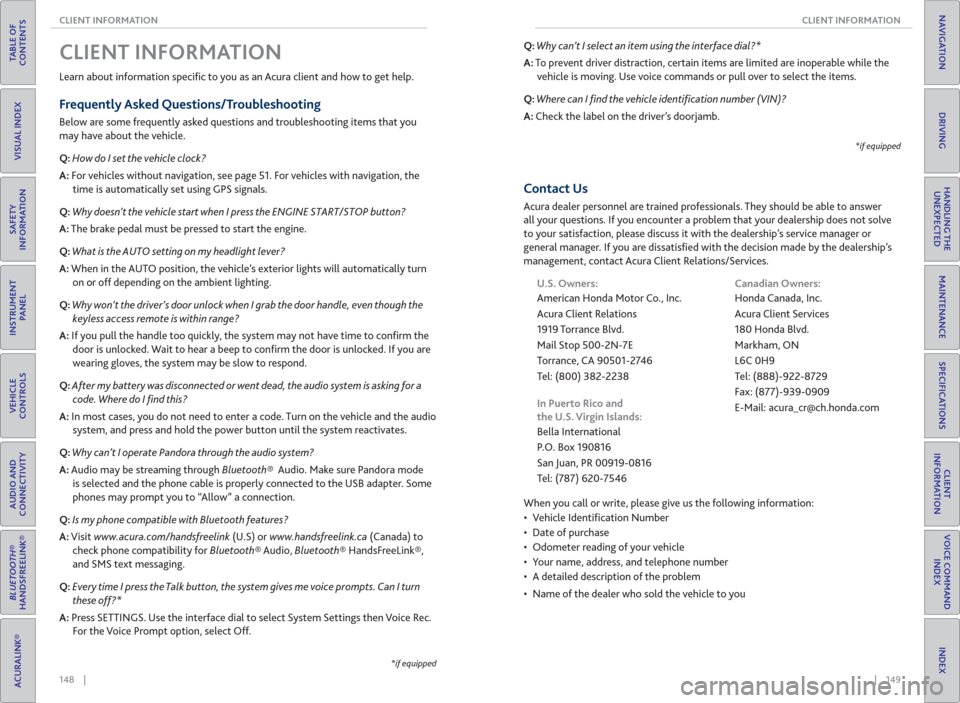
148 || 149 CLIENT INFORMATION CLIENT INFORMATION
TABLE OF
CONTENTS
INDEX
VISUAL INDEX
VOICE COMMAND
INDEX
SAFETY
INFORMATION
CLIENT
INFORMATION
INSTRUMENT
PANEL
SPECIFICATIONS
VEHICLE
CONTROLS
MAINTENANCE
AUDIO AND
CONNECTIVITY
HANDLING THE
UNEXPECTED
BLUETOOTH®
HANDSFREELINK®
DRIVING
ACURALINK®
NAVIGATION
Learn about information specifi c to you as an Acura client and how to get help.
Frequently Asked Questions/ Troubleshooting
Below are some frequently asked questions and troubleshooting items that you
may have about the vehicle.
Q: How do I set the vehicle clock?
A: For vehicles without navigation, see page 51. For vehicles with navigation, the
time is automatically set using GPS signals.
Q: Why doesn’t the vehicle start when I press the ENGINE START/STOP button?
A: The brake pedal must be pressed to start the engine.
Q: What is the AUTO setting on my headlight lever?
A: When in the AUTO position, the vehicle’s exterior lights will automatically turn
on or off depending on the ambient lighting.
Q: Why won’t the driver’s door unlock when I grab the door handle, even though the
keyless access remote is within range?
A: If you pull the handle too quickly, the system may not have time to confi rm the
door is unlocked. Wait to hear a beep to confi rm the door is unlocked. If you are
wearing gloves, the system may be slow to respond.
Q: After my battery was disconnected or went dead, the audio system is asking for a
code. Where do I � nd this?
A: In most cases, you do not need to enter a code. Turn on the vehicle and the audio
system, and press and hold the power button until the system reactivates.
Q: Why can’t I operate Pandora through the audio system?
A: Audio may be streaming through Bluetooth® Audio. Make sure Pandora mode
is selected and the phone cable is properly connected to the USB adapter. Some
phones may prompt you to “Allow” a connection.
Q: Is my phone compatible with Bluetooth features?
A: Visit www.acura.com/handsfreelink (U.S) or www.handsfreelink.ca (Canada) to
check phone compatibility for Bluetooth® Audio, Bluetooth® HandsFreeLink®,
and SMS text messaging.
Q: Every time I press the Talk button, the system gives me voice prompts. Can I turn
these off?*
A: Press SETTINGS. Use the interface dial to select System Settings then Voice Rec.
For the Voice Prompt option, select Off.
CLIENT INFORMATION
*if equipped
Q: Why can’t I select an item using the interface dial?*
A: To prevent driver distraction, certain items are limited are inoperable while the
vehicle is moving. Use voice commands or pull over to select the items.
Q: Where can I � nd the vehicle identi� cation number (VIN)?
A: Check the label on the driver’s doorjamb.
*if equipped
Contact Us
Acura dealer personnel are trained professionals. They should be able to answer
all your questions. If you encounter a problem that your dealership does not solve
to your satisfaction, please discuss it with the dealership’s service manager or
general manager. If you are dissatisfi ed with the decision made by the dealership’s
management, contact Acura Client Relations/Services.
U.S. Owners:
American Honda Motor Co., Inc.
Acura Client Relations
1919 Torrance Blvd.
Mail Stop 500-2N-7E
Torrance, CA 90501-2746
Tel: (800) 382-2238
In Puerto Rico and
the U.S. Virgin Islands:
Bella International
P.O. Box 190816
San Juan, PR 00919-0816
Tel: (787) 620-7546Canadian Owners:
Honda Canada, Inc.
Acura Client Services
180 Honda Blvd.
Markham, ON
L6C 0H9
Tel: (888)-922-8729
Fax: (877)-939-0909
E-Mail: [email protected]
When you call or write, please give us the following information:
• Vehicle Identifi cation Number
• Date of purchase
• Odometer reading of your vehicle
• Your name, address, and telephone number
• A detailed description of the problem
• Name of the dealer who sold the vehicle to you