service Acura MDX 2016 Owner's Guide
[x] Cancel search | Manufacturer: ACURA, Model Year: 2016, Model line: MDX, Model: Acura MDX 2016Pages: 84, PDF Size: 14.98 MB
Page 2 of 84
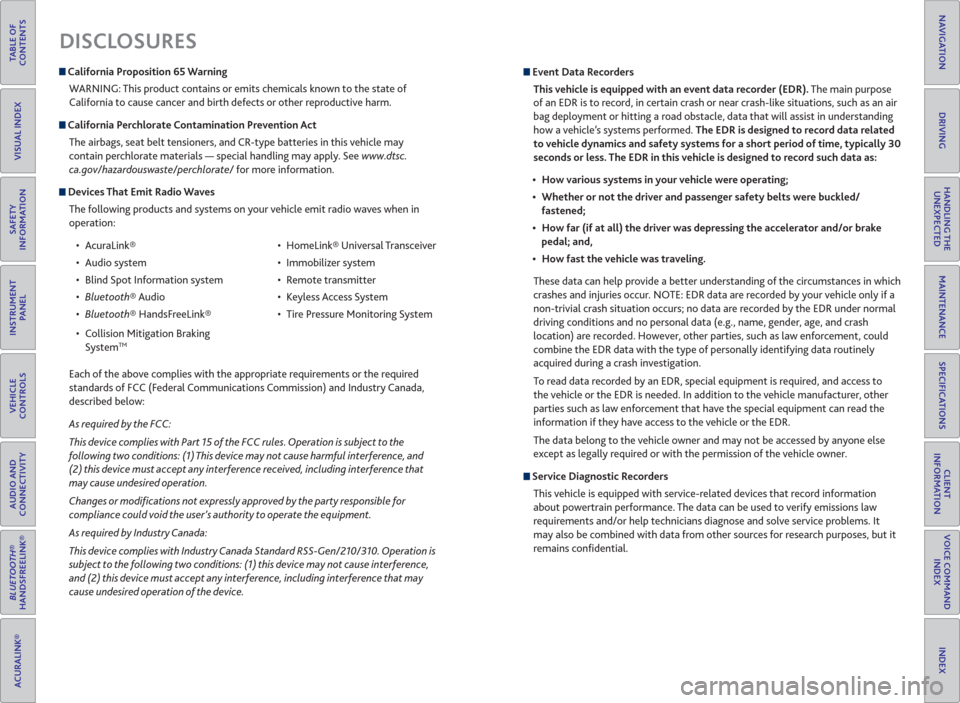
TABLE OF
CONTENTS
INDEX
VISUAL INDEX
VOICE COMMAND
INDEX
SAFETY
INFORMATION
CLIENT
INFORMATION
INSTRUMENT
PANEL
SPECIFICATIONS
VEHICLE
CONTROLS
MAINTENANCE
AUDIO AND
CONNECTIVITY
HANDLING THE
UNEXPECTED
BLUETOOTH®
HANDSFREELINK®
DRIVING
ACURALINK®
NAVIGATION
DISCLOSURES
California Proposition 65 Warning
WARNING: This product contains or emits chemicals known to the state of
California to cause cancer and birth defects or other reproductive harm.
California Perchlorate Contamination Prevention Act
The airbags, seat belt tensioners, and CR-type batteries in this vehicle may
contain perchlorate materials — special handling may apply. See www.dtsc.
ca.gov/hazardouswaste/perchlorate/ for more information.
Devices That Emit Radio Waves
The following products and systems on your vehicle emit radio waves when in
operation:
• AcuraLink®
• Audio system
• Blind Spot Information system
® Audio
® HandsFreeLink®
• Collision Mitigation Braking
System
TM
• HomeLink® Universal Transceiver
• Immobilizer system
• Remote transmitter
• Keyless Access System
• Tire Pressure Monitoring System
Each of the above complies with the appropriate requirements or the required
standards of FCC (Federal Communications Commission) and Industry Canada,
described below:
As required by the FCC:
This device complies with Part 15 of the FCC rules. Operation is subject to the
following two conditions: (1) This device may not cause harmful interference, and
(2) this device must accept any interference received, including interference that
may cause undesired operation.
Changes or modi� cations not expressly approved by the party responsible for
compliance could void the user’s authority to operate the equipment.
As required by Industry Canada:
This device complies with Industry Canada Standard RSS-Gen/210/310. Operation is
subject to the following two conditions: (1) this device may not cause interference,
and (2) this device must accept any interference, including interference that may
cause undesired operation of the device.
Event Data Recorders
This vehicle is equipped with an event data recorder (EDR). The main purpose
of an EDR is to record, in certain crash or near crash-like situations, such as an air
bag deployment or hitting a road obstacle, data that will assist in understanding
how a vehicle’s systems performed. The EDR is designed to record data related
to vehicle dynamics and safety systems for a short period of time, typically 30
seconds or less. The EDR in this vehicle is designed to record such data as:
How various systems in your vehicle were operating;
Whether or not the driver and passenger safety belts were buckled/
fastened;
How far (if at all) the driver was depressing the accelerator and/or brake
pedal; and,
How fast the vehicle was traveling.
These data can help provide a better understanding of the circumstances in which
crashes and injuries occur. NOTE: EDR data are recorded by your vehicle only if a
non-trivial crash situation occurs; no data are recorded by the EDR under normal
driving conditions and no personal data (e.g., name, gender, age, and crash
location) are recorded. However, other parties, such as law enforcement, could
combine the EDR data with the type of personally identifying data routinely
acquired during a crash investigation.
To read data recorded by an EDR, special equipment is required, and access to
the vehicle or the EDR is needed. In addition to the vehicle manufacturer, other
parties such as law enforcement that have the special equipment can read the
information if they have access to the vehicle or the EDR.
The data belong to the vehicle owner and may not be accessed by anyone else
except as legally required or with the permission of the vehicle owner.
Service Diagnostic Recorders
This vehicle is equipped with service-related devices that record information
about powertrain performance. The data can be used to verify emissions law
requirements and/or help technicians diagnose and solve service problems. It
may also be combined with data from other sources for research purposes, but it
remains confi dential.
Page 3 of 84
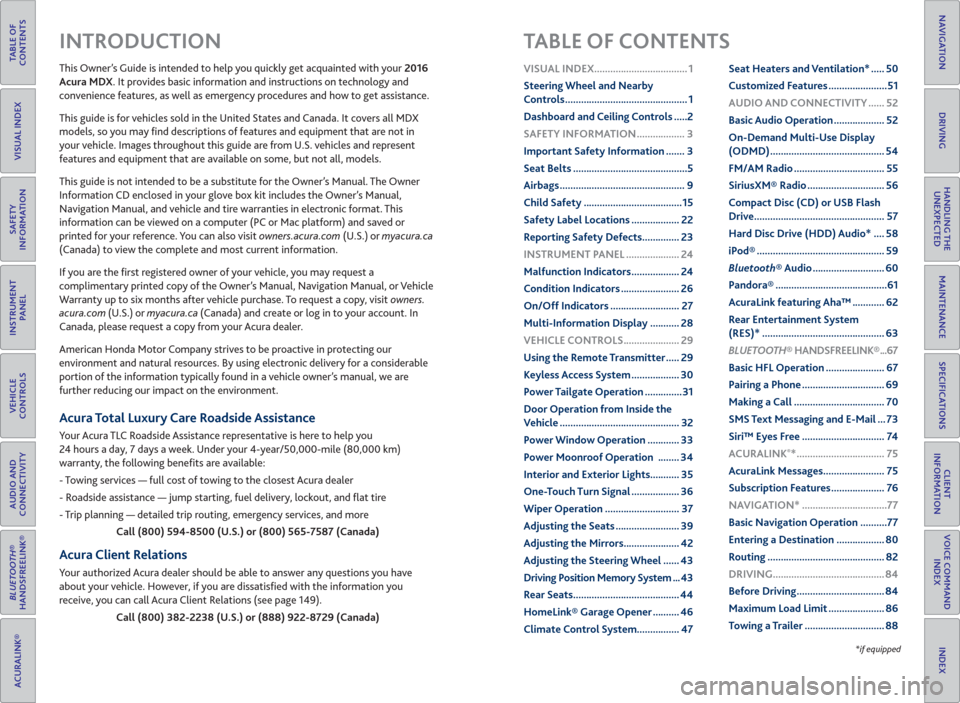
TABLE OF
CONTENTS
INDEX
VISUAL INDEX
VOICE COMMAND
INDEX
SAFETY
INFORMATION
CLIENT
INFORMATION
INSTRUMENT
PANEL
SPECIFICATIONS
VEHICLE
CONTROLS
MAINTENANCE
AUDIO AND
CONNECTIVITY
HANDLING THE
UNEXPECTED
BLUETOOTH®
HANDSFREELINK®
DRIVING
ACURALINK®
NAVIGATION
This Owner’s Guide is intended to help you quickly get acquainted with your 2016
Acura MDX. It provides basic information and instructions on technology and
convenience features, as well as emergency procedures and how to get assistance.
This guide is for vehicles sold in the United States and Canada. It covers all MDX
models, so you may fi nd descriptions of features and equipment that are not in
your vehicle. Images throughout this guide are from U.S. vehicles and represent
features and equipment that are available on some, but not all, models.
This guide is not intended to be a substitute for the Owner’s Manual. The Owner
Information CD enclosed in your glove box kit includes the Owner’s Manual,
Navigation Manual, and vehicle and tire warranties in electronic format. This
information can be viewed on a computer (PC or Mac platform) and saved or
printed for your reference. You can also visit owners.acura.com (U.S.) or myacura.ca
(Canada) to view the complete and most current information.
If you are the fi rst registered owner of your vehicle, you may request a
complimentary printed copy of the Owner’s Manual, Navigation Manual, or Vehicle
Warranty up to six months after vehicle purchase. To request a copy, visit owners.
acura.com (U.S.) or myacura.ca (Canada) and create or log in to your account. In
Canada, please request a copy from your Acura dealer.
American Honda Motor Company strives to be proactive in protecting our
environment and natural resources. By using electronic delivery for a considerable
portion of the information typically found in a vehicle owner’s manual, we are
further reducing our impact on the environment.
Acura Total Luxury Care Roadside Assistance
Your Acura TLC Roadside Assistance representative is here to help you
24 hours a day, 7 days a week. Under your 4-year/50,000-mile (80,000 km)
warranty, the following benefi ts are available:
- Towing services — full cost of towing to the closest Acura dealer
- Roadside assistance — jump starting, fuel delivery, lockout, and fl at tire
- Trip planning — detailed trip routing, emergency services, and more
Call (800) 594-8500 (U.S.) or (800) 565-7587 (Canada)
Acura Client Relations
Your authorized Acura dealer should be able to answer any questions you have
about your vehicle. However, if you are dissatisfi ed with the information you
receive, you can call Acura Client Relations (see page 149).
Call (800) 382-2238 (U.S.) or (888) 922-8729 (Canada)
INTRODUCTION TABLE OF CONTENTS
*if equipped
VISUAL INDEX ................................... 1
Steering Wheel and Nearby
Controls .............................................. 1
Dashboard and Ceiling Controls .....2
SAFETY INFORMATION .................. 3
Important Safety Information ....... 3
Seat Belts ...........................................5
Airbags ............................................... 9
Child Safety .....................................15
Safety Label Locations .................. 22
Reporting Safety Defects .............. 23
INSTRUMENT PANEL .................... 24
Malfunction Indicators .................. 24
Condition Indicators ...................... 26
On/Off Indicators .......................... 27
Multi-Information Display ........... 28
VEHICLE CONTROLS ..................... 29
Using the Remote Transmitter ..... 29
Keyless Access System .................. 30
Power Tailgate Operation ..............31
Door Operation from Inside the
Vehicle ............................................. 32
Power Window Operation ............ 33
Power Moonroof Operation ........ 34
Interior and Exterior Lights........... 35
One-Touch Turn Signal .................. 36
Wiper Operation ............................ 37
Adjusting the Seats ........................ 39
Adjusting the Mirrors..................... 42
Adjusting the Steering Wheel ...... 43
Driving Position Memory System ... 43
Rear Seats ........................................ 44
HomeLink® Garage Opener .......... 46
Climate Control System................ 47Seat Heaters and Ventilation* ..... 50
Customized Features ......................51
AUDIO AND CONNECTIVITY ...... 52
Basic Audio Operation ................... 52
On-Demand Multi-Use Display
(ODMD) ........................................... 54
FM/AM Radio .................................. 55
SiriusXM® Radio ............................. 56
Compact Disc (CD) or USB Flash
Drive ................................................. 57
Hard Disc Drive (HDD) Audio* .... 58
iPod® ................................................ 59
Bluetooth® Audio ........................... 60
Pandora® ..........................................61
AcuraLink featuring Aha™ ............ 62
Rear Entertainment System
(RES)* .............................................. 63
BLUETOOTH® HANDSFREELINK® ...67
Basic HFL Operation ...................... 67
Pairing a Phone ............................... 69
Making a Call .................................. 70
SMS Text Messaging and E-Mail ... 73
Siri™ Eyes Free ............................... 74
ACURALINK
®* ................................. 75
AcuraLink Messages ....................... 75
Subscription Features .................... 76
NAVIGATION* ................................77
Basic Navigation Operation ..........77
Entering a Destination .................. 80
Routing ............................................ 82
DRIVING .......................................... 84
Before Driving ................................. 84
Maximum Load Limit ..................... 86
Towing a Trailer .............................. 88
Page 11 of 84
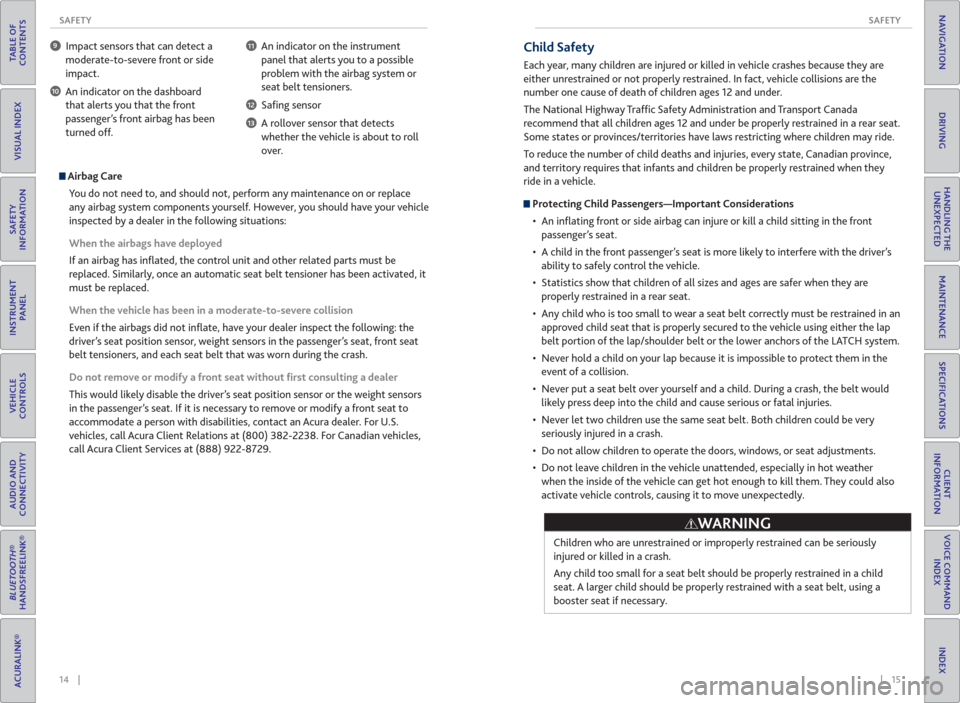
14 || 15 SAFETY SAFETY
TABLE OF
CONTENTS
INDEX
VISUAL INDEX
VOICE COMMAND
INDEX
SAFETY
INFORMATION
CLIENT
INFORMATION
INSTRUMENT
PANEL
SPECIFICATIONS
VEHICLE
CONTROLS
MAINTENANCE
AUDIO AND
CONNECTIVITY
HANDLING THE
UNEXPECTED
BLUETOOTH®
HANDSFREELINK®
DRIVING
ACURALINK®
NAVIGATION
9 Impact sensors that can detect a
moderate-to-severe front or side
impact.
10 An indicator on the dashboard
that alerts you that the front
passenger’s front airbag has been
turned off.
11 An indicator on the instrument
panel that alerts you to a possible
problem with the airbag system or
seat belt tensioners.
12 Safi ng sensor
13 A rollover sensor that detects
whether the vehicle is about to roll
over.
Airbag Care
You do not need to, and should not, perform any maintenance on or replace
any airbag system components yourself. However, you should have your vehicle
inspected by a dealer in the following situations:
When the airbags have deployed
If an airbag has infl ated, the control unit and other related parts must be
replaced. Similarly, once an automatic seat belt tensioner has been activated, it
must be replaced.
When the vehicle has been in a moderate-to-severe collision
Even if the airbags did not infl ate, have your dealer inspect the following: the
driver’s seat position sensor, weight sensors in the passenger’s seat, front seat
belt tensioners, and each seat belt that was worn during the crash.
Do not remove or modify a front seat without first consulting a dealer
This would likely disable the driver’s seat position sensor or the weight sensors
in the passenger’s seat. If it is necessary to remove or modify a front seat to
accommodate a person with disabilities, contact an Acura dealer. For U.S.
vehicles, call Acura Client Relations at (800) 382-2238. For Canadian vehicles,
call Acura Client Services at (888) 922-8729.
Child Safety
Each year, many children are injured or killed in vehicle crashes because they are
either unrestrained or not properly restrained. In fact, vehicle collisions are the
number one cause of death of children ages 12 and under.
The National Highway Traffi c Safety Administration and Transport Canada
recommend that all children ages 12 and under be properly restrained in a rear seat.
Some states or provinces/territories have laws restricting where children may ride.
To reduce the number of child deaths and injuries, every state, Canadian province,
and territory requires that infants and children be properly restrained when they
ride in a vehicle.
Protecting Child Passengers—Important Considerations
• An infl ating front or side airbag can injure or kill a child sitting in the front
passenger’s seat.
• A child in the front passenger’s seat is more likely to interfere with the driver’s
ability to safely control the vehicle.
• Statistics show that children of all sizes and ages are safer when they are
properly restrained in a rear seat.
• Any child who is too small to wear a seat belt correctly must be restrained in an
approved child seat that is properly secured to the vehicle using either the lap
belt portion of the lap/shoulder belt or the lower anchors of the LATCH system.
• Never hold a child on your lap because it is impossible to protect them in the
event of a collision.
• Never put a seat belt over yourself and a child. During a crash, the belt would
likely press deep into the child and cause serious or fatal injuries.
• Never let two children use the same seat belt. Both children could be very
seriously injured in a crash.
• Do not allow children to operate the doors, windows, or seat adjustments.
• Do not leave children in the vehicle unattended, especially in hot weather
when the inside of the vehicle can get hot enough to kill them. They could also
activate vehicle controls, causing it to move unexpectedly.
Children who are unrestrained or improperly restrained can be seriously
injured or killed in a crash.
Any child too small for a seat belt should be properly restrained in a child
seat. A larger child should be properly restrained with a seat belt, using a
booster seat if necessary.
WARNING
Page 35 of 84
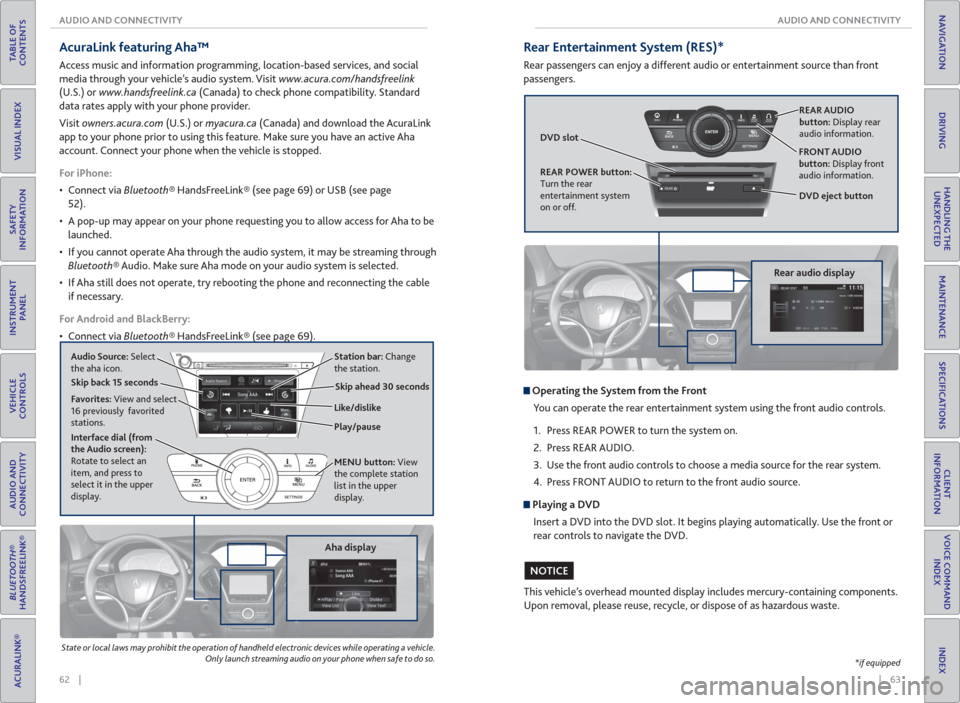
62 || 63 AUDIO AND CONNECTIVITY AUDIO AND CONNECTIVITY
TABLE OF
CONTENTS
INDEX
VISUAL INDEX
VOICE COMMAND
INDEX
SAFETY
INFORMATION
CLIENT
INFORMATION
INSTRUMENT
PANEL
SPECIFICATIONS
VEHICLE
CONTROLS
MAINTENANCE
AUDIO AND
CONNECTIVITY
HANDLING THE
UNEXPECTED
BLUETOOTH®
HANDSFREELINK®
DRIVING
ACURALINK®
NAVIGATION
State or local laws may prohibit the operation of handheld electronic devices while operating a vehicle.
Only launch streaming audio on your phone when safe to do so.
Aha display
AcuraLink featuring Aha™
Access music and information programming, location-based services, and social
media through your vehicle’s audio system. Visit www.acura.com/handsfreelink
(U.S.) or www.handsfreelink.ca (Canada) to check phone compatibility. Standard
data rates apply with your phone provider.
Visit owners.acura.com (U.S.) or myacura.ca (Canada) and download the AcuraLink
app to your phone prior to using this feature. Make sure you have an active Aha
account. Connect your phone when the vehicle is stopped.
For iPhone:
• Connect via Bluetooth® HandsFreeLink® (see page 69) or USB (see page
52).
• A pop-up may appear on your phone requesting you to allow access for Aha to be
launched.
• If you cannot operate Aha through the audio system, it may be streaming through
Bluetooth® Audio. Make sure Aha mode on your audio system is selected.
• If Aha still does not operate, try rebooting the phone and reconnecting the cable
if necessary.
For Android and BlackBerry:
• Connect via Bluetooth® HandsFreeLink® (see page 69).
Audio Source: Select
the aha icon.Station bar: Change
the station.
Play/pause Like/dislike Favorites: View and select
16 previously favorited
stations.
Interface dial (from
the Audio screen):
Rotate to select an
item, and press to
select it in the upper
display.MENU button: View
the complete station
list in the upper
display.
Skip back 15 seconds
Skip ahead 30 seconds
REAR
REAR
AUDIO FRONT
AUDIO NAVFFFFAAAAAAAAAREARAUDIOFAAFRONTAUDIOAA
REAR
NAVNAVFRONT
AUDIOREAR
AUDIO
Operating the System from the Front
You can operate the rear entertainment system using the front audio controls.
1. Press REAR POWER to turn the system on.
2. Press REAR AUDIO.
3. Use the front audio controls to choose a media source for the rear system.
4. Press FRONT AUDIO to return to the front audio source.
Playing a DVD
Insert a DVD into the DVD slot. It begins playing automatically. Use the front or
rear controls to navigate the DVD.
Rear Entertainment System (RES)*
Rear passengers can enjoy a different audio or entertainment source than front
passengers.
DVD slot
Rear audio display
REAR AUDIO
button: Display rear
audio information.
DVD eject button FRONT AUDIO
button: Display front
audio information.
REAR POWER button:
Turn the rear
entertainment system
on or off.
This vehicle’s overhead mounted display includes mercury-containing components.
Upon removal, please reuse, recycle, or dispose of as hazardous waste.
*if equipped
NOTICE
Page 41 of 84
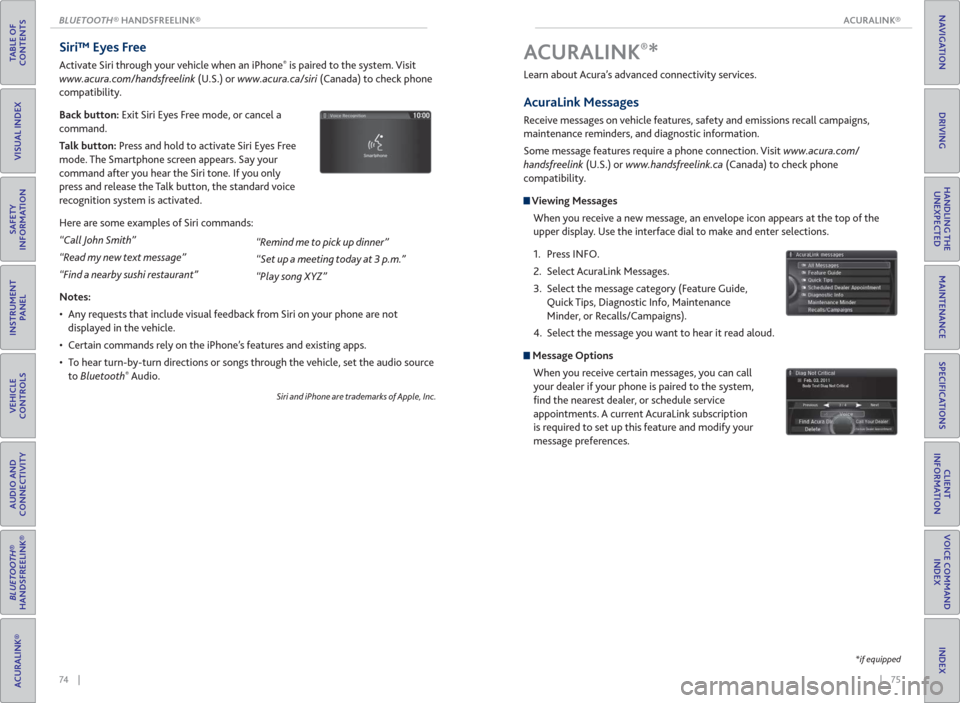
| 75 ACURALINK®
INDEX
VOICE COMMAND
INDEX
CLIENT
INFORMATION
SPECIFICATIONS
MAINTENANCE
HANDLING THE
UNEXPECTED
DRIVING
NAVIGATION
74 | BLUETOOTH® HANDSFREELINK®
TABLE OF
CONTENTS
VISUAL INDEX
SAFETY
INFORMATION
INSTRUMENT
PANEL
VEHICLE
CONTROLS
AUDIO AND
CONNECTIVITY
BLUETOOTH®
HANDSFREELINK®
ACURALINK®
Siri™ Eyes Free
Activate Siri through your vehicle when an iPhone® is paired to the system. Visit
www.acura.com/handsfreelink (U.S.) or www.acura.ca/siri (Canada) to check phone
compatibility.
Back button: Exit Siri Eyes Free mode, or cancel a
command.
Talk button: Press and hold to activate Siri Eyes Free
mode. The Smartphone screen appears. Say your
command after you hear the Siri tone. If you only
press and release the Talk button, the standard voice
recognition system is activated.
Here are some examples of Siri commands:
“Call John Smith”
“Read my new text message”
“Find a nearby sushi restaurant”
Notes:
• Any requests that include visual feedback from Siri on your phone are not
displayed in the vehicle.
• Certain commands rely on the iPhone’s features and existing apps.
• To hear turn-by-turn directions or songs through the vehicle, set the audio source
to Bluetooth
® Audio.
Siri and iPhone are trademarks of Apple, Inc.
“Remind me to pick up dinner”
“Set up a meeting today at 3 p.m.”
“Play song XYZ”Learn about Acura’s advanced connectivity services.
AcuraLink Messages
Receive messages on vehicle features, safety and emissions recall campaigns,
maintenance reminders, and diagnostic information.
Some message features require a phone connection. Visit www.acura.com/
handsfreelink (U.S.) or www.handsfreelink.ca (Canada) to check phone
compatibility.
Viewing Messages
When you receive a new message, an envelope icon appears at the top of the
upper display. Use the interface dial to make and enter selections.
1. Press INFO.
2. Select AcuraLink Messages.
3. Select the message category (Feature Guide,
Quick Tips, Diagnostic Info, Maintenance
Minder, or Recalls/Campaigns).
4. Select the message you want to hear it read aloud.
Message Options
When you receive certain messages, you can call
your dealer if your phone is paired to the system,
fi nd the nearest dealer, or schedule service
appointments. A current AcuraLink subscription
is required to set up this feature and modify your
message preferences.
ACURALINK®*
*if equipped
Page 42 of 84
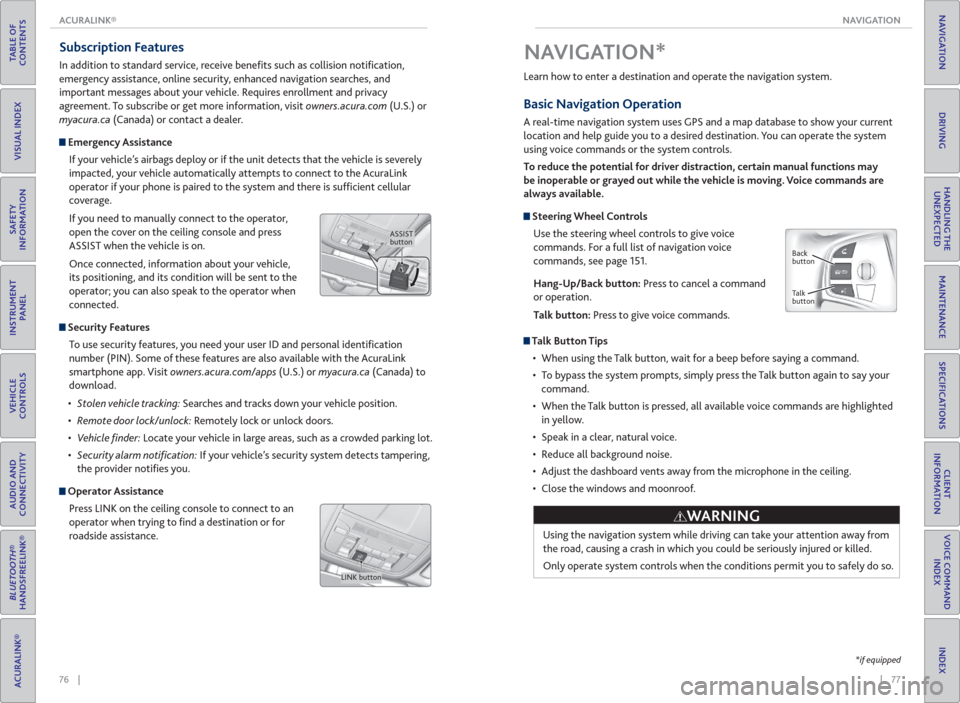
| 77 NAVIGATION
INDEX
VOICE COMMAND
INDEX
CLIENT
INFORMATION
SPECIFICATIONS
MAINTENANCE
HANDLING THE
UNEXPECTED
DRIVING
NAVIGATION
76 | ACURALINK®
TABLE OF
CONTENTS
VISUAL INDEX
SAFETY
INFORMATION
INSTRUMENT
PANEL
VEHICLE
CONTROLS
AUDIO AND
CONNECTIVITY
BLUETOOTH®
HANDSFREELINK®
ACURALINK®
Subscription Features
In addition to standard service, receive benefi ts such as collision notifi cation,
emergency assistance, online security, enhanced navigation searches, and
important messages about your vehicle. Requires enrollment and privacy
agreement. To subscribe or get more information, visit owners.acura.com (U.S.) or
myacura.ca (Canada) or contact a dealer.
Emergency Assistance
If your vehicle’s airbags deploy or if the unit detects that the vehicle is severely
impacted, your vehicle automatically attempts to connect to the AcuraLink
operator if your phone is paired to the system and there is suffi cient cellular
coverage.
If you need to manually connect to the operator,
open the cover on the ceiling console and press
ASSIST when the vehicle is on.
Once connected, information about your vehicle,
its positioning, and its condition will be sent to the
operator; you can also speak to the operator when
connected.
Security Features
To use security features, you need your user ID and personal identifi cation
number (PIN). Some of these features are also available with the AcuraLink
smartphone app. Visit owners.acura.com/apps (U.S.) or myacura.ca (Canada) to
download.
Searches and tracks down your vehicle position.
Remotely lock or unlock doors.
nder: Locate your vehicle in large areas, such as a crowded parking lot.
cation: If your vehicle’s security system detects tampering,
the provider notifi es you.
Operator Assistance
Press LINK on the ceiling console to connect to an
operator when trying to fi nd a destination or for
roadside assistance.
ASSIST
button
LINK button
*if equipped
Learn how to enter a destination and operate the navigation system.
Basic Navigation Operation
A real-time navigation system uses GPS and a map database to show your current
location and help guide you to a desired destination. You can operate the system
using voice commands or the system controls.
To reduce the potential for driver distraction, certain manual functions may
be inoperable or grayed out while the vehicle is moving. Voice commands are
always available.
Steering Wheel Controls
Use the steering wheel controls to give voice
commands. For a full list of navigation voice
commands, see page 151.
Hang-Up/Back button: Press to cancel a command
or operation.
Talk button: Press to give voice commands.
Talk Button Tips
• When using the Talk button, wait for a beep before saying a command.
• To bypass the system prompts, simply press the Talk button again to say your
command.
• When the Talk button is pressed, all available voice commands are highlighted
in yellow.
• Speak in a clear, natural voice.
• Reduce all background noise.
• Adjust the dashboard vents away from the microphone in the ceiling.
• Close the windows and moonroof.
Using the navigation system while driving can take your attention away from
the road, causing a crash in which you could be seriously injured or killed.
Only operate system controls when the conditions permit you to safely do so.
NAVIGATION*
WARNING
Back
button
Talk
button
Page 44 of 84
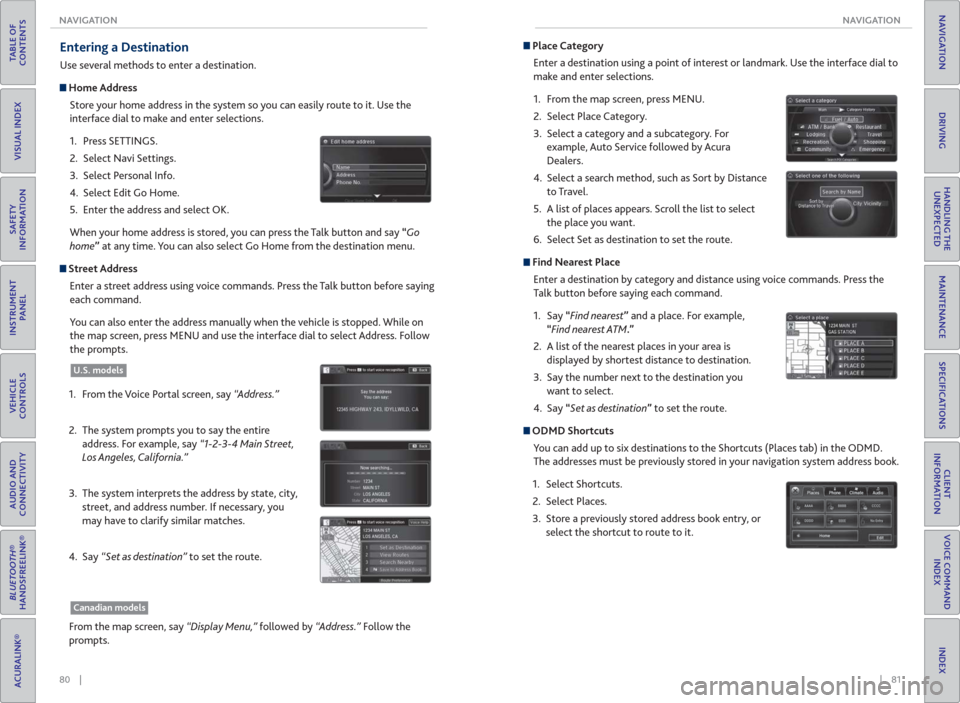
80 || 81 NAVIGATION NAVIGATION
TABLE OF
CONTENTS
INDEX
VISUAL INDEX
VOICE COMMAND
INDEX
SAFETY
INFORMATION
CLIENT
INFORMATION
INSTRUMENT
PANEL
SPECIFICATIONS
VEHICLE
CONTROLS
MAINTENANCE
AUDIO AND
CONNECTIVITY
HANDLING THE
UNEXPECTED
BLUETOOTH®
HANDSFREELINK®
DRIVING
ACURALINK®
NAVIGATION
Entering a Destination
Use several methods to enter a destination.
Home Address
Store your home address in the system so you can easily route to it. Use the
interface dial to make and enter selections.
1. Press SETTINGS.
2. Select Navi Settings.
3. Select Personal Info.
4. Select Edit Go Home.
5. Enter the address and select OK.
When your home address is stored, you can press the Talk button and say “Go
home” at any time. You can also select Go Home from the destination menu.
Street Address
Enter a street address using voice commands. Press the Talk button before saying
each command.
You can also enter the address manually when the vehicle is stopped. While on
the map screen, press MENU and use the interface dial to select Address. Follow
the prompts.
1. From the Voice Portal screen, say “Address.”
2. The system prompts you to say the entire
address. For example, say “1-2-3-4 Main Street,
Los Angeles, California.”
3. The system interprets the address by state, city,
street, and address number. If necessary, you
may have to clarify similar matches.
4. Say “Set as destination” to set the route.
U.S. models
From the map screen, say “Display Menu,” followed by “Address.” Follow the
prompts.
Canadian models
Place Category
Enter a destination using a point of interest or landmark. Use the interface dial to
make and enter selections.
1. From the map screen, press MENU.
2. Select Place Category.
3. Select a category and a subcategory. For
example, Auto Service followed by Acura
Dealers.
4. Select a search method, such as Sort by Distance
to Travel.
5. A list of places appears. Scroll the list to select
the place you want.
6. Select Set as destination to set the route.
Find Nearest Place
Enter a destination by category and distance using voice commands. Press the
Talk button before saying each command.
1. Say “Find nearest” and a place. For example,
“Find nearest ATM.”
2. A list of the nearest places in your area is
displayed by shortest distance to destination.
3. Say the number next to the destination you
want to select.
4. Say “Set as destination” to set the route.
ODMD Shortcuts
You can add up to six destinations to the Shortcuts (Places tab) in the ODMD.
The addresses must be previously stored in your navigation system address book.
1. Select Shortcuts.
2. Select Places.
3. Store a previously stored address book entry, or
select the shortcut to route to it.
Page 49 of 84
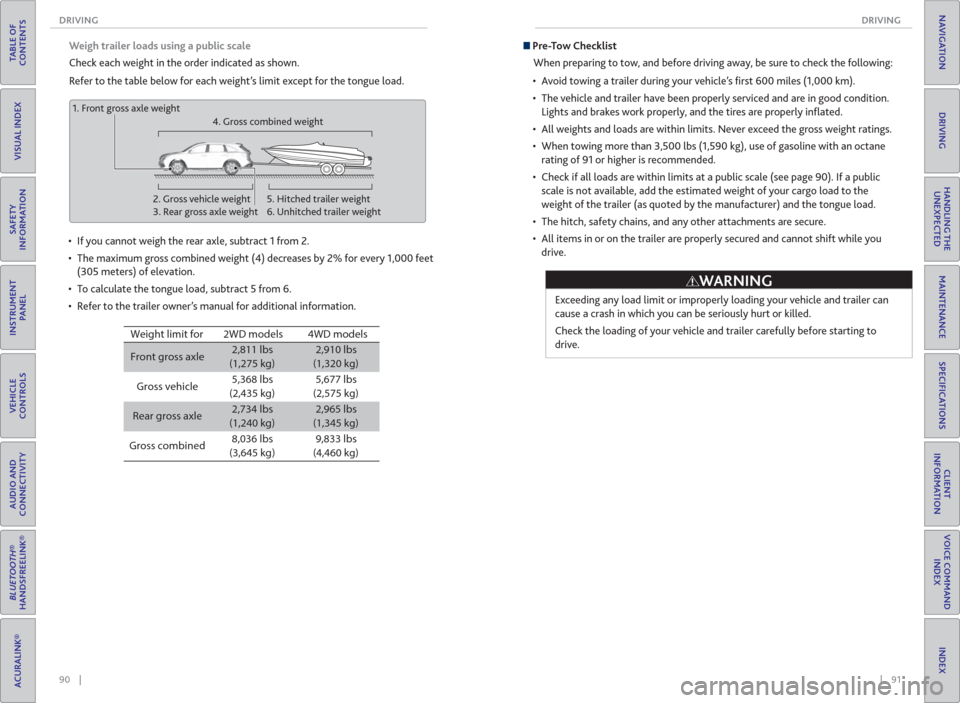
90 || 91 DRIVING DRIVING
TABLE OF
CONTENTS
INDEX
VISUAL INDEX
VOICE COMMAND
INDEX
SAFETY
INFORMATION
CLIENT
INFORMATION
INSTRUMENT
PANEL
SPECIFICATIONS
VEHICLE
CONTROLS
MAINTENANCE
AUDIO AND
CONNECTIVITY
HANDLING THE
UNEXPECTED
BLUETOOTH®
HANDSFREELINK®
DRIVING
ACURALINK®
NAVIGATION
Weigh trailer loads using a public scale
Check each weight in the order indicated as shown.
Refer to the table below for each weight’s limit except for the tongue load.
Weight limit for
Front gross axle2,811 lbs
(1,275 kg)2,910 lbs
(1,320 kg)
Gross vehicle5,368 lbs
(2,435 kg)5,677 lbs
(2,575 kg)
Rear gross axle2,734 lbs
(1,240 kg)2,965 lbs
(1,345 kg)
Gross combined8,036 lbs
(3,645 kg)9,833 lbs
(4,460 kg)
4WD models 2WD models
• If you cannot weigh the rear axle, subtract 1 from 2.
• The maximum gross combined weight (4) decreases by 2% for every 1,000 feet
(305 meters) of elevation.
• To calculate the tongue load, subtract 5 from 6.
• Refer to the trailer owner’s manual for additional information.
1. Front gross axle weight
2. Gross vehicle weight
3. Rear gross axle weight4. Gross combined weight
5. Hitched trailer weight
6. Unhitched trailer weight
Pre-Tow Checklist
When preparing to tow, and before driving away, be sure to check the following:
• Avoid towing a trailer during your vehicle’s fi rst 600 miles (1,000 km).
• The vehicle and trailer have been properly serviced and are in good condition.
Lights and brakes work properly, and the tires are properly infl ated.
• All weights and loads are within limits. Never exceed the gross weight ratings.
• When towing more than 3,500 lbs (1,590 kg), use of gasoline with an octane
rating of 91 or higher is recommended.
• Check if all loads are within limits at a public scale (see page 90). If a public
scale is not available, add the estimated weight of your cargo load to the
weight of the trailer (as quoted by the manufacturer) and the tongue load.
• The hitch, safety chains, and any other attachments are secure.
• All items in or on the trailer are properly secured and cannot shift while you
drive.
Exceeding any load limit or improperly loading your vehicle and trailer can
cause a crash in which you can be seriously hurt or killed.
Check the loading of your vehicle and trailer carefully before starting to
drive.
WARNING
Page 61 of 84
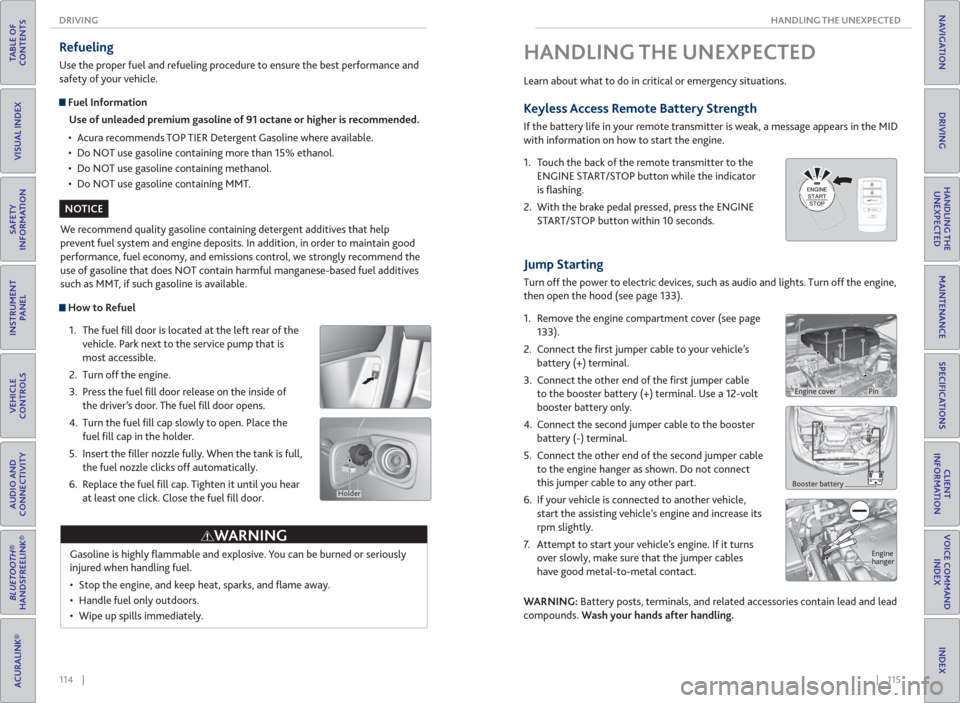
114 || 115 HANDLING THE UNEXPECTED DRIVING
TABLE OF
CONTENTS
INDEX
VISUAL INDEX
VOICE COMMAND
INDEX
SAFETY
INFORMATION
CLIENT
INFORMATION
INSTRUMENT
PANEL
SPECIFICATIONS
VEHICLE
CONTROLS
MAINTENANCE
AUDIO AND
CONNECTIVITY
HANDLING THE
UNEXPECTED
BLUETOOTH®
HANDSFREELINK®
DRIVING
ACURALINK®
NAVIGATION
How to Refuel
1. The fuel fi ll door is located at the left rear of the
vehicle. Park next to the service pump that is
most accessible.
2. Turn off the engine.
3. Press the fuel fi ll door release on the inside of
the driver’s door. The fuel fi ll door opens.
4. Turn the fuel fi ll cap slowly to open. Place the
fuel fi ll cap in the holder.
5. Insert the fi ller nozzle fully. When the tank is full,
the fuel nozzle clicks off automatically.
6. Replace the fuel fi ll cap. Tighten it until you hear
at least one click. Close the fuel fi ll door.
Refueling
Use the proper fuel and refueling procedure to ensure the best performance and
safety of your vehicle.
Fuel Information
Use of unleaded premium gasoline of 91 octane or higher is recommended.
• Acura recommends TOP TIER Detergent Gasoline where available.
• Do NOT use gasoline containing more than 15% ethanol.
• Do NOT use gasoline containing methanol.
• Do NOT use gasoline containing MMT.
We recommend quality gasoline containing detergent additives that help
prevent fuel system and engine deposits. In addition, in order to maintain good
performance, fuel economy, and emissions control, we strongly recommend the
use of gasoline that does NOT contain harmful manganese-based fuel additives
such as MMT, if such gasoline is available.
Gasoline is highly fl ammable and explosive. You can be burned or seriously
injured when handling fuel.
• Stop the engine, and keep heat, sparks, and fl ame away.
• Handle fuel only outdoors.
• Wipe up spills immediately.
WARNING
NOTICE
Holder
Jump Starting
Turn off the power to electric devices, such as audio and lights. Turn off the engine,
then open the hood (see page 133).
1. Remove the engine compartment cover (see page
133).
2. Connect the fi rst jumper cable to your vehicle’s
battery (+) terminal.
3. Connect the other end of the fi rst jumper cable
to the booster battery (+) terminal. Use a 12-volt
booster battery only.
4. Connect the second jumper cable to the booster
battery (-) terminal.
5. Connect the other end of the second jumper cable
to the engine hanger as shown. Do not connect
this jumper cable to any other part.
6. If your vehicle is connected to another vehicle,
start the assisting vehicle’s engine and increase its
rpm slightly.
7. Attempt to start your vehicle’s engine. If it turns
over slowly, make sure that the jumper cables
have good metal-to-metal contact.
WARNING: Battery posts, terminals, and related accessories contain lead and lead
compounds. Wash your hands after handling.
HANDLING THE UNEXPECTED
Learn about what to do in critical or emergency situations.
Keyless Access Remote Battery Strength
If the battery life in your remote transmitter is weak, a message appears in the MID
with information on how to start the engine.
1. Touch the back of the remote transmitter to the
ENGINE START/STOP button while the indicator
is fl ashing.
2. With the brake pedal pressed, press the ENGINE
START/STOP button within 10 seconds.
Booster battery
Engine
hanger
Engine coverPin
Page 62 of 84
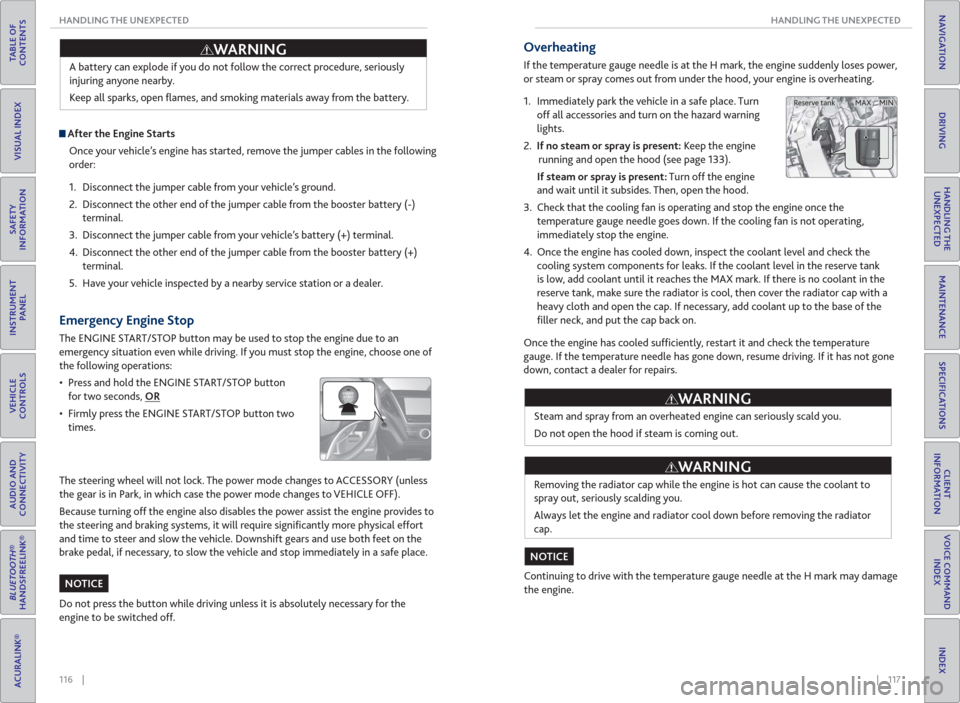
116 || 117 HANDLING THE UNEXPECTED HANDLING THE UNEXPECTED
TABLE OF
CONTENTS
INDEX
VISUAL INDEX
VOICE COMMAND
INDEX
SAFETY
INFORMATION
CLIENT
INFORMATION
INSTRUMENT
PANEL
SPECIFICATIONS
VEHICLE
CONTROLS
MAINTENANCE
AUDIO AND
CONNECTIVITY
HANDLING THE
UNEXPECTED
BLUETOOTH®
HANDSFREELINK®
DRIVING
ACURALINK®
NAVIGATION
A battery can explode if you do not follow the correct procedure, seriously
injuring anyone nearby.
Keep all sparks, open fl ames, and smoking materials away from the battery.
After the Engine Starts
Once your vehicle’s engine has started, remove the jumper cables in the following
order:
1. Disconnect the jumper cable from your vehicle’s ground.
2. Disconnect the other end of the jumper cable from the booster battery (-)
terminal.
3. Disconnect the jumper cable from your vehicle’s battery (+) terminal.
4. Disconnect the other end of the jumper cable from the booster battery (+)
terminal.
5. Have your vehicle inspected by a nearby service station or a dealer.
WARNING
Emergency Engine Stop
The ENGINE START/STOP button may be used to stop the engine due to an
emergency situation even while driving. If you must stop the engine, choose one of
the following operations:
• Press and hold the ENGINE START/STOP button
for two seconds, OR
• Firmly press the ENGINE START/STOP button two
times.
The steering wheel will not lock. The power mode changes to ACCESSORY (unless
the gear is in Park, in which case the power mode changes to VEHICLE OFF).
Because turning off the engine also disables the power assist the engine provides to
the steering and braking systems, it will require signifi cantly more physical effort
and time to steer and slow the vehicle. Downshift gears and use both feet on the
brake pedal, if necessary, to slow the vehicle and stop immediately in a safe place.
Do not press the button while driving unless it is absolutely necessary for the
engine to be switched off.
NOTICE
Overheating
If the temperature gauge needle is at the H mark, the engine suddenly loses power,
or steam or spray comes out from under the hood, your engine is overheating.
1. Immediately park the vehicle in a safe place. Turn
off all accessories and turn on the hazard warning
lights.
2. If no steam or spray is present: Keep the engine
running and open the hood (see page 133).
If steam or spray is present: Turn off the engine
and wait until it subsides. Then, open the hood.
3. Check that the cooling fan is operating and stop the engine once the
temperature gauge needle goes down. If the cooling fan is not operating,
immediately stop the engine.
4. Once the engine has cooled down, inspect the coolant level and check the
cooling system components for leaks. If the coolant level in the reserve tank
is low, add coolant until it reaches the MAX mark. If there is no coolant in the
reserve tank, make sure the radiator is cool, then cover the radiator cap with a
heavy cloth and open the cap. If necessary, add coolant up to the base of the
fi ller neck, and put the cap back on.
Once the engine has cooled suffi ciently, restart it and check the temperature
gauge. If the temperature needle has gone down, resume driving. If it has not gone
down, contact a dealer for repairs.
Steam and spray from an overheated engine can seriously scald you.
Do not open the hood if steam is coming out.
Removing the radiator cap while the engine is hot can cause the coolant to
spray out, seriously scalding you.
Always let the engine and radiator cool down before removing the radiator
cap.
Continuing to drive with the temperature gauge needle at the H mark may damage
the engine.
WARNING
WARNING
NOTICE
MAX MIN Reserve tank