clock Acura MDX 2016 Owner's Manual
[x] Cancel search | Manufacturer: ACURA, Model Year: 2016, Model line: MDX, Model: Acura MDX 2016Pages: 557, PDF Size: 31.09 MB
Page 3 of 557
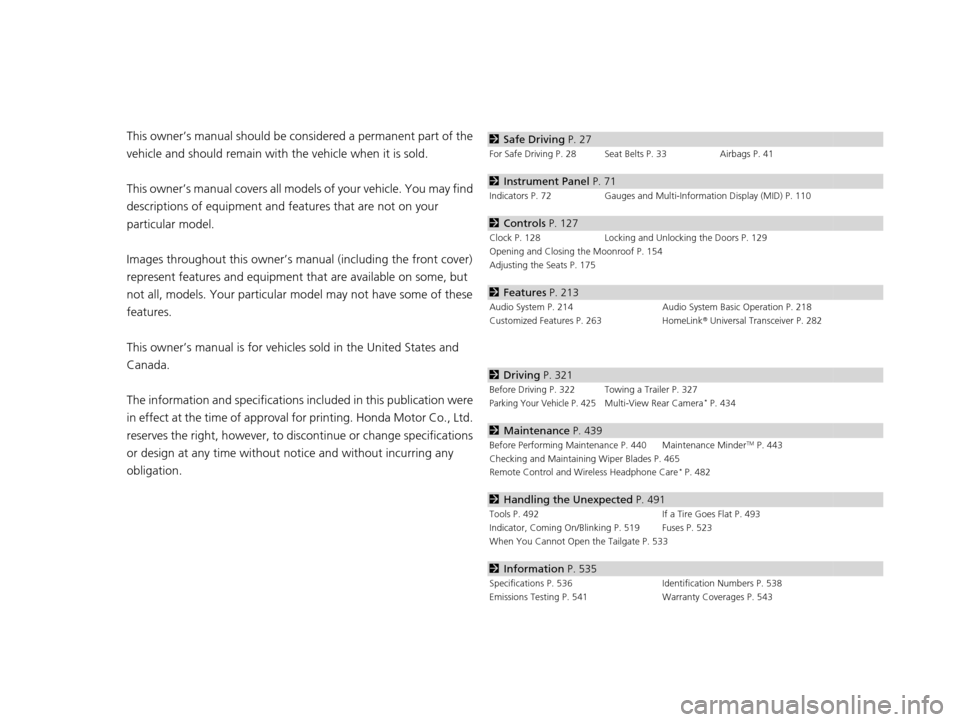
Contents
This owner’s manual should be considered a permanent part of the
vehicle and should remain with the vehicle when it is sold.
This owner’s manual covers all models of your vehicle. You may find
descriptions of equipment and features that are not on your
particular model.
Images throughout this owner’s manu al (including the front cover)
represent features and equipment that are available on some, but
not all, models. Your particular mo del may not have some of these
features.
This owner’s manual is for vehicles sold in the United States and
Canada.
The information and specifications in cluded in this publication were
in effect at the time of approval for printing. Honda Motor Co., Ltd.
reserves the right, however, to discontinue or change specifications
or design at any time without notice and without incurring any
obligation.2 Safe Driving P. 27
For Safe Driving P. 28 Seat Belts P. 33 Airbags P. 41
2Instrument Panel P. 71
Indicators P. 72 Gauges and Multi-Information Display (MID) P. 110
2Controls P. 127
Clock P. 128 Locking and Unlocking the Doors P. 129
Opening and Closing the Moonroof P. 154
Adjusting the Seats P. 175
2 Features P. 213
Audio System P. 214 Audio System Basic Operation P. 218
Customized Features P. 263 HomeLink® Universal Transceiver P. 282
2 Driving P. 321
Before Driving P. 322 Towing a Trailer P. 327
Parking Your Vehicle P. 425Multi-View Rear Camera* P. 434
2Maintenance P. 439
Before Performing Maintenance P. 440 Maintenance MinderTM P. 443
Checking and Maintaining Wiper Blades P. 465
Remote Control and Wireless Headphone Care
* P. 482
2 Handling the Unexpected P. 491
Tools P. 492 If a Tire Goes Flat P. 493
Indicator, Coming On/Blinking P. 519 Fuses P. 523
When You Cannot Open the Tailgate P. 533
2 Information P. 535
Specifications P. 536 Identification Numbers P. 538
Emissions Testing P. 541 Warranty Coverages P. 543
16 ACURA MDX-31TZ56200.book 2 ページ 2015年3月4日 水曜日 午後2時59分
Page 13 of 557
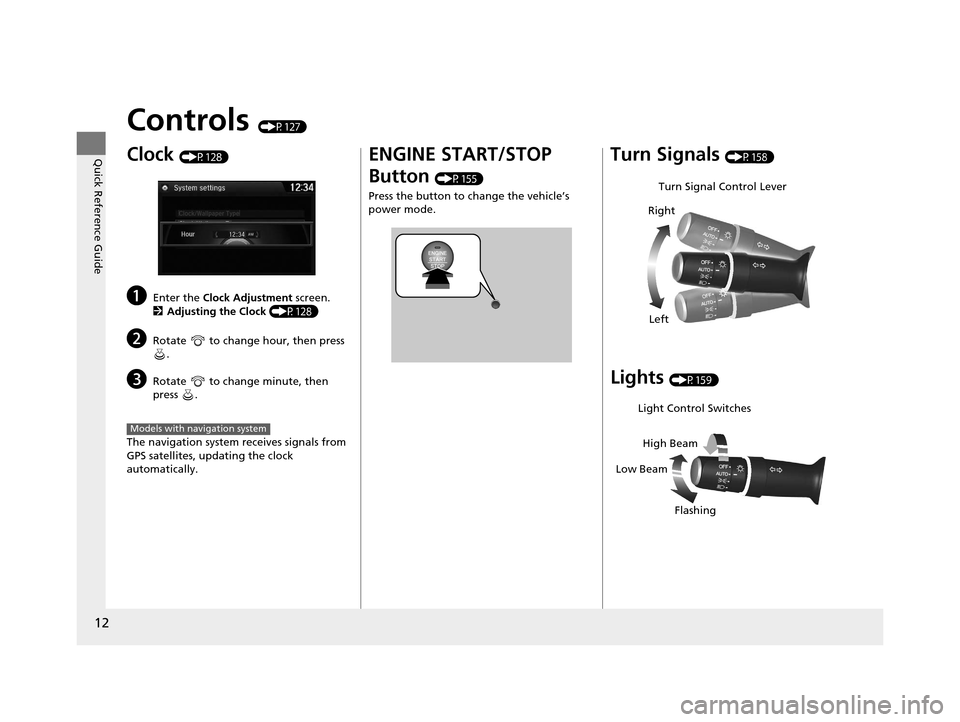
12
Quick Reference Guide
Controls (P127)
Clock (P128)
aEnter the Clock Adjustment screen.
2 Adjusting the Clock (P128)
bRotate to change hour, then press
.
cRotate to change minute, then
press .
The navigation system receives signals from
GPS satellites, updating the clock
automatically.
Models with navigation system
ENGINE START/STOP
Button
(P155)
Press the button to change the vehicle’s
power mode.
Turn Signals (P158)
Lights (P159)
Turn Signal Control Lever
Right
Left
Light Control Switches
Low Beam High Beam
Flashing
16 ACURA MDX-31TZ56200.book 12 ページ 2015年3月4日 水曜日 午後2時59分
Page 128 of 557
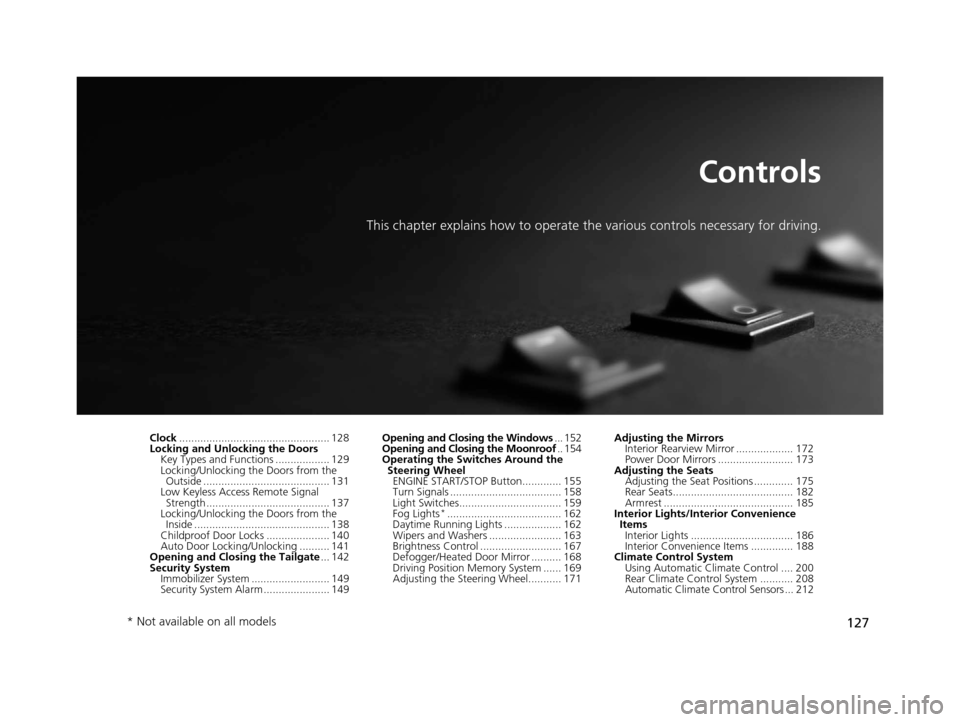
127
Controls
This chapter explains how to operate the various controls necessary for driving.
Clock.................................................. 128
Locking and Unlocking the Doors Key Types and Functions .................. 129
Locking/Unlocking the Doors from the Outside .......................................... 131
Low Keyless Access Remote Signal
Strength ......................................... 137
Locking/Unlocking the Doors from the Inside ............................................. 138
Childproof Door Locks ..................... 140
Auto Door Locking/Unlocking .......... 141
Opening and Closing the Tailgate ... 142
Security System Immobilizer System .......................... 149
Security System Alarm ...................... 149 Opening and Closing the Windows
... 152
Opening and Closing the Moonroof .. 154
Operating the Switches Around the
Steering Wheel ENGINE START/STOP Button............. 155
Turn Signals ..................................... 158
Light Switches.................................. 159
Fog Lights
*...................................... 162
Daytime Running Lights ................... 162
Wipers and Washers ........................ 163
Brightness Control ........................... 167
Defogger/Heated Door Mirror .......... 168
Driving Position Memory System ...... 169
Adjusting the Steering Wheel........... 171 Adjusting the Mirrors
Interior Rearview Mirror ................... 172
Power Door Mirrors ......................... 173
Adjusting the Seats Adjusting the Seat Positions ............. 175
Rear Seats........................................ 182
Armrest ........................................... 185
Interior Lights/Interior Convenience Items
Interior Lights .................................. 186
Interior Convenience Items .............. 188
Climate Control System
Using Automatic Climate Control .... 200
Rear Climate Control System ........... 208
Automatic Climate Control Sensors ... 212
* Not available on all models
16 ACURA MDX-31TZ56200.book 127 ページ 2015年3月4日 水曜日 午後2時59分
Page 129 of 557
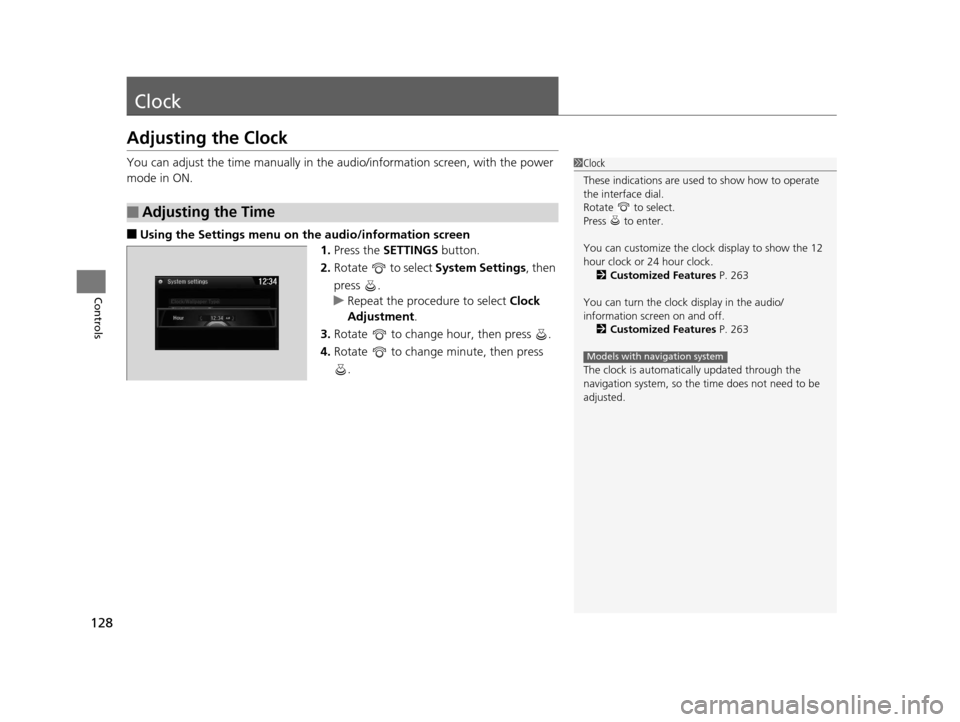
128
Controls
Clock
Adjusting the Clock
You can adjust the time manually in the audio/information screen, with the power
mode in ON.
■Using the Settings menu on th e audio/information screen
1. Press the SETTINGS button.
2. Rotate to select System Settings, then
press .
u Repeat the procedure to select Clock
Adjustment .
3. Rotate to change hour, then press .
4. Rotate to change minute, then press
.
■Adjusting the Time
1Clock
These indications are used to show how to operate
the interface dial.
Rotate to select.
Press to enter.
You can customize the clock display to show the 12
hour clock or 24 hour clock. 2 Customized Features P. 263
You can turn the clock display in the audio/
information screen on and off. 2 Customized Features P. 263
The clock is automatica lly updated through the
navigation system, so the ti me does not need to be
adjusted.
Models with navigation system
16 ACURA MDX-31TZ56200.book 128 ページ 2015年3月4日 水曜日 午後2時59分
Page 195 of 557

uuInterior Lights/Interior Convenience Items uInterior Convenience Items
194
Controls
■Accessory power socket (cargo area)
Open the cover to use it.
The AC power outlet can be used when the engine is running. Open the cover to use it. Plug in the appliance
slightly, turn it 90° clockwise, then push it all
the way.
■AC Power Outlet*1AC Power Outlet*
NOTICE
Do not use the AC power outlet for electric
appliances that require hi gh initial peak wattage,
such as cathode-ray tube type televisions,
refrigerators, electric pumps, etc. It is not suitable for
devices that process precis e data, such as medical
equipment, and that require an extremely stable
power supply, such as microcomputer-controlled
electric blankets, touc h sensor lamps, etc.
The AC power outlet is desi gned to supply power for
up to 115 volt appliances that are rated 150 watts or
less.
Continued use of any elec tric appliance/device
exceeding these ratings may result in damage to the
appliance/device.
* Not available on all models
16 ACURA MDX-31TZ56200.book 194 ページ 2015年3月4日 水曜日 午後2時59分
Page 227 of 557
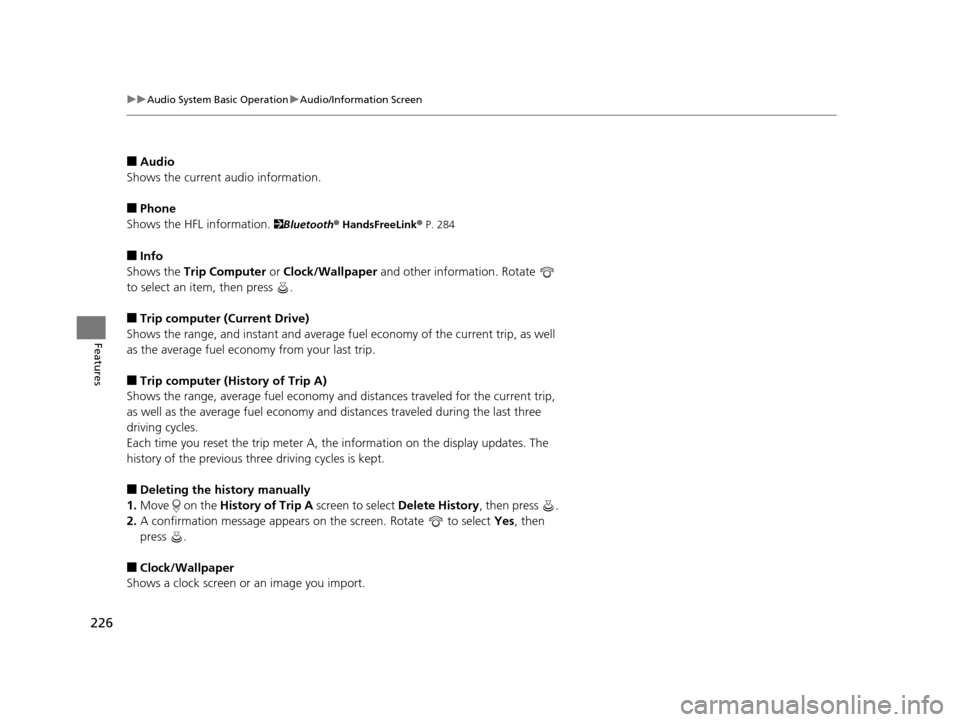
226
uuAudio System Basic Operation uAudio/Information Screen
Features
■Audio
Shows the current audio information.
■Phone
Shows the HFL information.
2 Bluetooth ® HandsFreeLink® P. 284
■Info
Shows the Trip Computer or Clock/Wallpaper and other information. Rotate
to select an item, then press .
■Trip computer (Current Drive)
Shows the range, and instant and average fu el economy of the current trip, as well
as the average fuel economy from your last trip.
■Trip computer (History of Trip A)
Shows the range, average fuel economy an d distances traveled for the current trip,
as well as the average fuel economy and distances traveled during the last three
driving cycles.
Each time you reset the trip meter A, the information on the display updates. The
history of the previous th ree driving cycles is kept.
■Deleting the history manually
1. Move on the History of Trip A screen to select Delete History, then press .
2. A confirmation message appears on the screen. Rotate to select Yes, then
press .
■Clock/Wallpaper
Shows a clock screen or an image you import.
16 ACURA MDX-31TZ56200.book 226 ページ 2015年3月4日 水曜日 午後2時59分
Page 228 of 557
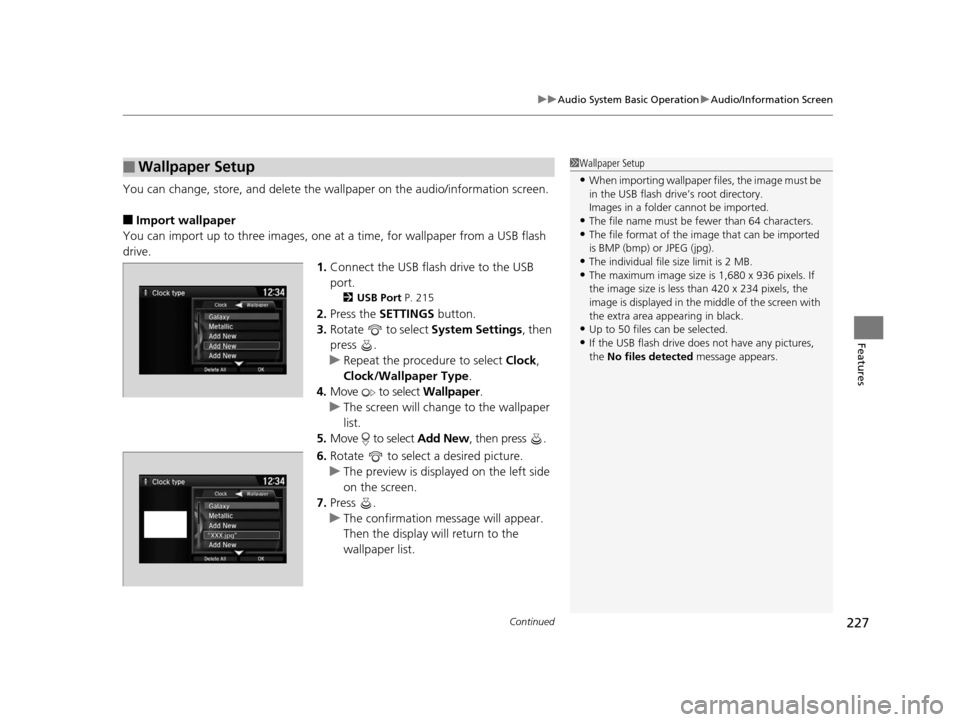
Continued227
uuAudio System Basic Operation uAudio/Information Screen
Features
You can change, store, and delete the wa llpaper on the audio/information screen.
■Import wallpaper
You can import up to three images, one at a time, for wallpaper from a USB flash
drive.
1.Connect the USB flash drive to the USB
port.
2 USB Port P. 215
2.Press the SETTINGS button.
3. Rotate to select System Settings, then
press .
u Repeat the procedure to select Clock,
Clock/Wallpaper Type .
4. Move to select Wallpaper.
u The screen will change to the wallpaper
list.
5. Move to select Add New, then press .
6. Rotate to select a desired picture.
u The preview is displayed on the left side
on the screen.
7. Press .
u The confirmation message will appear.
Then the display will return to the
wallpaper list.
■Wallpaper Setup1Wallpaper Setup
•When importing wallpaper files, the image must be
in the USB flash drive’s root directory.
Images in a folder cannot be imported.
•The file name must be fewer than 64 characters.•The file format of the im age that can be imported
is BMP (bmp) or JPEG (jpg).
•The individual file size limit is 2 MB.•The maximum image size is 1,680 x 936 pixels. If
the image size is less than 420 x 234 pixels, the
image is displayed in the middle of the screen with
the extra area appearing in black.
•Up to 50 files can be selected.
•If the USB flash drive doe s not have any pictures,
the No files detected message appears.
16 ACURA MDX-31TZ56200.book 227 ページ 2015年3月4日 水曜日 午後2時59分
Page 229 of 557
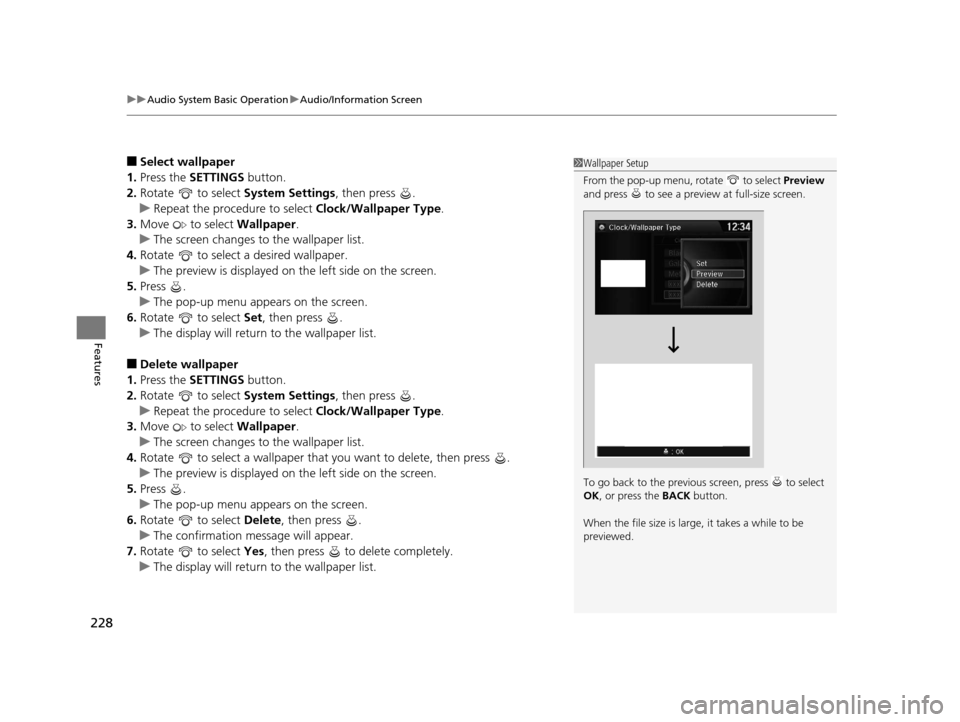
uuAudio System Basic Operation uAudio/Information Screen
228
Features
■Select wallpaper
1. Press the SETTINGS button.
2. Rotate to select System Settings, then press .
u Repeat the procedure to select Clock/Wallpaper Type.
3. Move to select Wallpaper.
u The screen changes to the wallpaper list.
4. Rotate to select a desired wallpaper.
u The preview is displayed on the left side on the screen.
5. Press .
u The pop-up menu appears on the screen.
6. Rotate to select Set, then press .
u The display will return to the wallpaper list.
■Delete wallpaper
1. Press the SETTINGS button.
2. Rotate to select System Settings, then press .
u Repeat the procedure to select Clock/Wallpaper Type.
3. Move to select Wallpaper.
u The screen changes to the wallpaper list.
4. Rotate to select a wallpaper that you want to delete, then press .
u The preview is displayed on the left side on the screen.
5. Press .
u The pop-up menu appears on the screen.
6. Rotate to select Delete, then press .
u The confirmation message will appear.
7. Rotate to select Yes, then press to delete completely.
u The display will return to the wallpaper list.
1Wallpaper Setup
From the pop-up menu, rotate to select Preview
and press to see a preview at full-size screen.
To go back to the previous screen, press to select
OK , or press the BACK button.
When the file size is large, it takes a while to be
previewed.
16 ACURA MDX-31TZ56200.book 228 ページ 2015年3月4日 水曜日 午後2時59分
Page 265 of 557
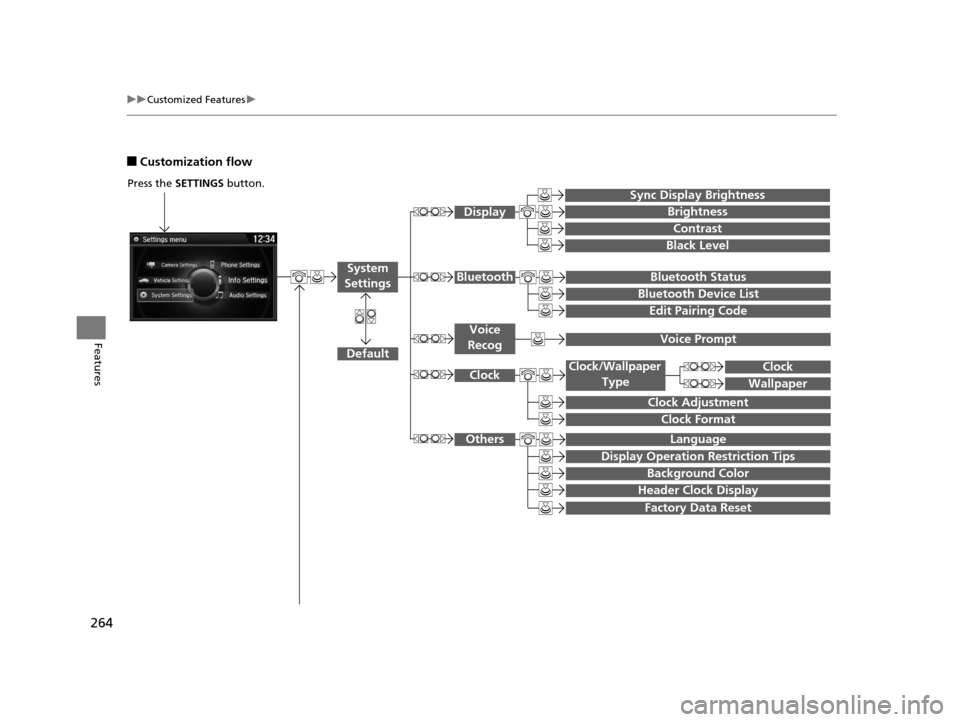
264
uuCustomized Features u
Features
■Customization flow
Press the SETTINGS button.
Brightness
Contrast
Black Level
Bluetooth Status
Bluetooth Device List
Edit Pairing Code
Default
Display
System
SettingsBluetooth
Sync Display Brightness
Factory Data Reset
Background Color
Header Clock Display
Clock
Clock Adjustment
Clock Format
Clock
LanguageOthers
Wallpaper
Clock/Wallpaper
Type
Display Operation Restriction Tips
Voice
RecogVoice Prompt
16 ACURA MDX-31TZ56200.book 264 ページ 2015年3月4日 水曜日 午後2時59分
Page 268 of 557
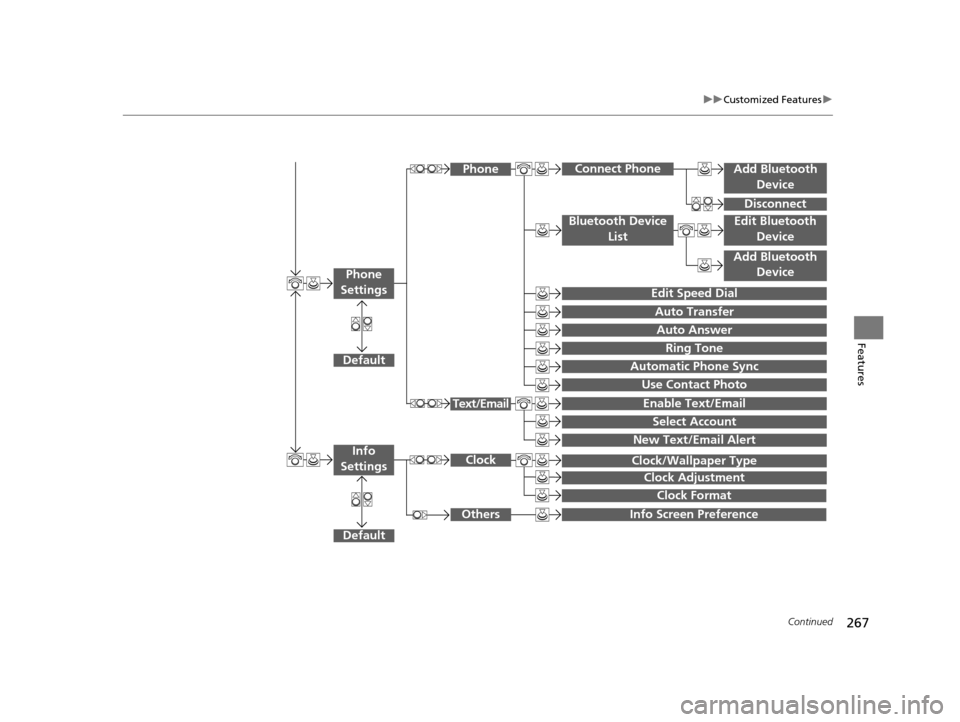
267
uuCustomized Features u
Continued
Features
Add Bluetooth
Device
Disconnect
Default
PhoneConnect Phone
Edit Bluetooth Device
Add Bluetooth Device
Bluetooth Device
List
Edit Speed Dial
Auto Transfer
Auto Answer
Ring Tone
Automatic Phone Sync
Use Contact Photo
Enable Text/Email
Select Account
New Text/Email Alert
Text/Email
Phone
Settings
Info Screen Preference
Clock Format
Clock/Wallpaper Type
Clock Adjustment
Clock
Default
Info
Settings
Others
16 ACURA MDX-31TZ56200.book 267 ページ 2015年3月4日 水曜日 午後2時59分