navigation system Acura MDX 2017 Navigation Manual
[x] Cancel search | Manufacturer: ACURA, Model Year: 2017, Model line: MDX, Model: Acura MDX 2017Pages: 369, PDF Size: 29.59 MB
Page 223 of 369
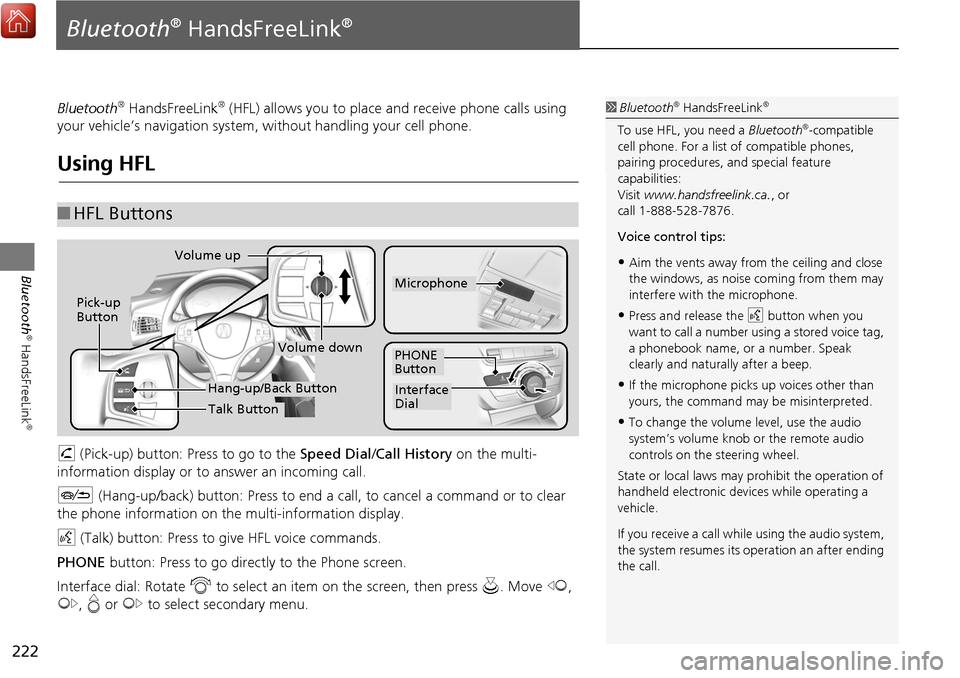
222
Bluetooth
® HandsFreeLink
®
Bluetooth® HandsFreeLink®
Bluetooth® HandsFreeLink® (HFL) allows you to place and receive phone calls using
your vehicle’s navigation system, without handling your cell phone.
Using HFL
h (Pick-up) button: Press to go to the Speed Dial/ Call History on the multi-
information display or to answer an incoming call.
J (Hang-up/back) button: Press to end a call, to cancel a command or to clear
the phone information on th e multi-information display.
d (Talk) button: Press to give HFL voice commands.
PHONE button: Press to go dire ctly to the Phone screen.
Interface dial: Rotate i to select an item on the screen, then press u. Move w,
y , e or y to select secondary menu.
■HFL Buttons
1 Bluetooth® HandsFreeLink®
To use HFL, you need a Bluetooth®-compatible
cell phone. For a list of compatible phones,
pairing procedures, and special feature
capabilities:
Visit www.handsfreelink.ca. , or
call 1-888-528-7876.
Voice control tips:
•Aim the vents away from the ceiling and close
the windows, as noise coming from them may
interfere with the microphone.
•Press and release the d button when you
want to call a number using a stored voice tag,
a phonebook name, or a number. Speak
clearly and naturally after a beep.
•If the microphone picks up voices other than
yours, the command may be misinterpreted.
•To change the volume level, use the audio
system’s volume knob or the remote audio
controls on the steering wheel.
State or local laws may prohibit the operation of
handheld electronic devices while operating a
vehicle.
If you receive a call whil e using the audio system,
the system resumes its operation an after ending
the call.
Volume down
Volume up
Pick-up
Button
PHONE
Button
Interface
Dial
Microphone
Hang-up/Back Button
Talk Button
Page 224 of 369
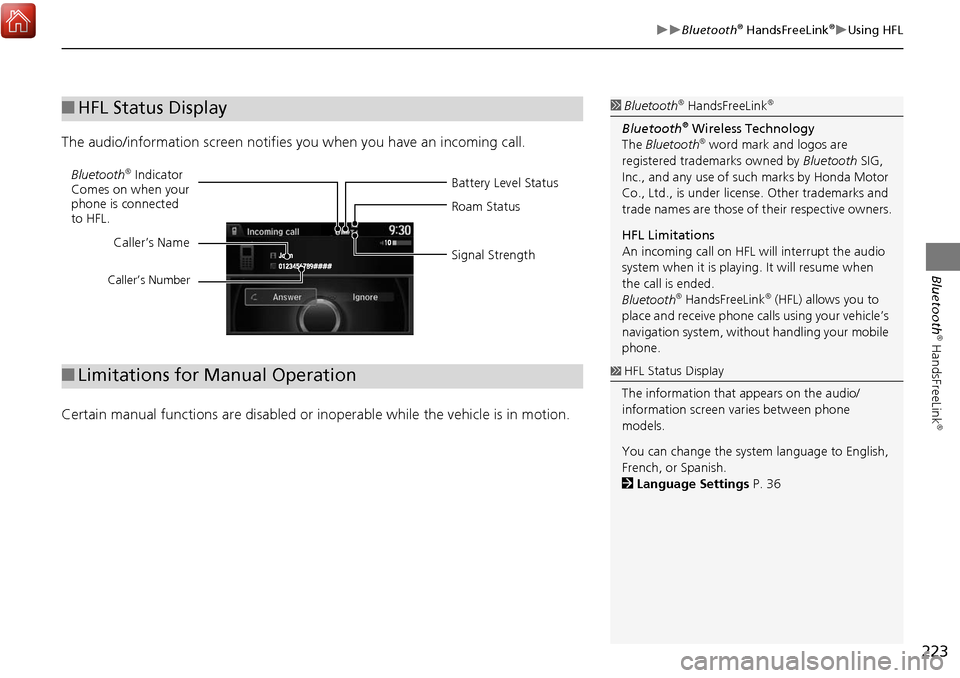
223
Bluetooth® HandsFreeLink®Using HFL
Bluetooth
® HandsFreeLink
®
The audio/information screen notifies you when you have an incoming call.
Certain manual functions are disabled or in operable while the vehicle is in motion.
■HFL Status Display1 Bluetooth® HandsFreeLink®
Bluetooth® Wireless Technology
The Bluetooth® word mark and logos are
registered trade marks owned by Bluetooth SIG,
Inc., and any use of such marks by Honda Motor
Co., Ltd., is under license. Other trademarks and
trade names are those of their respective owners.
HFL Limitations
An incoming call on HFL will interrupt the audio
system when it is playing. It will resume when
the call is ended.
Bluetooth
® HandsFreeLink® (HFL) allows you to
place and receive phone calls using your vehicle’s
navigation system, without handling your mobile
phone.
Battery Level Status
Bluetooth® Indicator
Comes on when your
phone is connected
to HFL. Roam Status
Signal Strength
Caller’s Name
Caller’s Number
■
Limitations for Manual Operation1 HFL Status Display
The information that appears on the audio/
information screen varies between phone
models.
You can change the system language to English,
French, or Spanish.
2 Language Settings P. 36
Page 300 of 369

299
Other Features
This section describes the useful functions incorporated into the
navigation system to help make your journey easier and more enjoyable.
Trip Computer....................................... 300
Calendar ................................................ 301
Information Functions .......................... 302
System Device Information ................... 302
Map Data Update ................................ 302
Info Screen Preference ......................... 303
Multi-view Rear Camera* ..................... 304
Surround View Camera* ...................... 306
Troubleshooting ................................... 326
Page 303 of 369

302
Other Features
Information Functions
System Device Information
HSETTINGS button Navi Settings Map System Device Information
View database, software, device, an d vehicle identification information.
Map Data Update
HSETTINGS button Navi Settings Map Map Data Update
Check the map data update status when updating the map database.
1 System Device Information
You will need this info rmation when ordering a
map update.
2 Obtaining a Navigation Update P. 347
1Map Update Status
This operation is only avai lable during a database
update.
2 Obtaining a Navigation Update P. 347
Page 307 of 369

306
Other Features
Surround View Camera*
The Surround View Camera System allows the driver to check the blind spots
through the images displayed on the audio/information screen.
Using this support system will reduce the driver's stress in the following situations.
•Backing up the vehicle into a parking space marked with parking lines.
• Checking both ways at intersections with poor visibility.
• Parallel-parking in a parking sp ace marked with parking lines.
• Checking for obstacles in front of the vehicle.
• Checking for obstacles at the rear of the vehicle.
• Checking for obstacles around the front right and left sides of the vehicle.1Surround View Camera*
Always keep the camera lens clean and
unobstructed. The rearview camera has a lens
that makes distances appear different than they
actually are. Always take care when backing up,
and look behind you for obstacles.
Navigation controls ar e disabled when in
Reverse.
Adjusting the brightness for the camera display
does not affect the br ightness of the audio/
information screen.
If you turn the guide lines off, they remain off
until you turn them back on.
The Surround View Camera System is designed
to reduce the driver's stress of operating the
vehicle. Use this system as support for visual
checks to confirm the safety in areas likely to be
blind spots.
The Surround View Camera System does not
eliminate all blind spots. Visually confirm safety
around the vehicle with yo ur own eyes and the
mirrors. Do not rely on the camera view.
*: Not available on all models
Page 309 of 369

308
Surround View Camera*Displaying the Surround View Camera Screen
Other Features
Displaying the Surround View Camera Screen
Press the CAMERA button while the
vehicle is stopped or running slower
than12km/h.
Displays the front view. To
switch the screen, press the
CAMERA button.
Press other mode buttons to exit
the Surround View Camera
System.
■ Using the CAMERA Button
CAMERA button
1Displaying the Surround View Camera screen
Operating the navigation system or audio system
while the Surround View Camera System screen is
displayed closes the Surround View Camera System
screen and starts up the navigation system screen.
1Using the CAMERA button
Even when the Surround View Camera System
screen is displayed, the display automatically
switches to the audio/information screen if the
vehicle speed exceeds 15km/h, and it switches
back to the multi-view ca mera system screen if
the speed is reduced to below 12km/h.
*1
When the vehicle is dece lerating rapidly, it may
appear before it reaches 12km/h.
If you press the CAMERA button while the vehicle
speed is more than 12km/h, a message screen
appears. When the vehicle speed is less than 12km/h,
it switches to the Surround View Camera System
screen.
*1: For the rear view, the screen does not
automatically switch based on the vehicle speed.
Down Up
Camera Screen
Camera Screen
Audio/Information Screen Audio/Information
Screen
Page 330 of 369
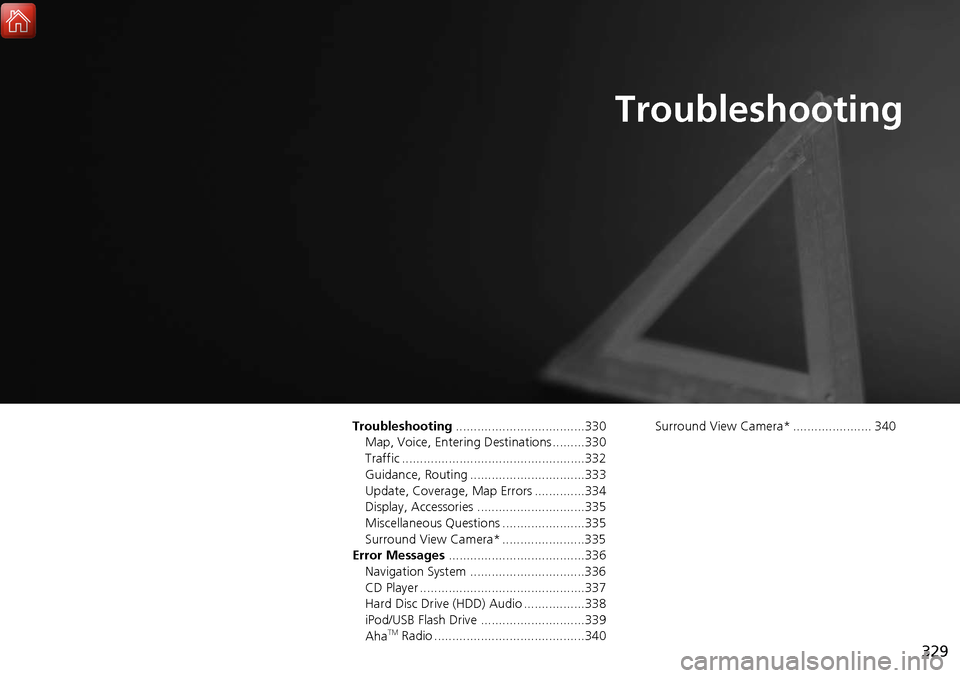
329
Troubleshooting
Troubleshooting....................................330
Map, Voice, Entering Destinations .........330
Traffic ...................................................332
Guidance, Routing ................................333
Update, Coverage, Map Errors ..............334
Display, Accessories ..............................335
Miscellaneous Questions .......................335
Surround View Camera* .......................335
Error Messages ......................................336
Navigation System ................................336
CD Player ..............................................337
Hard Disc Drive (HDD) Audio .................338
iPod/USB Flash Drive .............................339
Aha
TM Radio ..........................................340 Surround View Camera* ...................... 340
Page 331 of 369
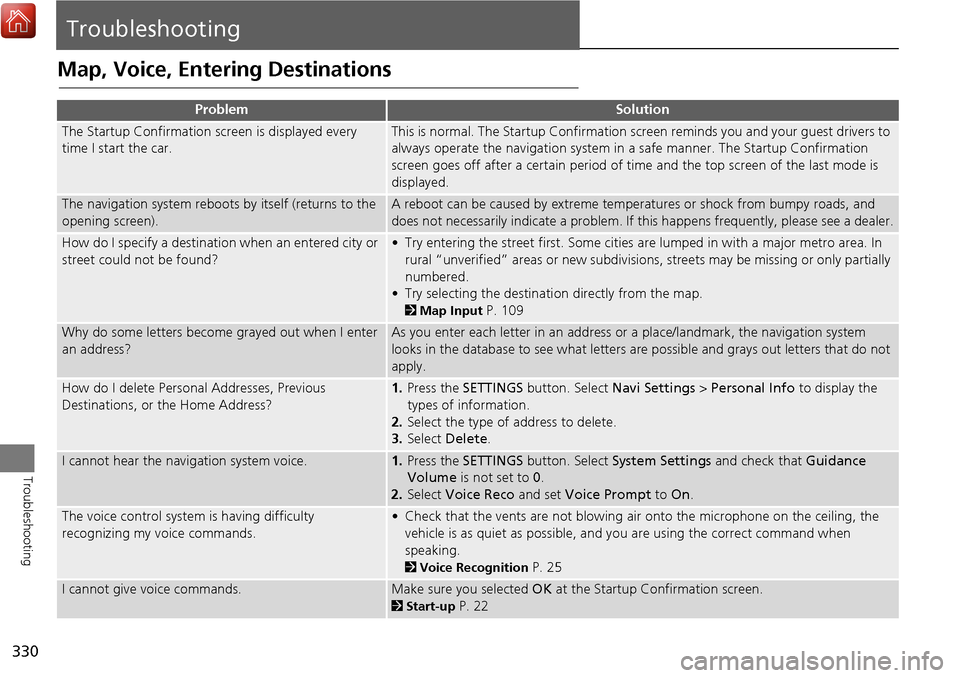
330
Troubleshooting
Troubleshooting
Map, Voice, Entering Destinations
ProblemSolution
The Startup Confirmation screen is displayed every
time I start the car.This is normal. The Startup Confirmation screen reminds you and your guest drivers to
always operate the navigation system in a safe manner. The Startup Confirmation
screen goes off after a certain period of time and the top screen of the last mode is
displayed.
The navigation system reboots by itself (returns to the
opening screen).A reboot can be caused by extreme temper atures or shock from bumpy roads, and
does not necessarily indicate a problem. If this happens frequently, please see a dealer.
How do I specify a destination when an entered city or
street could not be found?• Try entering the street first. Some cities are lumped in with a major metro area. In
rural “unverified” areas or new subdivisions, streets may be missing or only partially
numbered.
• Try selecting the destinati on directly from the map.
2Map Input P. 109
Why do some letters become grayed out when I enter
an address?As you enter each letter in an address or a place/landmark, the navigation system
looks in the database to see what letters are possible and grays out letters that do not
apply.
How do I delete Personal Addresses, Previous
Destinations, or the Home Address?1. Press the SETTINGS button. Select Navi Settings > Personal Info to display the
types of information.
2. Select the type of address to delete.
3. Select Delete .
I cannot hear the navigation system voice.1.Press the SETTINGS button. Select System Settings and check that Guidance
Volume is not set to 0.
2. Select Voice Reco and set Voice Prompt to On.
The voice control system is having difficulty
recognizing my voice commands.• Check that the vents are not blowing air onto the microphone on the ceiling, the
vehicle is as quiet as possible, and you are using the correct command when
speaking.
2 Voice Recognition P. 25
I cannot give voice commands.Make sure you selected OK at the Startup Confirmation screen.
2Start-up P. 22
Page 332 of 369
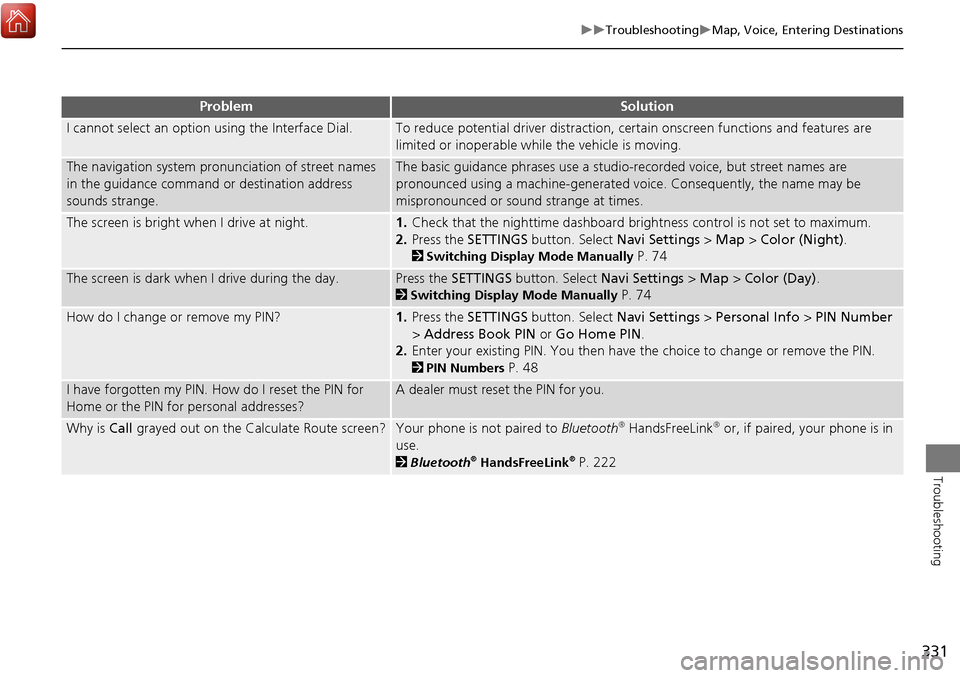
331
TroubleshootingMap, Voice, Entering Destinations
Troubleshooting
I cannot select an option using the Interface Dial.To reduce potential driver distraction, ce rtain onscreen functions and features are
limited or inoperable while the vehicle is moving.
The navigation system pronunciation of street names
in the guidance command or destination address
sounds strange.The basic guidance phrases use a studio- recorded voice, but street names are
pronounced using a machine-generated voice. Consequently, the name may be
mispronounced or sound strange at times.
The screen is bright when I drive at night.1. Check that the nighttime dashboard brig htness control is not set to maximum.
2. Press the SETTINGS button. Select Navi Settings > Map > Color (Night).
2Switching Display Mode Manually P. 74
The screen is dark when I drive during the day.Press the SETTINGS button. Select Navi Settings > Map > Color (Day) .
2Switching Display Mode Manually P. 74
How do I change or remove my PIN?1. Press the SETTINGS button. Select Navi Settings > Personal Info > PIN Number
> Address Book PIN or Go Home PIN .
2. Enter your existing PIN. You then have the choice to change or remove the PIN.
2PIN Numbers P. 48
I have forgotten my PIN. How do I reset the PIN for
Home or the PIN for personal addresses?A dealer must reset the PIN for you.
Why is Call grayed out on the Calculate Route screen?Your phone is not paired to Bluetooth® HandsFreeLink® or, if paired, your phone is in
use.
2 Bluetooth® HandsFreeLink® P. 222
ProblemSolution
Page 333 of 369
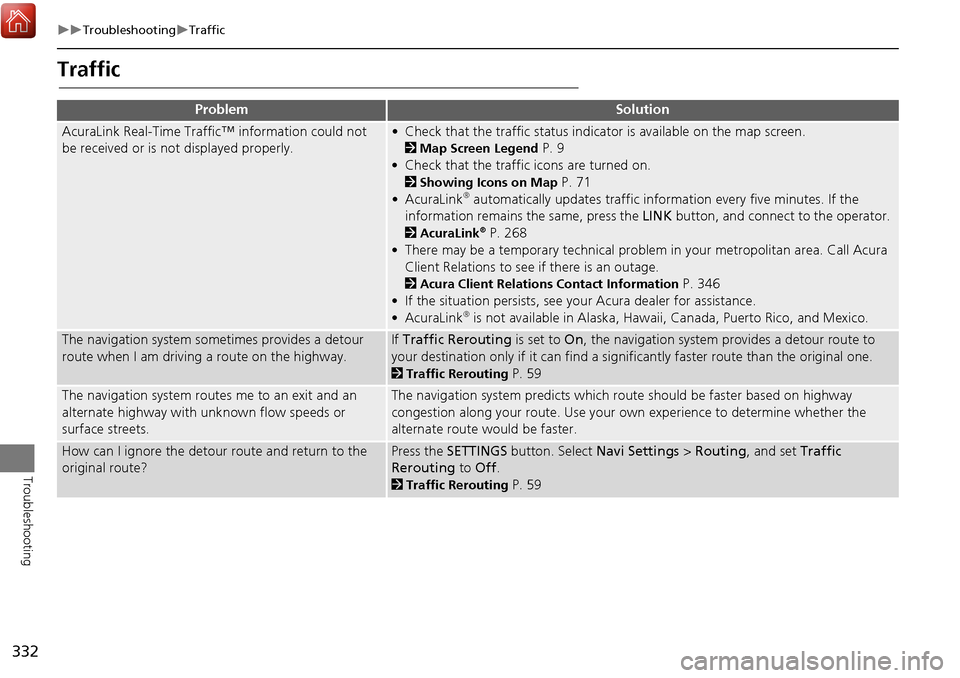
332
TroubleshootingTraffic
Troubleshooting
Traffic
ProblemSolution
AcuraLink Real-Time Traffic™ information could not
be received or is not displayed properly.• Check that the traffic status indicator is available on the map screen.
2Map Screen Legend P. 9
• Check that the traffic icons are turned on.
2 Showing Icons on Map P. 71
• AcuraLink® automatically updates traffic information every five minutes. If the
information remains the same, press the LINK button, and connect to the operator.
2AcuraLink® P. 268
• There may be a temporary technical problem in your metropolitan area. Call Acura Client Relations to see if there is an outage.
2 Acura Client Relations Contact Information P. 346
• If the situation persists, see your Acura dealer for assistance.
• AcuraLink
® is not available in Alaska, Hawaii, Canada, Puerto Rico, and Mexico.
The navigation system sometimes provides a detour
route when I am driving a route on the highway.If Traffic Rerouting is set to On, the navigation system pr ovides a detour route to
your destination only if it can find a signific antly faster route than the original one.
2Traffic Rerouting P. 59
The navigation system routes me to an exit and an
alternate highway with unknown flow speeds or
surface streets.The navigation system predicts which ro ute should be faster based on highway
congestion along your route. Use your own experience to determine whether the
alternate route would be faster.
How can I ignore the detour route and return to the
original route?Press the SETTINGS button. Select Navi Settings > Routing , and set Traffic
Rerouting to Off.
2Traffic Rerouting P. 59