HDD edit Acura MDX 2017 Navigation Manual
[x] Cancel search | Manufacturer: ACURA, Model Year: 2017, Model line: MDX, Model: Acura MDX 2017Pages: 369, PDF Size: 29.59 MB
Page 148 of 369
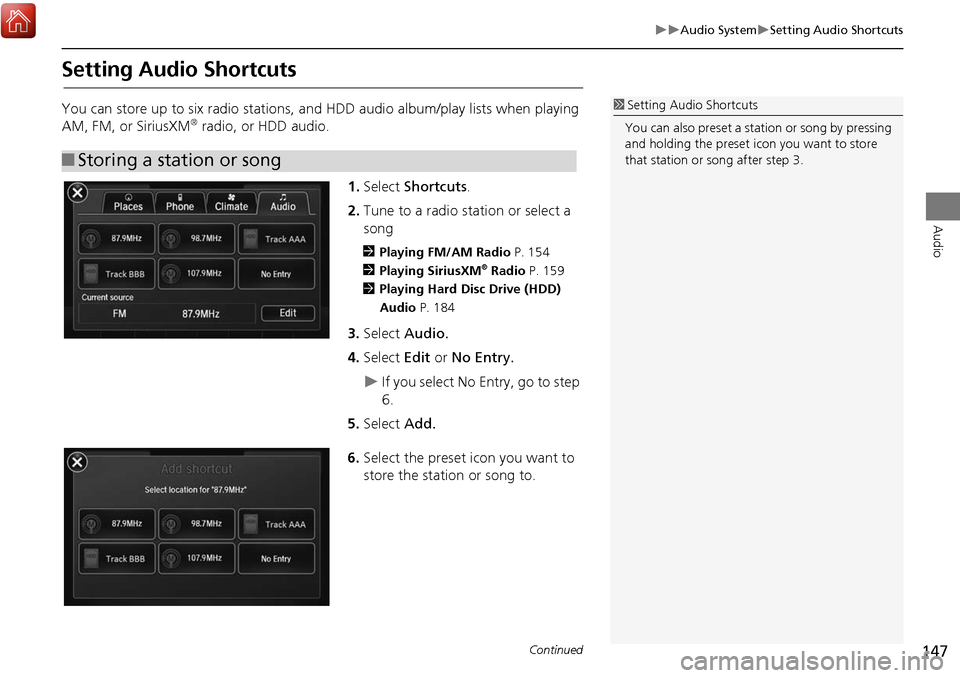
147
Audio SystemSetting Audio Shortcuts
Audio
Setting Audio Shortcuts
You can store up to six radio stations, and HDD audio album/play lists when playing
AM, FM, or SiriusXM® radio, or HDD audio.1.Select Shortcuts .
2. Tune to a radio station or select a
song
2 Playing FM/AM Radio P. 154
2 Playing SiriusXM® Radio P. 159
2 Playing Hard Disc Drive (HDD)
Audio P. 184
3.Select Audio.
4. Select Edit or No Entry.
If you select No Entry, go to step
6.
5. Select Add.
6. Select the preset icon you want to
store the station or song to.
■Storing a station or song
1 Setting Audio Shortcuts
You can also preset a st ation or song by pressing
and holding the preset icon you want to store
that station or song after step 3.
Continued
Page 186 of 369

185
Playing Hard Disc Drive (HDD) AudioRecording a Music CD to HDD
Audio
Recording a Music CD to HDD
The songs on music CDs are automatically recorded by factory default to the HDD
the first time you play each disc. You can then play the songs directly from the HDD.
1. Press the MENU button. (in CD mode)
2. Rotate i to select Cancel Record to HDD . Press u.
1. Press the MENU button. (in CD mode)
2. Rotate i to select Rec to HDD. Press u.1Recording a Music CD to HDD
You can add tracks to user playlists, where you
can mix and match tracks from other CDs
recorded on the HDD.
2 Editing an Album or Playlist P. 190
2 Editing Track Information P. 192
If you stop the engine or the power system is
turned off while recording a CD, there may be
pauses between songs when you play back from
the HDD.
■ Stopping Recording
■Recording a CD Manually
Recording indicator
Recording
Ready to record
Repeat, random, and sc an functions are not
available durin g recording.
You can play music from other sources (e.g.,
SiriusXM
®, HDD, etc.) while recording.
Please note that there is no compensation
offered in the case of unsuccessful recording of
audio data or the loss of audio data due to any
cause whatsoever.
Clearing the HDD
Any music tracks stored on the HDD can be
deleted.
Page 188 of 369

187
Playing Hard Disc Drive (HDD) AudioAudio Menu
Audio
Audio Menu
HMENU button (in HDD mode)
Rotate i to select an item. Press u.
The following items are available:
• Sound : Adjusts the settings of the audio speaker’s sound.
2Adjusting the Sound P. 152
•Scan:
Scan Albums: Provides 10-second sampling of the first track in each album.
Scan Tracks: Provides 10-second sampling of all tracks on HDD.
• Music Search: Selects a file from the Music Search list.
2
How to Select a Track from the Music Search List P. 189
• Change Source: Changes the audio source mode.
• Random/Repeat: The following menu items vary depending on the category you
selected by the Music Search list.
Repeat Artist: Repeats all tracks in the current artist.
Repeat Album: Repeats all tracks in the current album.
Repeat Track: Repeats the current track.
Random in Artist: Plays all tracks in the current artist in random order.
Random in Album: Plays all tracks in the current album in random order.
Random All Tracks: Plays all tracks in random order.
• Edit/Delete: Change the playlist name, album name, genre, and track order of
the current playlist. You can also delete tracks, playlists, and albums.
Interface Dial
Continued
Page 191 of 369
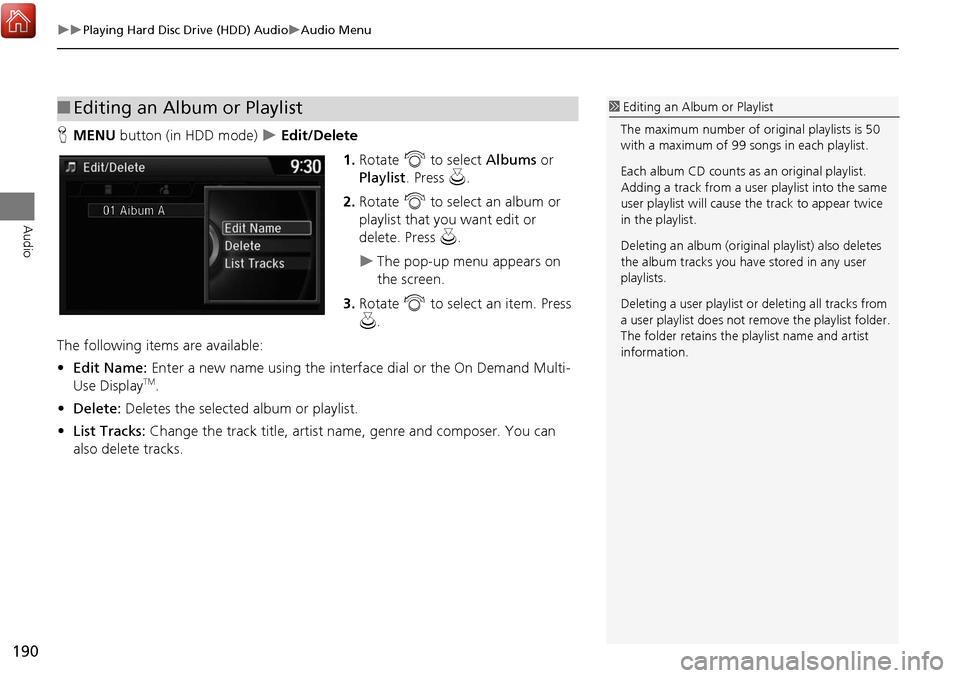
190
Playing Hard Disc Drive (HDD) AudioAudio Menu
Audio
HMENU button (in HDD mode) Edit/Delete
1.Rotate i to select Albums or
Playlist . Press u .
2. Rotate i to select an album or
playlist that you want edit or
delete. Press u.
The pop-up menu appears on
the screen.
3. Rotate i to select an item. Press
u .
The following item s are available:
• Edit Name: Enter a new name using the interface dial or the On Demand Multi-
Use Display
TM.
• Delete: Deletes the selected album or playlist.
• List Tracks: Change the track title, artist name, genre and composer. You can
also delete tracks.
■ Editing an Album or Playlist1 Editing an Album or Playlist
The maximum number of or iginal playlists is 50
with a maximum of 99 songs in each playlist.
Each album CD counts as an original playlist.
Adding a track from a user playlist into the same
user playlist will cause the track to appear twice
in the playlist.
Deleting an album (origina l playlist) also deletes
the album tracks you have stored in any user
playlists.
Deleting a user playlist or deleting all tracks from
a user playlist does not remo ve the playlist folder.
The folder retains the playlist name and artist
information.
Page 192 of 369

191
Playing Hard Disc Drive (HDD) AudioAudio Menu
Audio
HMENU button (in HDD mode) Edit/Delete Playlists Create New
Playlist
1.Enter the playlist name using the
interface dial or the On Demand
Multi-Use Display
TM.
2. Select tracks from the music search
list.
■Creating a new Playlist
Continued
Page 193 of 369

192
Playing Hard Disc Drive (HDD) AudioAudio Menu
Audio
HMENU button (in HDD mode) Edit/Delete Tracks
Change the track title, artist name, genre and composer. You can also delete tracks. Rotate i select a track you want to
edit or delete. Press u.
The pop-up menu appears on the
screen.
The following item s are available:
• Edit Name: Enter the track information (track name, track artist, etc.) using the
interface dial or the On Demand Multi-Use Display
TM.
• Delete: Deletes a track.
■Editing Track Information
Page 194 of 369
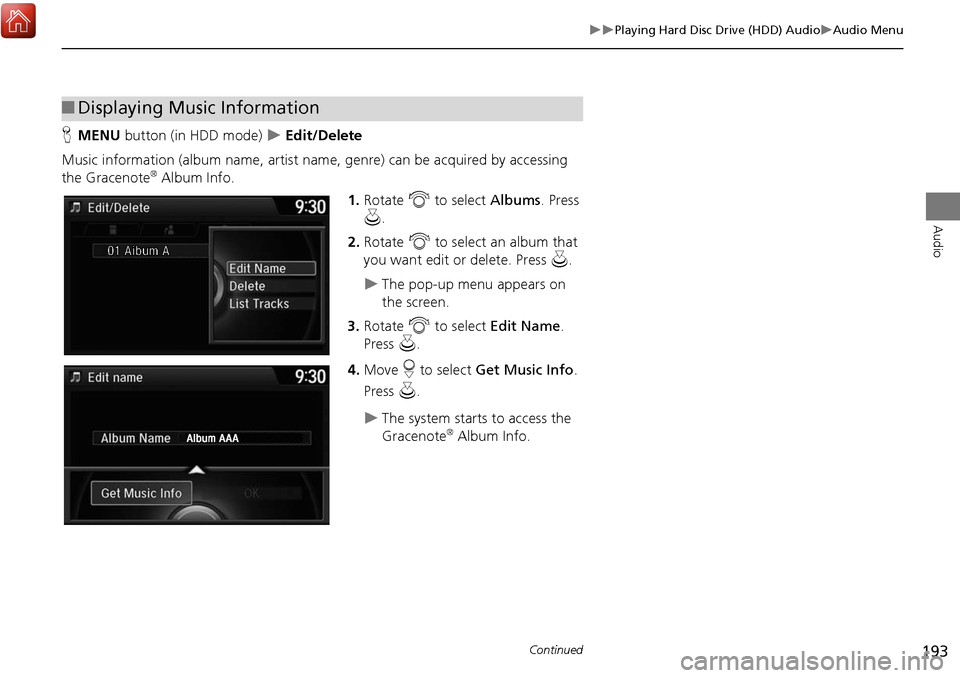
193
Playing Hard Disc Drive (HDD) AudioAudio Menu
Audio
HMENU button (in HDD mode) Edit/Delete
Music information (album name, artist name, genre) can be acquired by accessing
the Gracenote
® Album Info. 1.Rotate i to select Albums. Press
u .
2. Rotate i to select an album that
you want edit or delete. Press u.
The pop-up menu appears on
the screen.
3. Rotate i to select Edit Name .
Press u.
4. Move r to select Get Music Info .
Press u.
The system starts to access the
Gracenote® Album Info.
■Displaying Music Information
Continued
Page 195 of 369
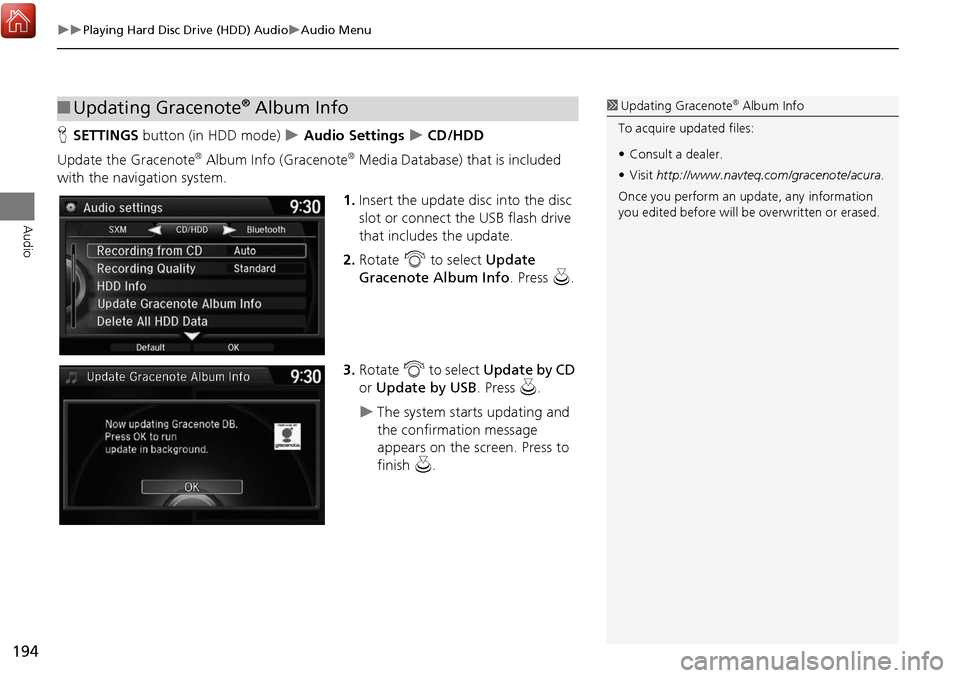
194
Playing Hard Disc Drive (HDD) AudioAudio Menu
Audio
HSETTINGS button (in HDD mode) Audio Settings CD/HDD
Update the Gracenote
® Album Info (Gracenote® Media Database) that is included
with the navigation system.
1.Insert the update disc into the disc
slot or connect the USB flash drive
that includes the update.
2. Rotate i to select Update
Gracenote Album Info . Press u.
3. Rotate i to select Update by CD
or Update by USB . Press u.
The system starts updating and
the confirmation message
appears on the screen. Press to
finish u.
■Updating Gracenote® Album Info1 Updating Gracenote® Album Info
To acquire updated files:
• Consult a dealer.
• Visit http://www.navteq.com/gracenote/acura .
Once you perform an update, any information
you edited before will be overwritten or erased.
Page 364 of 369
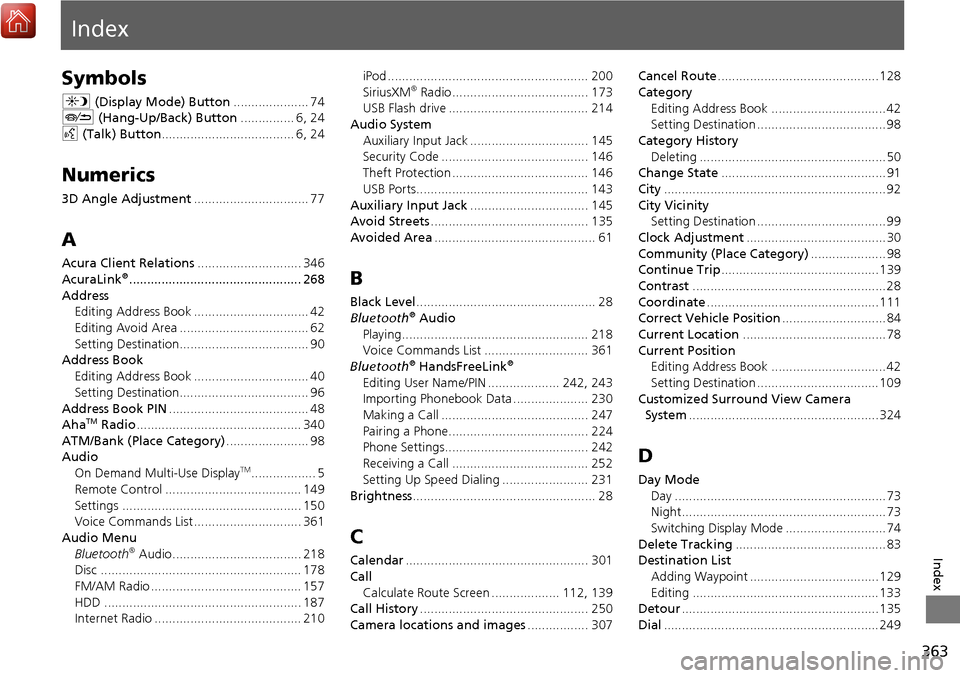
363
Index
Index
Symbols
a (Display Mode) Button ..................... 74
J (Hang-Up/Back) Button ............... 6, 24
d (Talk) Button ..................................... 6, 24
Numerics
3D Angle Adjustment ................................ 77
A
Acura Client Relations ............................. 346
AcuraLink®................................................ 268
Address Editing Address Book ................................ 42
Editing Avoid Area .................................... 62
Setting Destination.................................... 90
Address Book
Editing Address Book ................................ 40
Setting Destination.................................... 96
Address Book PIN ....................................... 48
Aha
TM Radio .............................................. 340
ATM/Bank (Place Category) ....................... 98
Audio
On Demand Multi-Use Display
TM.................. 5
Remote Control ...................................... 149
Settings .................................................. 150
Voice Commands List .............................. 361
Audio Menu Bluetooth
® Audio.................................... 218
Disc ........................................................ 178
FM/AM Radio .......................................... 157
HDD ....................................................... 187
Internet Radio ......................................... 210 iPod ........................................................ 200
SiriusXM
® Radio...................................... 173
USB Flash drive ....................................... 214
Audio System Auxiliary Input Jack ................................. 145
Security Code ......................................... 146
Theft Protection ...................................... 146
USB Ports................................................ 143
Auxiliary Input Jack ................................. 145
Avoid Streets ............................................ 135
Avoided Area ............................................. 61
B
Black Level.................................................. 28
Bluetooth® Audio
Playing.................................................... 218
Voice Commands List ............................. 361
Bluetooth
® HandsFreeLink®
Editing User Name/PIN .................... 242, 243
Importing Phonebook Data ..................... 230
Making a Call ......................................... 247
Pairing a Phone....................................... 224
Phone Settings........................................ 242
Receiving a Call ...................................... 252
Setting Up Speed Dialing ........................ 231
Brightness ................................................... 28
C
Calendar................................................... 301
Call Calculate Route Screen ................... 112, 139
Call History ............................................... 250
Camera locations and images ................. 307Cancel Route
............................................. 128
Category Editing Address Book ................................ 42
Setting Destination .................................... 98
Category History Deleting .................................................... 50
Change State .............................................. 91
City .............................................................. 92
City Vicinity
Setting Destination .................................... 99
Clock Adjustment ....................................... 30
Community (Place Category) ..................... 98
Continue Trip ............................................ 139
Contrast ...................................................... 28
Coordinate ................................................ 111
Correct Vehicle Position ............................. 84
Current Location ........................................ 78
Current Position
Editing Address Book ................................ 42
Setting Destination .................................. 109
Customized Surround View Camera
System ..................................................... 324
D
Day Mode
Day ........................................................... 73
Night......................................................... 73
Switching Display Mode ............................ 74
Delete Tracking .......................................... 83
Destination List
Adding Waypoint .................................... 129
Editing .................................................... 133
Detour ....................................................... 135
Dial ............................................................ 249
Page 365 of 369

364
Index
Index
Directions.................................................. 123
Disc Playing .................................................... 177
Voice Commands List .............................. 361
Display Tracking ......................................... 83
Driving .................................................... 117
Setting ...................................................... 83
Displaying the Surround View Camera
screen ...................................................... 308
Download POI Editing Category ....................................... 52
Importing Category ................................... 51
Setting Destination .................................. 106
E
Edit Go Home ............................................. 47
Edit Home Entry ....................................... 112
Edit POI Search Radius Along Route ......... 60
Edit/Delete Entry ...................................... 112
Emergency (Place Category) ...................... 98
ENTER Button ............................................... 7
Error Messages ......................................... 336
Aha
TM...................................................... 340
CD Player ................................................ 337
Hard Disc Drive (HDD) Audio ................... 338
iPod/USB Flash Drive ................................ 339
Navigation System ................................... 336
Estimated Time ........................................... 68
Exit Info ..................................................... 124
F
FM/AM Radio
Playing .................................................... 154 Voice Commands List.............................. 361
Folder List Disc ........................................................ 182
USB Flash Drive ....................................... 216
Fuel/Auto (Place Category) ........................ 98
G
Go Home.................................................... 11
Go Home PIN .............................................. 48
Gracenote Info. Update ........................... 194
Guidance (Navi Settings) ........................... 63
Guidance Mode .......................................... 64
Guidance Point ........................................... 67
H
HandsFreeLink® (HFL)
HFL Menus.............................................. 262
Using HFL ............................................... 222
HDD
Playing .................................................... 184
Voice Commands List.............................. 361
Hide Traffic Flow ...................................... 122
Home Address ...................................... 11, 47
House Number ........................................... 95
I
Importing Phonebook Data .................... 230
Interface Dial ................................................ 7
Intersection .............................................. 108
iPod Connecting, Disconnecting ............. 196, 211
Playing .................................................... 196 Voice Commands List ............................. 361
L
Language Settings
..................................... 36
Local Search ............................................. 100
Lodging (Place Category) .......................... 98
M
Map (Navi Settings)................................... 69
Map Data Update
Checking Version ................................... 302
Obtaining Update Data ........................... 347
Map Input
Editing Avoid Area .................................... 62
Setting Destination ................................. 109
Map Legend ........................................... 9, 79
Map Menu ............................................... 120
Map Screen .............................................. 114
Changing View......................................... 76
Icon ...................................................... 9, 81
Scale ........................................................ 80
Map/Guidance ......................................... 121
MENU Button Changing Route ..................................... 127
Entering a Destination .............................. 88
Multi-View Rear Camera ......................... 304
Music Search HDD ....................................................... 189
iPod ........................................................ 202
Phonetic Modification ............................. 205
Song By Voice ........................................ 204