battery Acura MDX 2017 Navigation Manual
[x] Cancel search | Manufacturer: ACURA, Model Year: 2017, Model line: MDX, Model: Acura MDX 2017Pages: 369, PDF Size: 29.59 MB
Page 18 of 369
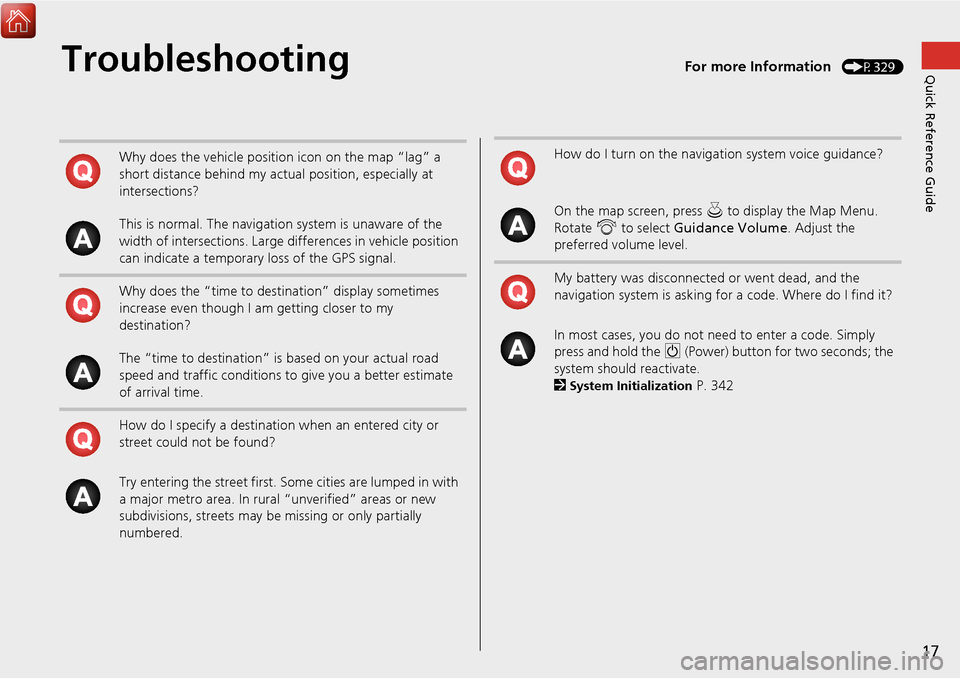
17
Quick Reference GuideTroubleshootingFor more Information (P329)
Why does the vehicle position icon on the map “lag” a
short distance behind my actual position, especially at
intersections?
This is normal. The navigation system is unaware of the
width of intersections. Large differences in vehicle position
can indicate a temporary loss of the GPS signal.
Why does the “time to destination” display sometimes
increase even though I am getting closer to my
destination?
The “time to destination” is based on your actual road
speed and traffic conditions to give you a better estimate
of arrival time.
How do I specify a destination when an entered city or
street could not be found?
Try entering the street first. So me cities are lumped in with
a major metro area. In rural “unverified” areas or new
subdivisions, streets may be missing or only partially
numbered.How do I turn on the navigation system voice guidance?
On the map screen, press u to display the Map Menu.
Rotate i to select Guidance Volume . Adjust the
preferred volume level.
My battery was disconnected or went dead, and the
navigation system is asking for a code. Where do I find it?
In most cases, you do not need to enter a code. Simply
press and hold the 9 (Power) button for two seconds; the
system should reactivate.
2
System Initialization P. 342
Page 145 of 369
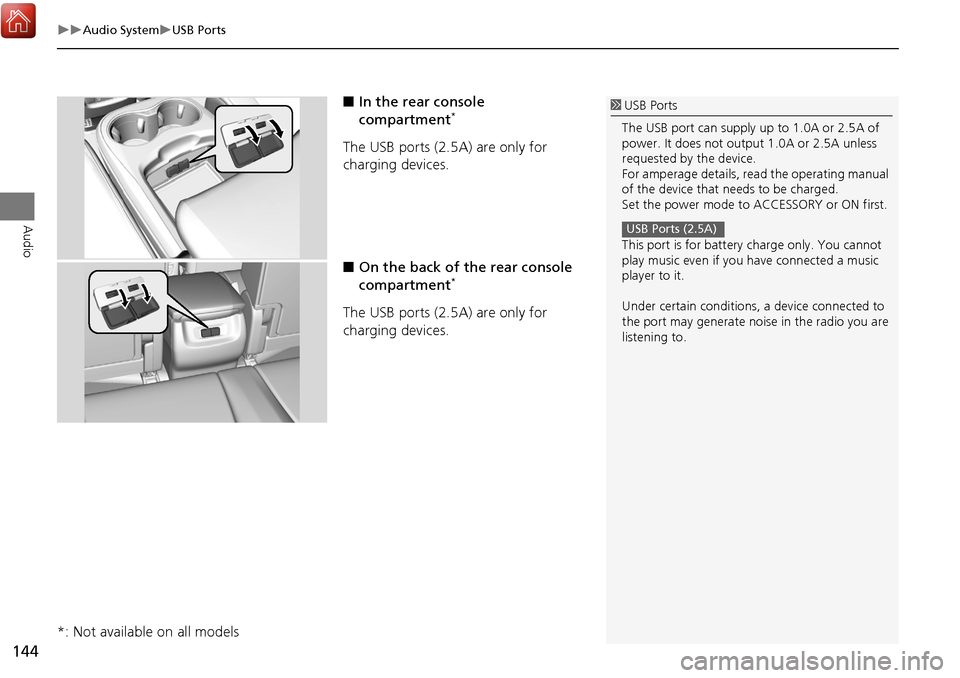
144
Audio SystemUSB Ports
Audio
■In the rear console
compartment*
The USB ports (2.5A) are only for
charging devices.
■On the back of the rear console
compartment
*
The USB ports (2.5A) are only for
charging devices.
*: Not available on all models
1 USB Ports
The USB port can supply up to 1.0A or 2.5A of
power. It does not output 1.0A or 2.5A unless
requested by the device.
For amperage details, read the operating manual
of the device that needs to be charged.
Set the power mode to ACCESSORY or ON first.
This port is for battery charge only. You cannot
play music even if you have connected a music
player to it.
Under certain c onditions, a device connected to
the port may generate noise in the radio you are
listening to.
USB Ports (2.5A)
Page 147 of 369
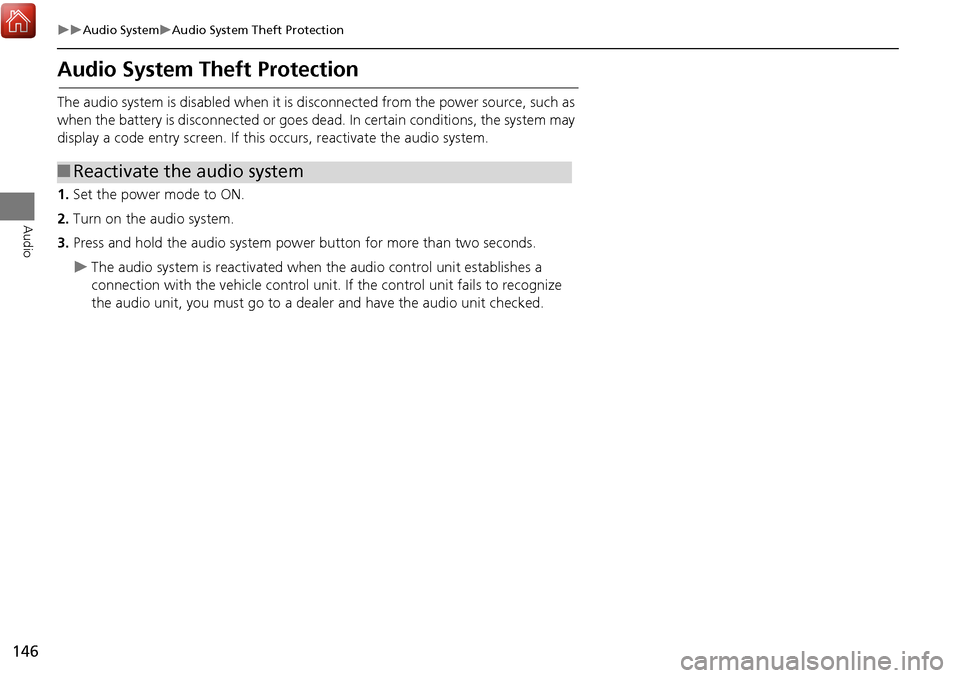
146
Audio SystemAudio System Theft Protection
Audio
Audio System Theft Protection
The audio system is disabled when it is disconnected from the power source, such as
when the battery is disconnected or goes dead. In certain conditions, the system may
display a code entry screen. If this occurs, reactivate the audio system.
1. Set the power mode to ON.
2. Turn on the audio system.
3. Press and hold the audio system power button for more than two seconds.
The audio system is reac tivated when the audio co ntrol unit establishes a
connection with the vehicle control unit. If the control unit fails to recognize
the audio unit, you must go to a dealer and have the audio unit checked.
■ Reactivate the audio system
Page 224 of 369
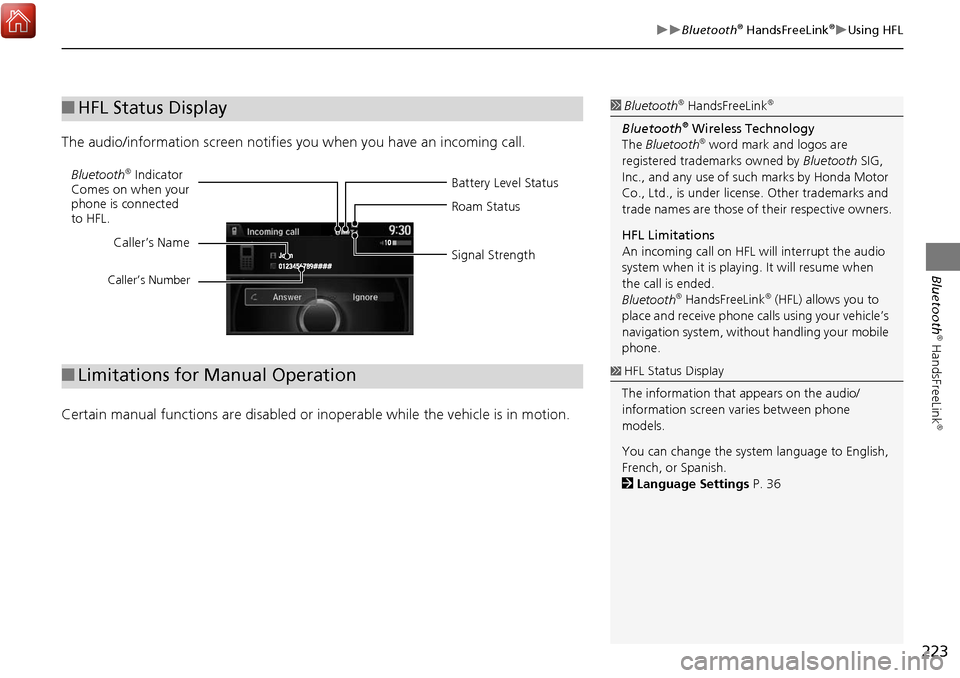
223
Bluetooth® HandsFreeLink®Using HFL
Bluetooth
® HandsFreeLink
®
The audio/information screen notifies you when you have an incoming call.
Certain manual functions are disabled or in operable while the vehicle is in motion.
■HFL Status Display1 Bluetooth® HandsFreeLink®
Bluetooth® Wireless Technology
The Bluetooth® word mark and logos are
registered trade marks owned by Bluetooth SIG,
Inc., and any use of such marks by Honda Motor
Co., Ltd., is under license. Other trademarks and
trade names are those of their respective owners.
HFL Limitations
An incoming call on HFL will interrupt the audio
system when it is playing. It will resume when
the call is ended.
Bluetooth
® HandsFreeLink® (HFL) allows you to
place and receive phone calls using your vehicle’s
navigation system, without handling your mobile
phone.
Battery Level Status
Bluetooth® Indicator
Comes on when your
phone is connected
to HFL. Roam Status
Signal Strength
Caller’s Name
Caller’s Number
■
Limitations for Manual Operation1 HFL Status Display
The information that appears on the audio/
information screen varies between phone
models.
You can change the system language to English,
French, or Spanish.
2 Language Settings P. 36
Page 225 of 369
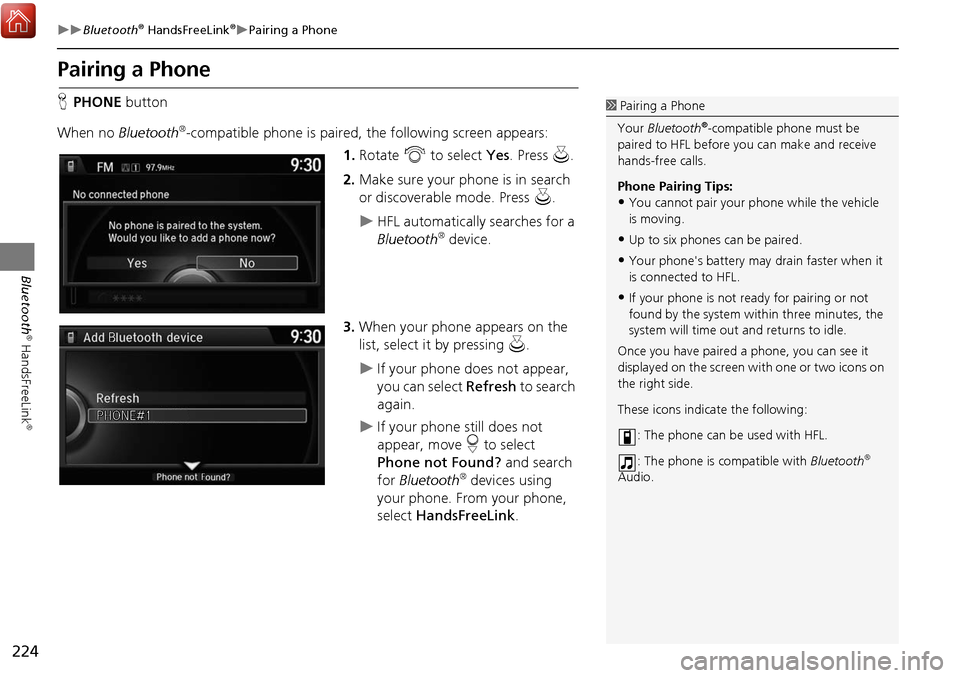
224
Bluetooth® HandsFreeLink®Pairing a Phone
Bluetooth
® HandsFreeLink
®
Pairing a Phone
HPHONE button
When no Bluetooth
®-compatible phone is paired, the following screen appears:
1.Rotate i to select Yes. Press u.
2. Make sure your phone is in search
or discoverable mode. Press u.
HFL automatically searches for a
Bluetooth® device.
3. When your phone appears on the
list, select it by pressing u.
If your phone does not appear,
you can select Refresh to search
again.
If your phone still does not
appear, move r to select
Phone not Found? and search
for Bluetooth
® devices using
your phone. From your phone,
select HandsFreeLink .
1Pairing a Phone
Your Bluetooth
®-compatible phone must be
paired to HFL before you can make and receive
hands-free calls.
Phone Pairing Tips:
•You cannot pair your phone while the vehicle
is moving.
•Up to six phones can be paired.
•Your phone's battery may drain faster when it
is connected to HFL.
•If your phone is not r eady for pairing or not
found by the system within three minutes, the
system will time out and returns to idle.
Once you have paired a phone, you can see it
displayed on the screen wi th one or two icons on
the right side.
These icons indicate the following:
: The phone can be used with HFL.
: The phone is compatible with Bluetooth
®
Audio.
Page 269 of 369
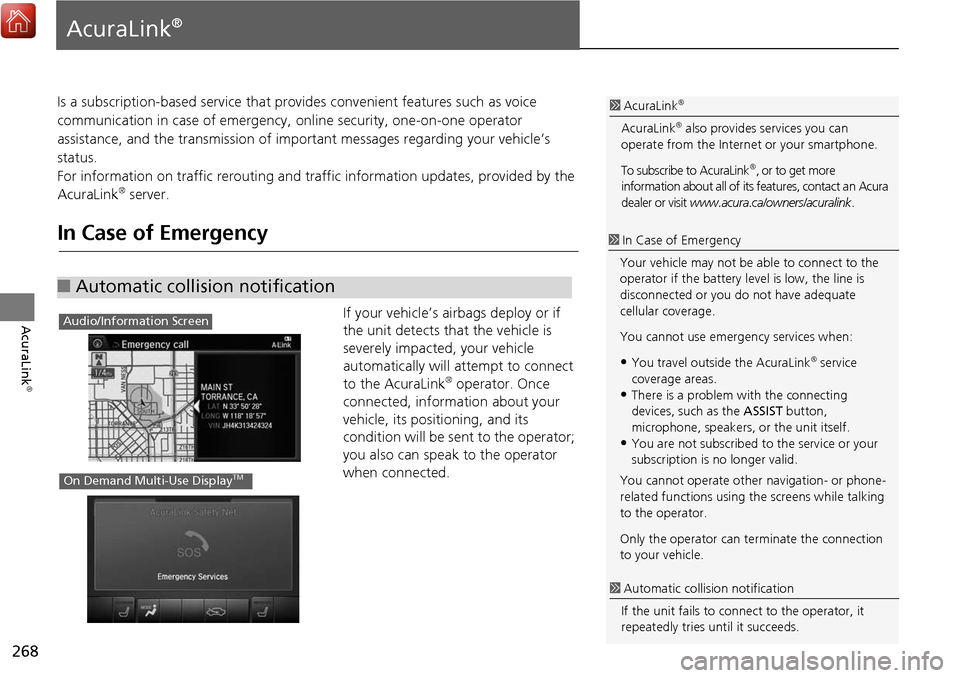
268
AcuraLink
®
AcuraLink®
Is a subscription-based service that provides convenient features such as voice
communication in case of emergency, online security, one-on-one operator
assistance, and the transmission of important messages regarding your vehicle’s
status.
For information on traffic re routing and traffic information updates, provided by the
AcuraLink
® server.
In Case of Emergency
If your vehicle’s airbags deploy or if
the unit detects that the vehicle is
severely impacted, your vehicle
automatically will attempt to connect
to the AcuraLink
® operator. Once
connected, information about your
vehicle, its positioning, and its
condition will be sent to the operator;
you also can speak to the operator
when connected.
■ Automatic collision notification
1 AcuraLink®
AcuraLink® also provides services you can
operate from the Internet or your smartphone.
To subscribe to AcuraLink
®, or to get more
information about all of its features, contact an Acura
dealer or visit www.acura.ca/owners/acuralink .
1In Case of Emergency
Your vehicle may not be able to connect to the
operator if the battery level is low, the line is
disconnected or you do not have adequate
cellular coverage.
You cannot use emergency services when:
•You travel outside the AcuraLink® service
coverage areas.
•There is a problem with the connecting
devices, such as the ASSIST button,
microphone, speakers, or the unit itself.
•You are not subscribed to the service or your
subscription is no longer valid.
You cannot operate othe r navigation- or phone-
related functions using the screens while talking
to the operator.
Only the operator can te rminate the connection
to your vehicle.
1 Automatic collis ion notification
If the unit fails to conne ct to the operator, it
repeatedly tries until it succeeds.
Audio/Information Screen
On Demand Multi-Use DisplayTM
Page 292 of 369
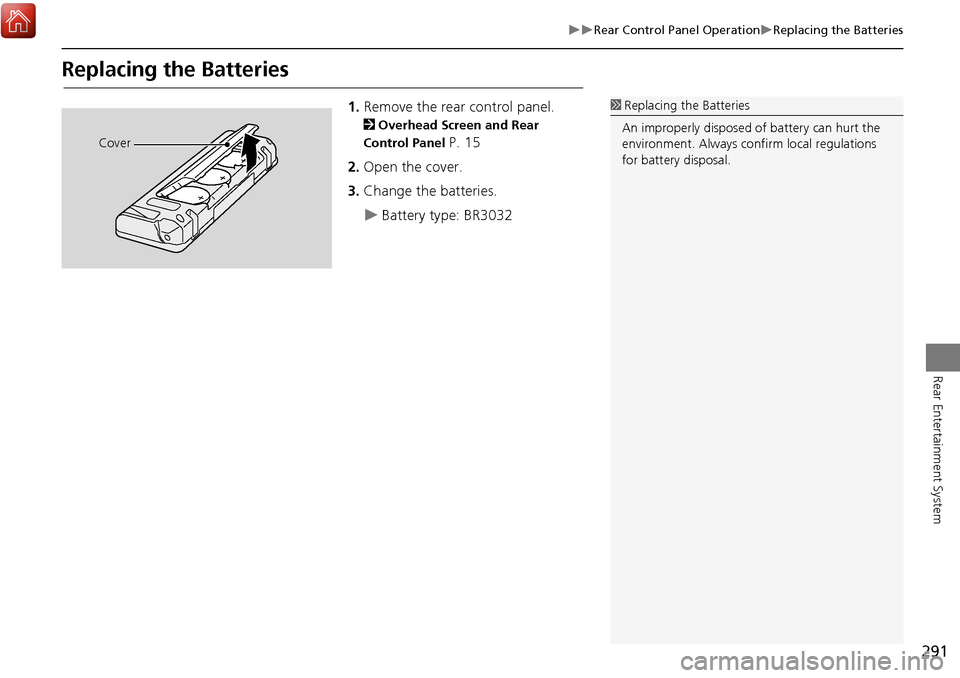
291
Rear Control Panel OperationReplacing the Batteries
Rear Entertainment System
Replacing the Batteries
1.Remove the rear control panel.
2 Overhead Screen and Rear
Control Panel
P. 15
2. Open the cover.
3. Change the batteries.
Battery type: BR3032
1Replacing th e Batteries
An improperly disposed of battery can hurt the
environment. Always c onfirm local regulations
for battery disposal.
Cover
Page 299 of 369
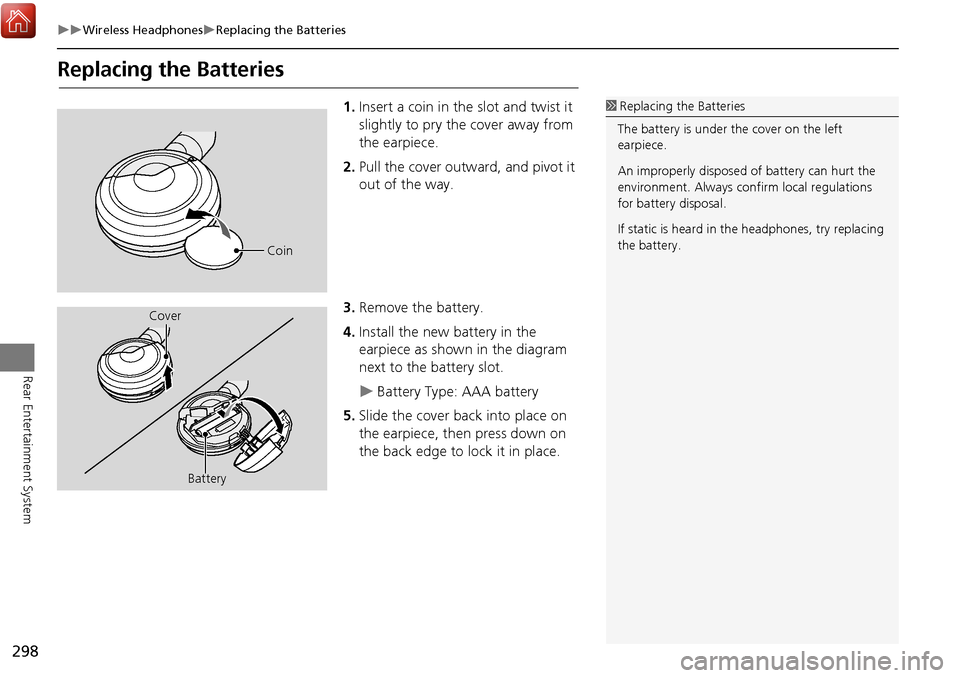
298
Wireless HeadphonesReplacing the Batteries
Rear Entertainment System
Replacing the Batteries
1.Insert a coin in the slot and twist it
slightly to pry the cover away from
the earpiece.
2. Pull the cover outward, and pivot it
out of the way.
3. Remove the battery.
4. Install the new battery in the
earpiece as shown in the diagram
next to the battery slot.
Battery Type: AAA battery
5. Slide the cover back into place on
the earpiece, then press down on
the back edge to lock it in place.
1Replacing th e Batteries
The battery is under the cover on the left
earpiece.
An improperly disposed of battery can hurt the
environment. Always c onfirm local regulations
for battery disposal.
If static is heard in th e headphones, try replacing
the battery.
Coin
Cover
Battery
Page 336 of 369
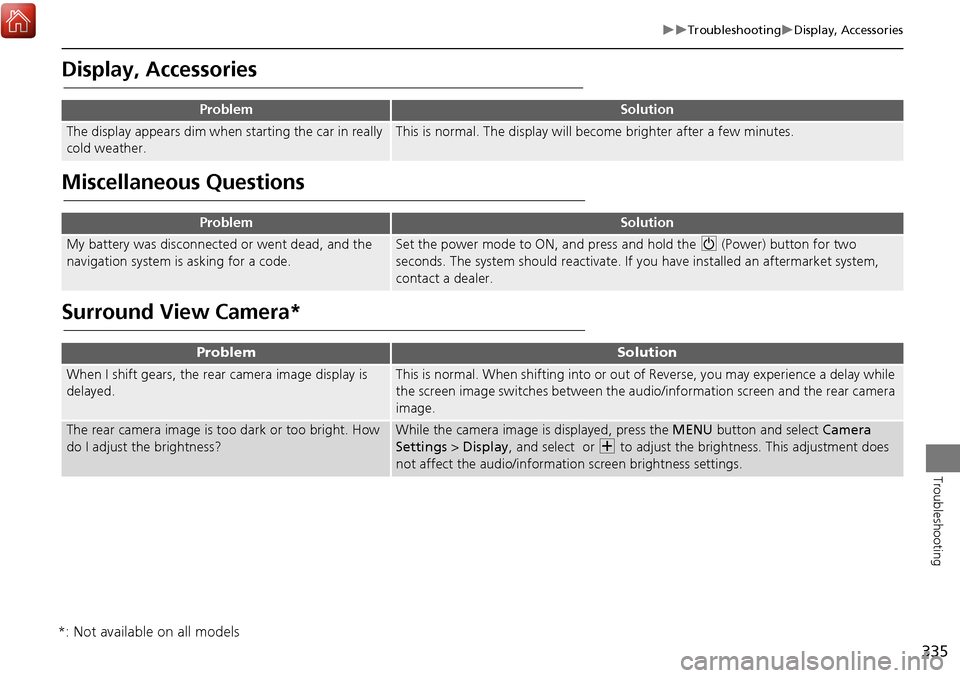
335
TroubleshootingDisplay, Accessories
Troubleshooting
Display, Accessories
Miscellaneous Questions
Surround View Camera*
ProblemSolution
The display appears dim when starting the car in really
cold weather.This is normal. The display will become brighter after a few minutes.
ProblemSolution
My battery was disconnected or went dead, and the
navigation system is asking for a code.Set the power mode to ON, and press and hold the 9 (Power) button for two
seconds. The system should reactivate. If you have installed an aftermarket system,
contact a dealer.
ProblemSolution
When I shift gears, the rear camera image display is
delayed.This is normal. When shifting into or out of Reverse, you may experience a delay while
the screen image switches between the audio/information screen and the rear camera
image.
The rear camera image is t oo dark or too bright. How
do I adjust the brightness?While the camera image is displayed, press the MENU button and select Camera
Settings > Display , and select or N to adjust the brightness. This adjustment does
not affect the audio/informat ion screen brightness settings.
*: Not available on all models
Page 343 of 369
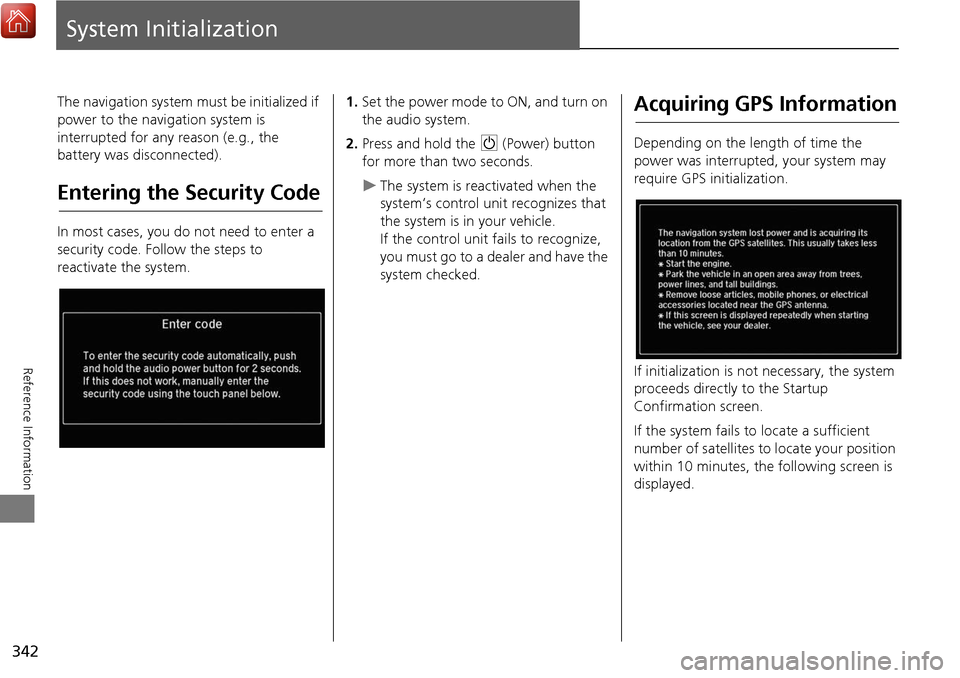
342
Reference Information
System Initialization
The navigation system must be initialized if
power to the navigation system is
interrupted for any reason (e.g., the
battery was disconnected).
Entering the Security Code
In most cases, you do not need to enter a
security code. Follow the steps to
reactivate the system.
1.Set the power mode to ON, and turn on
the audio system.
2. Press and hold the 9 (Power) button
for more than two seconds.
The system is reac tivated when the
system’s control unit recognizes that
the system is in your vehicle.
If the control unit fails to recognize,
you must go to a dealer and have the
system checked.
Acquiring GPS Information
Depending on the length of time the
power was interrupted, your system may
require GPS initialization.
If initialization is not necessary, the system
proceeds directly to the Startup
Confirmation screen.
If the system fails to locate a sufficient
number of satellites to locate your position
within 10 minutes, the following screen is
displayed.