boot Acura MDX 2017 Navigation Manual
[x] Cancel search | Manufacturer: ACURA, Model Year: 2017, Model line: MDX, Model: Acura MDX 2017Pages: 369, PDF Size: 29.59 MB
Page 144 of 369

143
Audio SystemUSB Ports
Audio
USB Ports
■In the front console
compartment
The USB port (1.0A) is for playing
audio files on a USB flash drive and
connecting a cellular phone and
charging device.
The USB ports (2.5A) are only for
charging devices.
■ On the back of the front console
compartment
*
The USB ports (2.5A) are only for
charging devices.
*: Not available on all models
1 USB Ports
• Do not leave the iPod or USB flash drive in the
vehicle. Direct sunlight and high temperatures
may damage it.
• We recommend using an extension cable with
the USB port.
• Do not connect the iPod or USB flash drive
using a hub.
• Do not use a device such as a card reader or
hard disk drive, as the device or your files may
be damaged.
• We recommend backing up your data before
using the device in your vehicle.
• Displayed messages may vary depending on
the device model a nd software version.
If the audio system does not recognize the iPod,
try reconnecting it a few times or reboot the
device. To reboot, foll ow the manufacturer’s
instructions provided with the iPod or visit
www.apple.com/ipod.
USB Port (1.0A)
USB Ports (2.5A)
Models without RES or Ultrawide RES
Models with RES or Ultrawide RES
Continued
Page 197 of 369
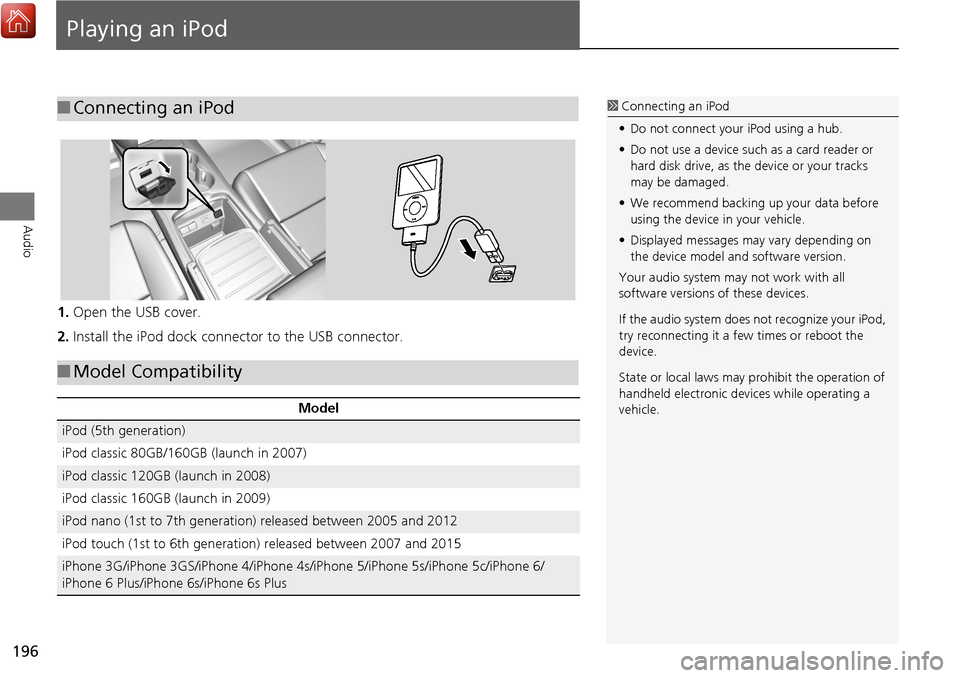
196
Audio
Playing an iPod
1.Open the USB cover.
2. Install the iPod dock connector to the USB connector.
■Connecting an iPod1 Connecting an iPod
• Do not connect your iPod using a hub.
• Do not use a device such as a card reader or
hard disk drive, as the device or your tracks
may be damaged.
• We recommend backing up your data before
using the device in your vehicle.
• Displayed messages ma y vary depending on
the device model a nd software version.
Your audio system ma y not work with all
software versions of these devices.
If the audio system does not recognize your iPod,
try reconnecting it a few times or reboot the
device.
State or local laws may prohibit the operation of
handheld electronic devi ces while operating a
vehicle.
■ Model Compatibility
Model
iPod (5th generation)
iPod classic 80GB/160GB (launch in 2007)
iPod classic 120GB (launch in 2008)
iPod classic 160GB (launch in 2009)
iPod nano (1st to 7th generation) released between 2005 and 2012
iPod touch (1st to 6th generation) released between 2007 and 2015
iPhone 3G/iPhone 3GS/iPhone 4/iPhone 4s/iPhone 5/iPhone 5s/iPhone 5c/iPhone 6/
iPhone 6 Plus/iPhone 6s/iPhone 6s Plus
Page 324 of 369
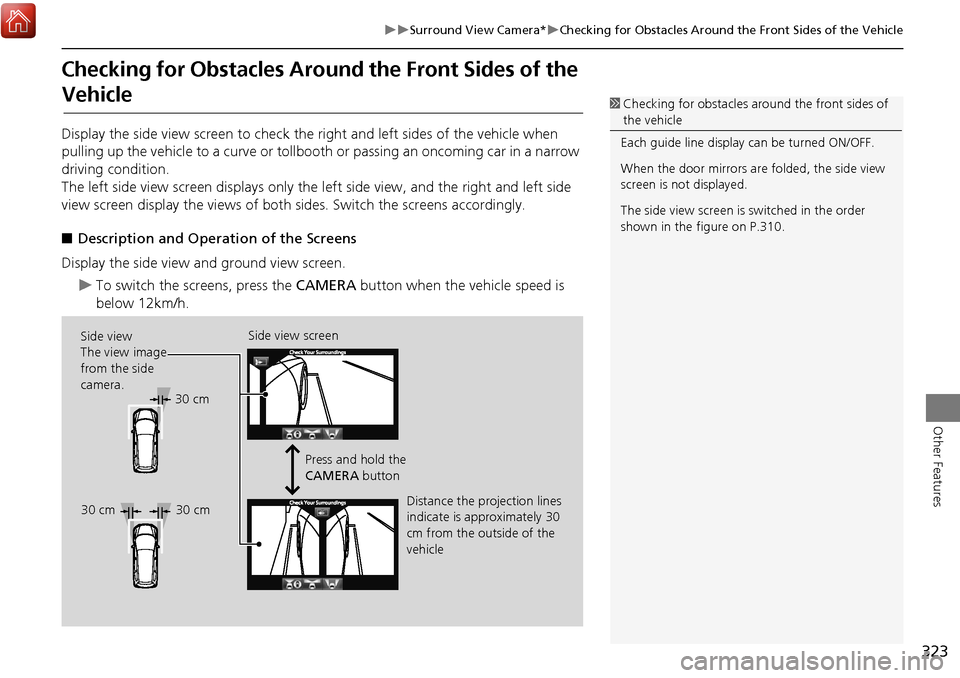
323
Surround View Camera*Checking for Obstacles Around the Front Sides of the Vehicle
Other Features
Checking for Obstacles Around the Front Sides of the
Vehicle
Display the side view screen to check the right and left sides of the vehicle when
pulling up the vehicle to a curve or tollbooth or passing an oncoming car in a narrow
driving condition.
The left side view screen displays only the left side view, and the right and left side
view screen display the views of both sides. Switch the screens accordingly.
■ Description and Operation of the Screens
Display the side view and ground view screen.
To switch the screens, press the CAMERA button when the vehicle speed is
below 12km/h.
1 Checking for obstacles around the front sides of
the vehicle
Each guide line display can be turned ON/OFF.
When the door mirrors are folded, the side view
screen is not displayed.
The side view screen is switched in the order
shown in the figure on P.310.
Side view
The view image
from the side
camera. Side view screen
Press and hold the
CAMERA button
Distance the projection lines
indicate is approximately 30
cm from the outside of the
vehicle
30 cm
30 cm 30 cm
Page 331 of 369
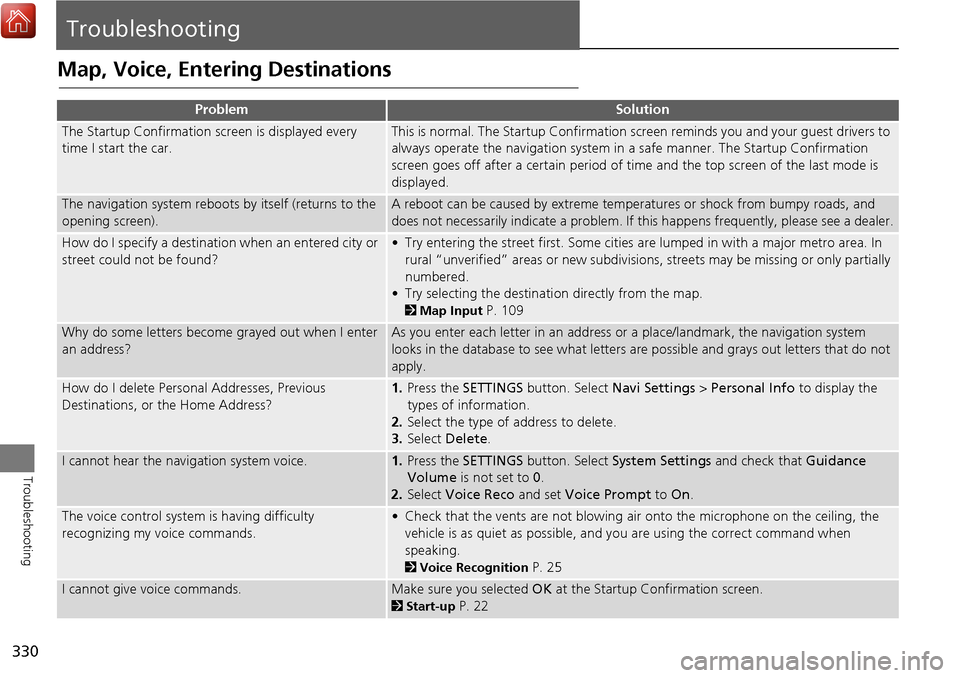
330
Troubleshooting
Troubleshooting
Map, Voice, Entering Destinations
ProblemSolution
The Startup Confirmation screen is displayed every
time I start the car.This is normal. The Startup Confirmation screen reminds you and your guest drivers to
always operate the navigation system in a safe manner. The Startup Confirmation
screen goes off after a certain period of time and the top screen of the last mode is
displayed.
The navigation system reboots by itself (returns to the
opening screen).A reboot can be caused by extreme temper atures or shock from bumpy roads, and
does not necessarily indicate a problem. If this happens frequently, please see a dealer.
How do I specify a destination when an entered city or
street could not be found?• Try entering the street first. Some cities are lumped in with a major metro area. In
rural “unverified” areas or new subdivisions, streets may be missing or only partially
numbered.
• Try selecting the destinati on directly from the map.
2Map Input P. 109
Why do some letters become grayed out when I enter
an address?As you enter each letter in an address or a place/landmark, the navigation system
looks in the database to see what letters are possible and grays out letters that do not
apply.
How do I delete Personal Addresses, Previous
Destinations, or the Home Address?1. Press the SETTINGS button. Select Navi Settings > Personal Info to display the
types of information.
2. Select the type of address to delete.
3. Select Delete .
I cannot hear the navigation system voice.1.Press the SETTINGS button. Select System Settings and check that Guidance
Volume is not set to 0.
2. Select Voice Reco and set Voice Prompt to On.
The voice control system is having difficulty
recognizing my voice commands.• Check that the vents are not blowing air onto the microphone on the ceiling, the
vehicle is as quiet as possible, and you are using the correct command when
speaking.
2 Voice Recognition P. 25
I cannot give voice commands.Make sure you selected OK at the Startup Confirmation screen.
2Start-up P. 22