change time Acura MDX 2017 Owner's Guide
[x] Cancel search | Manufacturer: ACURA, Model Year: 2017, Model line: MDX, Model: Acura MDX 2017Pages: 581, PDF Size: 32.65 MB
Page 233 of 581
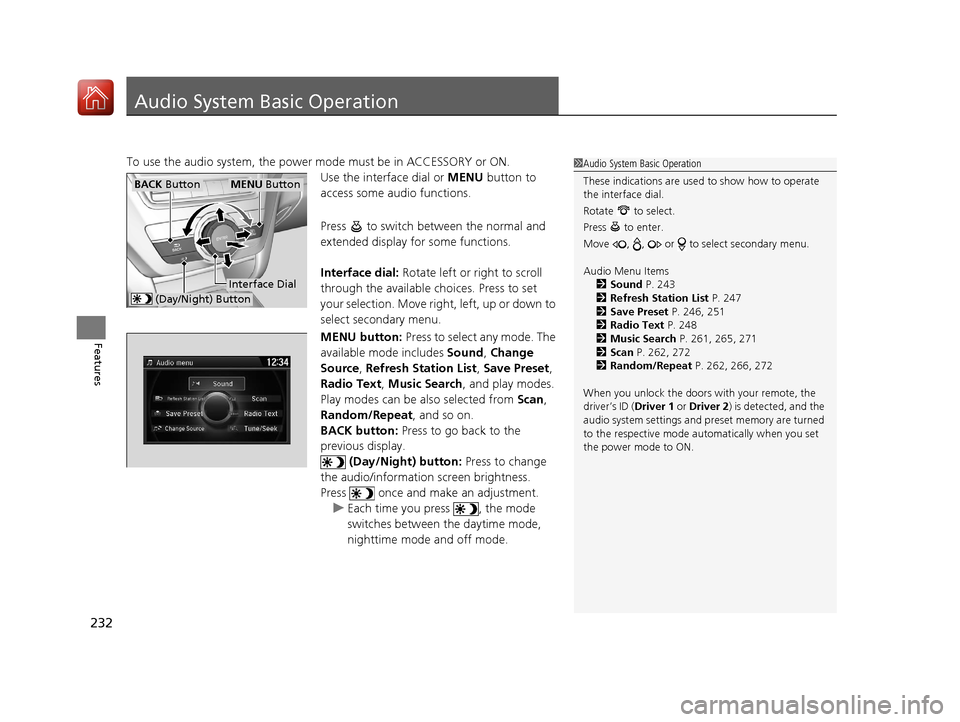
232
Features
Audio System Basic Operation
To use the audio system, the power mode must be in ACCESSORY or ON.
Use the interface dial or MENU button to
access some audio functions.
Press to switch between the normal and
extended display fo r some functions.
Interface dial: Rotate left or right to scroll
through the available choices. Press to set
your selection. Move right, left, up or down to
select secondary menu.
MENU button: Press to select any mode. The
available mode includes Sound, Change
Source , Refresh Station List , Save Preset ,
Radio Text, Music Search , and play modes.
Play modes can be also selected from Scan,
Random/Repeat , and so on.
BACK button: Press to go back to the
previous display.
(Day/Night) button: Press to change
the audio/information screen brightness.
Press once and make an adjustment. u Each time you press , the mode
switches between the daytime mode,
nighttime mode and off mode.1Audio System Basic Operation
These indications are used to show how to operate
the interface dial.
Rotate to select.
Press to enter.
Move , , or to select secondary menu.
Audio Menu Items 2 Sound P. 243
2 Refresh Station List P. 247
2 Save Preset P. 246, 251
2 Radio Text P. 248
2 Music Search P. 261, 265, 271
2 Scan P. 262, 272
2 Random/Repeat P. 262, 266, 272
When you unlock the doors with your remote, the
driver’s ID ( Driver 1 or Driver 2) is detected, and the
audio system settings and pr eset memory are turned
to the respective mode automatically when you set
the power mode to ON.
Interface Dial
MENU ButtonBACK Button
(Day/Night) Button
17 ACURA MDX-31TZ56300.book 232 ページ 2016年5月13日 金曜日 午後7時46分
Page 239 of 581
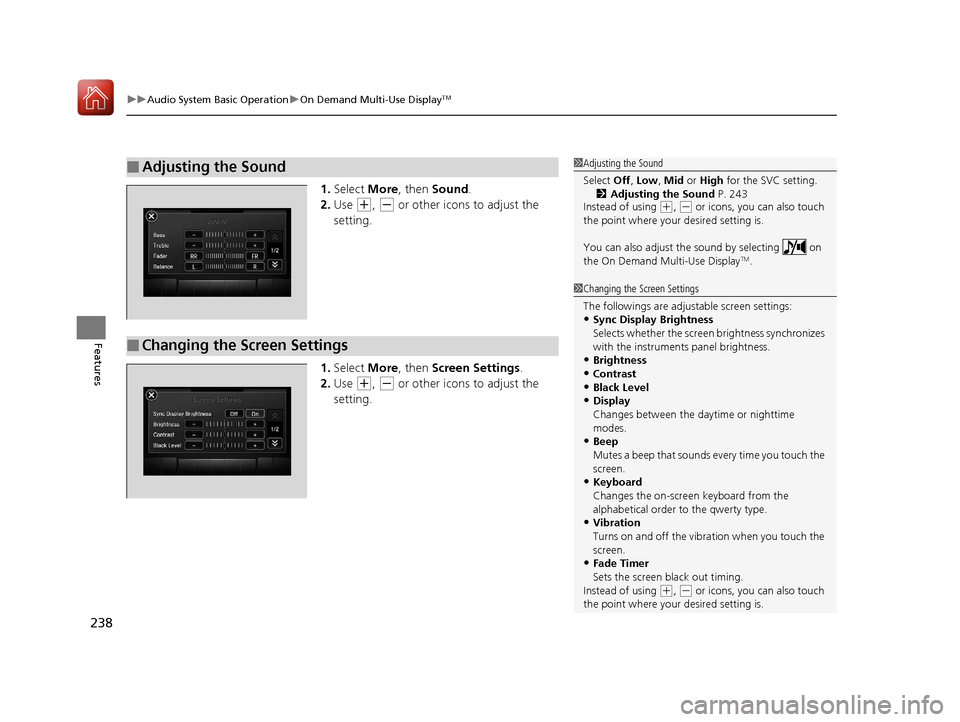
uuAudio System Basic Operation uOn Demand Multi-Use DisplayTM
238
Features
1. Select More, then Sound .
2. Use
(+, (- or other icons to adjust the
setting.
1. Select More, then Screen Settings .
2. Use
(+, (- or other icons to adjust the
setting.
■Adjusting the Sound1 Adjusting the Sound
Select Off, Low , Mid or High for the SVC setting.
2 Adjusting the Sound P. 243
Instead of using
( +, (- or icons, you can also touch
the point where your desired setting is.
You can also adjust the sound by selecting on
the On Demand Multi-Use Display
TM.
■Changing the Screen Settings
1 Changing the Screen Settings
The followings are adjustable screen settings:
•Sync Display Brightness
Selects whether the screen brightness synchronizes
with the instruments panel brightness.
•Brightness
•Contrast
•Black Level•Display
Changes between the da ytime or nighttime
modes.
•Beep
Mutes a beep that sounds every time you touch the
screen.
•Keyboard
Changes the on-screen keyboard from the
alphabetical order to the qwerty type.
•Vibration
Turns on and off the vibration when you touch the
screen.
•Fade Timer
Sets the screen black out timing.
Instead of using
( +, (- or icons, you can also touch
the point where your desired setting is.
17 ACURA MDX-31TZ56300.book 238 ページ 2016年5月13日 金曜日 午後7時46分
Page 242 of 581
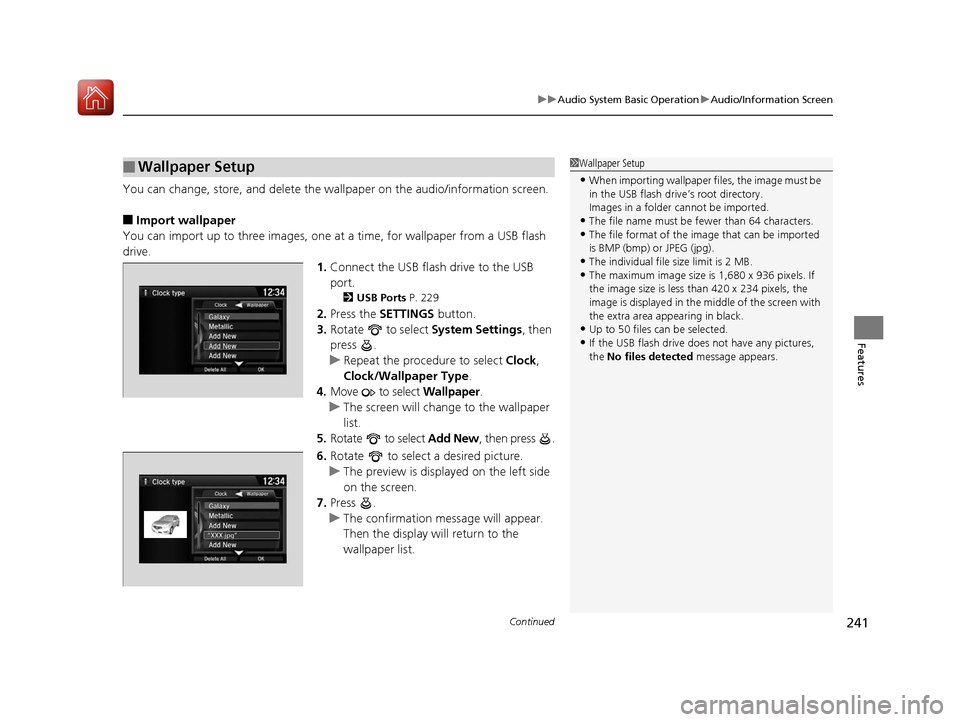
Continued241
uuAudio System Basic Operation uAudio/Information Screen
Features
You can change, store, and delete the wa llpaper on the audio/information screen.
■Import wallpaper
You can import up to three images, one at a time, for wallpaper from a USB flash
drive.
1.Connect the USB flash drive to the USB
port.
2 USB Ports P. 229
2.Press the SETTINGS button.
3. Rotate to select System Settings, then
press .
u Repeat the procedure to select Clock,
Clock/Wallpaper Type .
4. Move to select Wallpaper.
u The screen will change to the wallpaper
list.
5. Rotate to select Add New, then press .
6. Rotate to select a desired picture.
u The preview is displayed on the left side
on the screen.
7. Press .
u The confirmation message will appear.
Then the display will return to the
wallpaper list.
■Wallpaper Setup1Wallpaper Setup
•When importing wallpaper files, the image must be
in the USB flash drive’s root directory.
Images in a folder cannot be imported.
•The file name must be fewer than 64 characters.•The file format of the im age that can be imported
is BMP (bmp) or JPEG (jpg).
•The individual file size limit is 2 MB.•The maximum image size is 1,680 x 936 pixels. If
the image size is less than 420 x 234 pixels, the
image is displayed in the middle of the screen with
the extra area appearing in black.
•Up to 50 files can be selected.
•If the USB flash drive doe s not have any pictures,
the No files detected message appears.
17 ACURA MDX-31TZ56300.book 241 ページ 2016年5月13日 金曜日 午後7時46分
Page 250 of 581

249
uuAudio System Basic Operation uPlaying SiriusXM ® Radio
Continued
Features
Playing SiriusXM® Radio
Audio/Information Screen
On Demand Multi-Use Display
TM
Category Up/Down Icons
Select or to display and select
an SiriusXM® Radio category.
MENU Button
Press to display the menu items.
(Power) Button
Press to turn the audio system on
and off.
Source
Select to change an audio source.
Presets
Select to store a channel.
To listen to a stored
channel, select 1-12.
Channel Up/Down Icons
Select or to the previous or
next channel.
Select and hold to rapidly skip 10
channels at a time.
More
Select to display the menu items.
BACK Button
Press to go back to the previous display.
VOL (Volume) Knob (Pushed out)
Turn to adjust the volume.
Interface Dial/ENTER Button
Press and turn to select preset radio
stations.
Move up, down, right and left to
select secondary menu.
Scan
Select to scan each channel.
Sound Icon
Select to display the
Sound menu.
Channel Art
Playback
Icon
Channel Up/Down
Icons
Playback Icon
Select to display the
Playback
screen.
17 ACURA MDX-31TZ56300.book 249 ページ 2016年5月13日 金曜日 午後7時46分
Page 296 of 581
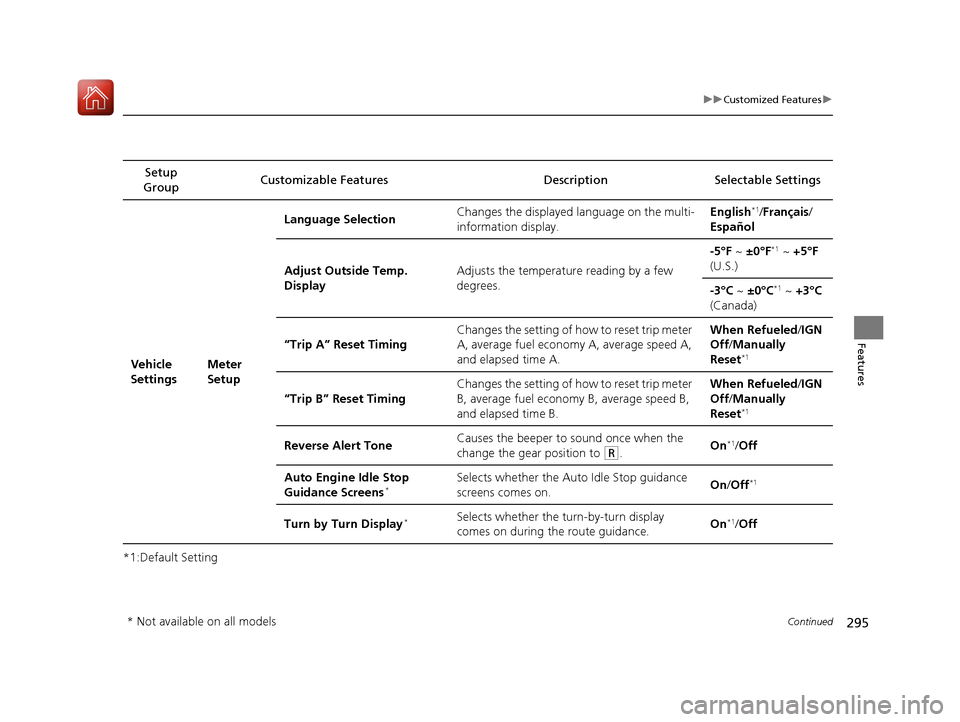
295
uuCustomized Features u
Continued
Features
*1:Default SettingSetup
Group Customizable Features Descri
ption Selectable Settings
Vehicle
SettingsMeter
SetupLanguage Selection
Changes the displayed language on the multi-
information display. English
*1/
Français /
Español
Adjust Outside Temp.
Display Adjusts the temperature reading by a few
degrees. -5°F ~
±0°F
*1 ~ +5°F
(U.S.)
-3°C ~ ±0°C
*1 ~ +3°C
(Canada)
“Trip A” Reset Timing Changes the setting of how to reset trip meter
A, average fuel economy A, average speed A,
and elapsed time A. When Refueled
/IGN
Off /Manually
Reset
*1
“Trip B” Reset Timing Changes the setting of how to reset trip meter
B, average fuel economy B, average speed B,
and elapsed time B. When Refueled
/IGN
Off /Manually
Reset*1
Reverse Alert Tone Causes the beeper to sound once when the
change the gear position to (R.
On*1/
Off
Auto Engine Idle Stop
Guidance Screens
*Selects whether the Auto Idle Stop guidance
screens comes on. On
/Off*1
Turn by Turn Display*Selects whether the turn-by-turn display
comes on during the route guidance. On*1/
Off
* Not available on all models
17 ACURA MDX-31TZ56300.book 295 ページ 2016年5月13日 金曜日 午後7時46分
Page 298 of 581
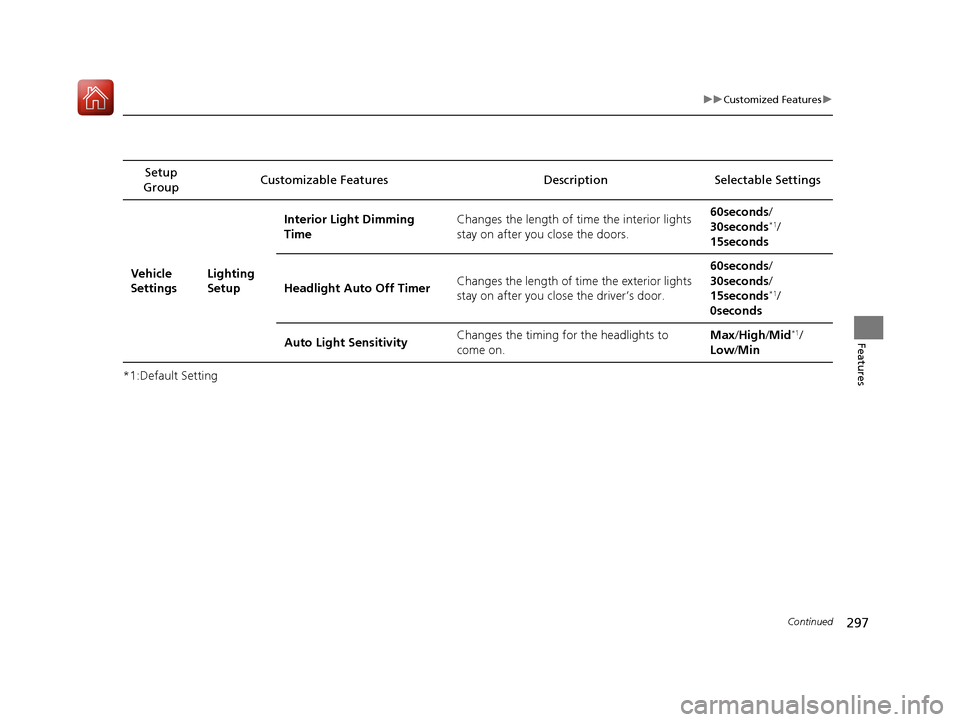
297
uuCustomized Features u
Continued
Features
*1:Default SettingSetup
Group Customizable Features
Description Selectable Settings
Vehicle
Settings Lighting
SetupInterior Light Dimming
Time
Changes the length of time the interior lights
stay on after you close the doors. 60seconds/
30seconds
*1/
15seconds
Headlight Auto Off Timer Changes the length of time the exterior lights
stay on after you clos
e the driver’s door. 60seconds/
30seconds/
15seconds
*1/
0seconds
Auto Light Sensitivity Changes the timing fo
r the headlights to
come on. Max
/High /Mid
*1/
Low /Min
17 ACURA MDX-31TZ56300.book 297 ページ 2016年5月13日 金曜日 午後7時46分
Page 299 of 581
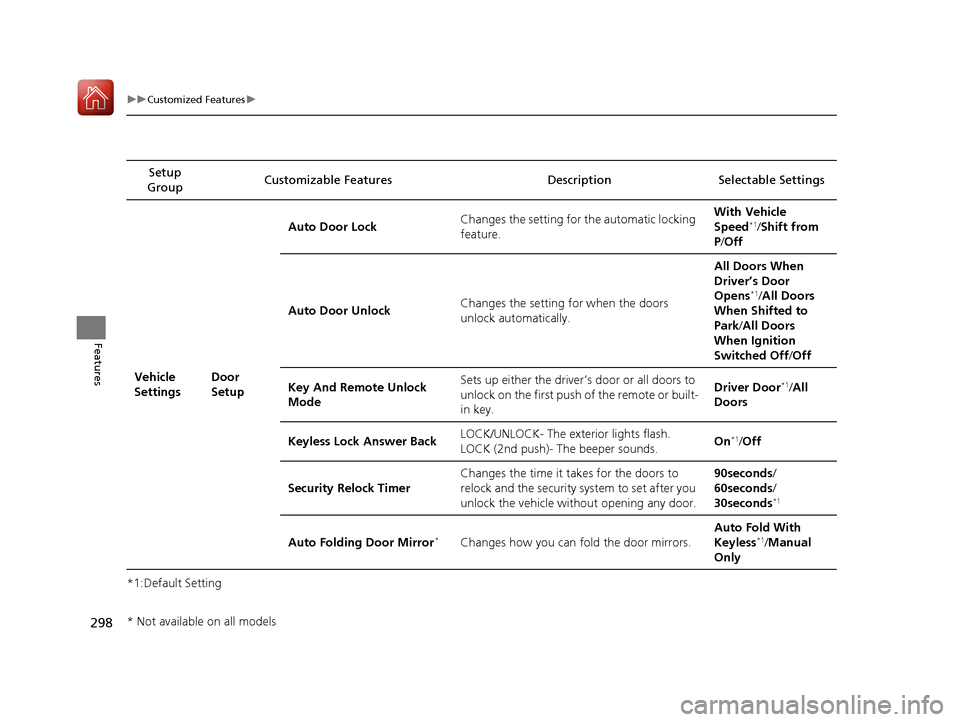
298
uuCustomized Features u
Features
*1:Default SettingSetup
Group Customizable Features Description Selectable Settings
Vehicle
Settings Door
SetupAuto Door Lock
Changes the setting for the automatic locking
feature. With Vehicle
Speed
*1/
Shift from
P /Off
Auto Door Unlock Changes the setting
for when the doors
unlock automatically. All Doors When
Driver’s Door
Opens
*1/
All Doors
When Shifted to
Park /All Doors
When Ignition
Switched Off /Off
Key And Remote Unlock
Mode Sets up either the driver’s
door or all doors to
unlock on the first push of the remote or built-
in key. Driver Door
*1/
All
Doors
Keyless Lock Answer Back LOCK/UNLOCK- The exterior lights flash.
LOCK (2nd push)- The beeper sounds.
On
*1/
Off
Security Relock Timer Changes the time it takes for the doors to
relock and the security system to set after you
unlock the vehicle without opening any door. 90seconds/
60seconds/
30seconds
*1
Auto Folding Door Mirror*Changes how you can fold the door mirrors.
Auto Fold
With
Keyless*1/ Manual
Only
* Not available on all models
17 ACURA MDX-31TZ56300.book 298 ページ 2016年5月13日 金曜日 午後7時46分
Page 300 of 581
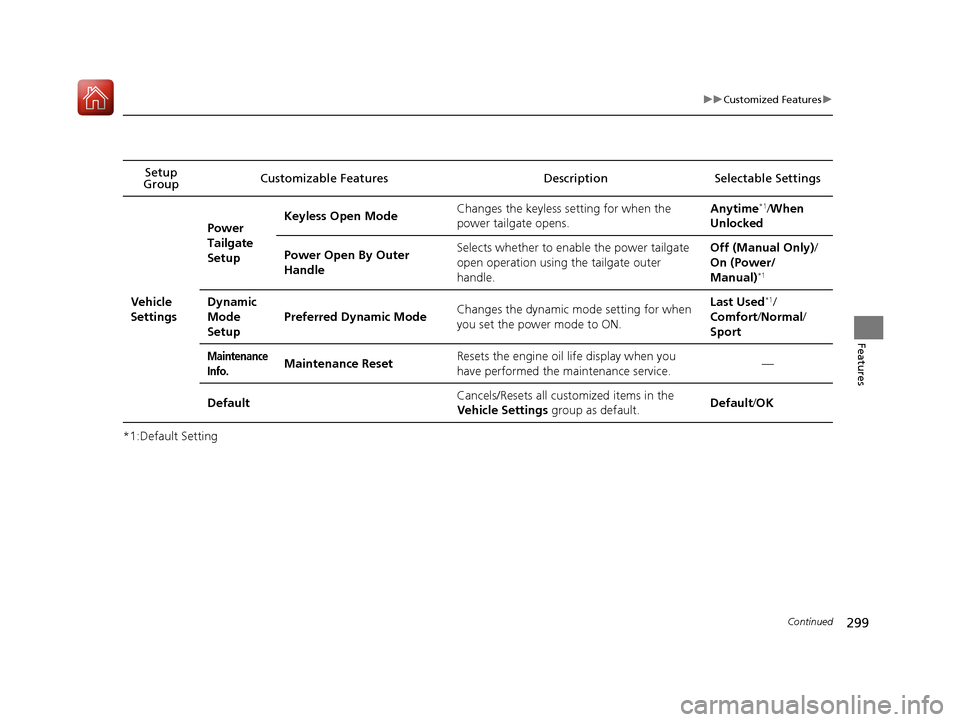
299
uuCustomized Features u
Continued
Features
*1:Default SettingSetup
Group Customizable Features Descri
ption Selectable Settings
Vehicle
Settings Power
Tailgate
Setup
Keyless Open Mode
Changes the keyless setting for when the
power tailgate opens. Anytime
*1/
When
Unlocked
Power Open By Outer
Handle Selects whether to enable the power tailgate
open operation using the tailgate outer
handle. Off (Manual Only)
/
On (Power/
Manual)
*1
Dynamic
Mode
Setup Preferred Dynamic Mode
Changes the dynamic mode setting for when
you set the power mode to ON. Last Used*1/
Comfort /Normal /
Sport
Maintenance
Info.Maintenance Reset Resets the engine oil life display when you
have performed the maintenance service. —
Default Cancels/Resets all customized items in the
Vehicle Settings
group as default. Default
/OK
17 ACURA MDX-31TZ56300.book 299 ページ 2016年5月13日 金曜日 午後7時46分
Page 320 of 581
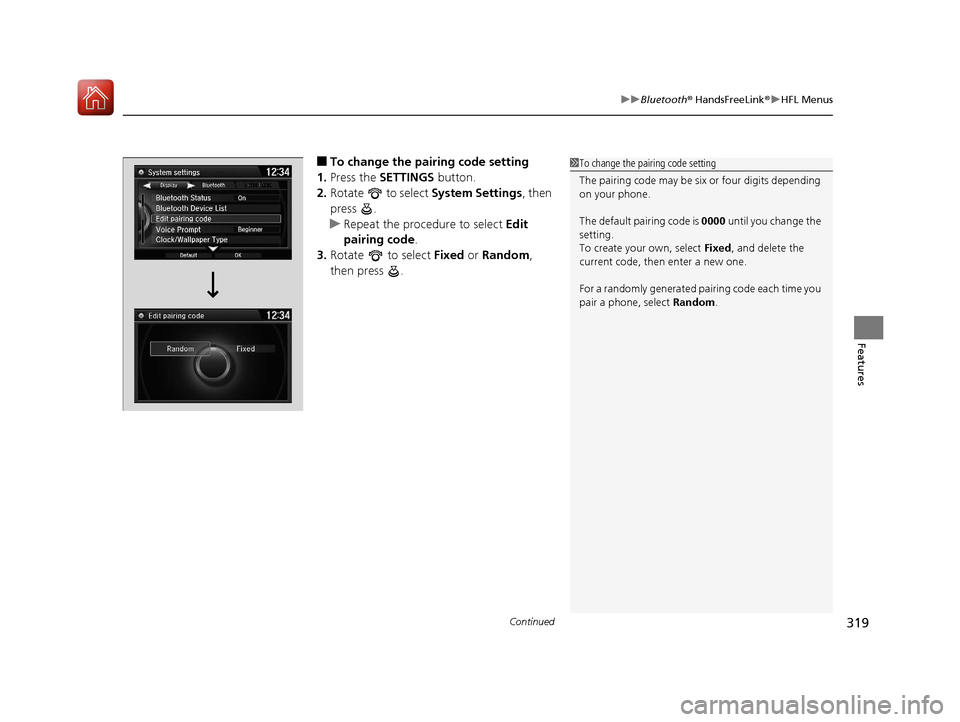
Continued319
uuBluetooth ® HandsFreeLink ®u HFL Menus
Features
■To change the pairing code setting
1. Press the SETTINGS button.
2. Rotate to select System Settings, then
press .
u Repeat the procedure to select Edit
pairing code .
3. Rotate to select Fixed or Random ,
then press .1 To change the pairing code setting
The pairing code may be si x or four digits depending
on your phone.
The default pair ing code is 0000 until you change the
setting.
To create your own, select Fixed, and delete the
current code, then enter a new one.
For a randomly generated pa iring code each time you
pair a phone, select Random.
17 ACURA MDX-31TZ56300.book 319 ページ 2016年5月13日 金曜日 午後7時46分
Page 365 of 581

364
uuTowing a Trailer uTowing Your Vehicle
Driving
• Turn more slowly and with a wider turning arc than normal.
• Allow more time and distance for braking.
• Do not brake or turn suddenly.
• Monitor your temperature gauge. If it nears the red (Hot) mark, turn off the
climate control system and reduce speed. Pull to the side of the road safely to cool
down the engine if necessary.
• Change the gear position to
(S position if the transmission shifts frequently.
If the vehicle tires slip when retrieving a boat from the water, keep the transmission
in
(D and do not use the sequential shift mode in (S. This prevents damage to the
transmission.
Towing Your Vehicle
Your vehicle is not designed to be towed behind a motor home. If your vehicle needs
to be towed in an emergency, refe r to the emergency towing information.
2Emergency Towing P. 554
■Turning and Braking
■Driving in Hilly Terrain
■Retrieving a Boat
17 ACURA MDX-31TZ56300.book 364 ページ 2016年5月13日 金曜日 午後7時46分