display Acura MDX 2018 Owner's Manual
[x] Cancel search | Manufacturer: ACURA, Model Year: 2018, Model line: MDX, Model: Acura MDX 2018Pages: 697, PDF Size: 38.45 MB
Page 560 of 697
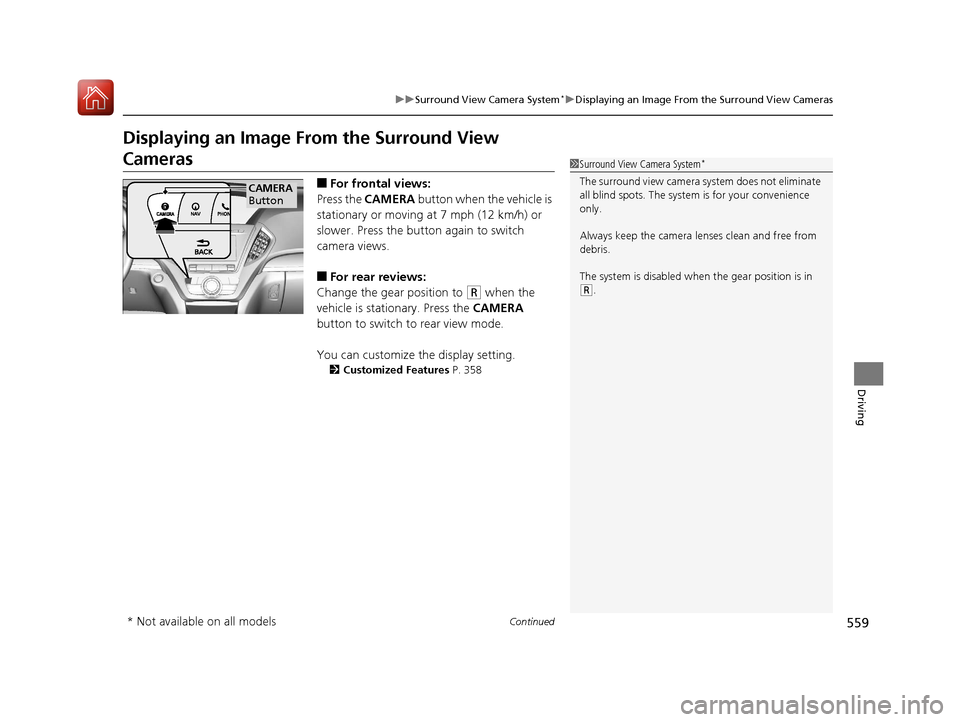
559
uuSurround View Camera System*uDisplaying an Image From the Surround View Cameras
Continued
Driving
Displaying an Image Fr om the Surround View
Cameras
■For frontal views:
Press the CAMERA button when the vehicle is
stationary or moving at 7 mph (12 km/h) or
slower. Press the button again to switch
camera views.
■For rear reviews:
Change the gear position to
(R when the
vehicle is stationary. Press the CAMERA
button to switch to rear view mode.
You can customize the display setting.
2 Customized Features P. 358
1Surround View Camera System*
The surround view ca mera system does not eliminate
all blind spots. The system is for your convenience
only.
Always keep the camera le nses clean and free from
debris.
The system is disabled when the gear position is in
(R.
CAMERA
Button
* Not available on all models
18 ACURA MDX-31TZ56400.book 559 ページ 2017年8月23日 水曜日 午後4時1分
Page 561 of 697
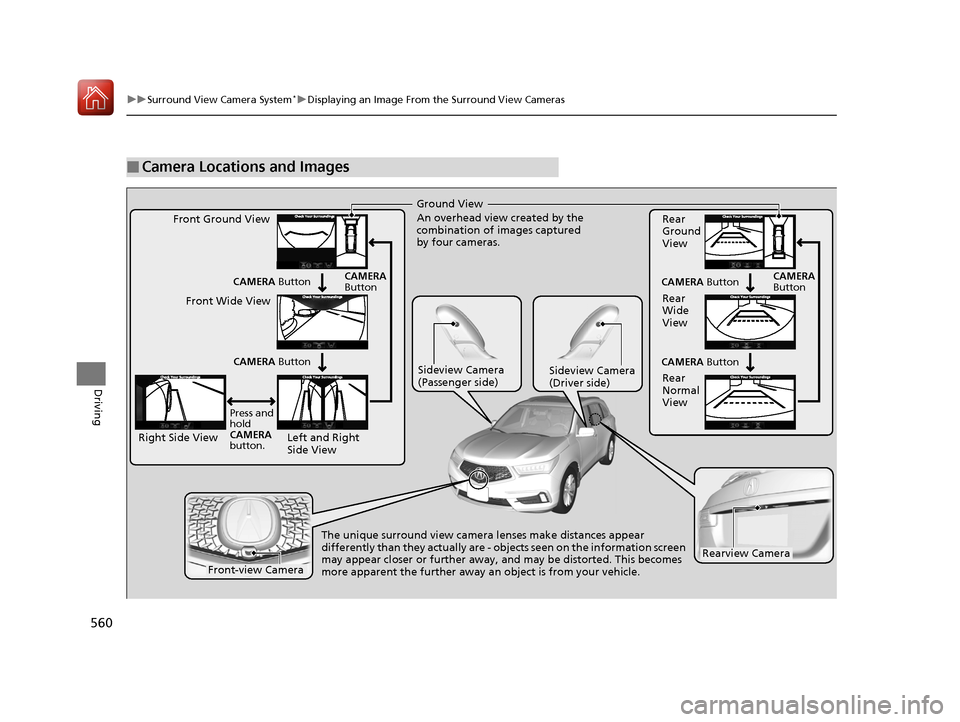
560
uuSurround View Camera System*uDisplaying an Image From the Surround View Cameras
Driving
■Camera Locations and Images
Ground View
An overhead view created by the
combination of images captured
by four cameras.
Left and Right
Side View
Front Ground View
Right Side View Front Wide View
Sideview Camera
(Passenger side)Sideview Camera
(Driver side)
The unique surround view camera lenses make distances appear
differently than they actually are - objects seen on the information screen
may appear closer or further away, and may be distorted. This becomes
more apparent the further away an object is from your vehicle.
CAMERA
Button
Rear
Ground
View
Rear
Wide
View
Rear
Normal
View
CAMERA Button
CAMERA Button
CAMERA
Button
Press and
hold
CAMERA
button. CAMERA
Button
CAMERA Button
Rearview Camera
Front-view Camera
18 ACURA MDX-31TZ56400.book 560 ページ 2017年8月23日 水曜日 午後4時1分
Page 562 of 697
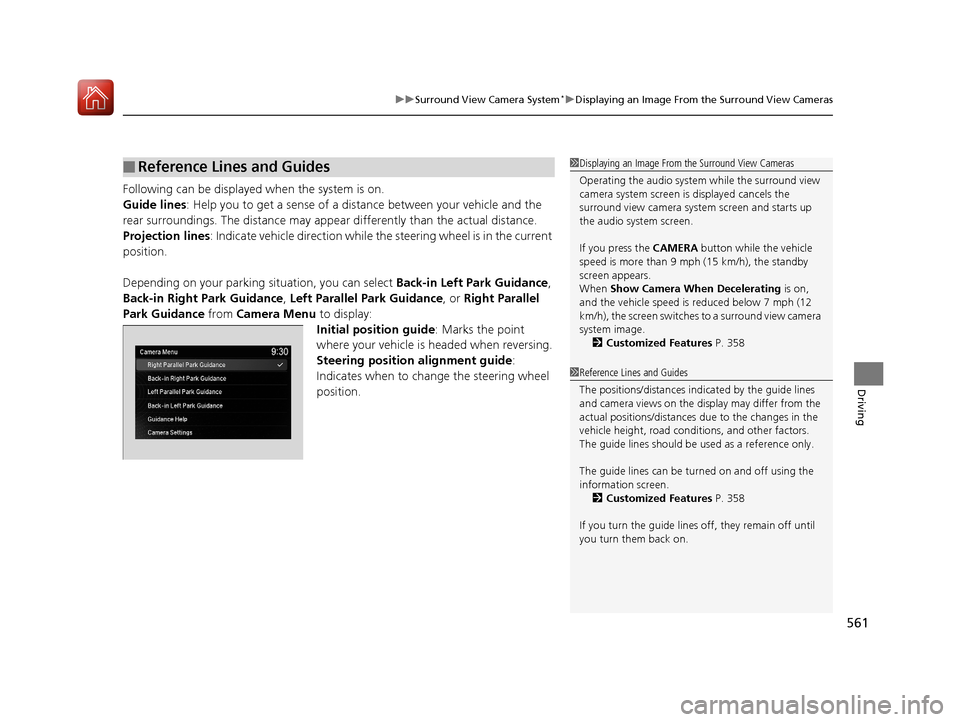
561
uuSurround View Camera System*uDisplaying an Image From the Surround View Cameras
Driving
Following can be displayed when the system is on.
Guide lines : Help you to get a sense of a dist ance between your vehicle and the
rear surroundings. The distance may appear differently than the actual distance.
Projection lines : Indicate vehicle direction while th e steering wheel is in the current
position.
Depending on your parking situation, you can select Back-in Left Park Guidance,
Back-in Right Park Guidance , Left Parallel Park Guidance, or Right Parallel
Park Guidance from Camera Menu to display:
Initial position guide : Marks the point
where your vehicle is headed when reversing.
Steering position alignment guide :
Indicates when to change the steering wheel
position.
■Reference Lines and Guides1 Displaying an Image From the Surround View Cameras
Operating the audio system while the surround view
camera system screen is displayed cancels the
surround view camera system screen and starts up
the audio system screen.
If you press the CAMERA button while the vehicle
speed is more than 9 mph (15 km/h), the standby
screen appears.
When Show Camera When Decelerating is on,
and the vehicle speed is reduced below 7 mph (12
km/h), the screen switches to a surround view camera
system image. 2 Customized Features P. 358
1Reference Lines and Guides
The positions/distances indi cated by the guide lines
and camera views on the display may differ from the
actual positions/distances due to the changes in the
vehicle height, road conditions, and other factors.
The guide lines should be used as a reference only.
The guide lines can be tu rned on and off using the
information screen. 2 Customized Features P. 358
If you turn the guide lines off, they remain off until
you turn them back on.
18 ACURA MDX-31TZ56400.book 561 ページ 2017年8月23日 水曜日 午後4時1分
Page 563 of 697
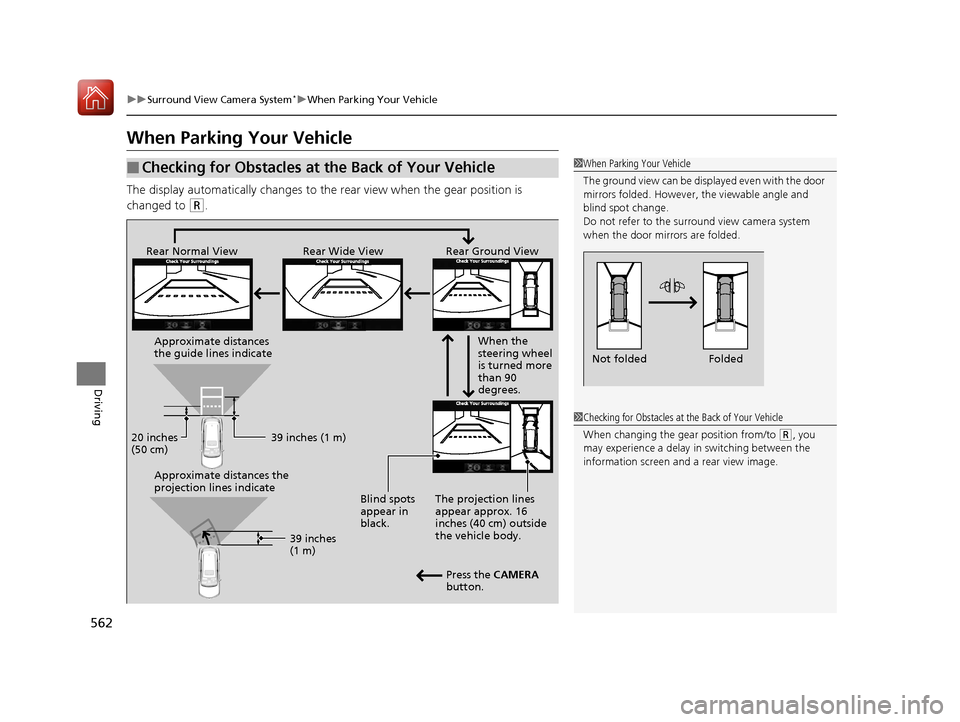
562
uuSurround View Camera System*uWhen Parking Your Vehicle
Driving
When Parking Your Vehicle
The display automatically changes to the rear view when the gear position is
changed to
(R.
■Checking for Obstacles at the Back of Your Vehicle1 When Parking Your Vehicle
The ground view can be disp layed even with the door
mirrors folded. However, the viewable angle and
blind spot change.
Do not refer to the surround view camera system
when the door mirrors are folded.
Folded
Not folded
Rear Wide View
Rear Normal View Rear Ground View
When the
steering wheel
is turned more
than 90
degrees.
The projection lines
appear approx. 16
inches (40 cm) outside
the vehicle body.
Blind spots
appear in
black.
Press the CAMERA
button.
Approximate distances
the guide lines indicate
Approximate distances the
projection lines indicate
39 inches (1 m)
20 inches
(50 cm)
39 inches
(1 m)
1Checking for Obstacles at the Back of Your Vehicle
When changing the gear position from/to
(R, you
may experience a delay in switching between the
information screen and a rear view image.
18 ACURA MDX-31TZ56400.book 562 ページ 2017年8月23日 水曜日 午後4時1分
Page 564 of 697
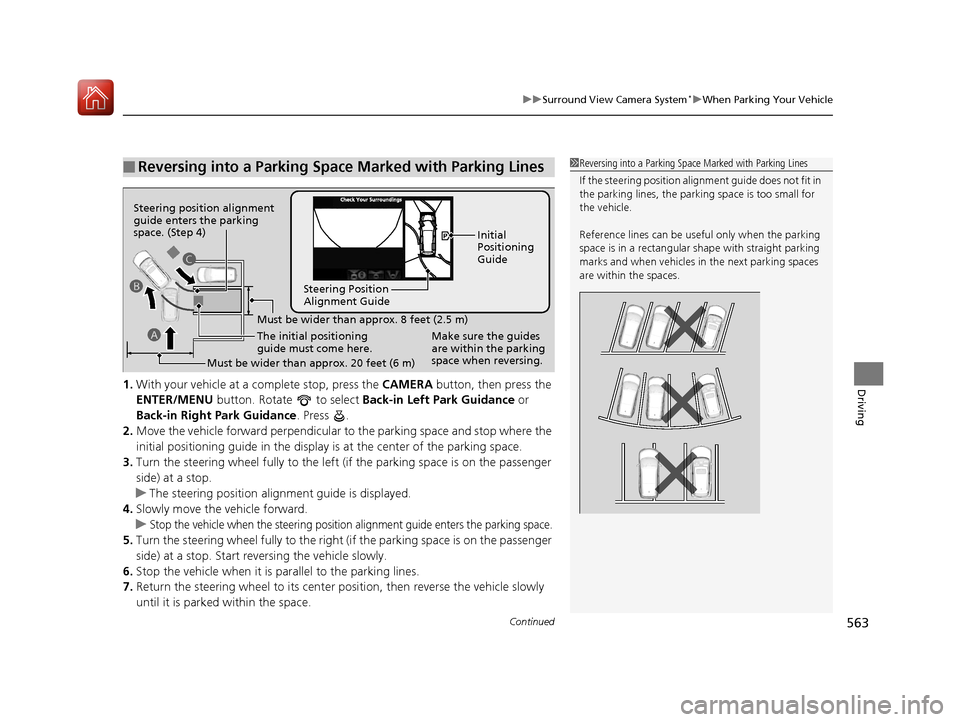
Continued563
uuSurround View Camera System*uWhen Parking Your Vehicle
Driving1. With your vehicle at a complete stop, press the CAMERA button, then press the
ENTER/MENU button. Rotate to select Back-in Left Park Guidance or
Back-in Right Park Guidance . Press .
2. Move the vehicle forward perpendicular to the parking space and stop where the
initial positioning guide in the display is at the center of the parking space.
3. Turn the steering wheel fully to the left (if the parking space is on the passenger
side) at a stop.
u The steering position alig nment guide is displayed.
4. Slowly move the vehicle forward.
u
Stop the vehicle when the steering position alignment guide enters the parking space.
5. Turn the steering wheel fully to the right (if the parking space is on the passenger
side) at a stop. Start reversing the vehicle slowly.
6. Stop the vehicle when it is parallel to the parking lines.
7. Return the steering wheel to its center pos ition, then reverse the vehicle slowly
until it is parked within the space.
■Reversing into a Parking Space Marked with Parking Lines1 Reversing into a Parking Space Marked with Parking Lines
If the steering position ali gnment guide does not fit in
the parking lines, the parking space is too small for
the vehicle.
Reference lines can be usef ul only when the parking
space is in a rectangular shape with straight parking
marks and when vehicles in the next parking spaces
are within the spaces.
Must be wider than approx. 8 feet (2.5 m)
The initial positioning
guide must come here.
Must be wider than approx. 20 feet (6 m) Make sure the guides
are within the parking
space when reversing.Initial
Positioning
Guide
Steering Position
Alignment Guide
A
B
C
Steering position alignment
guide enters the parking
space. (Step 4)
18 ACURA MDX-31TZ56400.book 563 ページ 2017年8月23日 水曜日 午後4時1分
Page 565 of 697
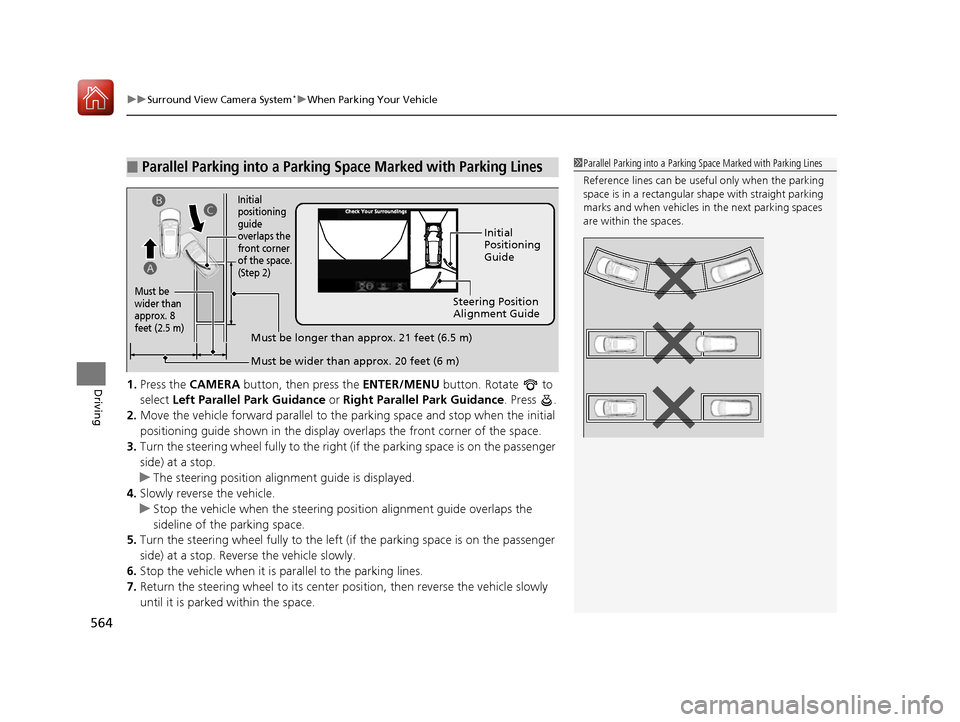
uuSurround View Camera System*uWhen Parking Your Vehicle
564
Driving1. Press the CAMERA button, then press the ENTER/MENU button. Rotate to
select Left Parallel Park Guidance or Right Parallel Park Guidance . Press .
2. Move the vehicle forward parallel to the parking space and stop when the initial
positioning guide shown in the display overlaps the front corner of the space.
3. Turn the steering wheel fully to the right (if the parking space is on the passenger
side) at a stop.
u The steering position alignment guide is displayed.
4. Slowly reverse the vehicle.
u Stop the vehicle when the steering po sition alignment guide overlaps the
sideline of the parking space.
5. Turn the steering wheel fully to the left (if the parking space is on the passenger
side) at a stop. Reverse the vehicle slowly.
6. Stop the vehicle when it is parallel to the parking lines.
7. Return the steering wheel to its center po sition, then reverse the vehicle slowly
until it is parked within the space.
■Parallel Parking into a Parking Space Marked with Parking Lines1Parallel Parking into a Parking Space Marked with Parking Lines
Reference lines can be usef ul only when the parking
space is in a rectangular shape with straight parking
marks and when vehicles in the next parking spaces
are within the spaces.
Initial
Positioning
Guide
Steering Position
Alignment Guide
Must be wider than approx. 20 feet (6 m)
Must be
wider than
approx. 8
feet (2.5 m)
Must be longer than approx. 21 feet (6.5 m)
A B
C
Initial
positioning
guide
overlaps the
front corner
of the space.
(Step 2)
18 ACURA MDX-31TZ56400.book 564 ページ 2017年8月23日 水曜日 午後4時1分
Page 566 of 697
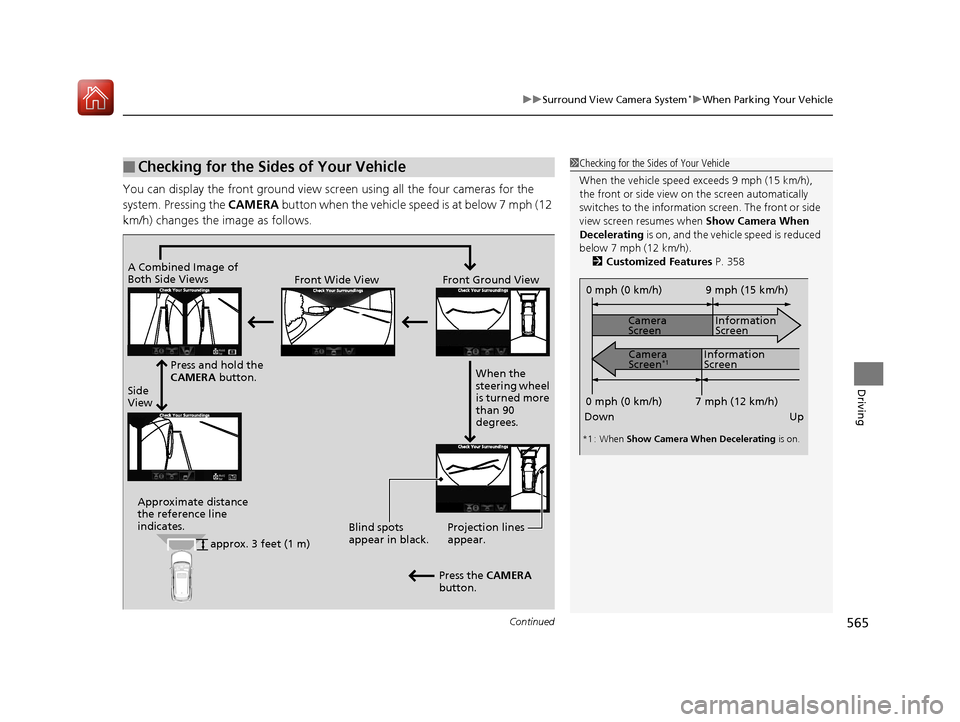
Continued565
uuSurround View Camera System*uWhen Parking Your Vehicle
Driving
You can display the front ground view screen using all the four cameras for the
system. Pressing the CAMERA button when the vehicle speed is at below 7 mph (12
km/h) changes the image as follows.
■Checking for the Sides of Your Vehicle1 Checking for the Sides of Your Vehicle
When the vehicle speed exceeds 9 mph (15 km/h),
the front or side view on the screen automatically
switches to the information screen. The front or side
view screen resumes when Show Camera When
Decelerating is on, and the vehicle speed is reduced
below 7 mph (12 km/h). 2 Customized Features P. 358
0 mph (0 km/h)
Down Up Camera
Screen
Camera
Screen
*1
Information
Screen
Information
Screen 9 mph (15 km/h)
7 mph (12 km/h)
0 mph (0 km/h)
*1 : When Show Camera When Decelerating is on.
Side
ViewFront Wide View Front Ground View
Press and hold the
CAMERA button.
A Combined Image of
Both Side Views
Approximate distance
the reference line
indicates. Blind spots
appear in black.Projection lines
appear.
Press the CAMERA
button. When the
steering wheel
is turned more
than 90
degrees.
approx. 3 feet (1 m)
18 ACURA MDX-31TZ56400.book 565 ページ 2017年8月23日 水曜日 午後4時1分
Page 567 of 697
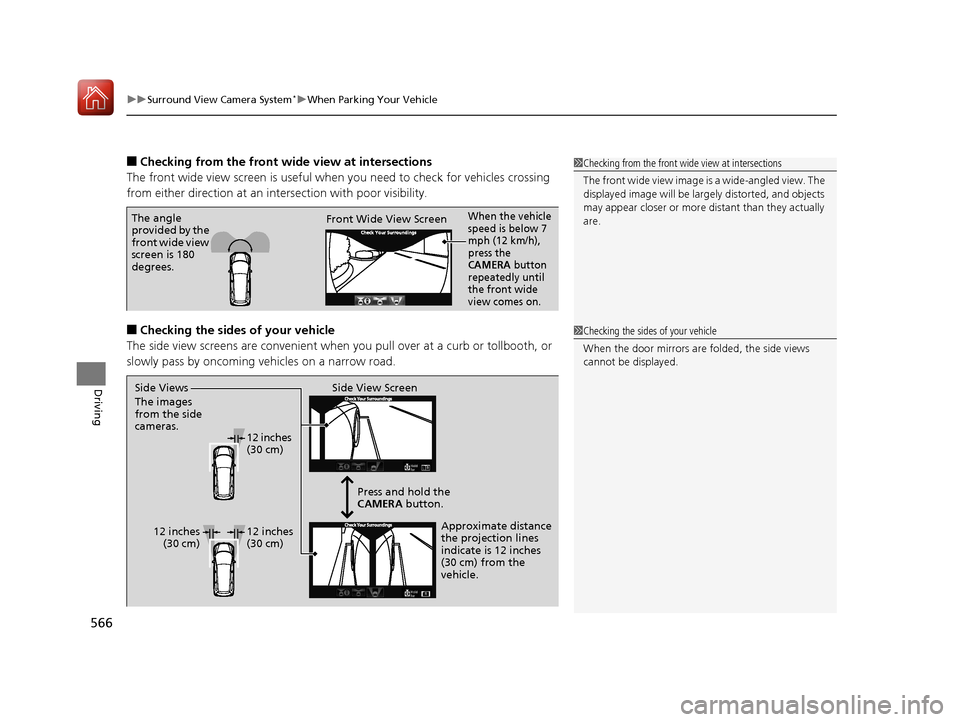
uuSurround View Camera System*uWhen Parking Your Vehicle
566
Driving
■Checking from the front wide view at intersections
The front wide view screen is useful when you need to check for vehicles crossing
from either direction at an inte rsection with poor visibility.
■Checking the sides of your vehicle
The side view screens are conv enient when you pull over at a curb or tollbooth, or
slowly pass by oncoming vehicles on a narrow road.
1 Checking from the front wide view at intersections
The front wide view image is a wide-angled view. The
displayed image will be larg ely distorted, and objects
may appear closer or more distant than they actually
are.
The angle
provided by the
front wide view
screen is 180
degrees. Front Wide View ScreenWhen the vehicle
speed is below 7
mph (12 km/h),
press the
CAMERA button
repeatedly until
the front wide
view comes on.
1 Checking the sides of your vehicle
When the door mirrors are folded, the side views
cannot be displayed.
Side View Screen
12 inches
(30 cm)
12 inches (30 cm) Press and hold the
CAMERA
button.
Approximate distance
the projection lines
indicate is 12 inches
(30 cm) from the
vehicle.
Side Views
The images
from the side
cameras.
12 inches
(30 cm)
18 ACURA MDX-31TZ56400.book 566 ページ 2017年8月23日 水曜日 午後4時1分
Page 568 of 697
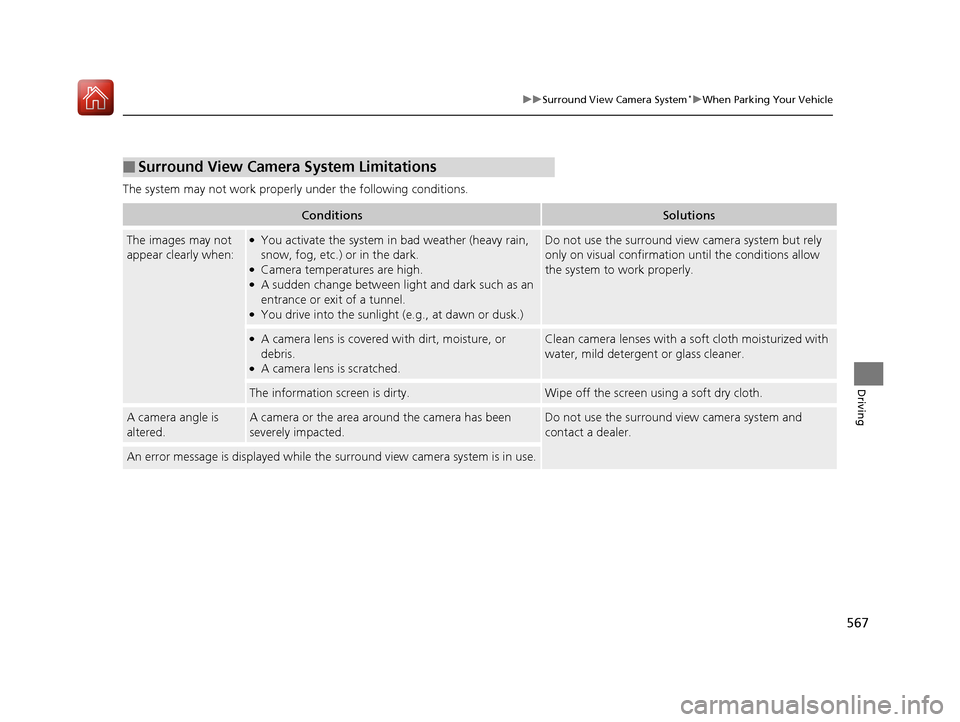
567
uuSurround View Camera System*uWhen Parking Your Vehicle
Driving
The system may not work properly under the following conditions.
■Surround View Camera System Limitations
ConditionsSolutions
The images may not
appear clearly when:●You activate the system in bad weather (heavy rain,
snow, fog, etc.) or in the dark.
●Camera temperatures are high.●A sudden change between light and dark such as an
entrance or exit of a tunnel.
●You drive into the sunlight (e.g., at dawn or dusk.)
Do not use the surround view camera system but rely
only on visual confirmation until the conditions allow
the system to work properly.
●A camera lens is covered with dirt, moisture, or
debris.
●A camera lens is scratched.
Clean camera lenses with a soft cloth moisturized with
water, mild detergent or glass cleaner.
The information screen is dirty.Wipe off the screen using a soft dry cloth.
A camera angle is
altered.A camera or the area around the camera has been
severely impacted.Do not use the su rround view camera system and
contact a dealer.
An error message is displayed while the surround view camera system is in use.
18 ACURA MDX-31TZ56400.book 567 ページ 2017年8月23日 水曜日 午後4時1分
Page 572 of 697
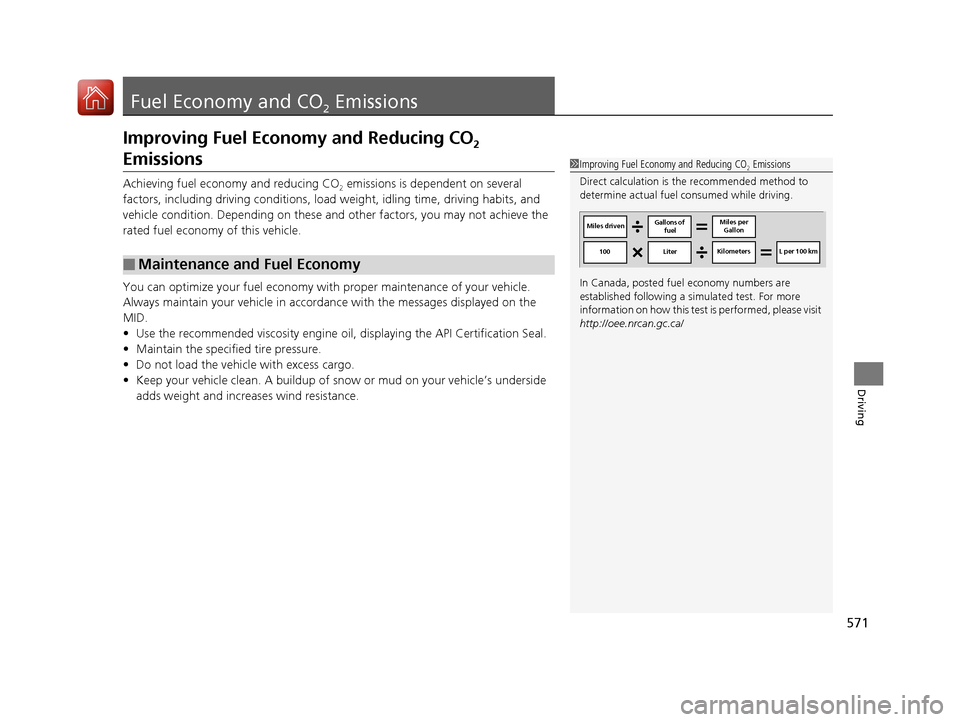
571
Driving
Fuel Economy and CO2 Emissions
Improving Fuel Economy and Reducing CO2
Emissions
Achieving fuel economy and reducing CO2 emissions is dependent on several
factors, including driving conditions, load weight, idling time, driving habits, and
vehicle condition. Depending on these and other factors, you may not achieve the
rated fuel economy of this vehicle.
You can optimize your fuel economy with proper maintenance of your vehicle.
Always maintain your vehicle in accord ance with the messages displayed on the
MID.
• Use the recommended viscosit y engine oil, displaying the API Certification Seal.
• Maintain the specified tire pressure.
• Do not load the vehicle with excess cargo.
• Keep your vehicle clean. A buildup of snow or mud on your vehicle’s underside
adds weight and increases wind resistance.
■Maintenance and Fuel Economy
1Improving Fuel Economy and Reducing CO2 Emissions
Direct calculation is the recommended method to
determine actual fuel consumed while driving.
In Canada, posted fuel economy numbers are
established following a simulated test. For more
information on how this test is performed, please visit
http://oee.nrcan.gc.ca/
Miles driven Gallons of
fuel Miles per
Gallon
100 Liter Kilometers L per 100 km
18 ACURA MDX-31TZ56400.book 571 ページ 2017年8月23日 水曜日 午後4時1分