ECO mode Acura MDX 2018 Manual Online
[x] Cancel search | Manufacturer: ACURA, Model Year: 2018, Model line: MDX, Model: Acura MDX 2018Pages: 697, PDF Size: 38.45 MB
Page 252 of 697
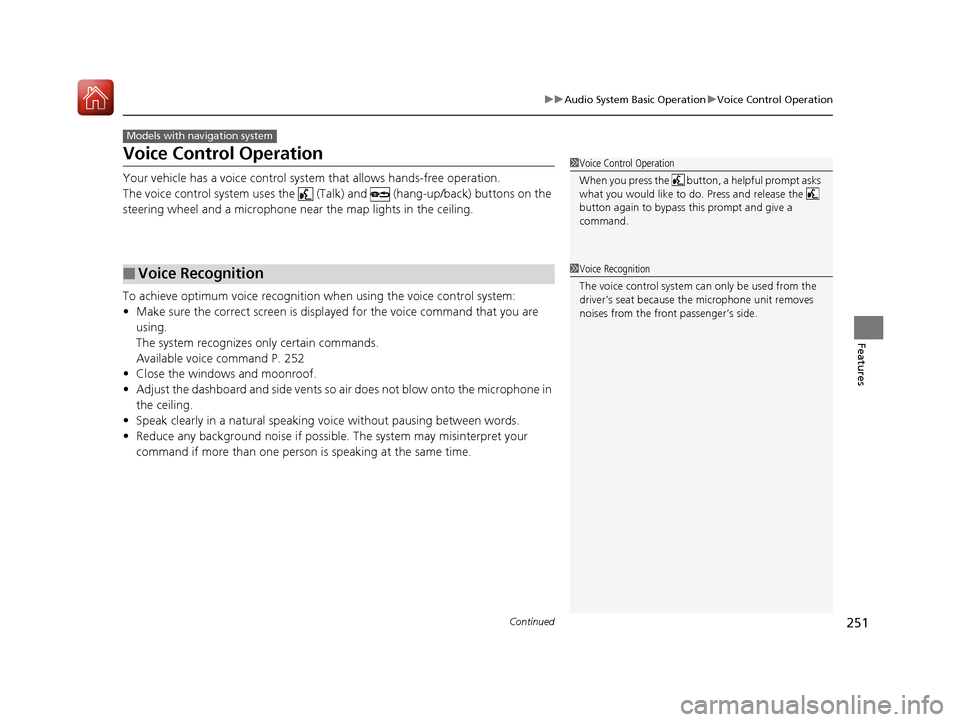
251
uuAudio System Basic Operation uVoice Control Operation
Continued
Features
Voice Control Operation
Your vehicle has a voice control syst em that allows hands-free operation.
The voice control system uses the (Tal k) and (hang-up/back) buttons on the
steering wheel and a microphone near the map lights in the ceiling.
To achieve optimum voice recognition when using the voice control system:
• Make sure the correct screen is displa yed for the voice command that you are
using.
The system recognizes only certain commands.
Available voice command P. 252
• Close the windows and moonroof.
• Adjust the dashboard and side vents so air does not blow onto the microphone in
the ceiling.
• Speak clearly in a natural speaking vo ice without pausing between words.
• Reduce any background noise if possible. The system may misinterpret your
command if more than one person is speaking at the same time.
■Voice Recognition
Models with navigation system
1Voice Control Operation
When you press the button, a helpful prompt asks
what you would like to do. Press and release the
button again to bypass th is prompt and give a
command.
1 Voice Recognition
The voice control system can only be used from the
driver’s seat because the microphone unit removes
noises from the front passenger’s side.
18 ACURA MDX-31TZ56400.book 251 ページ 2017年8月23日 水曜日 午後4時1分
Page 263 of 697

uuAudio System Basic Operation uPlaying SiriusXM ® Radio
262
Features
The system constantly records up to the last 60 minutes of your currently tuned
channel and all the preset channel broadcast, starting from the moment you turn
the power mode to ON. You can rewind and replay the last 60 minutes of each
broadcast. 1.Select Presets /Controls to set the
Controls .
2. Select an option.
The following items are available: : Pauses or plays a storing broadcast.
: Returns to real-time broadcast.
: Skips to the previously stored channel.
: Skips to the next channel.
: Select to skip back 15 seconds in the current selection. Select and hold to fast-
rewind the current selection.
: Select to skip forward 15 seconds in the current selection. Select and hold to
fast-forward the current selection.
■Returning to real-time broadcast
Select while listening to the playback channel.
■Replay Function1Replay Function
The system starts storing broadcast in memory when
the power mode is turned ON. You can go back to
the program from that point.
You can no longer repl ay any program once the
power mode is turned OFF as it erases memory.
You can check how long the program has been
stored in memory from the On Demand Multi-Use
Display
TM.
(A): Shows how much time the replayed segment is
behind the real-time broadcast
(B): Replayed segment
(C): Length stored in memory
(A) (B)
(C)
18 ACURA MDX-31TZ56400.book 262 ページ 2017年8月23日 水曜日 午後4時1分
Page 268 of 697

267
uuAudio System Basic Operation uPlaying SiriusXM ® Radio
Features
Sample each channel on the selected mode for 10 seconds.
1. Select Presets /Controls to set the Controls.
2. Select SCAN.
3. Select Scan Channels or Scan Presets.
To turn off scan, select Stop Scan.
■Scan1Scan
You can select desired channel by songs using Scan
Presets .
The “Scan Songs in Preset s” function is based on
TuneScan
TM technology of SiriusXM ®.
The “Featured Channels ” function is based on
Featured Favorites
TM technology of SiriusXM ®.
TuneScan
TM and Featured FavoritesTM are registered
trademarks of SiriusXM ® Radio, Inc.
Scan Mode Menu Items
Scan Channels: Scans for channels with a strong
signal in the selected mode.
Scan Presets: Scans for desired preset channel by
songs. Select (skip up) or (skip down) to
skip to the next/previ ous stored selection.
18 ACURA MDX-31TZ56400.book 267 ページ 2017年8月23日 水曜日 午後4時1分
Page 269 of 697

268
uuAudio System Basic Operation uPlaying a CD
Features
Playing a CD
Your audio system supports audio CDs, CD-Rs and CD-RWs in either MP3, WMA, or
AAC*1 format. With the CD load ed, select the CD mode.
*1:Only AAC format files recorded with iTunes are playable on this unit.
VOL/ (Volume/Power) Knob
Press to turn the audio system on
and off.
Turn to adjust the volume.
Skip/Seek Icons
Select or to change tracks
(files in MP3, WMA, or AAC).
Select and hold to move rapidly
within a track/file.
Audio Menu
Select to display the menu items.
Source
Select to change an audio source. (Information) Icon
Select to displays the current track/
file details.
Select to displays the previous
screen.
Search
Select to displays the music search
list screen.
Folder Up/Down Icons
Select to skip to the next
folder, and to skip to the beginning
of the previous folder in MP3,
WMA, or AAC.
On Demand Multi-Use DisplayTMRepeat Icon
Select to repeats the current track/file.
SCAN Icon
Select to provides 10-second sampling of each tracks/files. Random Icon
Select to plays tracks/files in
random order.
(CD Eject) Button
Press to eject a CD.
CD Slot
Insert a CD about halfway into
the CD slot.
18 ACURA MDX-31TZ56400.book 268 ページ 2017年8月23日 水曜日 午後4時1分
Page 270 of 697

Continued269
uuAudio System Basic Operation uPlaying a CD
Features
1. Select Search .
2. Select a folder.
3. Select a track.
■How to Select a File from the Music Search List
(MP3/WMA/AAC)1Playing a CD
NOTICE
Do not use CDs with adhesive labels. The label can
cause the CD to jam in the unit.
WMA and AAC files protected by digital rights
management (DRM) cannot be played.
The audio system skips to the next file.
Text data appears on the di splay under the following
circumstances:
•When you select a new folder, file, or track.•When you change the audio mode to CD.
•When you insert a CD.
If you eject the CD but do not remove it from the slot,
the system reloads the CD automatically after several
seconds.
Folder Selection
File Selection
18 ACURA MDX-31TZ56400.book 269 ページ 2017年8月23日 水曜日 午後4時1分
Page 271 of 697

uuAudio System Basic Operation uPlaying a CD
270
Features
You can select scan, repeat, and random modes when playing a track or file.
■Scan
Select SCAN to provides 10-second sampling
of each tracks/files.
■Random/Repeat
Select repeat or random icon repeatedly until
a desired mode.
■To turn off a play mode
To turn off scan, select Stop Scan.
To turn off random/repeat, select repeat or random icon repeatedly.
■How to Select a Play Mode1How to Select a Play Mode
Play Mode Menu Items
SCAN
Scan Folders (MP3/WMA/AAC): Provides a 10-
second sampling of the first f ile in each of the main
folders.
Scan Tracks (MP3/WMA/AAC): Provides a 10-second
sampling of all files in the current folder in MP3,
WMA, or AAC.
Repeat
Random (repeat off): Repe
at mode to off.
(repeat track): Repeats the current track/file.
(repeat folder) (MP3/WMA/AAC): Repeats all
files in the current folder.
(random off): Random mode to off.
(random in folder) (MP3/WMA/AAC): Plays
all files in the current folder in random order.
(random all tracks): Play s all tracks/files in
random order.
Random Icon
Repeat Icon
18 ACURA MDX-31TZ56400.book 270 ページ 2017年8月23日 水曜日 午後4時1分
Page 272 of 697

271
uuAudio System Basic Operation uPlaying Hard Disk Drive (HDD) Audio
Continued
Features
Playing Hard Disk Drive (HDD) Audio
The Hard Disk Drive (HDD) A udio function plays tracks from music CDs that have
been recorded onto the built-in HDD. You can arrange the tracks in playlists or play
the tracks using various search methods.
Models with navigation system
CD Slot
Insert a CD about halfway into
the CD slot.
(CD Eject) Button
Press to eject a CD.
Source
Select to change an audio source.
Skip/Seek Icons
Select or to change
tracks.
Select and hold to move rapidly
within a track.
On Demand Multi-Use DisplayTM
VOL/ (Volume/Power) Knob
Press to turn the audio system
on and off.
Turn to adjust the volume.
Random Icon
Select to plays tracks in random order. SCAN Icon
Select to use a scan feature.
Repeat Icon
Select to repeats the current track. Playlist/Album Up/Down Icons
Select to skip to the next
playlist/album, and to skip to
the beginning of the previous
playlist/album.
(Information) Icon
Select to displays the current track
details.
Select to displays the previous
screen.Track Menu
Select to displays the track menu. Browse
Select to displays the music
search list screen. Audio Menu
Select to display the menu items.
18 ACURA MDX-31TZ56400.book 271 ページ 2017年8月23日 水曜日 午後4時1分
Page 273 of 697

uuAudio System Basic Operation uPlaying Hard Disk Drive (HDD) Audio
272
Features
When Recording from CD is set to Auto, the songs on music CDs are automatically
recorded to the HDD the first time you play each disc. You can then play the songs
directly from the HDD.
2 Customized Features P. 358
Select . (in CD mode)
When Recording from CD is set to Manual, the songs on music CDs can be
manually recorded to the HDD.
Select . (in CD mode)
■Recording a Music CD to HDD1 Recording a Music CD to HDD
You can add tracks to user playlists, where you can
mix and match tracks from other CDs recorded on
the HDD.
2 Editing an Album or Playlist P. 277
2 Editing Track Information P. 280
If you stop the engine or th e audio system is turned
off while recording a CD, there may be pauses
between songs when you play back from the HDD.
Repeat, random, and scan f unctions are not available
during recording.
You can play music from other sources (e.g.,
SiriusXM ®, HDD, etc.) while recording.
Please note that there is no compensation offered in
the case of unsuccessful re cording of audio data or
the loss of audio data due to any cause whatsoever.
Clearing the HDD
Any music tracks stored on the HDD can be deleted. 2 Deleting all HDD Data P. 283
■Stop Recording
■Recording a CD Manually
Recording
Ready to record
Select Track List .
Select .
X
18 ACURA MDX-31TZ56400.book 272 ページ 2017年8月23日 水曜日 午後4時1分
Page 275 of 697

uuAudio System Basic Operation uPlaying Hard Disk Drive (HDD) Audio
274
Features
You can select scan, repeat, and ra ndom modes when playing a track.
■Scan
Select SCAN to provides 10-second sampling
of each tracks.
■How to Select a Play Mode1 How to Select a Play Mode
Play Mode Menu Items
SCAN
The following menu item s vary depending on the
category you selected by the Browse list.
Scan Albums : Provides a 10-second sampling of all
tracks in current album.
Scan Tracks: Provides a 10-second sampling of all
tracks on the HDD.
Scan Artists: Provides a 10-second sampling of all
tracks in current artist.
Scan Playlists : Provides a 10-second sampling of all
tracks in current playlist.
Scan Genres : Provides a 10-second sampling of all
tracks in current genre.
Scan Composers: Provides a 10-second sampling of
all tracks in current composer.
Scan Rec. Date : Provides a 10-second sampling of all
tracks in current recorded date.
18 ACURA MDX-31TZ56400.book 274 ページ 2017年8月23日 水曜日 午後4時1分
Page 276 of 697

Continued275
uuAudio System Basic Operation uPlaying Hard Disk Drive (HDD) Audio
Features
■Random/Repeat
Select repeat or random icon repeatedly until
a desired mode.
■To turn off a play mode
To turn off scan, select Stop Scan.
To turn off random/repeat, select re peat or random icon repeatedly.
1Random/Repeat
Random/Repeat
The following menu item s vary depending on the
category you selected by the Browse list.
Repeat
(repeat off): Changes repeat mode to off.
(repeat track): Repeats the current track.
(repeat album): Repeats all tracks in the
current album.
(repeat playlist): Repeats all tracks in the
current playlist.
(repeat artist): Repeats all tracks in the
current artist.
(repeat genre): Repeats all tracks in the
current genre.
(repeat composer): Repeats all tracks in the
current composer.
(repeat recorded date): Repeats all tracks in
the current recorded date.
Repeat Icon Random Icon
18 ACURA MDX-31TZ56400.book 275 ページ 2017年8月23日 水曜日 午後4時1分