light Acura MDX 2019 Repair Manual
[x] Cancel search | Manufacturer: ACURA, Model Year: 2019, Model line: MDX, Model: Acura MDX 2019Pages: 701, PDF Size: 38.75 MB
Page 236 of 701
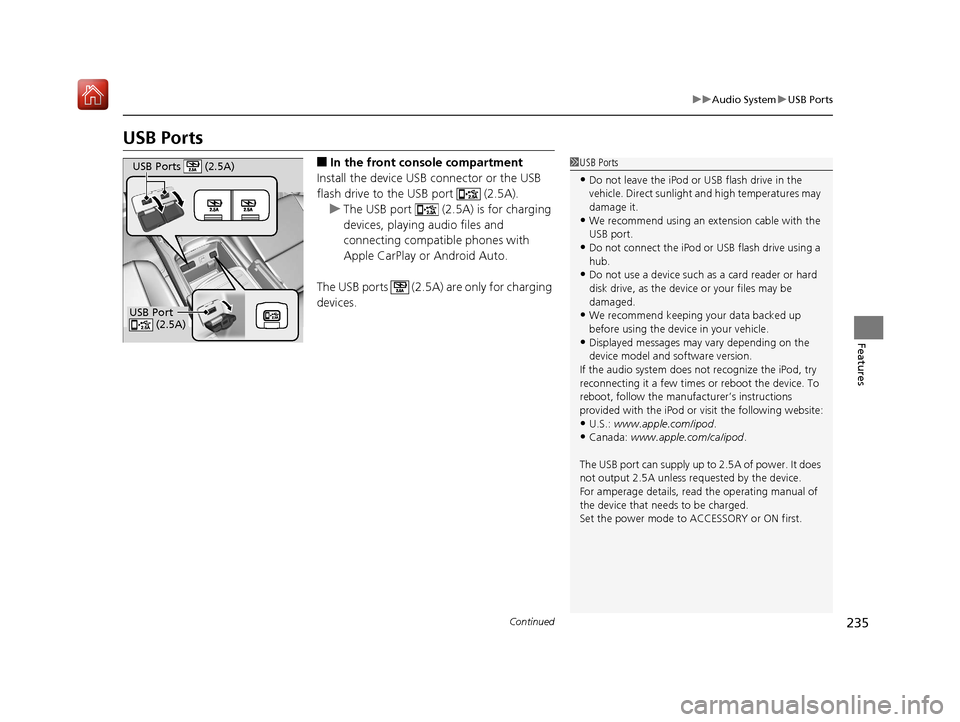
235
uuAudio System uUSB Ports
Continued
Features
USB Ports
■In the front console compartment
Install the device USB connector or the USB
flash drive to the USB port (2.5A). u The USB port (2.5A) is for charging
devices, playing audio files and
connecting compatib le phones with
Apple CarPlay or Android Auto.
The USB ports (2.5A) are only for charging
devices.1 USB Ports
•Do not leave the iPod or USB flash drive in the
vehicle. Direct sunlight and high temperatures may
damage it.
•We recommend using an extension cable with the
USB port.
•Do not connect the iPod or USB flash drive using a
hub.
•Do not use a device such as a card reader or hard
disk drive, as the device or your files may be
damaged.
•We recommend keeping y our data backed up
before using the device in your vehicle.
•Displayed messages may vary depending on the
device model and software version.
If the audio system does not recognize the iPod, try
reconnecting it a few times or reboot the device. To
reboot, follow the manufac turer’s instructions
provided with the iPod or visit the following website:
•U.S.: www.apple.com/ipod .•Canada: www.apple.com/ca/ipod.
The USB port can supply up to 2.5A of power. It does
not output 2.5A unless requested by the device.
For amperage details, read the operating manual of
the device that ne eds to be charged.
Set the power mode to ACCESSORY or ON first.
USB Port (2.5A)
USB Ports (2.5A)
19 ACURA MDX-31TZ56510.book 235 ページ 2018年12月11日 火曜日 午後4時47分
Page 254 of 701

253
uuAudio System Basic Operation uVoice Control Operation
Continued
Features
Voice Control Operation
Your vehicle has a voice control syst em that allows hands-free operation.
The voice control system uses the (Tal k) and (hang-up/back) buttons on the
steering wheel and a microphone near the map lights in the ceiling.
To achieve optimum voice recognition when using the voice control system:
• Make sure the correct screen is displa yed for the voice command that you are
using.
The system recognizes only certain commands.
Available voice command P. 254
• Close the windows and moonroof.
• Adjust the dashboard and side vents so air does not blow onto the microphone in
the ceiling.
• Speak clearly in a natural speaking vo ice without pausing between words.
• Reduce any background noise if possible. The system may misinterpret your
command if more than one person is speaking at the same time.
■Voice Recognition
Models with navigation system
1Voice Control Operation
When you press the button, a helpful prompt asks
what you would like to do. Press and release the
button again to bypass th is prompt and give a
command.
1 Voice Recognition
The voice control system can only be used from the
driver’s seat because the microphone unit removes
noises from the front passenger’s side.
19 ACURA MDX-31TZ56510.book 253 ページ 2018年12月11日 火曜日 午後4時47分
Page 276 of 701

Continued275
uuAudio System Basic Operation uPlaying Hard Disk Drive (HDD) Audio
Features
1. Select Browse .
2. Select the items on that menu.
u Title information is displayed if found in
the Gracenote ® Album Info (Gracenote ®
Media Database) stored on the HDD.
u The HDD has two types of playlists:
original playlists and user playlists. An
original playlist is automatically created
for each album when a music CD is
recorded.
■How to Select a Track from the Music Search List1 How to Select a Track from the Music Search List
You can control the HDD audio using voice
commands.
2 Voice Control Operation P. 253
2 Song By Voice
TM (SBV) P. 289
Music tracks recorded on HDD cannot be recorded
onto CDs or other devices.
Tracks are recorded at four times the playback speed
using ultra-efficient compression technology;
therefore, sound quality ma y vary slightly from the
original.
If the HDD is ever replaced, all music data is lost and
cannot be recovered.
If there is a problem, you may see an error message
on the On Demand Multi-Use Display
TM.
2 Hard Disk Drive (HDD) Audio P. 311
19 ACURA MDX-31TZ56510.book 275 ページ 2018年12月11日 火曜日 午後4時47分
Page 320 of 701

319
uuGeneral Information on the Audio System uRecommended CDs
Features
Recommended CDs
• Use only high-quality CD-R or CD-RW discs labeled for audio use.
• Use only CD-R or CD-RW discs on wh ich the recordings are closed.
• Play only standard round-shaped CDs.
• Some software files may not allow for audio play or text data display.
• Some versions of MP3, WMA or AAC formats may be unsupported.
■Protecting CDs
Follow these precautions when handling or storing CDs:
• Store a CD in its case when it is not being played.
• When wiping a CD, use a soft clean cloth from the center to the outside edge.
• Handle a CD by its edge. Never touch either surface.
• Never insert foreign obje cts into the CD player.
• Keep CDs out of direct sunlight and extreme heat.
• Do not place stabilizer rings or labels on the CD.
• Avoid fingerprints, liquids, and felt-tip pens on the CD.
1Recommended CDs
A Dual-disc cannot play on th is audio unit. If recorded
under certain conditions, a CD-R or CD-RW may not
play either.
■CDs with MP3, WMA or AAC files
The CD packages or jackets should have one of these marks.
1 Protecting CDs
NOTICE
Do not insert a damaged CD. It may be stuck inside
and damage the audio unit.
Examples:
●Damaged CDs Bubbled/
Wrinkled
With Label/
Sticker Using
Printer Label
Kit
Sealed With Plastic Ring●Poor quality
CDs
Chipped/
Cracked Warped Burrs
●Small CDs
3-inch
(8-cm)
CD
●Bubbled, wrinkled, labeled, and
excessively thick CDs
19 ACURA MDX-31TZ56510.book 319 ページ 2018年12月11日 火曜日 午後4時47分
Page 340 of 701
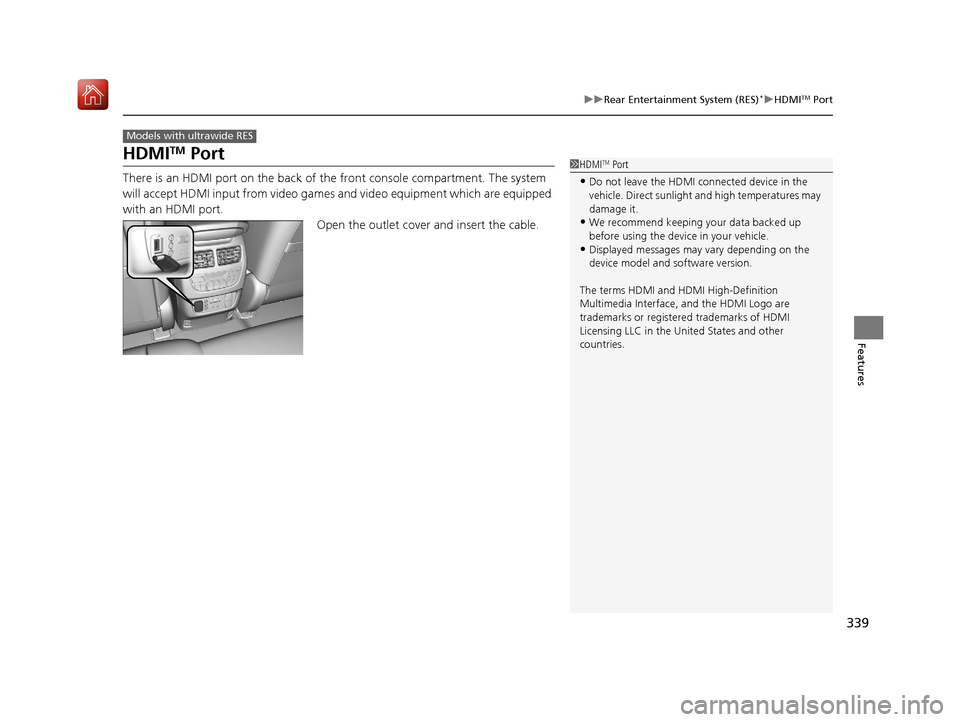
339
uuRear Entertainment System (RES)*uHDMITM Port
Features
HDMITM Port
There is an HDMI port on the back of th e front console compartment. The system
will accept HDMI input from video games and video equipment which are equipped
with an HDMI port.
Open the outlet cover and insert the cable.
Models with ultrawide RES
1HDMITM Port
•Do not leave the HDMI connected device in the
vehicle. Direct sunlight and high temperatures may
damage it.
•We recommend keeping y our data backed up
before using the device in your vehicle.
•Displayed messages may vary depending on the
device model and software version.
The terms HDMI and HDMI High-Definition
Multimedia Interface, and the HDMI Logo are
trademarks or registered trademarks of HDMI
Licensing LLC in the United States and other
countries.
19 ACURA MDX-31TZ56510.book 339 ページ 2018年12月11日 火曜日 午後4時47分
Page 343 of 701

342
uuRear Entertainment System (RES)*uRear Control Panel Operation
Features
Rear Control Panel Operation
The rear passengers can operate the system with the rear control panel.
(Play/Pause) Button
Press to play or pause the playback.
TITLE SCROLL Button
Press to display the track title, artist,
and other text information. MENU Button
Press to display the audio menu.
SETUP Button
Press to display the setup items.
CANCEL Button
Press to go back to the previous display or operation. 3
, 4 , , and ENTER Buttons
Use 3 , 4 , , or to highlight a
menu item, and press the ENTER
button to make a selection.
Models with RES
CATEGORY Bar
Press to change the category (SiriusXM ®).
(Power) Button
Press to turn the system
on or off (when rear
power is turned on).
Audio Source Button
Press to select the audio source.
(Light-up) Button
Press to illuminate the
buttons on the rear
control panel.
TUNE/SKIP Bar
Press or to search up and down the
selected band for a station with a strong signal
(FM/AM).
Press or to change tracks. Press and
hold to move rapidly within a track/file (Disc/
USB/DVD).
CH/FOLDER Bar
Press to change the channel (Radio) or
folder (Disc/USB).
19 ACURA MDX-31TZ56510.book 342 ページ 2018年12月11日 火曜日 午後4時47分
Page 344 of 701
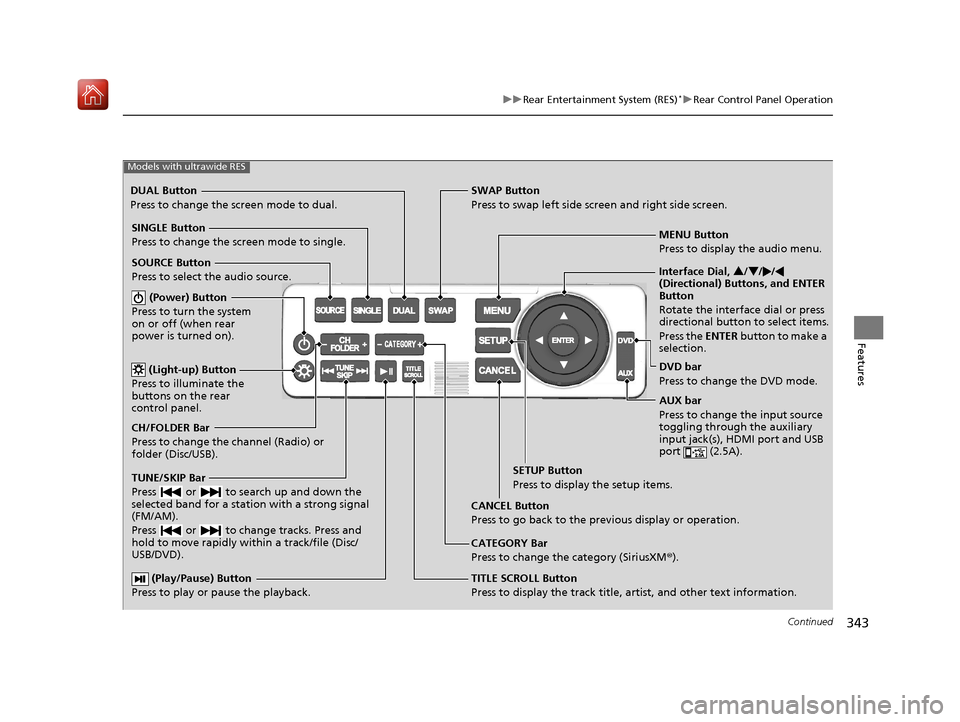
343
uuRear Entertainment System (RES)*uRear Control Panel Operation
Continued
Features
(Play/Pause) Button
Press to play or pause the playback.TITLE SCROLL Button
Press to display the track title, artist, and other text information.MENU Button
Press to display the audio menu.
SETUP Button
Press to display the setup items.
CANCEL Button
Press to go back to the previous display or operation.
Models with ultrawide RES
CATEGORY Bar
Press to change the category (SiriusXM ®).
DUAL Button
Press to change the screen mode to dual. SWAP Button
Press to swap left side screen and right side screen.
(Power) Button
Press to turn the system
on or off (when rear
power is turned on).
SINGLE Button
Press to change the screen mode to single.
(Light-up) Button
Press to illuminate the
buttons on the rear
control panel.
TUNE/SKIP Bar
Press or to search up and down the
selected band for a station with a strong signal
(FM/AM).
Press or to change tracks. Press and
hold to move rapidly within a track/file (Disc/
USB/DVD).
CH/FOLDER Bar
Press to change the channel (Radio) or
folder (Disc/USB). SOURCE Button
Press to select the audio source. Interface Dial,
3/4 //
(Directional) Buttons, and ENTER
Button
Rotate the interface dial or press
directional button to select items.
Press the ENTER button to make a
selection.
DVD bar
Press to change the DVD mode.
AUX bar
Press to change the input source
toggling through the auxiliary
input jack(s), HDMI port and USB
port (2.5A).
19 ACURA MDX-31TZ56510.book 343 ページ 2018年12月11日 火曜日 午後4時47分
Page 365 of 701
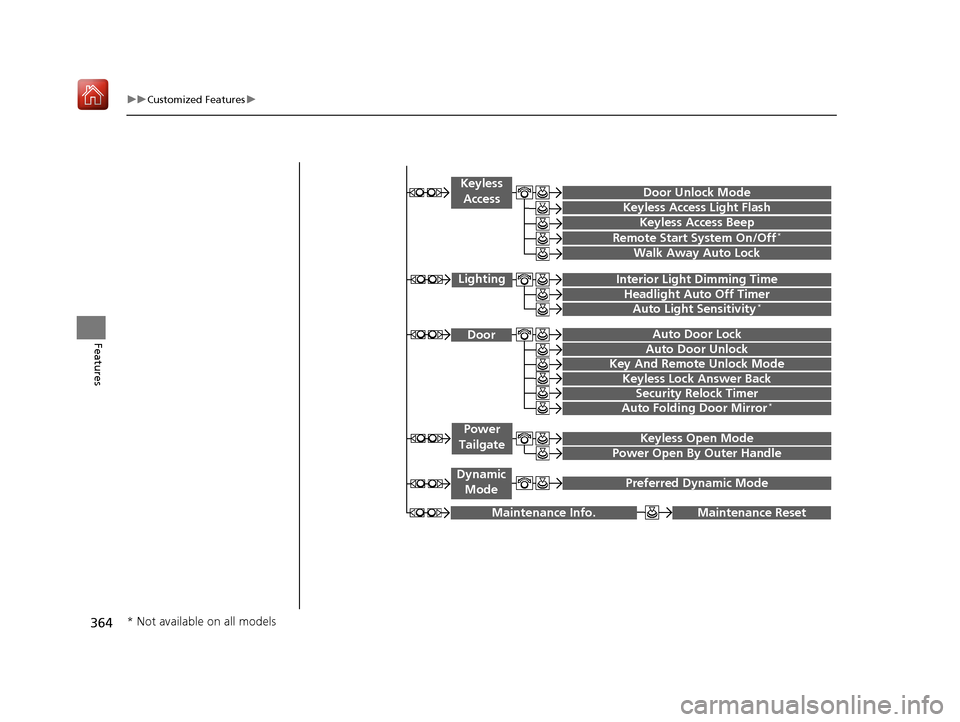
364
uuCustomized Features u
Features
Maintenance ResetMaintenance Info.
Preferred Dynamic ModeDynamic
Mode
Key And Remote Unlock Mode
Keyless Lock Answer Back
Security Relock Timer
Auto Door Lock
Auto Door Unlock Door
Auto Folding Door Mirror*
Door Unlock Mode
Keyless Access Beep
Interior Light Dimming Time
Headlight Auto Off Timer
Auto Light Sensitivity*
Remote Start System On/Off*
Walk Away Auto Lock
Lighting
Keyless
Access
Keyless Access Light Flash
Keyless Open Mode
Power Open By Outer Handle
Power
Tailgate
* Not available on all models
19 ACURA MDX-31TZ56510.book 364 ページ 2018年12月11日 火曜日 午後4時47分
Page 366 of 701
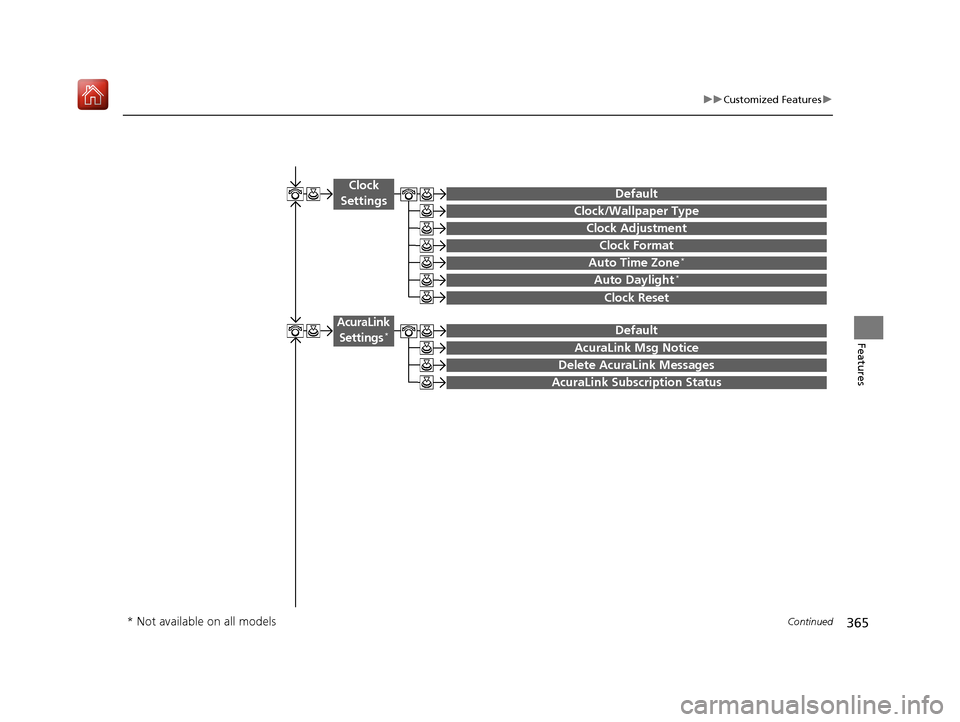
365
uuCustomized Features u
Continued
Features
Auto Time Zone*
Clock/Wallpaper Type
Clock Adjustment
Clock
Settings
Clock Format
Default
Auto Daylight*
Clock Reset
AcuraLink Msg Notice
Delete AcuraLink Messages
AcuraLink Settings*
AcuraLink Subscription Status
Default
* Not available on all models
19 ACURA MDX-31TZ56510.book 365 ページ 2018年12月11日 火曜日 午後4時47分
Page 375 of 701
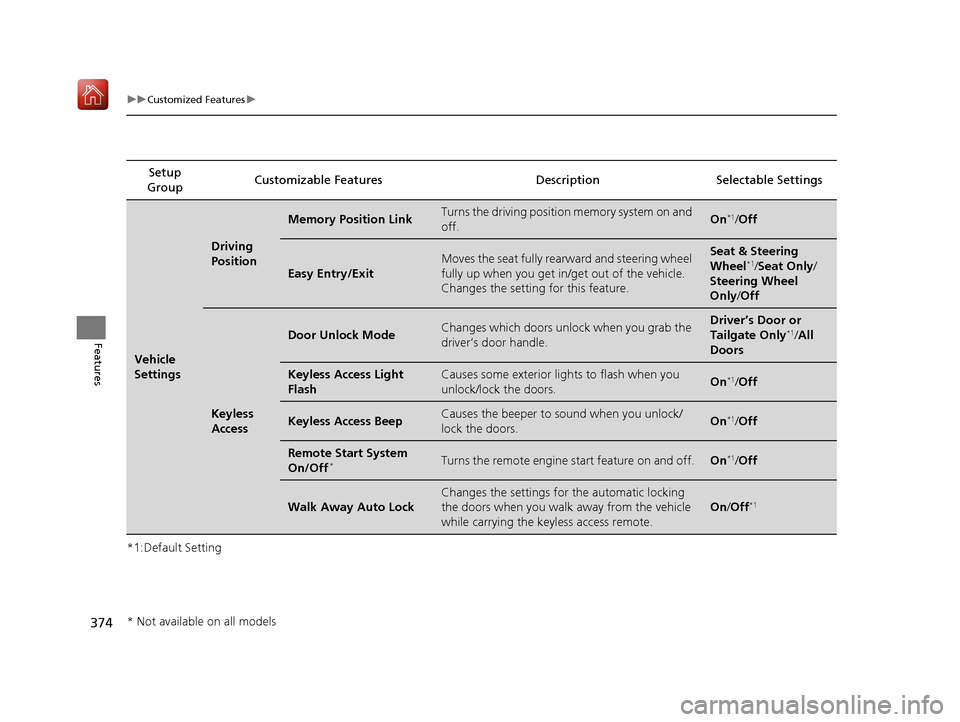
374
uuCustomized Features u
Features
*1:Default SettingSetup
Group Customizable Features Desc
ription Selectable Settings
Vehicle
Settings
Driving
Position
Memory Position LinkTurns the driving position memory system on and
off.On*1/Off
Easy Entry/Exit
Moves the seat fully rearward and steering wheel
fully up when you get in/get out of the vehicle.
Changes the setting for this feature.Seat & Steering
Wheel*1/Seat Only /
Steering Wheel
Only /Off
Keyless
Access
Door Unlock ModeChanges which doors unlock when you grab the
driver’s door handle.Driver’s Door or
Tailgate Only*1/All
Doors
Keyless Access Light
FlashCauses some exterior li ghts to flash when you
unlock/lock the doors.On*1/ Off
Keyless Access BeepCauses the beeper to sound when you unlock/
lock the doors.On*1/Off
Remote Start System
On/Off*Turns the remote engine start feature on and off.On*1/Off
Walk Away Auto Lock
Changes the settings for the automatic locking
the doors when you walk away from the vehicle
while carrying the keyless access remote.
On /Off*1
* Not available on all models
19 ACURA MDX-31TZ56510.book 374 ページ 2018年12月11日 火曜日 午後4時47分