rear entertainment Acura MDX 2020 User Guide
[x] Cancel search | Manufacturer: ACURA, Model Year: 2020, Model line: MDX, Model: Acura MDX 2020Pages: 701, PDF Size: 38.91 MB
Page 339 of 701
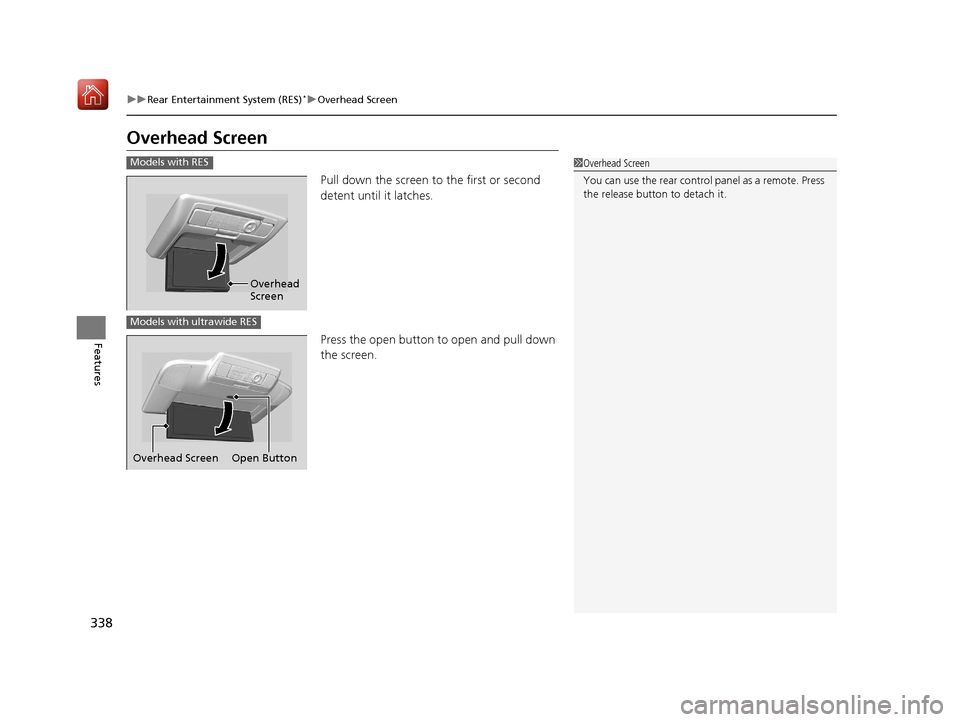
338
uuRear Entertainment System (RES)*uOverhead Screen
Features
Overhead Screen
Pull down the screen to the first or second
detent until it latches.
Press the open button to open and pull down
the screen.
1 Overhead Screen
You can use the rear control panel as a remote. Press
the release button to detach it.Models with RES
Overhead
Screen
Models with ultrawide RES
Open Button
Overhead Screen
20 ACURA MDX-31TZ56600.book 338 ページ 2019年4月24日 水曜日 午後5時44分
Page 340 of 701

339
uuRear Entertainment System (RES)*uOperating the System
Features
Operating the System
To operate the system, set the power mode to ON or ACCESSORY. Press the REAR
(power) button to turn on the system.
REAR (Power) Button
20 ACURA MDX-31TZ56600.book 339 ページ 2019年4月24日 水曜日 午後5時44分
Page 341 of 701
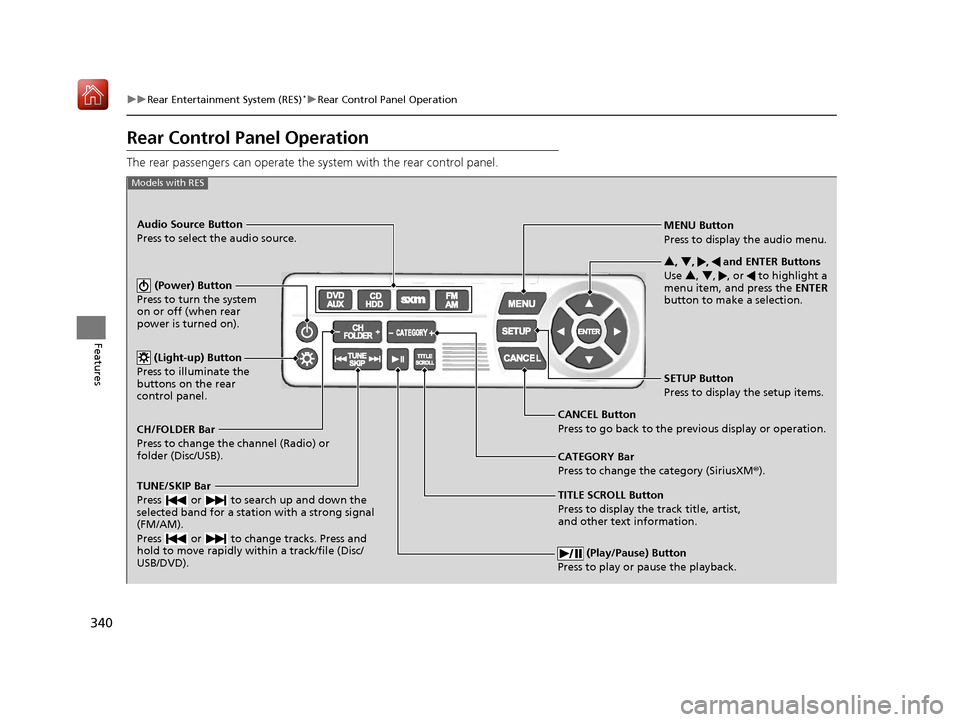
340
uuRear Entertainment System (RES)*uRear Control Panel Operation
Features
Rear Control Panel Operation
The rear passengers can operate the system with the rear control panel.
(Play/Pause) Button
Press to play or pause the playback.
TITLE SCROLL Button
Press to display the track title, artist,
and other text information. MENU Button
Press to display the audio menu.
SETUP Button
Press to display the setup items.
CANCEL Button
Press to go back to the previous display or operation. 3
, 4 , , and ENTER Buttons
Use 3 , 4 , , or to highlight a
menu item, and press the ENTER
button to make a selection.
Models with RES
CATEGORY Bar
Press to change the category (SiriusXM ®).
(Power) Button
Press to turn the system
on or off (when rear
power is turned on).
Audio Source Button
Press to select the audio source.
(Light-up) Button
Press to illuminate the
buttons on the rear
control panel.
TUNE/SKIP Bar
Press or to search up and down the
selected band for a station with a strong signal
(FM/AM).
Press or to change tracks. Press and
hold to move rapidly within a track/file (Disc/
USB/DVD).
CH/FOLDER Bar
Press to change the channel (Radio) or
folder (Disc/USB).
20 ACURA MDX-31TZ56600.book 340 ページ 2019年4月24日 水曜日 午後5時44分
Page 342 of 701
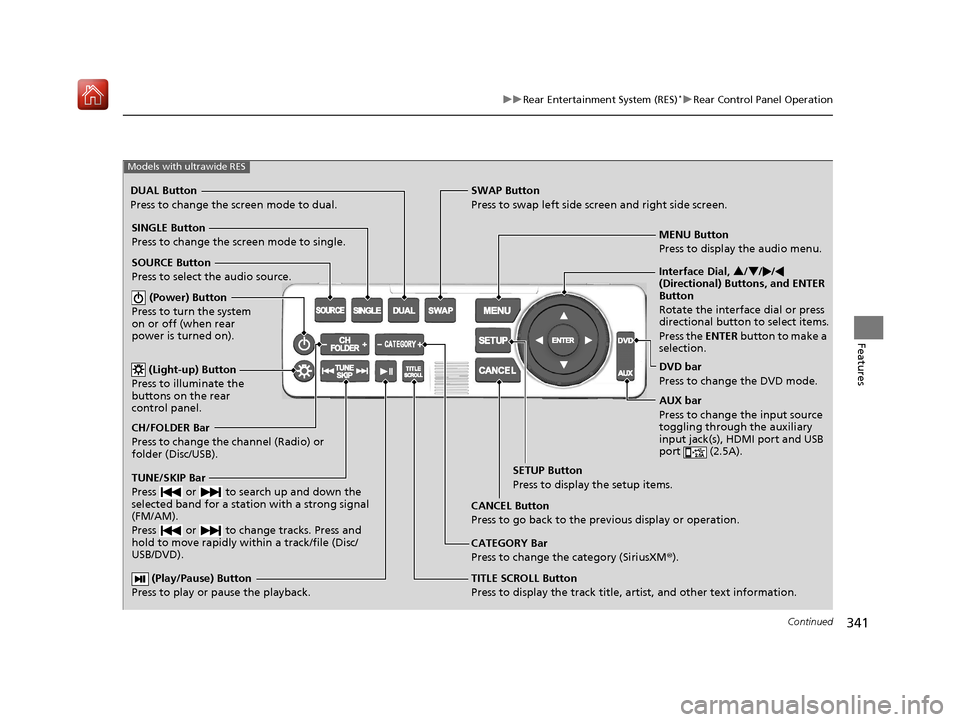
341
uuRear Entertainment System (RES)*uRear Control Panel Operation
Continued
Features
(Play/Pause) Button
Press to play or pause the playback.TITLE SCROLL Button
Press to display the track title, artist, and other text information.MENU Button
Press to display the audio menu.
SETUP Button
Press to display the setup items.
CANCEL Button
Press to go back to the previous display or operation.
Models with ultrawide RES
CATEGORY Bar
Press to change the category (SiriusXM ®).
DUAL Button
Press to change the screen mode to dual. SWAP Button
Press to swap left side screen and right side screen.
(Power) Button
Press to turn the system
on or off (when rear
power is turned on).
SINGLE Button
Press to change the screen mode to single.
(Light-up) Button
Press to illuminate the
buttons on the rear
control panel.
TUNE/SKIP Bar
Press or to search up and down the
selected band for a station with a strong signal
(FM/AM).
Press or to change tracks. Press and
hold to move rapidly within a track/file (Disc/
USB/DVD).
CH/FOLDER Bar
Press to change the channel (Radio) or
folder (Disc/USB). SOURCE Button
Press to select the audio source. Interface Dial,
3/4 //
(Directional) Buttons, and ENTER
Button
Rotate the interface dial or press
directional button to select items.
Press the ENTER button to make a
selection.
DVD bar
Press to change the DVD mode.
AUX bar
Press to change the input source
toggling through the auxiliary
input jack(s), HDMI port and USB
port (2.5A).
20 ACURA MDX-31TZ56600.book 341 ページ 2019年4月24日 水曜日 午後5時44分
Page 343 of 701

uuRear Entertainment System (RES)*uRear Control Panel Operation
342
Features
1. Press the REAR (power) button on the front control panel.
2. Press the audio source button on the rear control panel.
u You can also change the audio source by the front control panel.
2 Front Control Panel Operation P. 352
3.Select a station, channel, tr ack, or chapter using the CH/FOLDER , TUNE/SKIP , or
CATEGORY bars.
2Rear Control Panel Operation P. 340
1.Press the REAR (power) button on the
front control panel.
2. Press the SOURCE button on the rear
control panel.
3. Select the audio source. Press the ENTER
button.
u You can also change the audio source by
the front control panel.
2 Front Control Panel Operation P. 352
4.Select a station, channel, track, or chapter
using the CH/FOLDER , TUNE/SKIP , or
CATEGORY bars.
■Selecting the Audio Source1Rear Control Panel Operation
In the procedures of this section, “select” means the
following actions:
The rear control panel ca n be detached from the
ceiling unit and used as a remote control.
2 Overhead Screen P. 338
In this section, screen illu strations from the standard
RES are used for the explanation unless otherwise
noted.
The screen is displayed on the overhead screen.
Models with RES
Models with ultrawide RES
Press the cursor
buttons on the rear
control panel.
Rotate the interface
dial or press the
directional buttons on
the rear control panel.
Models with RES
Models with ultrawide RES
20 ACURA MDX-31TZ56600.book 342 ページ 2019年4月24日 水曜日 午後5時44分
Page 344 of 701

343
uuRear Entertainment System (RES)*uRear Control Panel Operation
Continued
Features
1. Press the MENU button (in DVD mode).
2. Select an item. Press the ENTER button.
The following items are available:
• Top Menu : Displays the top menu of the DVD.
• Menu : Displays the menu of the DVD.
• Play Mode : Displays while a DVD is playin g and changes the DVD’s audio,
subtitle, or angle settings.
2 Setting the play mode P. 344
•Initial Settings*: Displays while a DVD is not playing and changes the DVD
preferences.
2 DVD Initial Settings P. 349
•Search/NumInput : Skips to a title or chapte r by entering the number.
2Searching a title/chapter P. 345
•Repeat:
(title repeat): Repeats the current title.
(chapter repeat): Repeats the current chapter.
• Pause/Play : Pause or play the playback.
• Stop : Stops the playback.
• Return : Hides the rear audio menu.
■Rear DVD Menu
* Not available on all models
20 ACURA MDX-31TZ56600.book 343 ページ 2019年4月24日 水曜日 午後5時44分
Page 345 of 701

344
uuRear Entertainment System (RES)*uRear Control Panel Operation
Features
■Setting the play mode
1.Press the MENU button (in DVD mode).
2. Select Play Mode . Press the ENTER button.
3. Select an item. Press the ENTER button.
4. Select an option. Press the ENTER button.
The following items are available:
• Audio: Selects the language of the DVD audio.
• Subtitle : Selects the language of the DVD subtitle.
• Angle : Selects the angle of a scene shot with multiple cameras.
20 ACURA MDX-31TZ56600.book 344 ページ 2019年4月24日 水曜日 午後5時44分
Page 346 of 701

345
uuRear Entertainment System (RES)*uRear Control Panel Operation
Continued
Features
■Searching a title/chapter
1.Press the MENU button (in DVD mode).
2. Select Search/NumInput . Press the ENTER
button.
3. Select an item. Press the ENTER button.
4. Select a number. Press the ENTER button.
The following items are available:
• Title : Skips to a title you specify.
• Chapter : Skips to a chap ter you specify.
• NumInput: Enters a number of a title or chapter to skip.
Enter a number and select ENT. Press the ENTER button.
Enter a number and press the ENTER button. Select DONE.
Models with RES
Models with ultrawide RES
20 ACURA MDX-31TZ56600.book 345 ページ 2019年4月24日 水曜日 午後5時44分
Page 347 of 701

346
uuRear Entertainment System (RES)*uRear Control Panel Operation
Features
1. Press the SETUP button (in DVD mode).
2. Select an item. Press the ENTER button.
The following items are available:
• Brightness
*: Adjusts the screen’s brightness. Adjust the brightness using the
interface dial and press the ENTER button.
• Appearance
*: Selects the color of the rear menu screen.
• Display Adjust : Adjusts the screen’s preferences.
2Adjusting the screen P. 347
•Aspect Ratio : Selects an aspect ratio of the image.
2Setting the aspect ratio P. 348
•PERSONAL SURROUND: Sets the surround of the wireless headphones. You can
choose from three options: Music, Cinema , or Voice . Select Off to disable the
feature.
• Language : Sets the system language used on all screens. You can choose from
three languages: English, Français (French), or Español (Spanish).
■Screen and Surround Settings
* Not available on all models
20 ACURA MDX-31TZ56600.book 346 ページ 2019年4月24日 水曜日 午後5時44分
Page 348 of 701

347
uuRear Entertainment System (RES)*uRear Control Panel Operation
Continued
Features
■Adjusting the screen
1.Press the SETUP button (in DVD mode).
2. Select Display Adjust . Press the ENTER
button.
3. Select an item. Press the ENTER button.
4. Make the adjustment. Press the ENTER
button.
The following items are available:
• Brightness
*: Adjusts the screen’s brightness.
• Contrast : Adjusts the screen’s contrast.
• Black Level : Adjusts the screen’s black level.
• Color : Adjusts the screen ’s color strength.
• Tint : Adjusts the screen’s hue.
• Reset : Resets all the settings to their factory default.
* Not available on all models
20 ACURA MDX-31TZ56600.book 347 ページ 2019年4月24日 水曜日 午後5時44分