bluetooth Acura MDX 2020 Service Manual
[x] Cancel search | Manufacturer: ACURA, Model Year: 2020, Model line: MDX, Model: Acura MDX 2020Pages: 701, PDF Size: 38.91 MB
Page 416 of 701
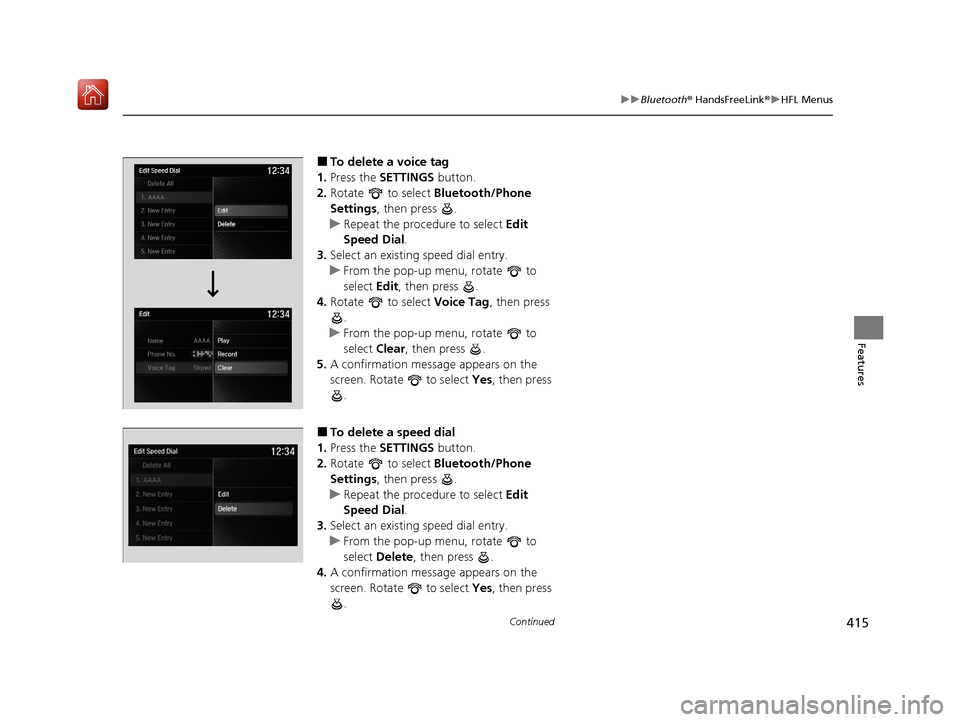
415
uuBluetooth ® HandsFreeLink ®u HFL Menus
Continued
Features
■To delete a voice tag
1. Press the SETTINGS button.
2. Rotate to select Bluetooth/Phone
Settings , then press .
u Repeat the procedure to select Edit
Speed Dial .
3. Select an existing speed dial entry.
u From the pop-up menu, rotate to
select Edit , then press .
4. Rotate to select Voice Tag, then press
.
u From the pop-up menu, rotate to
select Clear , then press .
5. A confirmation message appears on the
screen. Rotate to select Yes, then press
.
■To delete a speed dial
1. Press the SETTINGS button.
2. Rotate to select Bluetooth/Phone
Settings , then press .
u Repeat the procedure to select Edit
Speed Dial .
3. Select an existing speed dial entry.
u From the pop-up menu, rotate to
select Delete , then press .
4. A confirmation message appears on the
screen. Rotate to select Yes, then press
.
20 ACURA MDX-31TZ56600.book 415 ページ 2019年4月24日 水曜日 午後5時44分
Page 417 of 701
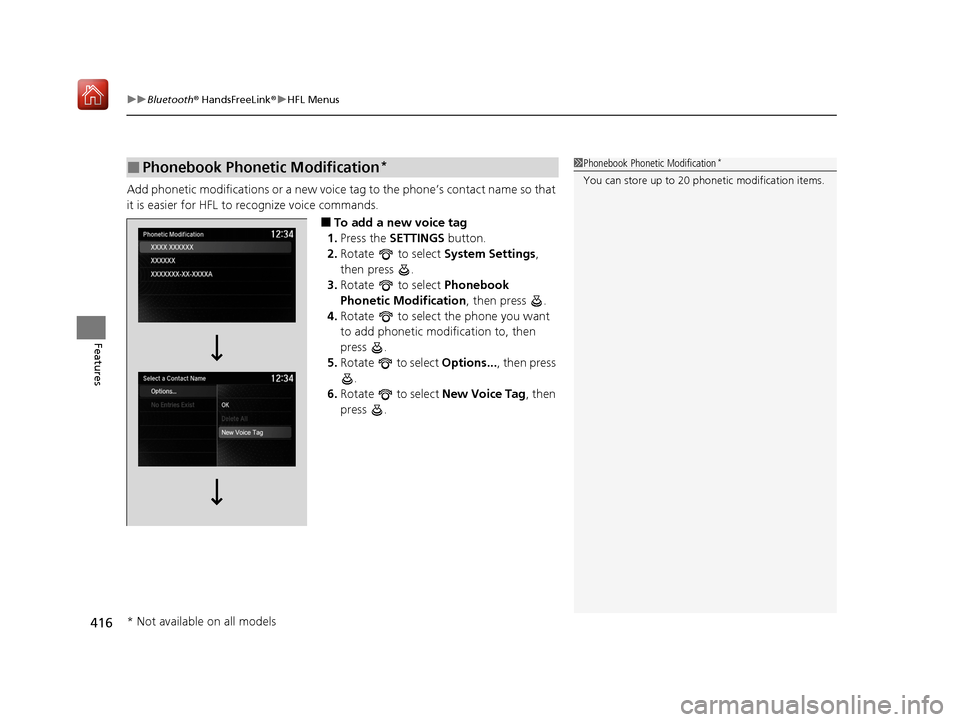
uuBluetooth ® HandsFreeLink ®u HFL Menus
416
Features
Add phonetic modifications or a new voice tag to the phone’s contact name so that
it is easier for HFL to recognize voice commands.
■To add a new voice tag
1. Press the SETTINGS button.
2. Rotate to select System Settings,
then press .
3. Rotate to select Phonebook
Phonetic Modification , then press .
4. Rotate to select the phone you want
to add phonetic modification to, then
press .
5. Rotate to select Options..., then press
.
6. Rotate to select New Voice Tag, then
press .
■Phonebook Phonetic Modification*1 Phonebook Phonetic Modification*
You can store up to 20 phone tic modification items.
* Not available on all models
20 ACURA MDX-31TZ56600.book 416 ページ 2019年4月24日 水曜日 午後5時44分
Page 418 of 701
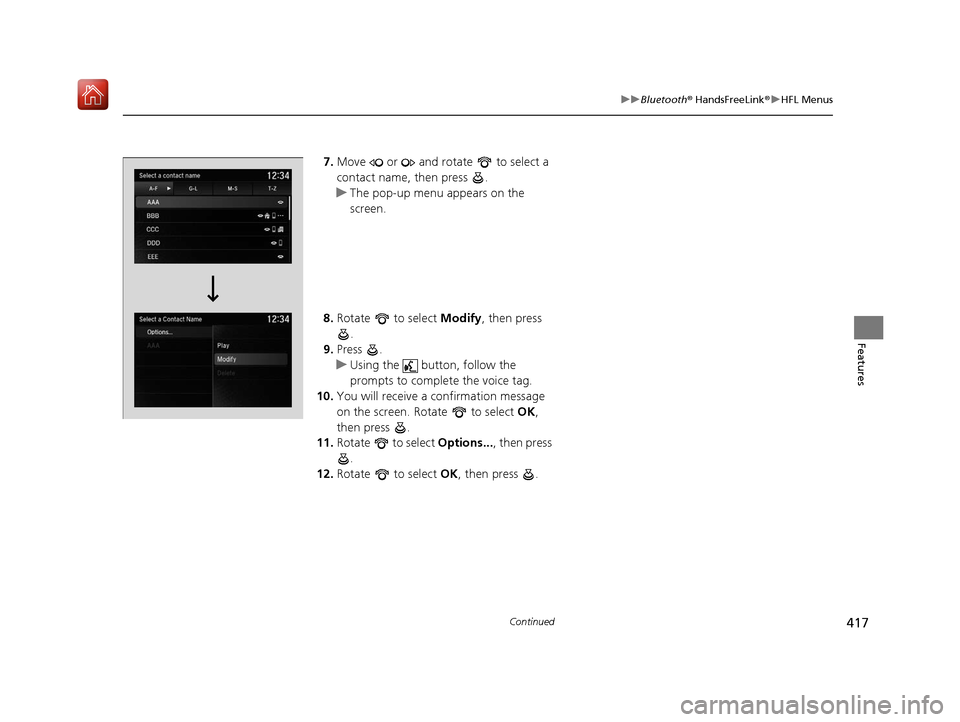
417
uuBluetooth ® HandsFreeLink ®u HFL Menus
Continued
Features
7. Move or and rotate to select a
contact name, then press .
u The pop-up menu appears on the
screen.
8. Rotate to select Modify, then press
.
9. Press .
u Using the button, follow the
prompts to complete the voice tag.
10. You will receive a confirmation message
on the screen. Rotate to select OK,
then press .
11. Rotate to select Options..., then press
.
12. Rotate to select OK, then press .
20 ACURA MDX-31TZ56600.book 417 ページ 2019年4月24日 水曜日 午後5時44分
Page 419 of 701
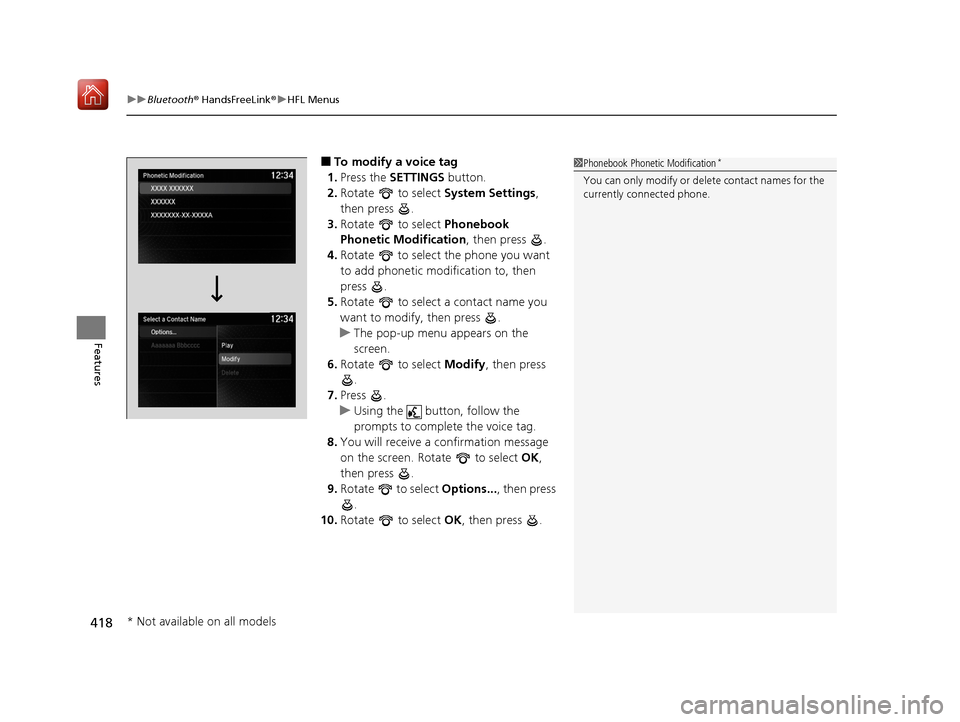
uuBluetooth ® HandsFreeLink ®u HFL Menus
418
Features
■To modify a voice tag
1. Press the SETTINGS button.
2. Rotate to select System Settings,
then press .
3. Rotate to select Phonebook
Phonetic Modification , then press .
4. Rotate to select the phone you want
to add phonetic modification to, then
press .
5. Rotate to select a contact name you
want to modify, then press .
u The pop-up menu appears on the
screen.
6. Rotate to select Modify, then press
.
7. Press .
u Using the button, follow the
prompts to complete the voice tag.
8. You will receive a confirmation message
on the screen. Rotate to select OK,
then press .
9. Rotate to select Options..., then press
.
10. Rotate to select OK, then press .1Phonebook Phonetic Modification*
You can only modify or de lete contact names for the
currently connected phone.
* Not available on all models
20 ACURA MDX-31TZ56600.book 418 ページ 2019年4月24日 水曜日 午後5時44分
Page 420 of 701
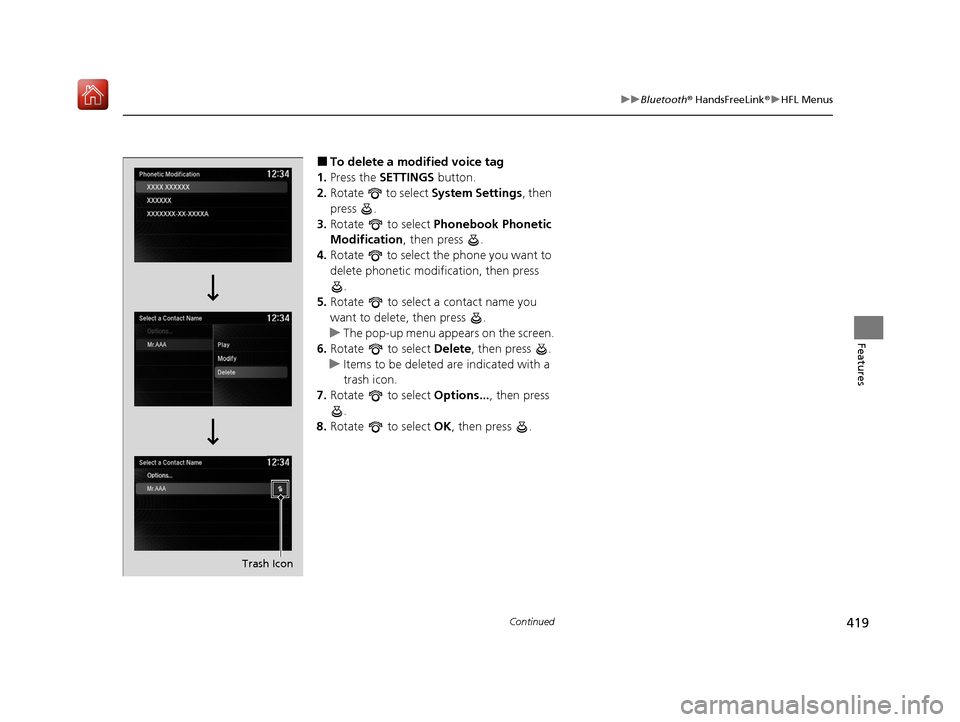
419
uuBluetooth ® HandsFreeLink ®u HFL Menus
Continued
Features
■To delete a modified voice tag
1. Press the SETTINGS button.
2. Rotate to select System Settings, then
press .
3. Rotate to select Phonebook Phonetic
Modification , then press .
4. Rotate to select the phone you want to
delete phonetic modification, then press
.
5. Rotate to select a contact name you
want to delete, then press .
u The pop-up menu appears on the screen.
6. Rotate to select Delete, then press .
u Items to be deleted are indicated with a
trash icon.
7. Rotate to select Options..., then press
.
8. Rotate to select OK, then press .
Trash Icon
20 ACURA MDX-31TZ56600.book 419 ページ 2019年4月24日 水曜日 午後5時44分
Page 421 of 701
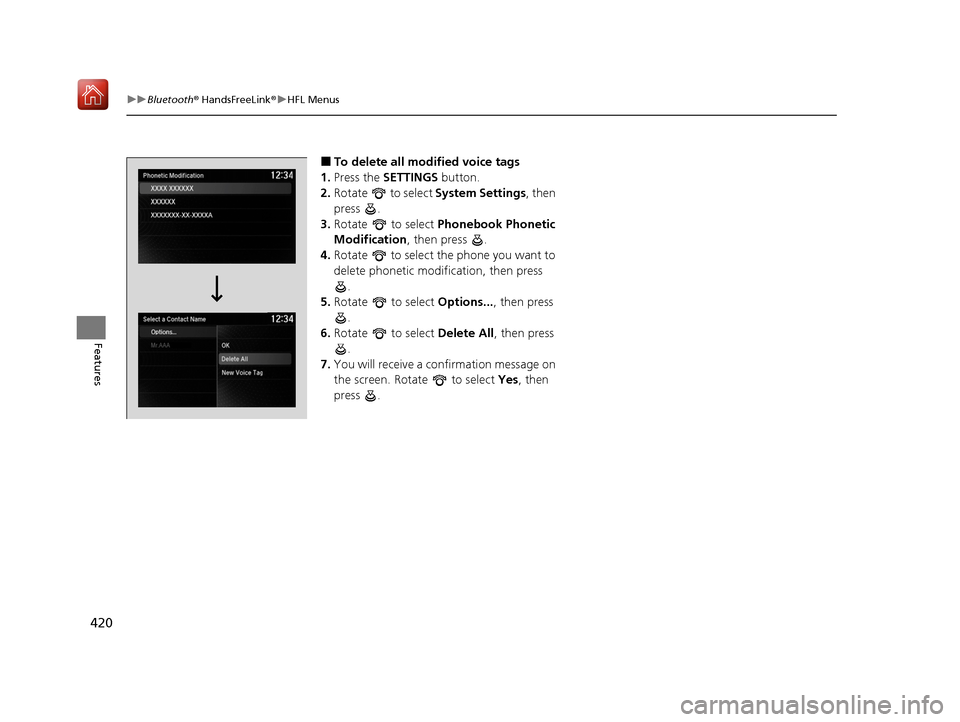
420
uuBluetooth ® HandsFreeLink ®u HFL Menus
Features
■To delete all mo dified voice tags
1. Press the SETTINGS button.
2. Rotate to select System Settings, then
press .
3. Rotate to select Phonebook Phonetic
Modification , then press .
4. Rotate to select the phone you want to
delete phonetic modification, then press
.
5. Rotate to select Options..., then press
.
6. Rotate to select Delete All, then press
.
7. You will receive a confirmation message on
the screen. Rotate to select Yes, then
press .
20 ACURA MDX-31TZ56600.book 420 ページ 2019年4月24日 水曜日 午後5時44分
Page 422 of 701
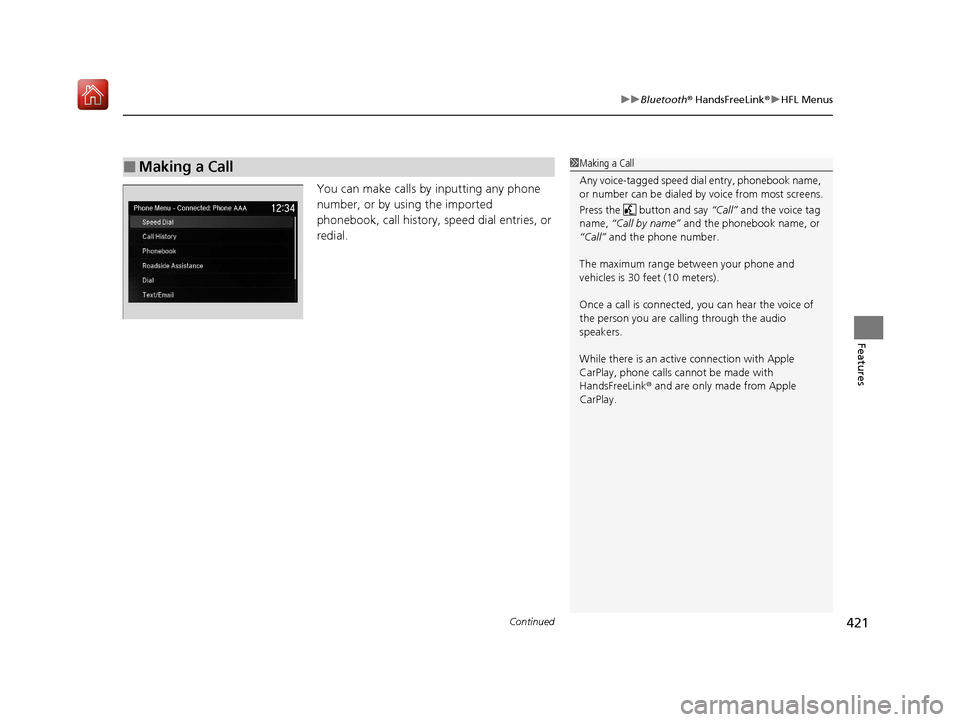
Continued421
uuBluetooth ® HandsFreeLink ®u HFL Menus
Features
You can make calls by inputting any phone
number, or by using the imported
phonebook, call history, speed dial entries, or
redial.
■Making a Call1Making a Call
Any voice-tagged speed di al entry, phonebook name,
or number can be dialed by voice from most screens.
Press the button and say “Call” and the voice tag
name, “Call by name” and the phonebook name, or
“Call” and the phone number.
The maximum range be tween your phone and
vehicles is 30 fe et (10 meters).
Once a call is connected, you can hear the voice of
the person you are call ing through the audio
speakers.
While there is an active connection with Apple
CarPlay, phone calls ca nnot be made with
HandsFreeLink ® and are only made from Apple
CarPlay.
20 ACURA MDX-31TZ56600.book 421 ページ 2019年4月24日 水曜日 午後5時44分
Page 423 of 701
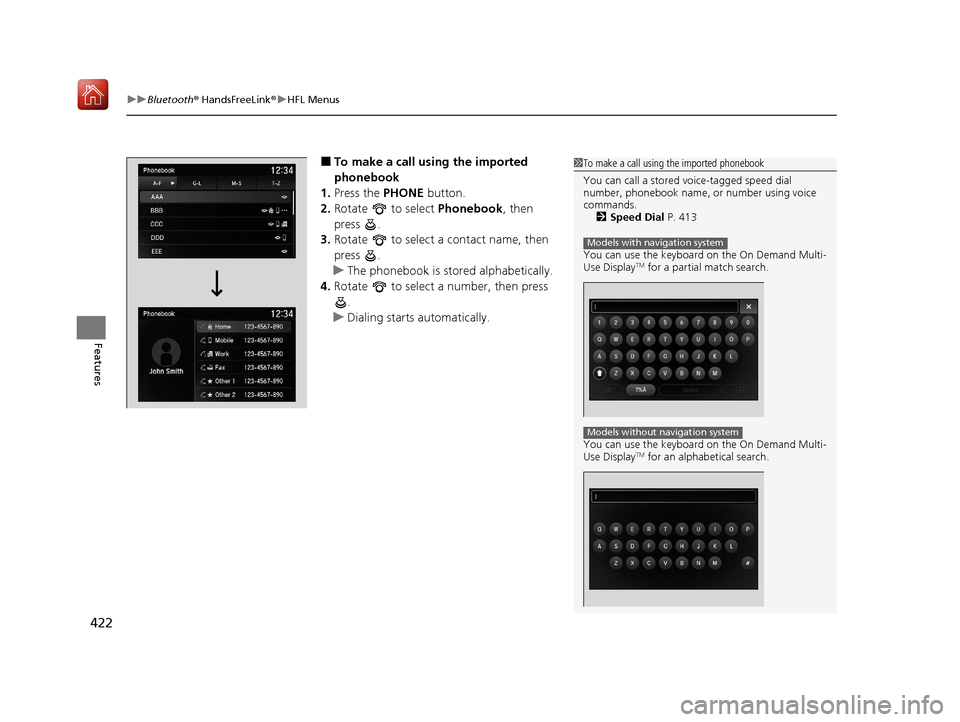
uuBluetooth ® HandsFreeLink ®u HFL Menus
422
Features
■To make a call using the imported
phonebook
1. Press the PHONE button.
2. Rotate to select Phonebook, then
press .
3. Rotate to select a contact name, then
press .
u The phonebook is stored alphabetically.
4. Rotate to select a number, then press
.
u Dialing starts automatically.1To make a call using the imported phonebook
You can call a stored voice-tagged speed dial
number, phonebook name, or number using voice
commands. 2 Speed Dial P. 413
You can use the keyboard on the On Demand Multi-
Use Display
TM for a partial match search.
You can use the keyboard on the On Demand Multi-
Use Display
TM for an alphabetical search.
Models with navigation system
Models without navigation system
20 ACURA MDX-31TZ56600.book 422 ページ 2019年4月24日 水曜日 午後5時44分
Page 424 of 701
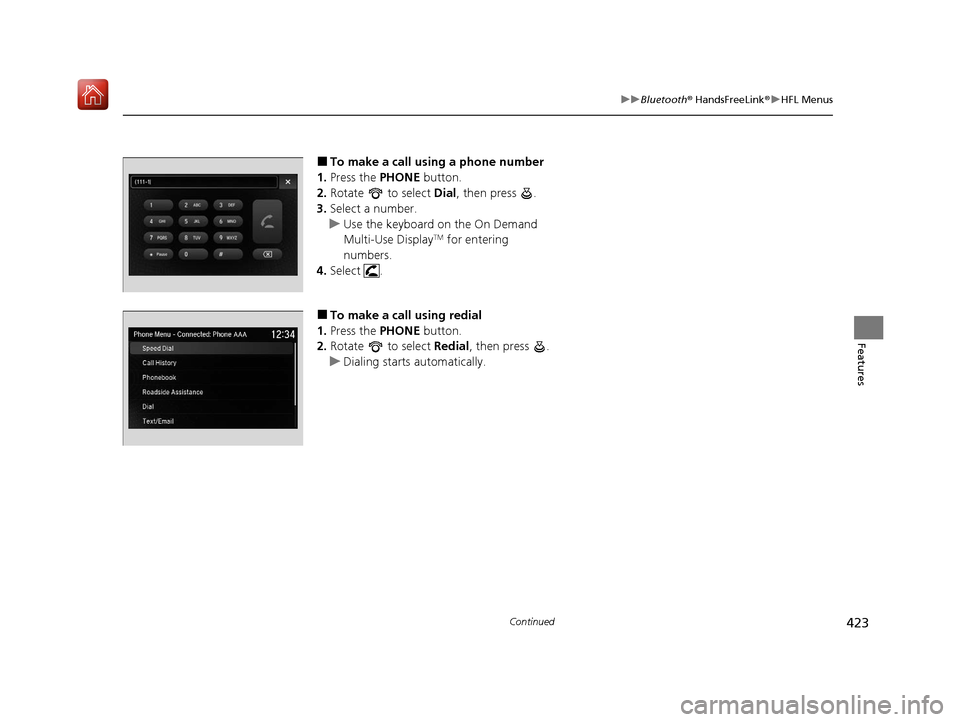
423
uuBluetooth ® HandsFreeLink ®u HFL Menus
Continued
Features
■To make a call using a phone number
1. Press the PHONE button.
2. Rotate to select Dial, then press .
3. Select a number.
u Use the keyboard on the On Demand
Multi-Use Display
TM for entering
numbers.
4. Select .
■To make a call using redial
1. Press the PHONE button.
2. Rotate to select Redial, then press .
u Dialing starts automatically.
20 ACURA MDX-31TZ56600.book 423 ページ 2019年4月24日 水曜日 午後5時44分
Page 425 of 701
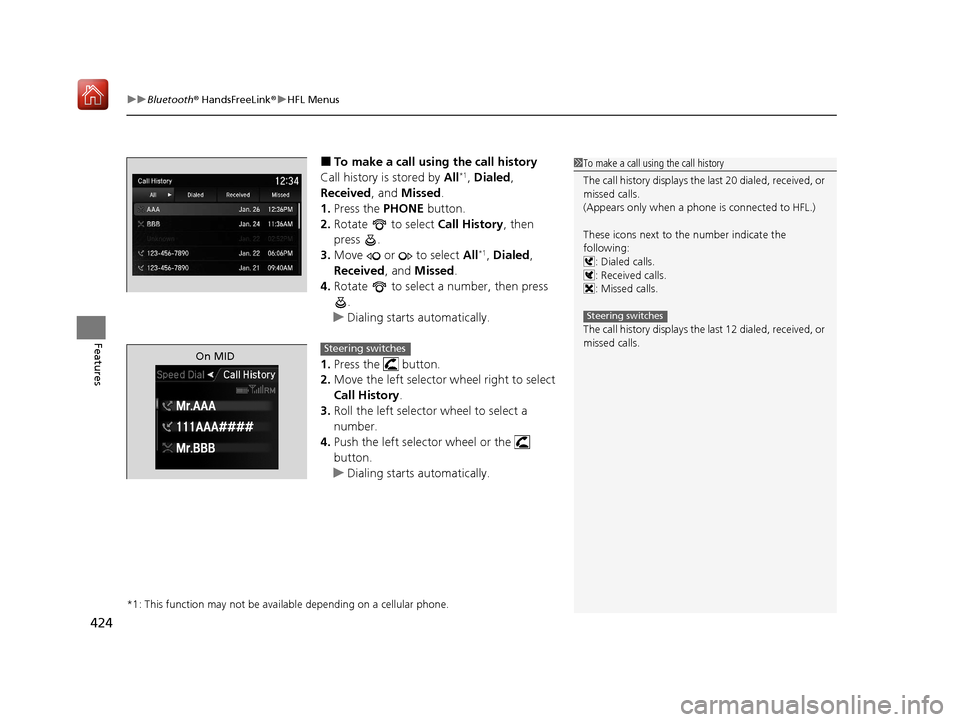
uuBluetooth ® HandsFreeLink ®u HFL Menus
424
Features
■To make a call usin g the call history
Call history is stored by All*1, Dialed ,
Received, and Missed.
1. Press the PHONE button.
2. Rotate to select Call History, then
press .
3. Move or to select All
*1, Dialed ,
Received , and Missed .
4. Rotate to select a number, then press
.
u Dialing starts automatically.
1. Press the button.
2. Move the left selector wheel right to select
Call History .
3. Roll the left selector wheel to select a
number.
4. Push the left selector wheel or the
button.
u Dialing starts automatically.
*1: This function may not be avai lable depending on a cellular phone.
1To make a call using the call history
The call history displays the last 20 dialed, received, or
missed calls.
(Appears only when a phone is connected to HFL.)
These icons next to the number indicate the
following:
: Dialed calls.
: Received calls.
: Missed calls.
The call history displays the last 12 dialed, received, or
missed calls.
Steering switches
On MIDSteering switches
20 ACURA MDX-31TZ56600.book 424 ページ 2019年4月24日 水曜日 午後5時44分