ECO mode Acura MDX 2020 Manual Online
[x] Cancel search | Manufacturer: ACURA, Model Year: 2020, Model line: MDX, Model: Acura MDX 2020Pages: 701, PDF Size: 38.91 MB
Page 269 of 701

268
uuAudio System Basic Operation uPlaying a CD
Features
Playing a CD
Your audio system supports audio CDs, CD-Rs and CD-RWs in either MP3, WMA, or
AAC*1 format. With the CD load ed, select the CD mode.
*1:Only AAC format files recorded with iTunes are playable on this unit.
VOL/ (Volume/Power) Knob
Press to turn the audio system on
and off.
Turn to adjust the volume.
Skip/Seek Icons
Select or to change tracks
(files in MP3, WMA, or AAC).
Select and hold to move rapidly
within a track/file.
Audio Menu
Select to display the menu items.
Source
Select to change an audio source. (Information) Icon
Select to display the current track/
file details.
Select to display the previous
screen.
Search
Select to display the music search
list screen.
Folder Up/Down Icons
Select or to skip to the next
folder, and to skip to the beginning
of the previous folder in MP3,
WMA, or AAC.
On Demand Multi-Use DisplayTMRepeat Icon
Select to repeat the current track/file.
SCAN Icon
Select to listen to a 10-second sampling of each track/file. Random Icon
Select to play tracks/files in
random order.
(CD Eject) Button
Press to eject a CD.
CD Slot
Insert a CD about halfway into
the CD slot.
20 ACURA MDX-31TZ56600.book 268 ページ 2019年4月24日 水曜日 午後5時44分
Page 270 of 701
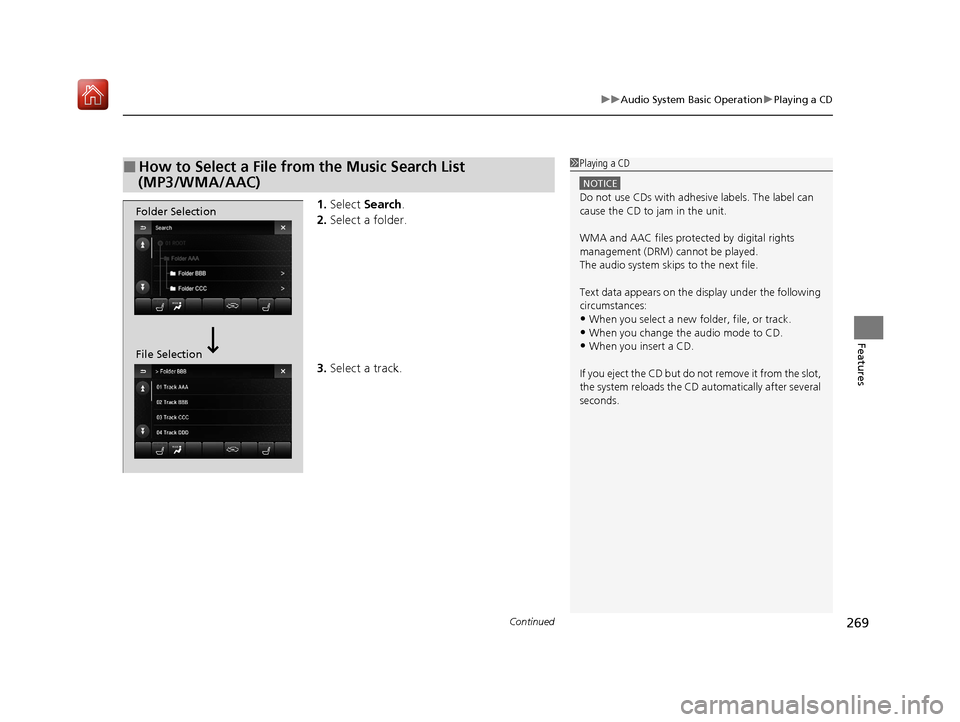
Continued269
uuAudio System Basic Operation uPlaying a CD
Features
1. Select Search .
2. Select a folder.
3. Select a track.
■How to Select a File from the Music Search List
(MP3/WMA/AAC)1 Playing a CD
NOTICE
Do not use CDs with adhesive labels. The label can
cause the CD to jam in the unit.
WMA and AAC files protected by digital rights
management (DRM) cannot be played.
The audio system skips to the next file.
Text data appears on the di splay under the following
circumstances:
•When you select a new folder, file, or track.•When you change the audio mode to CD.
•When you insert a CD.
If you eject the CD but do not remove it from the slot,
the system reloads the CD automatically after several
seconds.
Folder Selection
File Selection
20 ACURA MDX-31TZ56600.book 269 ページ 2019年4月24日 水曜日 午後5時44分
Page 271 of 701
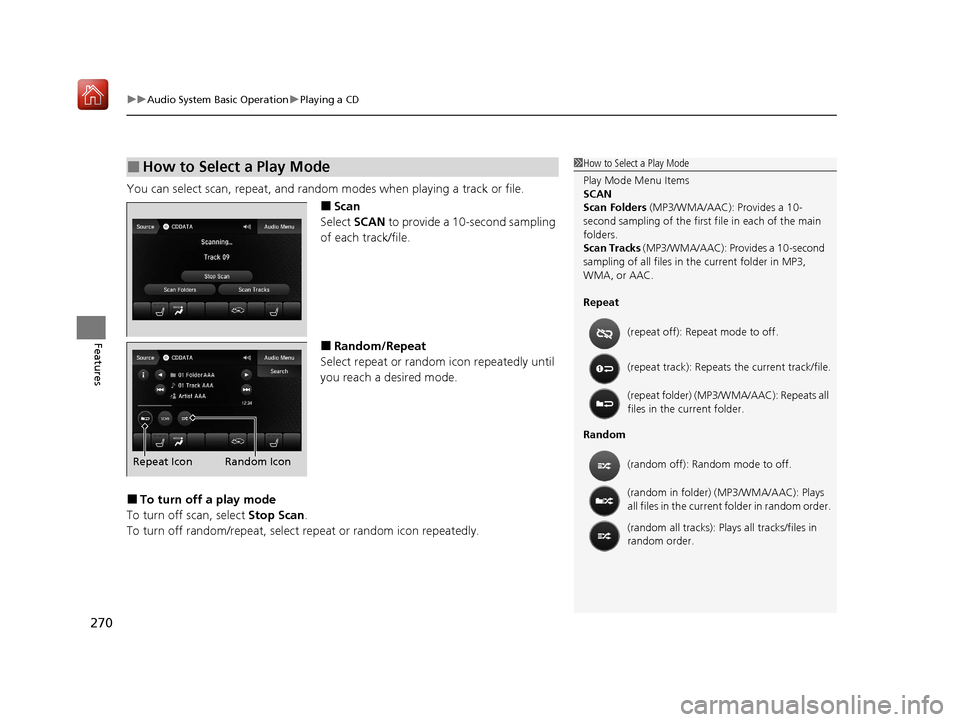
uuAudio System Basic Operation uPlaying a CD
270
Features
You can select scan, repeat, and random modes when playing a track or file.
■Scan
Select SCAN to provide a 10-second sampling
of each track/file.
■Random/Repeat
Select repeat or random icon repeatedly until
you reach a desired mode.
■To turn off a play mode
To turn off scan, select Stop Scan.
To turn off random/repeat, select repeat or random icon repeatedly.
■How to Select a Play Mode1How to Select a Play Mode
Play Mode Menu Items
SCAN
Scan Folders (MP3/WMA/AAC): Provides a 10-
second sampling of the first f ile in each of the main
folders.
Scan Tracks (MP3/WMA/AAC): Pr ovides a 10-second
sampling of all files in the current folder in MP3,
WMA, or AAC.
Repeat
Random (repeat off): Repe
at mode to off.
(repeat track): Repeats the current track/file.
(repeat folder) (MP3/WMA/AAC): Repeats all
files in the current folder.
(random off): Random mode to off.
(random in folder) (MP3/WMA/AAC): Plays
all files in the current folder in random order.
(random all tracks): Play s all tracks/files in
random order.
Random Icon
Repeat Icon
20 ACURA MDX-31TZ56600.book 270 ページ 2019年4月24日 水曜日 午後5時44分
Page 272 of 701
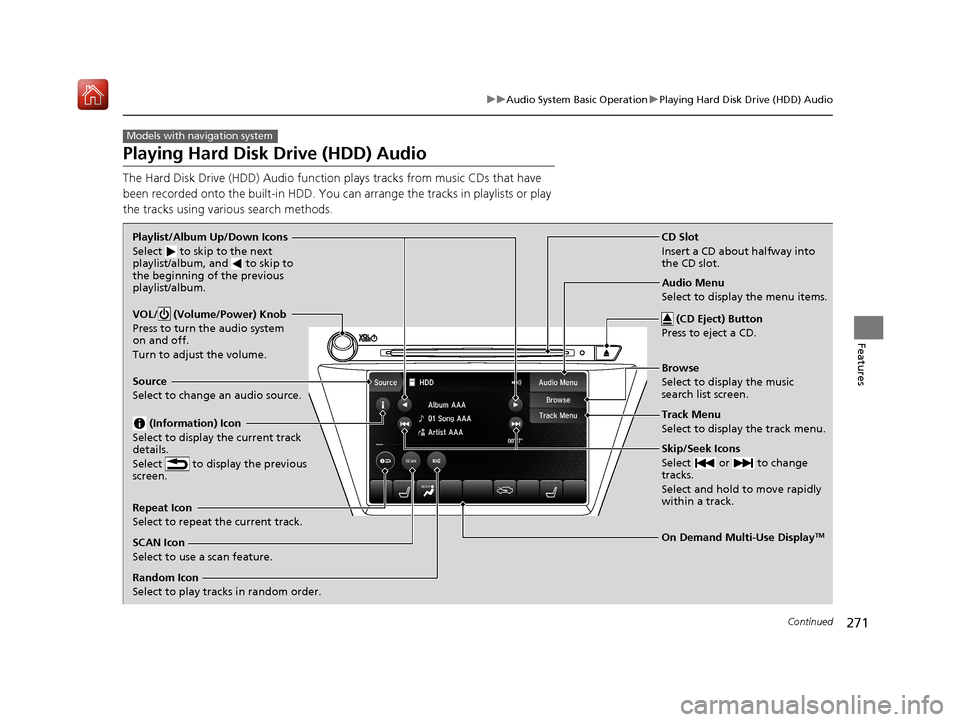
271
uuAudio System Basic Operation uPlaying Hard Disk Drive (HDD) Audio
Continued
Features
Playing Hard Disk Drive (HDD) Audio
The Hard Disk Drive (HDD) A udio function plays tracks from music CDs that have
been recorded onto the built-in HDD. You can arrange the tracks in playlists or play
the tracks using various search methods.
Models with navigation system
CD Slot
Insert a CD about halfway into
the CD slot.
(CD Eject) Button
Press to eject a CD.
Source
Select to change an audio source.
Skip/Seek Icons
Select or to change
tracks.
Select and hold to move rapidly
within a track.
On Demand Multi-Use DisplayTM
VOL/ (Volume/Power) Knob
Press to turn the audio system
on and off.
Turn to adjust the volume.
Random Icon
Select to play tracks in random order. SCAN Icon
Select to use a scan feature.
Repeat Icon
Select to repeat the current track. Playlist/Album Up/Down Icons
Select
to skip to the next
playlist/album, and to skip to
the beginning of the previous
playlist/album.
(Information) Icon
Select to display the current track
details.
Select to display the previous
screen.Track Menu
Select to display the track menu. Browse
Select to display the music
search list screen. Audio Menu
Select to display the menu items.
20 ACURA MDX-31TZ56600.book 271 ページ 2019年4月24日 水曜日 午後5時44分
Page 273 of 701
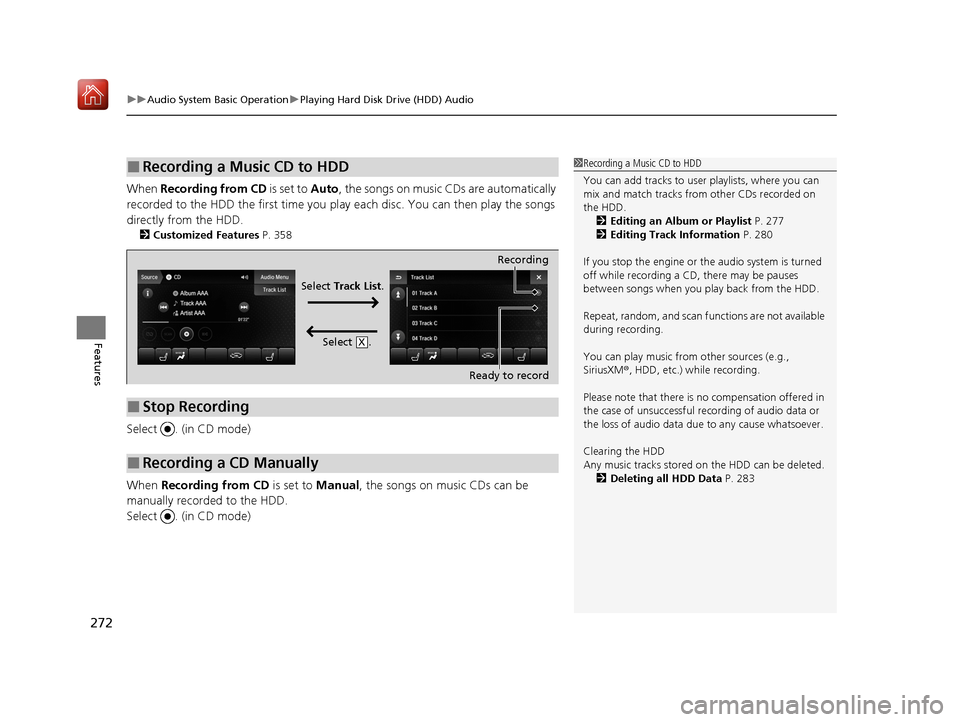
uuAudio System Basic Operation uPlaying Hard Disk Drive (HDD) Audio
272
Features
When Recording from CD is set to Auto, the songs on music CDs are automatically
recorded to the HDD the first time you play each disc. You can then play the songs
directly from the HDD.
2 Customized Features P. 358
Select . (in CD mode)
When Recording from CD is set to Manual, the songs on music CDs can be
manually recorded to the HDD.
Select . (in CD mode)
■Recording a Music CD to HDD1 Recording a Music CD to HDD
You can add tracks to user playlists, where you can
mix and match tracks from other CDs recorded on
the HDD.
2 Editing an Album or Playlist P. 277
2 Editing Track Information P. 280
If you stop the engine or th e audio system is turned
off while recording a CD, there may be pauses
between songs when you play back from the HDD.
Repeat, random, and scan f unctions are not available
during recording.
You can play music from other sources (e.g.,
SiriusXM ®, HDD, etc.) while recording.
Please note that there is no compensation offered in
the case of unsuccessful re cording of audio data or
the loss of audio data due to any cause whatsoever.
Clearing the HDD
Any music tracks stored on the HDD can be deleted. 2 Deleting all HDD Data P. 283
■Stop Recording
■Recording a CD Manually
Recording
Ready to record
Select Track List .
Select .
X
20 ACURA MDX-31TZ56600.book 272 ページ 2019年4月24日 水曜日 午後5時44分
Page 275 of 701

uuAudio System Basic Operation uPlaying Hard Disk Drive (HDD) Audio
274
Features
You can select scan, repeat, and ra ndom modes when playing a track.
■Scan
Select SCAN to provide a 10-second sampling
of each track.
■How to Select a Play Mode1 How to Select a Play Mode
Play Mode Menu Items
SCAN
The following menu item s vary depending on the
category you selected by the Browse list.
Scan Albums : Provides a 10-second sampling of all
tracks in current album.
Scan Tracks: Provides a 10-second sampling of all
tracks on the HDD.
Scan Artists: Provides a 10-second sampling of all
tracks in current artist.
Scan Playlists : Provides a 10-second sampling of all
tracks in current playlist.
Scan Genres : Provides a 10-second sampling of all
tracks in current genre.
Scan Composers: Provides a 10-second sampling of
all tracks in current composer.
Scan Rec. Date : Provides a 10-second sampling of all
tracks in current recorded date.
20 ACURA MDX-31TZ56600.book 274 ページ 2019年4月24日 水曜日 午後5時44分
Page 276 of 701
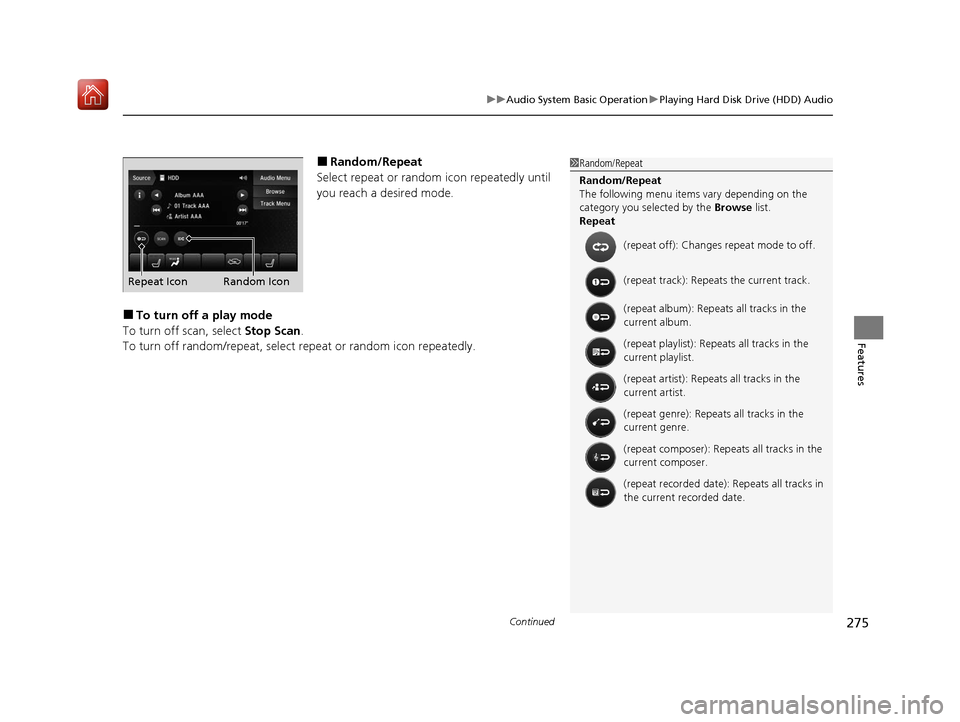
Continued275
uuAudio System Basic Operation uPlaying Hard Disk Drive (HDD) Audio
Features
■Random/Repeat
Select repeat or random icon repeatedly until
you reach a desired mode.
■To turn off a play mode
To turn off scan, select Stop Scan.
To turn off random/repeat, select re peat or random icon repeatedly.
1Random/Repeat
Random/Repeat
The following menu item s vary depending on the
category you selected by the Browse list.
Repeat
(repeat off): Changes repeat mode to off.
(repeat track): Repeats the current track.
(repeat album): Repeats all tracks in the
current album.
(repeat playlist): Repeats all tracks in the
current playlist.
(repeat artist): Repeats all tracks in the
current artist.
(repeat genre): Repeats all tracks in the
current genre.
(repeat composer): Repeats all tracks in the
current composer.
(repeat recorded date): Repeats all tracks in
the current recorded date.
Repeat Icon Random Icon
20 ACURA MDX-31TZ56600.book 275 ページ 2019年4月24日 水曜日 午後5時44分
Page 277 of 701
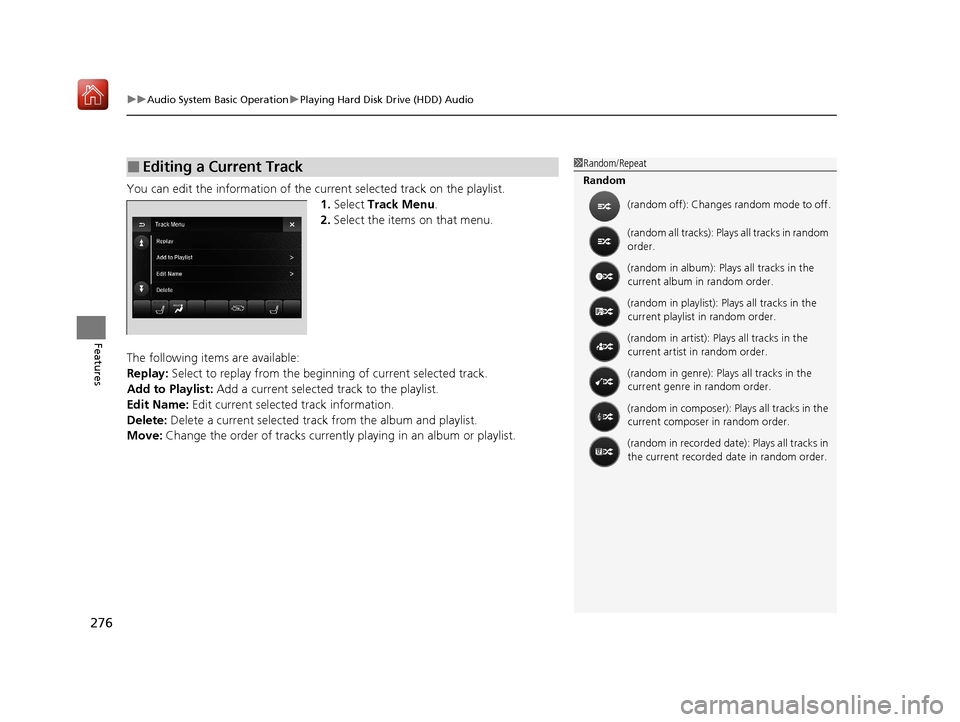
uuAudio System Basic Operation uPlaying Hard Disk Drive (HDD) Audio
276
Features
You can edit the information of the cu rrent selected track on the playlist.
1. Select Track Menu .
2. Select the items on that menu.
The following items are available:
Replay: Select to replay from the beginni ng of current selected track.
Add to Playlist: Add a current selected track to the playlist.
Edit Name: Edit current selected track information.
Delete: Delete a current selected track from the album and playlist.
Move: Change the order of tracks currently playing in an album or playlist.
■Editing a Current Track1Random/Repeat
Random
(random off): Changes random mode to off.
(random all tracks): Plays all tracks in random
order.
(random in album): Plays all tracks in the
current album in random order.
(random in playlist): Plays all tracks in the
current playlist in random order.
(random in artist): Plays all tracks in the
current artist in random order.
(random in genre): Plays all tracks in the
current genre in random order.
(random in composer): Plays all tracks in the
current composer in random order.
(random in recorded date): Plays all tracks in
the current recorded date in random order.
20 ACURA MDX-31TZ56600.book 276 ページ 2019年4月24日 水曜日 午後5時44分
Page 288 of 701
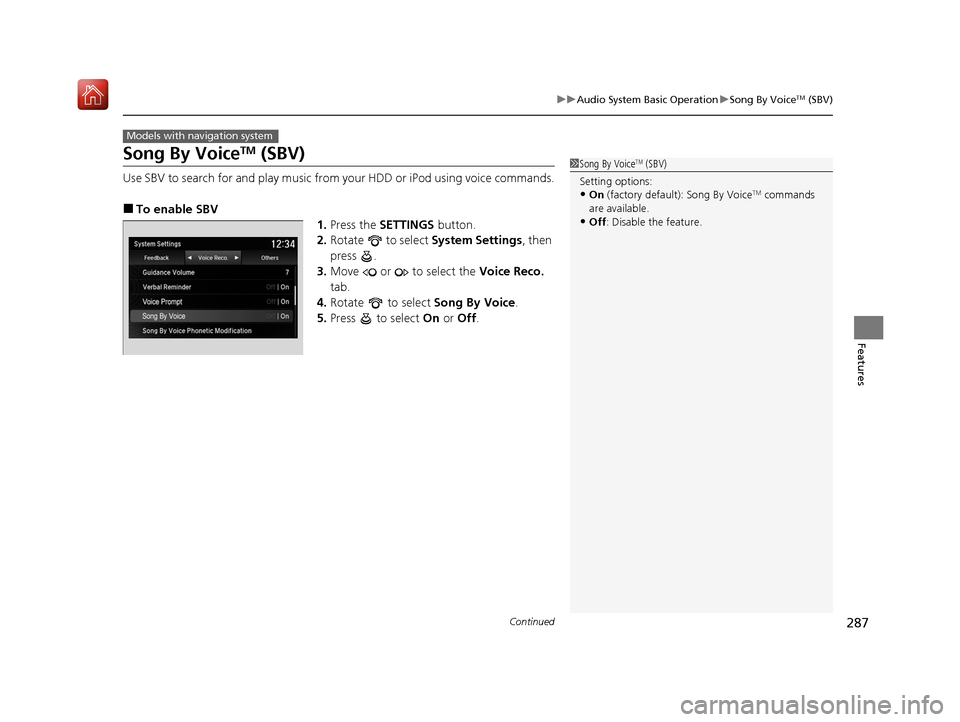
287
uuAudio System Basic Operation uSong By VoiceTM (SBV)
Continued
Features
Song By VoiceTM (SBV)
Use SBV to search for and play music from your HDD or iPod using voice commands.
■To enable SBV
1.Press the SETTINGS button.
2. Rotate to select System Settings, then
press .
3. Move or to select the Voice Reco.
tab.
4. Rotate to select Song By Voice.
5. Press to select On or Off .
Models with navigation system
1Song By VoiceTM (SBV)
Setting options:
•On (factory default): Song By VoiceTM commands
are available.
•Off : Disable the feature.
20 ACURA MDX-31TZ56600.book 287 ページ 2019年4月24日 水曜日 午後5時44分
Page 289 of 701
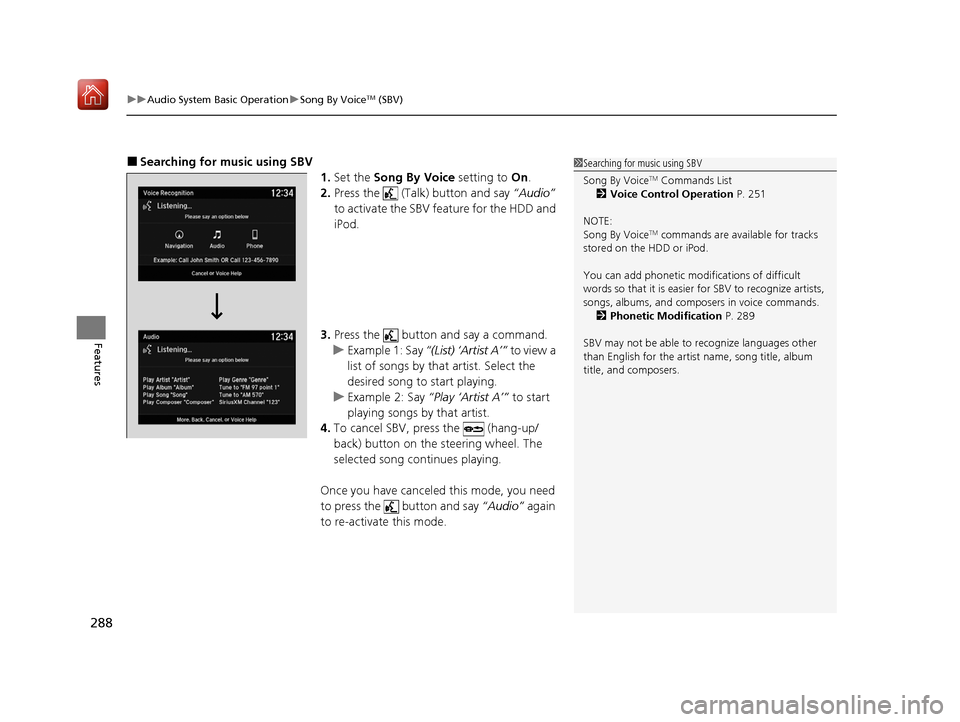
uuAudio System Basic Operation uSong By VoiceTM (SBV)
288
Features
■Searching for mu sic using SBV
1.Set the Song By Voice setting to On.
2. Press the (Talk) button and say “Audio”
to activate the SBV feature for the HDD and
iPod.
3. Press the button and say a command.
u Example 1: Say “(List) ‘Artist A’” to view a
list of songs by that artist. Select the
desired song to start playing.
u Example 2: Say “Play ‘Artist A’” to start
playing songs by that artist.
4. To cancel SBV, pr ess the (hang-up/
back) button on the steering wheel. The
selected song continues playing.
Once you have canceled this mode, you need
to press the button and say “Audio” again
to re-activate this mode.1 Searching for music using SBV
Song By Voice
TM Commands List
2 Voice Control Operation P. 251
NOTE:
Song By Voice
TM commands are available for tracks
stored on the HDD or iPod.
You can add phonetic modi fications of difficult
words so that it is easier for SBV to recognize artists,
songs, albums, and composers in voice commands. 2 Phonetic Modification P. 289
SBV may not be able to recognize languages other
than English for the artist name, song title, album
title, and composers.
20 ACURA MDX-31TZ56600.book 288 ページ 2019年4月24日 水曜日 午後5時44分