jack Acura MDX 2020 Owner's Manual
[x] Cancel search | Manufacturer: ACURA, Model Year: 2020, Model line: MDX, Model: Acura MDX 2020Pages: 701, PDF Size: 38.91 MB
Page 7 of 701
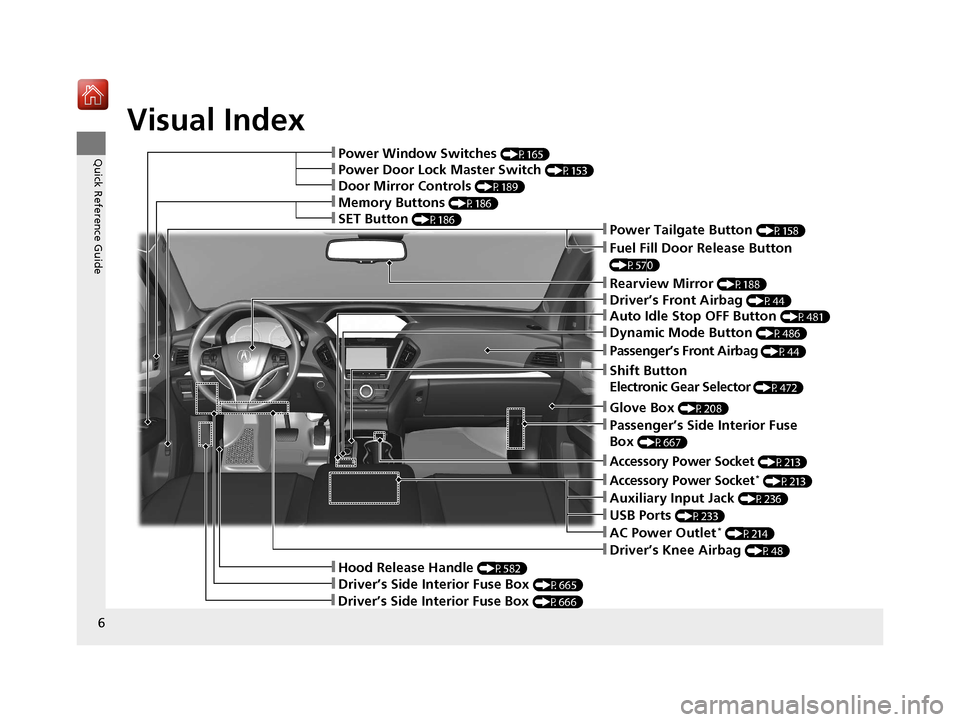
Visual Index
6
Quick Reference Guide❚Power Window Switches (P165)
❚Hood Release Handle (P582)
❚Driver’s Side Interior Fuse Box (P665)
❚Driver’s Knee Airbag (P48)
❚Memory Buttons (P186)
❚SET Button (P186)
❚Shift Button
Electronic Gear Selector
(P472)
❚Rearview Mirror (P188)
❚Driver’s Front Airbag (P44)
❚Accessory Power Socket (P213)
❚Passenger’s Side Interior Fuse
Box
(P667)
❚Glove Box (P208)
❚Door Mirror Controls (P189)
❚Power Door Lock Master Switch (P153)
❚Driver’s Side Interior Fuse Box (P666)
❚Passenger’s Front Airbag (P44)
❚Power Tailgate Button (P158)
❚Fuel Fill Door Release Button
(P570)
❚Auto Idle Stop OFF Button (P481)
❚Dynamic Mode Button (P486)
❚USB Ports (P233)
❚Accessory Power Socket* (P213)
❚Auxiliary Input Jack (P236)
❚AC Power Outlet* (P214)
20 ACURA MDX-31TZ56600.book 6 ページ 2019年4月24日 水曜日 午後5時44分
Page 232 of 701
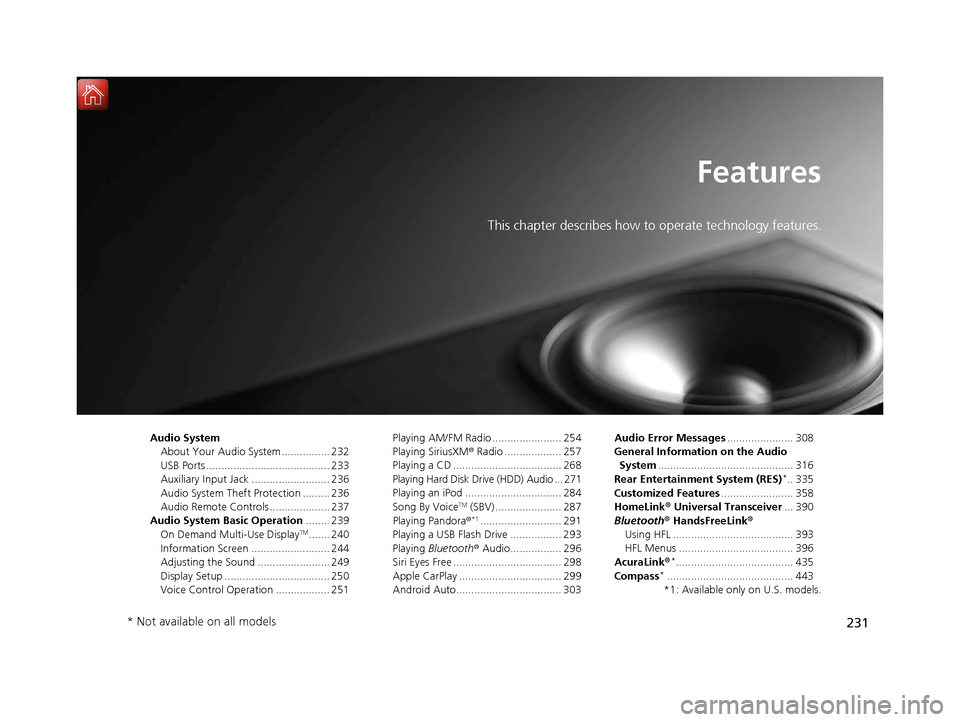
231
Features
This chapter describes how to operate technology features.
Audio SystemAbout Your Audio System ................ 232
USB Ports ......................................... 233
Auxiliary Input Jack .......................... 236
Audio System Theft Protection ......... 236
Audio Remote Controls .................... 237
Audio System Basic Operation ........ 239
On Demand Multi-Use Display
TM....... 240
Information Screen .......................... 244
Adjusting the Sound ........................ 249
Display Setup ................................... 250
Voice Control Operation .................. 251 Playing AM/FM Radio ....................... 254
Playing SiriusXM
® Radio ................... 257
Playing a CD .................................... 268
Playing Hard Disk Drive (HDD) Audio ... 271
Playing an iPod ................................ 284
Song By Voice
TM (SBV) ...................... 287
Playing Pandora ®*1........................... 291
Playing a USB Flash Drive ................. 293
Playing Bluetooth ® Audio................. 296
Siri Eyes Free .................................... 298
Apple CarPlay .................................. 299
Android Auto................................... 303 Audio Error Messages
...................... 308
General Information on the Audio System ............................................. 316
Rear Entertainment System (RES)
*.. 335
Customized Features ........................ 358
HomeLink ® Universal Transceiver ... 390
Bluetooth ® HandsFreeLink®
Using HFL ........................................ 393
HFL Menus ...................................... 396
AcuraLink®
*....................................... 435
Compass*.......................................... 443
*1: Available only on U.S. models.
* Not available on all models
20 ACURA MDX-31TZ56600.book 231 ページ 2019年4月24日 水曜日 午後5時44分
Page 237 of 701
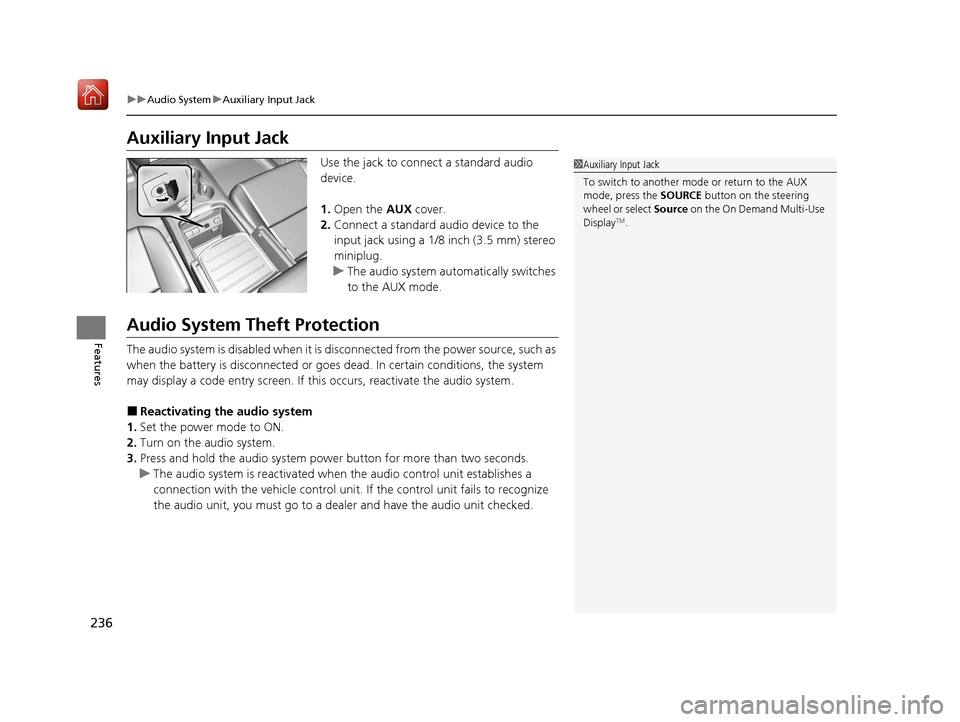
236
uuAudio System uAuxiliary Input Jack
Features
Auxiliary Input Jack
Use the jack to connect a standard audio
device.
1. Open the AUX cover.
2. Connect a standard audio device to the
input jack using a 1/8 inch (3.5 mm) stereo
miniplug.
u The audio system automatically switches
to the AUX mode.
Audio System Theft Protection
The audio system is disabled when it is disconnected from the power source, such as
when the battery is disconnected or goes dead. In certain conditions, the system
may display a code entry screen. If this occurs, reactivate the audio system.
■Reactivating the audio system
1. Set the power mode to ON.
2. Turn on the audio system.
3. Press and hold the audio system power button for more than two seconds.
u The audio system is reac tivated when the audio co ntrol unit establishes a
connection with the vehicle control unit. If the control unit fails to recognize
the audio unit, you must go to a dealer and have the audio unit checked.
1 Auxiliary Input Jack
To switch to another mode or return to the AUX
mode, press the SOURCE button on the steering
wheel or select Source on the On Demand Multi-Use
Display
TM.
20 ACURA MDX-31TZ56600.book 236 ページ 2019年4月24日 水曜日 午後5時44分
Page 318 of 701
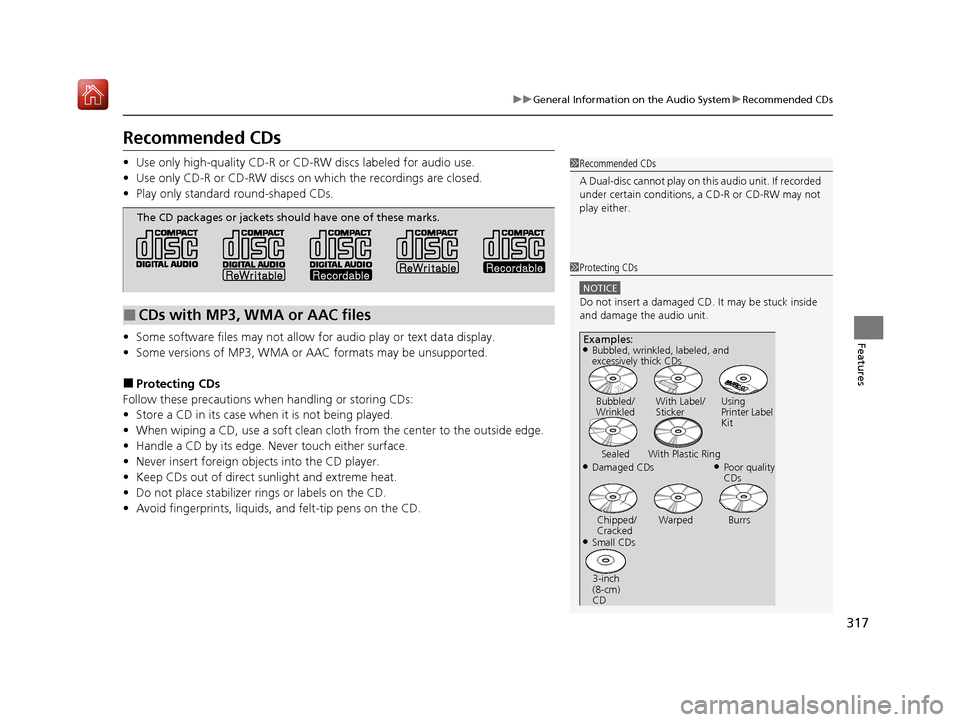
317
uuGeneral Information on the Audio System uRecommended CDs
Features
Recommended CDs
• Use only high-quality CD-R or CD-RW discs labeled for audio use.
• Use only CD-R or CD-RW discs on wh ich the recordings are closed.
• Play only standard round-shaped CDs.
• Some software files may not allow for audio play or text data display.
• Some versions of MP3, WMA or AAC formats may be unsupported.
■Protecting CDs
Follow these precautions when handling or storing CDs:
• Store a CD in its case when it is not being played.
• When wiping a CD, use a soft clean cloth from the center to the outside edge.
• Handle a CD by its edge. Never touch either surface.
• Never insert foreign obje cts into the CD player.
• Keep CDs out of direct sunlight and extreme heat.
• Do not place stabilizer rings or labels on the CD.
• Avoid fingerprints, liquids, and felt-tip pens on the CD.
1Recommended CDs
A Dual-disc cannot play on this audio unit. If recorded
under certain conditions, a CD-R or CD-RW may not
play either.
■CDs with MP3, WMA or AAC files
The CD packages or jackets should have one of these marks.
1 Protecting CDs
NOTICE
Do not insert a damaged CD. It may be stuck inside
and damage the audio unit.
Examples:
●Damaged CDs Bubbled/
Wrinkled
With Label/
Sticker Using
Printer Label
Kit
Sealed With Plastic Ring●Poor quality
CDs
Chipped/
Cracked Warped Burrs
●Small CDs
3-inch
(8-cm)
CD
●Bubbled, wrinkled, labeled, and
excessively thick CDs
20 ACURA MDX-31TZ56600.book 317 ページ 2019年4月24日 水曜日 午後5時44分
Page 337 of 701
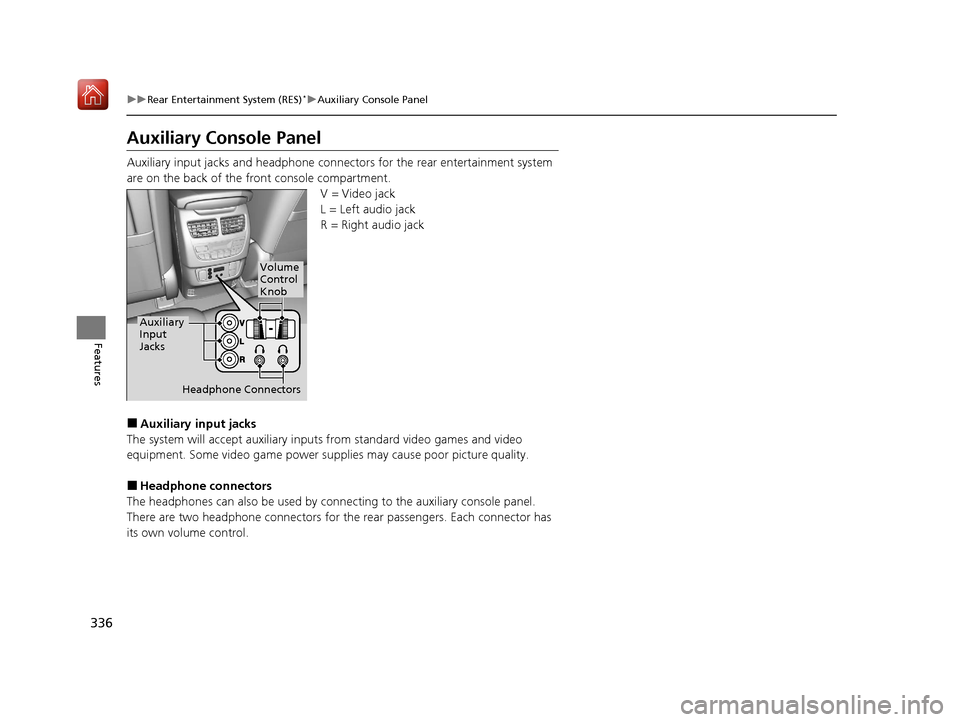
336
uuRear Entertainment System (RES)*uAuxiliary Console Panel
Features
Auxiliary Console Panel
Auxiliary input jacks and headphone connectors for the rear entertainment system
are on the back of the front console compartment.
V = Video jack
L = Left audio jack
R = Right audio jack
■Auxiliary input jacks
The system will accept auxiliary inputs from standard video games and video
equipment. Some video game power supplies may cause poor picture quality.
■Headphone connectors
The headphones can also be used by conn ecting to the auxiliary console panel.
There are two headphone connectors for th e rear passengers. Each connector has
its own volume control.
Headphone Connectors
Auxiliary
Input
Jacks
Volume
Control
Knob
20 ACURA MDX-31TZ56600.book 336 ページ 2019年4月24日 水曜日 午後5時44分
Page 342 of 701
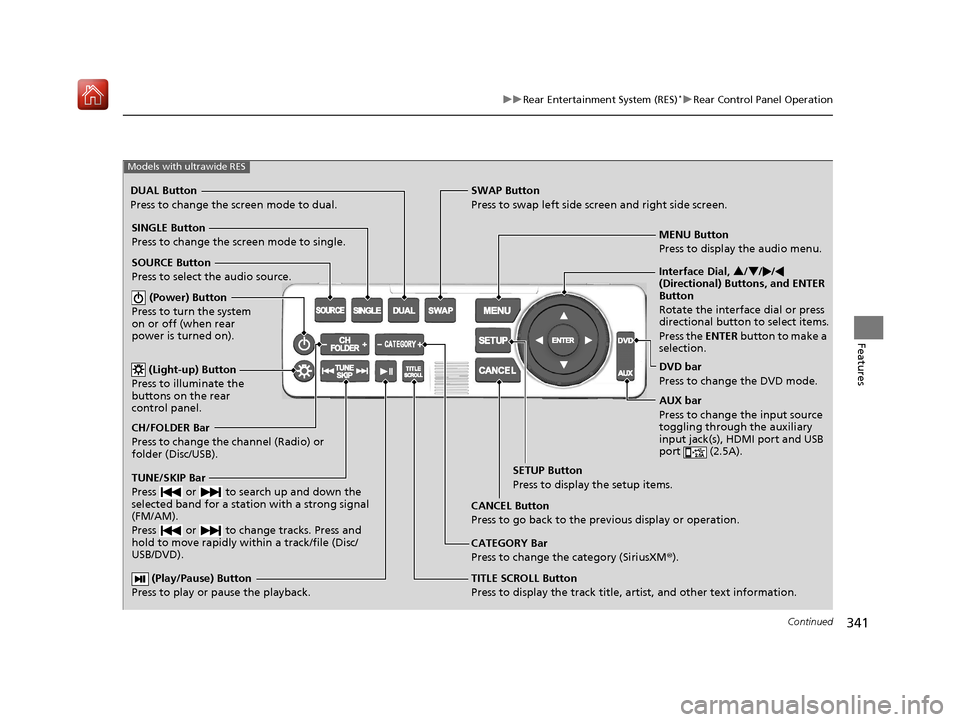
341
uuRear Entertainment System (RES)*uRear Control Panel Operation
Continued
Features
(Play/Pause) Button
Press to play or pause the playback.TITLE SCROLL Button
Press to display the track title, artist, and other text information.MENU Button
Press to display the audio menu.
SETUP Button
Press to display the setup items.
CANCEL Button
Press to go back to the previous display or operation.
Models with ultrawide RES
CATEGORY Bar
Press to change the category (SiriusXM ®).
DUAL Button
Press to change the screen mode to dual. SWAP Button
Press to swap left side screen and right side screen.
(Power) Button
Press to turn the system
on or off (when rear
power is turned on).
SINGLE Button
Press to change the screen mode to single.
(Light-up) Button
Press to illuminate the
buttons on the rear
control panel.
TUNE/SKIP Bar
Press or to search up and down the
selected band for a station with a strong signal
(FM/AM).
Press or to change tracks. Press and
hold to move rapidly within a track/file (Disc/
USB/DVD).
CH/FOLDER Bar
Press to change the channel (Radio) or
folder (Disc/USB). SOURCE Button
Press to select the audio source. Interface Dial,
3/4 //
(Directional) Buttons, and ENTER
Button
Rotate the interface dial or press
directional button to select items.
Press the ENTER button to make a
selection.
DVD bar
Press to change the DVD mode.
AUX bar
Press to change the input source
toggling through the auxiliary
input jack(s), HDMI port and USB
port (2.5A).
20 ACURA MDX-31TZ56600.book 341 ページ 2019年4月24日 水曜日 午後5時44分
Page 358 of 701
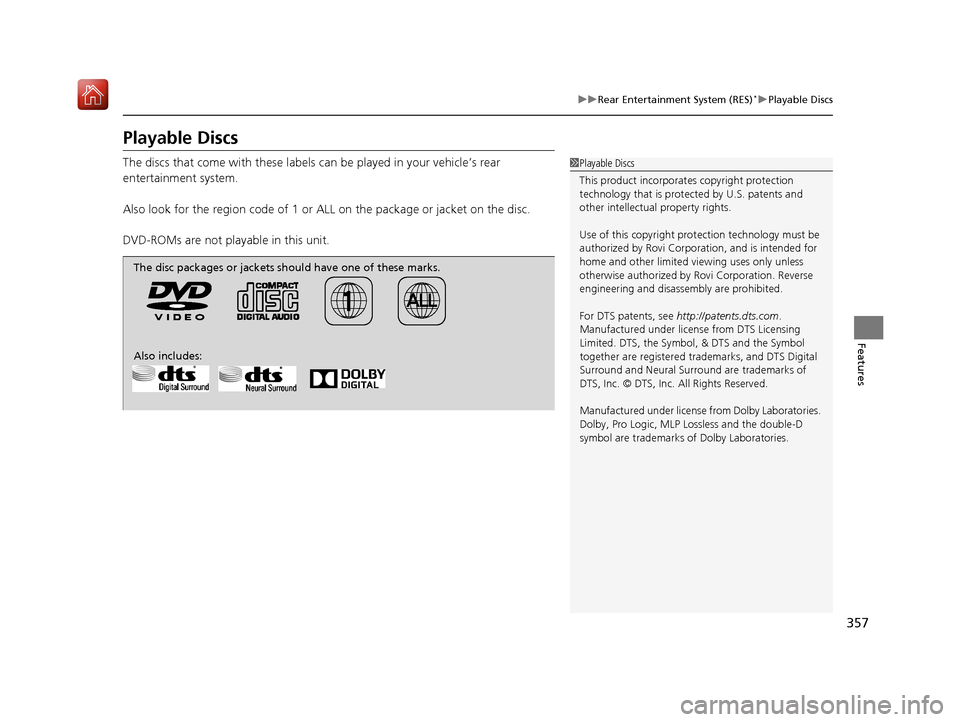
357
uuRear Entertainment System (RES)*uPlayable Discs
Features
Playable Discs
The discs that come with these labels can be played in your vehicle’s rear
entertainment system.
Also look for the region code of 1 or ALL on the package or jacket on the disc.
DVD-ROMs are not playable in this unit.1 Playable Discs
This product incorporates copyright protection
technology that is protec ted by U.S. patents and
other intellectual property rights.
Use of this copyright prot ection technology must be
authorized by Rovi Corporation, and is intended for
home and other limited vi ewing uses only unless
otherwise authorized by Rovi Corporation. Reverse
engineering and disassembly are prohibited.
For DTS patents, see http://patents.dts.com .
Manufactured under licens e from DTS Licensing
Limited. DTS, the Symbol, & DTS and the Symbol
together are registered trademarks, and DTS Digital
Surround and Neural Surro und are trademarks of
DTS, Inc. © DTS, Inc. All Rights Reserved.
Manufactured under license from Dolby Laboratories.
Dolby, Pro Logic, MLP Lossless and the double-D
symbol are trademarks of Dolby Laboratories.
The disc packages or jackets should have one of these marks.
Also includes:
20 ACURA MDX-31TZ56600.book 357 ページ 2019年4月24日 水曜日 午後5時44分
Page 627 of 701
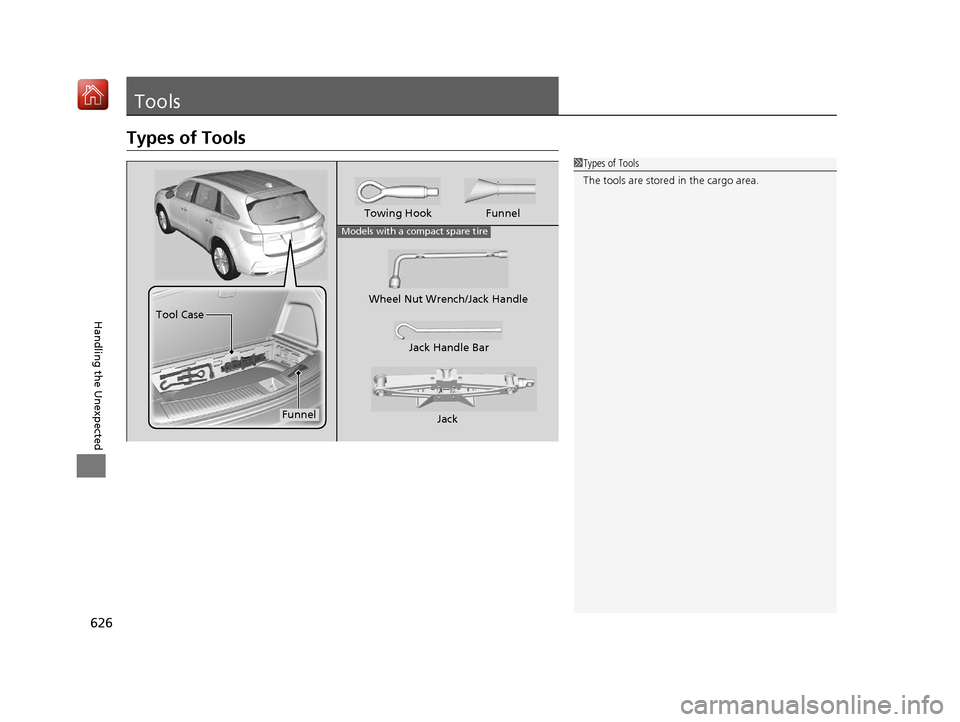
626
Handling the Unexpected
Tools
Types of Tools
1Types of Tools
The tools are stored in the cargo area.
Wheel Nut Wrench/Jack Handle
Jack
Jack Handle Bar
Models with a compact spare tire
Towing Hook Funnel
Funnel
Tool Case
20 ACURA MDX-31TZ56600.book 626 ページ 2019年4月24日 水曜日 午後5時44分
Page 629 of 701
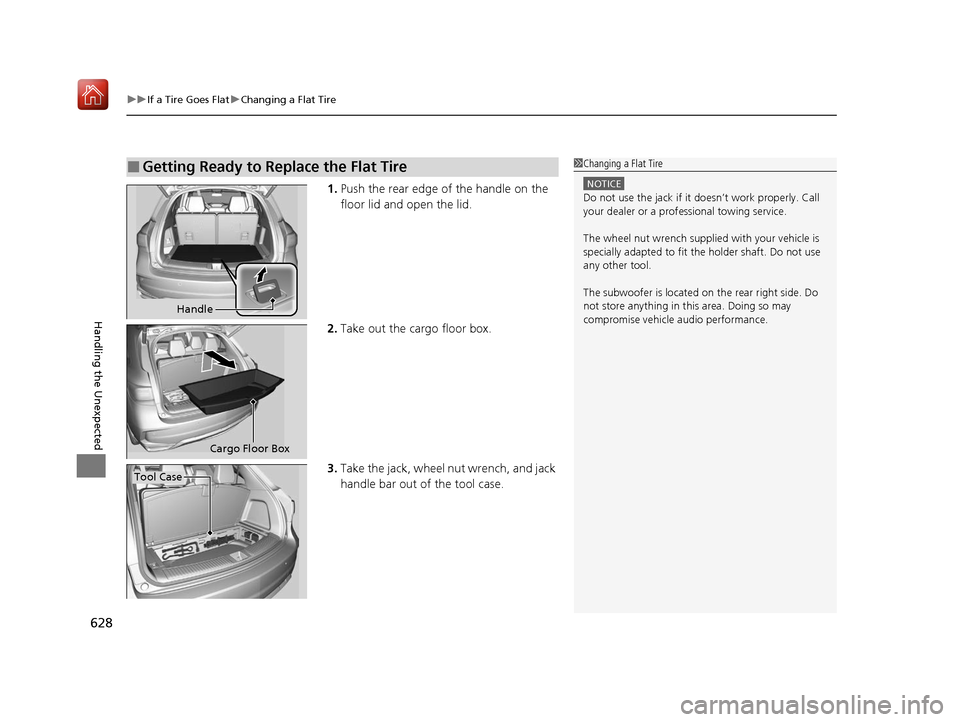
uuIf a Tire Goes Flat uChanging a Flat Tire
628
Handling the Unexpected
1. Push the rear edge of the handle on the
floor lid and open the lid.
2. Take out the cargo floor box.
3. Take the jack, wheel nut wrench, and jack
handle bar out of the tool case.
■Getting Ready to Replace the Flat Tire1Changing a Flat Tire
NOTICE
Do not use the jack if it doesn’t work properly. Call
your dealer or a prof essional towing service.
The wheel nut wrench supplied with your vehicle is
specially adapted to fit th e holder shaft. Do not use
any other tool.
The subwoofer is located on the rear right side. Do
not store anything in th is area. Doing so may
compromise vehicle audio performance.
Handle
Cargo Floor Box
Tool Case
20 ACURA MDX-31TZ56600.book 628 ページ 2019年4月24日 水曜日 午後5時44分
Page 630 of 701
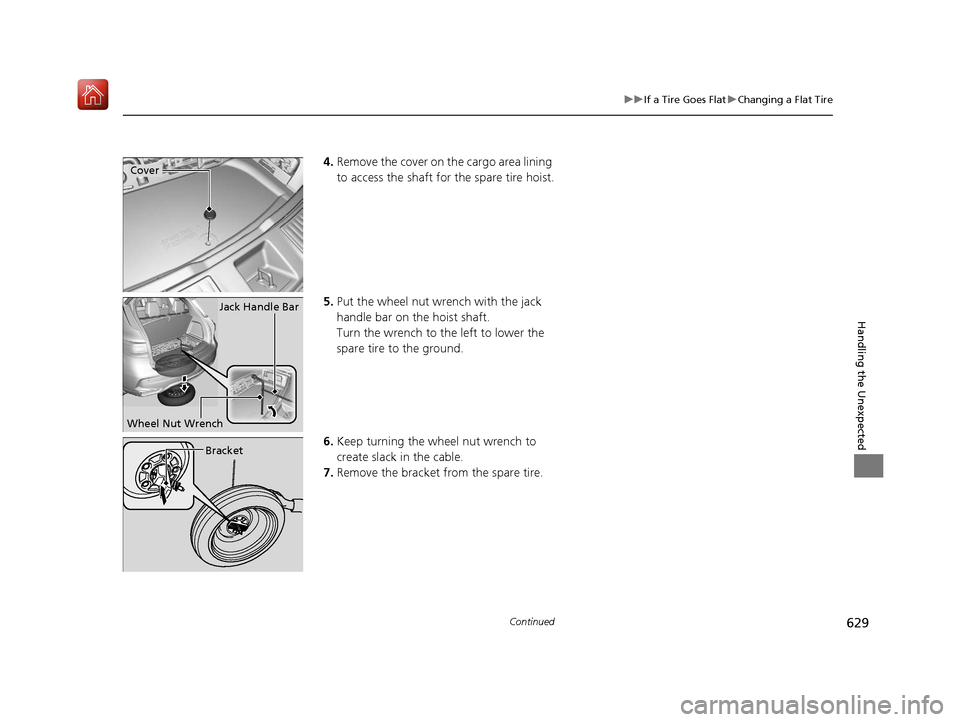
629
uuIf a Tire Goes Flat uChanging a Flat Tire
Continued
Handling the Unexpected
4. Remove the cover on the cargo area lining
to access the shaft for the spare tire hoist.
5. Put the wheel nut wrench with the jack
handle bar on the hoist shaft.
Turn the wrench to the left to lower the
spare tire to the ground.
6. Keep turning the wh eel nut wrench to
create slack in the cable.
7. Remove the bracket from the spare tire.Cover
Jack Handle Bar
Wheel Nut Wrench
Bracket
20 ACURA MDX-31TZ56600.book 629 ページ 2019年4月24日 水曜日 午後5時44分