charging ACURA MDX 2022 Owners Manual
[x] Cancel search | Manufacturer: ACURA, Model Year: 2022, Model line: MDX, Model: ACURA MDX 2022Pages: 712, PDF Size: 22.65 MB
Page 86 of 712
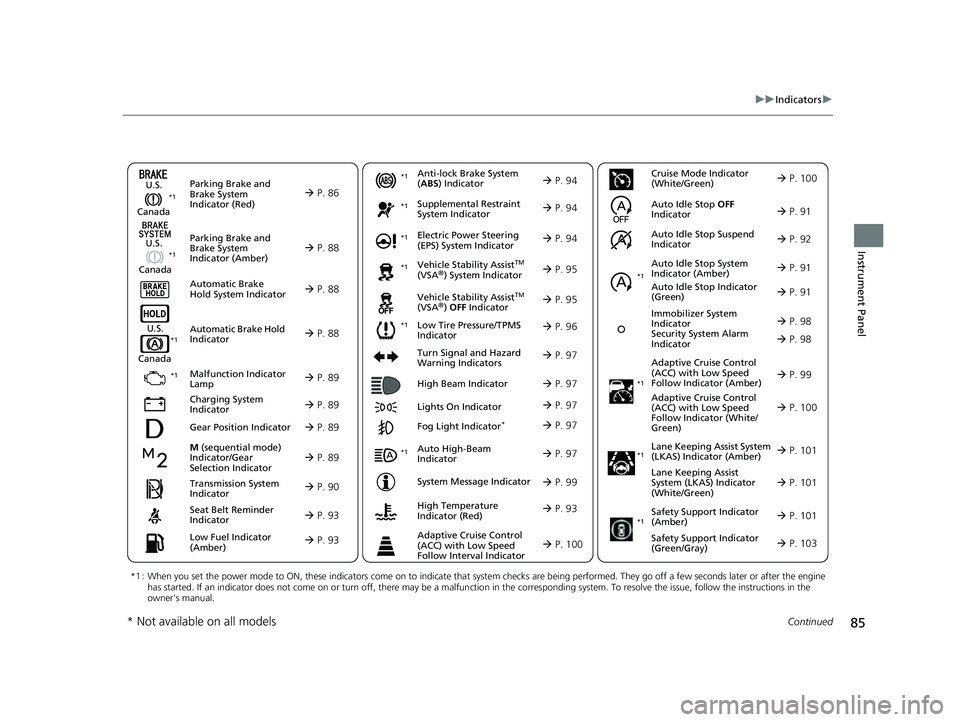
85
uuIndicators u
Continued
Instrument Panel
M (sequential mode)
Indicator/Gear
Selection Indicator P. 89
Parking Brake and
Brake System
Indicator (Red)
Parking Brake and
Brake System
Indicator (Amber)
U.S.
Canada
U.S.
Canada Automatic Brake
Hold System Indicator
Automatic Brake Hold
Indicator
U.S.
Canada
*1 : When you set the power mode to ON, these indicators come on to indicate that system checks are being perf ormed. They go off a few seconds later or after the engine
has started. If an indicator does not come on or turn off, th ere may be a malfunction in the corresponding system. To resolve the issue, follow the instructions in the
owner's manual.
P. 86*1
Malfunction Indicator
Lamp
Charging System
Indicator
Anti-lock Brake System
(ABS ) Indicator
Seat Belt Reminder
Indicator
Low Fuel Indicator
(Amber)
Vehicle Stability AssistTM
(VSA®) System Indicator
Vehicle Stability Assist
TM
(VSA®) OFF Indicator
Supplemental Restraint
System Indicator
Auto High-Beam
Indicator
Low Tire Pressure/TPMS
Indicator Electric Power Steering
(EPS) System Indicator
Turn Signal and Hazard
Warning Indicators
Lights On Indicator High Beam Indicator
Fog Light Indicator*
System Message Indicator Adaptive Cruise Control
(ACC) with Low Speed
Follow Indicator (Amber)
Lane Keeping Assist System
(LKAS) Indicator (Amber)
Safety Support Indicator
(Green/Gray)
P. 88
P. 88
P. 88
P. 89
P. 89*1 *1
P. 96
*1
Gear Position Indicator P. 89
Transmission System
Indicator P. 90
Auto Idle Stop System
Indicator (Amber)
P. 91
P. 93
P. 93
P. 94
P. 94
P. 97
P. 95
*1
*1
P. 95
*1 P. 94
P. 97
P. 99
*1
P. 97
P. 97
P. 97
Immobilizer System
Indicator
Security System Alarm
Indicator P. 98
P. 99
P. 101
P. 103
*1
Adaptive Cruise Control
(ACC) with Low Speed
Follow Indicator (White/
Green) P. 100
*1
Lane Keeping Assist
System (LKAS) Indicator
(White/Green) P. 101
*1
*1
Safety Support Indicator
(Amber) P. 101
*1
Cruise Mode Indicator
(White/Green) P. 100
Auto Idle Stop OFF
Indicator P. 91
Auto Idle Stop Suspend
Indicator P. 92
*1
Auto Idle Stop Indicator
(Green)
P. 91
High Temperature
Indicator (Red) P. 93
Adaptive Cruise Control
(ACC) with Low Speed
Follow Interval Indicator P. 100
P. 98
* Not available on all models
22 ACURA MDX-31TYA6000_02.book 85 ページ 2020年11月5日 木曜日 午前11時39分
Page 90 of 712

89
uuIndicators u
Continued
Instrument Panel
IndicatorNameOn/BlinkingExplanation
Malfunction
Indicator Lamp
•After you have set the power mode to ON,
the vehicle performs system checks.
However, if the readiness codes have not
been set by that time, this indicator will blink
five times and then go off.•Readiness codes are part of the on board
diagnostics for the emissions control systems.
2 Testing of Readiness Codes P. 695
●Comes on if there is a problem with the
emissions control systems.
●Blinks when a misfire in the engine’s
cylinders is detected.
2 If the Malfunction Indicator Lamp Comes On
or Blinks P. 671
Charging System
Indicator
•Comes on when there is a problem with the
charging system.• Stop in a safe place and have your vehicle checked
by a dealer immediately.
2 Checking the Battery P. 624
2 If the Charging System Indicator Comes On
P. 671
Gear Position
Indicator• Indicates the current gear selection.
2 Shifting P. 442
M (sequential
mode) Indicator/
Sequential Mode
Gear Selection
Indicator• Comes on when the sequential mode is
applied.
2 Sequential Mode P. 448
22 ACURA MDX-31TYA6000_02.book 89 ページ 2020年11月5日 木曜日 午前11時39分
Page 93 of 712
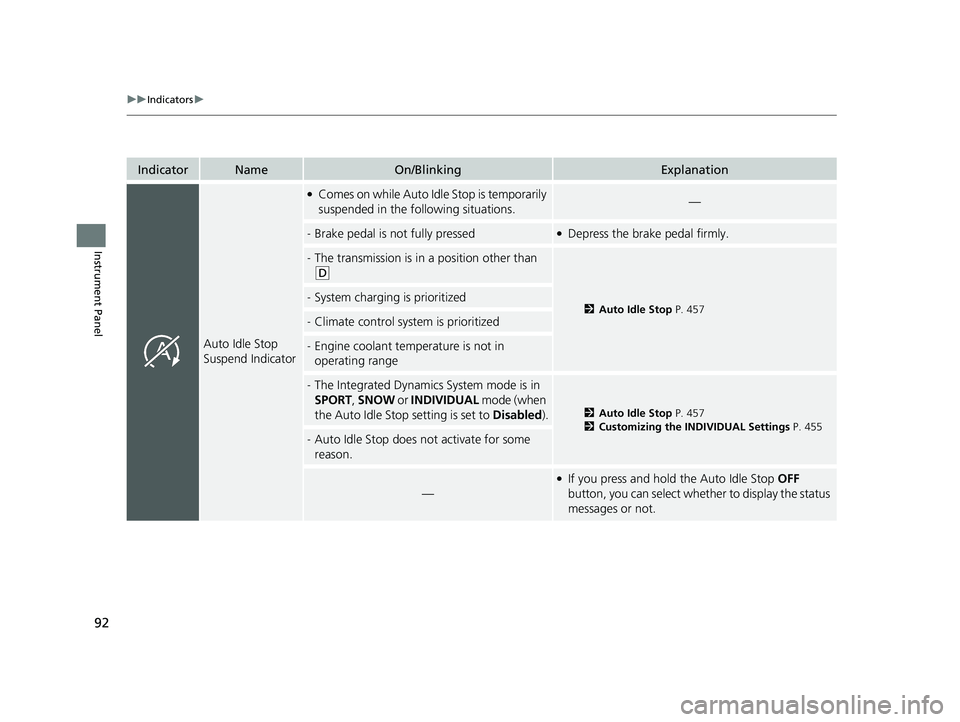
92
uuIndicators u
Instrument Panel
IndicatorNameOn/BlinkingExplanation
Auto Idle Stop
Suspend Indicator
●Comes on while Auto Idle Stop is temporarily
suspended in the following situations.—
-Brake pedal is not fully pressed●Depress the brake pedal firmly.
-The transmission is in a position other than
(D
2Auto Idle Stop P. 457-System charging is prioritized
-Climate control system is prioritized
-Engine coolant temperature is not in
operating range
-The Integrated Dynamics System mode is in
SPORT , SNOW or INDIVIDUAL mode (when
the Auto Idle Stop setting is set to Disabled).
2Auto Idle Stop P. 457
2 Customizing the INDIVIDUAL Settings P. 455
-Auto Idle Stop does not activate for some
reason.
—
●If you press and hold the Auto Idle Stop OFF
button, you can select whether to display the status
messages or not.
22 ACURA MDX-31TYA6000_02.book 92 ページ 2020年11月5日 木曜日 午前11時39分
Page 223 of 712

uuInterior Convenience Items uOther Interior Convenience Items
222
Controls
To use the wireless charger, the power mode must be in ACCESSORY or ON.
Charge any devices compatible with Qi wi reless charging on the area indicated by
the mark as follows:
1.To turn the system on and off, press and
hold the (power) button.
u When the system is activated, the green
indicator light comes on.
2. Place the device you want to charge on the
charging area.
u The system will automatically start
charging the device, and the amber
indicator light will come on.
u Make sure that the device is compatible
with the system, and placed with the
chargeable side in the center of the
charging area.
3. When charging is completed, the green
indicator light will come on.
u Depending on the device, the amber
indicator light will stay on.
■Wireless Charger1Wireless Charger
RF Radiation Exposure Statement:
This equipment complies with FCC RF Radiation
exposure limits set forth for an uncontrolled
environment. This device an d its antenna must not be
co-located or operating in conjunction with any other
antenna or transmitter.
In order to use safely:
•Remove any metal objects from the charge pad
before charging a device.
•Do not open the charger case.
•Do not use the charger if it malfunctions. Contact
your dealer.
If the charger interferes with radio communications,
attempt to correct the interference:
•Press and hold the switch on the charger for a few
seconds to turn off the charger.
appears on the audio/information screen when
the device is being charge d by the wireless charger.
Green Indicator
Amber Indicator
Charging Area (Power) Button
22 ACURA MDX-31TYA6000_02.book 222 ページ 2020年11月5日 木曜日 午前11時39分
Page 224 of 712

Continued223
uuInterior Convenience Items uOther Interior Convenience Items
Controls
■When charging does not start
Perform one of the solutions in the following table.
IndicatorCauseSolution
Green &
AmberBlinking
simulta- neously
There is an obstacle(s) between
the charging area and the
device.Remove the
obstacle(s).
The device is not within the
charging area. Reset the device to the
center of the charging
area where is
located.
The temperature of the wireless
charger pad increases. Temporary suspend
charging the device.
Wait for temperature
to drop and attempt to
charge the device
again.
AmberBlinkingThe wireless charger is faulty.Contact a dealer for
repairs.
1
Wireless Charger
This system consumes a lot of power. Do not use the
system for a long time when the engine is not
running. This may weaken the battery, making it
difficult to start the engine.
When using the wireless charger, check the user’s
manual that came with th e compatible device you
want to charge.
3CAUTION
Metal objects between the charge pad and
the device to be charged will get hot and
can burn you.
• Always remove foreign objects from the
charge pad before charging the device.
• Be sure the surface is clear of dust and
other debris before charging.
• Do not spill liquids (i. e. water, drinks,
etc.) on the charger and the device.
• Do not use oil, grease, alcohol, benzine or
thinner for cleaning the charge pad.
• Do not cover the system with towels,
clothing, or other objects while charging
etc.
• Avoid spraying aerosols which may come
in contact with the charge pad surface.
22 ACURA MDX-31TYA6000_02.book 223 ページ 2020年11月5日 木曜日 午前11時39分
Page 225 of 712

uuInterior Convenience Items uOther Interior Convenience Items
224
Controls
1Wireless Charger
The wireless charger can support up to 15W, but the
charging rate varies base d on the device and other
conditions.
NOTICE
Do not place any magneti c recording media or
precision machines within the charging area while
charging.
The data on your cards such as credit cards can be
lost because of the magneti c effect. Also precision
machines such as watches may malfunction.
“Qi” and marks are the registered trademarks
owned by Wire less Power Consortium (WPC).
In the following cases, ch arging may stop or not start:
•The device is already fully charged.•The temperature of the device is extremely high
while charging.
•You are at a place that emits strong
electromagnetic waves or noises such as TV station,
electric power plant, or gas station.
•The device has a cover, ca se or accessories which
are not compatible wi th wireless charging.
22 ACURA MDX-31TYA6000_02.book 224 ページ 2020年11月5日 木曜日 午前11時39分
Page 226 of 712
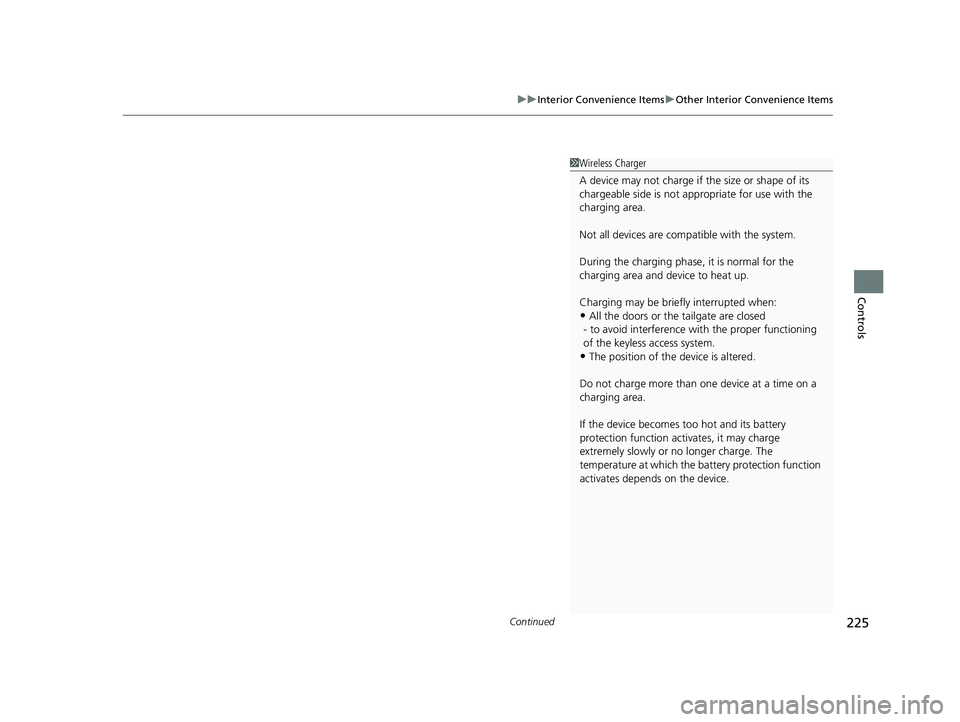
Continued225
uuInterior Convenience Items uOther Interior Convenience Items
Controls
1Wireless Charger
A device may not charge if the size or shape of its
chargeable side is not a ppropriate for use with the
charging area.
Not all devices are compatible with the system.
During the charging phase, it is normal for the
charging area and de vice to heat up.
Charging may be briefl y interrupted when:
•All the doors or the tailgate are closed
- to avoid interference with the proper functioning
of the keyless access system.
•The position of the device is altered.
Do not charge more than one device at a time on a
charging area.
If the device becomes too hot and its battery
protection function activates, it may charge
extremely slowly or no longer charge. The
temperature at which the battery protection function
activates depends on the device.
22 ACURA MDX-31TYA6000_02.book 225 ページ 2020年11月5日 木曜日 午前11時39分
Page 240 of 712
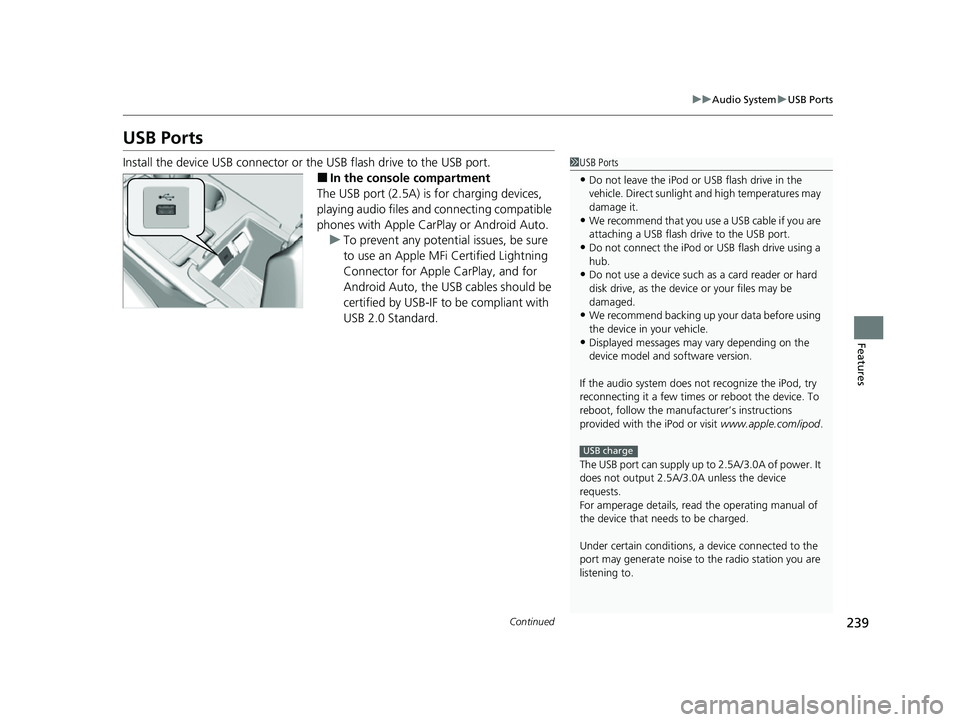
239
uuAudio System uUSB Ports
Continued
Features
USB Ports
Install the device USB connector or the USB flash drive to the USB port.
■In the consol e compartment
The USB port (2.5A) is for charging devices,
playing audio files and connecting compatible
phones with Apple CarPlay or Android Auto. u To prevent any potenti al issues, be sure
to use an Apple MFi Certified Lightning
Connector for Apple CarPlay, and for
Android Auto, the USB cables should be
certified by USB-IF to be compliant with
USB 2.0 Standard.
1 USB Ports
•Do not leave the iPod or USB flash drive in the
vehicle. Direct sunlight and high temperatures may
damage it.
•We recommend that you us e a USB cable if you are
attaching a USB flash drive to the USB port.
•Do not connect the iPod or USB flash drive using a
hub.
•Do not use a device such as a card reader or hard
disk drive, as the device or your files may be
damaged.
•We recommend backing up yo ur data before using
the device in your vehicle.
•Displayed messages may vary depending on the
device model and software version.
If the audio system does not recognize the iPod, try
reconnecting it a few times or reboot the device. To
reboot, follow the manufac turer’s instructions
provided with the iPod or visit www.apple.com/ipod.
The USB port can supply up to 2.5A/3.0A of power. It
does not output 2.5A/3.0A unless the device
requests.
For amperage details, read the operating manual of
the device that ne eds to be charged.
Under certain condi tions, a device connected to the
port may generate noise to the radio station you are
listening to.
USB charge
22 ACURA MDX-31TYA6000_02.book 239 ページ 2020年11月5日 木曜日 午前11時39分
Page 241 of 712
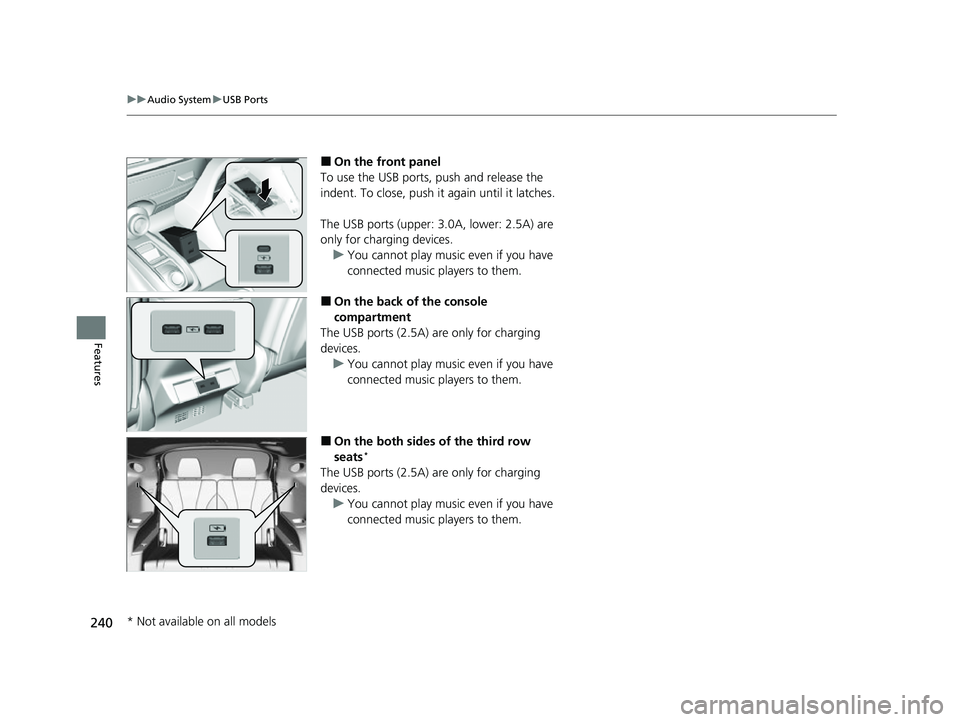
240
uuAudio System uUSB Ports
Features
■On the front panel
To use the USB ports, push and release the
indent. To close, push it again until it latches.
The USB ports (upper: 3.0A, lower: 2.5A) are
only for charging devices.
u You cannot play music even if you have
connected music players to them.
■On the back of the console
compartment
The USB ports (2.5A) are only for charging
devices. u You cannot play music even if you have
connected music players to them.
■On the both sides of the third row
seats*
The USB ports (2.5A) are only for charging
devices.
u You cannot play music even if you have
connected music players to them.
* Not available on all models
22 ACURA MDX-31TYA6000_02.book 240 ページ 2020年11月5日 木曜日 午前11時39分
Page 332 of 712
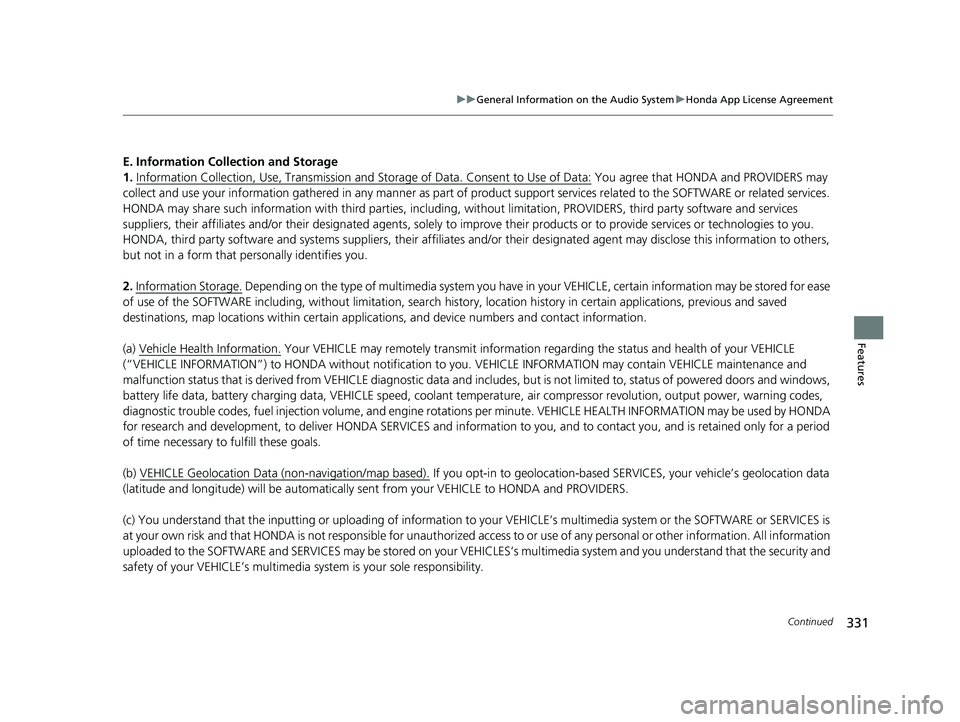
331
uuGeneral Information on the Audio System uHonda App License Agreement
Continued
Features
E. Information Collection and Storage
1. Information Collection , Use, Transmission and Storage of Data. Consent to Use of Data:
You agree that HONDA and PROVIDERS may
collect and use your information gathered in any manner as part of product support services related to the SOFTWARE or related services.
HONDA may share such information with third parties, including, without limitation, PR OVIDERS, third party software and services
suppliers, their affiliates and/or their designated agents, solely to improve their products or to provide services or technolo gies to you.
HONDA, third party software and syst ems suppliers, their affiliates and/or their de signated agent may disclose this information to others,
but not in a form that pe rsonally identifies you.
2. Information Storage.
Depending on the type of mult imedia system you have in your VEHICLE, certain information may be stored for ease
of use of the SOFTWARE including, without limitation, search hi story, location history in certain applications, previous and saved
destinations, map locations within certain applications, and device numbers and contact information.
(a) Vehicle Health Information.
Your VEHICLE may remotely transmit information re garding the status and health of your VEHICLE
(“VEHICLE INFORMATION”) to HONDA without notification to you. VEHICLE INFORMATION may contain VEHICLE maintenance and
malfunction status that is derived from VEHICLE diagnostic data and includes, but is not limited to, status of powered doors and windows,
battery life data, battery charging data, VE HICLE speed, coolant temperature, air comp ressor revolution, output power, warning codes,
diagnostic trouble codes, fuel injection volume, and engine rotati ons per minute. VEHICLE HEALTH INFORMATION may be used by HON DA
for research and development, to deliver HONDA SERVICES and informat ion to you, and to contact you, and is retained only for a period
of time necessary to fulfill these goals.
(b) VEHICLE Geolocation Data (non-navigation/map based).
If you opt-in to geolocation-based SERVICES, your vehicle’s geolocation data
(latitude and longitude) will be automatically sent from your VEHICLE to HONDA and PROVIDERS.
(c) You understand that the inputting or uploading of information to your VEHICLE’s multimedia system or the SOFTWARE or SERVIC ES is
at your own risk and that HONDA is not responsible for unauthori zed access to or use of any personal or other information. All information
uploaded to the SOFTWARE and SERVICES may be stored on your VEHICLES’s multimedia system and you understand that the security and
safety of your VEHICLE’s multimedia system is your sole responsibility.
22 ACURA MDX-31TYA6000_02.book 331 ページ 2020年11月5日 木曜日 午前11時39分