remote control Acura MDX HYBRID 2018 Owner's Guide
[x] Cancel search | Manufacturer: ACURA, Model Year: 2018, Model line: MDX HYBRID, Model: Acura MDX HYBRID 2018Pages: 685, PDF Size: 41.38 MB
Page 179 of 685

uuOperating the Switches Around the Steering Wheel uLight Switches
178
Controls
The headlights automatically co me on when the wipers are used several times within
a certain number of intervals wi th the headlight switch in AUTO.
The headlights automatically go off a few minutes later if the wipers are stopped.
The headlights, all other exterior lights, an d the instrument panel lights turn off 15
seconds after you set the power mode to VE HICLE OFF (LOCK), take the remote with
you, and close the driver’s door.
If you set the power mode to VEHICLE OFF (LOCK) with the headlight switch on, but
do not open the door, the li ghts turn off after 10 minutes (3 minutes, if the switch
is in the AUTO position).
The lights turn on again when you unlock or open the driver’s door. If you unlock
the door, but do not open it within 15 seconds, the lights go off. If you open the
driver’s door, you will hear a lights on reminder chime.
■Headlight Integration with Wiper
■Automatic Lighting Off Feature
1Headlight Integration with Wiper
This feature activates while the headlights are off in
AUTO .
The instrument panel br ightness does not change
when the headlights come on.
At dark ambient light leve ls, the automatic lighting
control feature turns on the headlights, regardless of
the number of wiper sweeps.
1 Automatic Lighting Off Feature
You can change the headlight auto off timer setting.
2 Customized Features P. 131, 362
18 ACURA MDX E-AWD-31TRX6100.book 178 ページ 2018年3月27日 火曜日 午後8時6分
Page 190 of 685

189
uuOperating the Switches Around the Steering Wheel uDriving Position Memory System
Continued
Controls
Driving Position Memory System
You can store two driver’s seat (except for power lumbar), steering wheel and door
mirror positions with the driv ing position memory system.
When you unlock and open the driver’s door with a remote transmitter, or keyless
access system, door mirrors adjust to one of the two preset positions and the seat
adjusts to retracted positions of one of the two preset positions automatically.
The steering wheel and the seat will move to the stored position when you set the
power mode to ACCESSORY.
When you enter the vehicle, the MID br iefly shows you which remote transmitter
you used to unlock the vehicle.
• DRIVER 1 transmitter is linked to memory button 1.
• DRIVER 2 transmitter is linked to memory button 2.
The driver’s seat moves rearward and steering
wheel fully up depending on the set seating
position once you
•Stop the vehicle.
• Put the transmission in
(P.
• Turn the power system off.
• Then open the driver’s door.
Once the power mode is in the ACCESSORY
position, the driver’s s eat and steering wheel
moves to the DRIVER 1 or 2 preset position.
1 Driving Position Memory System
Using the information screen or MID, you can disable
the automatic seat, steeri ng wheel and door mirrors
adjustment function. 2 Customized Features P. 131, 362
The driver’s seat easy exit feature can be turned ON/
OFF. 2 Customized Features P. 131, 362
System Operation
The system will not operate if:
•The vehicle speed is above 3 mph (5 km/h).•Either memory position button is pressed while the
seat or steering wheel is in motion.
•The seat or steering wheel position is adjusted
while in operation.
•The memory 1 or 2 position is set fully to the rear.
DRIVER 1 DRIVER 2
18 ACURA MDX E-AWD-31TRX6100.book 189 ページ 2018年3月27日 火曜日 午後8時6分
Page 224 of 685

Continued223
uuClimate Control System uUsing Automatic Climate Control
Controls
In addition to the button/sw itch controls, you can operate the climate control system
from the On Demand Multi-Use DisplayTM touch screen.
■Operating from the On Demand Multi-Use DisplayTM1 Using Automatic Climate Control
When you unlock the doors with your remote, the
driver’s ID (Driver 1 or Driver 2 ) is detected, and the
climate control settings are turned to the respective
mode automatically when you set the power mode to
ON.
On Demand Multi-Use DisplayTM
A/C (Air Conditioning) and
SYNC (Synchronization)
Icon
Driver’s Side
Temperature
Control Icon Recirculation/
Fresh Air mode
Icon
Fan Control Icon Passenger’s Side
Temperature
Control Icon
Vent Mode Icon
18 ACURA MDX E-AWD-31TRX6100.book 223 ページ 2018年3月27日 火曜日 午後8時6分
Page 236 of 685
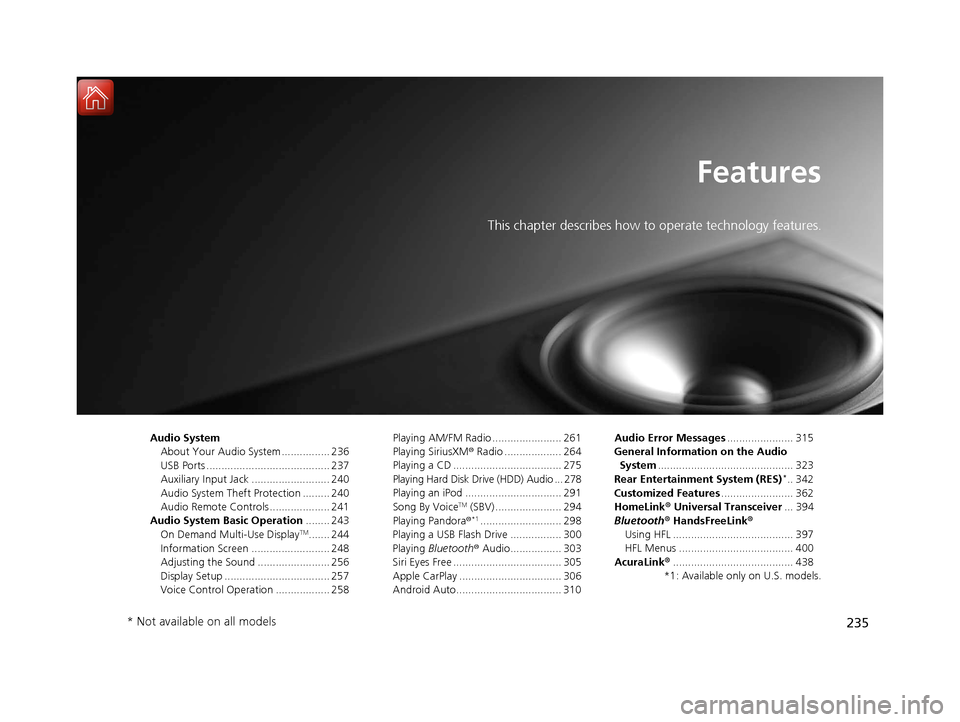
235
Features
This chapter describes how to operate technology features.
Audio SystemAbout Your Audio System ................ 236
USB Ports ......................................... 237
Auxiliary Input Jack .......................... 240
Audio System Theft Protection ......... 240
Audio Remote Controls .................... 241
Audio System Basic Operation ........ 243
On Demand Multi-Use Display
TM....... 244
Information Screen .......................... 248
Adjusting the Sound ........................ 256
Display Setup ................................... 257
Voice Control Operation .................. 258 Playing AM/FM Radio ....................... 261
Playing SiriusXM
® Radio ................... 264
Playing a CD .................................... 275
Playing Hard Disk Drive (HDD) Audio ... 278
Playing an iPod ................................ 291
Song By Voice
TM (SBV) ...................... 294
Playing Pandora ®*1........................... 298
Playing a USB Flash Drive ................. 300
Playing Bluetooth ® Audio................. 303
Siri Eyes Free .................................... 305
Apple CarPlay .................................. 306
Android Auto................................... 310 Audio Error Messages
...................... 315
General Information on the Audio System ............................................. 323
Rear Entertainment System (RES)
*.. 342
Customized Features ........................ 362
HomeLink ® Universal Transceiver ... 394
Bluetooth® HandsFreeLink®
Using HFL ........................................ 397
HFL Menus ...................................... 400
AcuraLink® ........................................ 438
*1: Available only on U.S. models.
* Not available on all models
18 ACURA MDX E-AWD-31TRX6100.book 235 ページ 2018年3月27日 火曜日 午後8時6分
Page 237 of 685
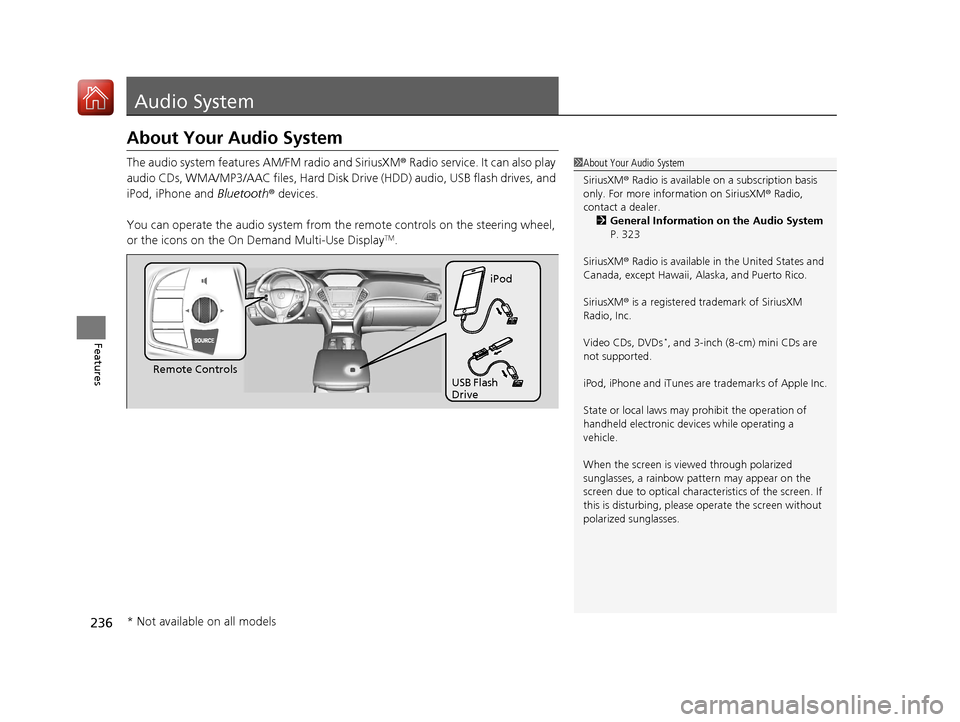
236
Features
Audio System
About Your Audio System
The audio system features AM/FM radio and SiriusXM® Radio service. It can also play
audio CDs, WMA/MP3/AAC files, Hard Disk Drive (HDD) audio, USB flash drives, and
iPod, iPhone and Bluetooth® devices.
You can operate the audio system from th e remote controls on the steering wheel,
or the icons on the On Demand Multi-Use Display
TM.
1 About Your Audio System
SiriusXM ® Radio is available on a subscription basis
only. For more information on SiriusXM ® Radio,
contact a dealer.
2 General Information on the Audio System
P. 323
SiriusXM ® Radio is available in the United States and
Canada, except Ha waii, Alaska, and Puerto Rico.
SiriusXM ® is a registered trademark of SiriusXM
Radio, Inc.
Video CDs, DVDs
*, and 3-inch (8-cm) mini CDs are
not supported.
iPod, iPhone and iTunes are trademarks of Apple Inc.
State or local laws may pr ohibit the operation of
handheld electronic devices while operating a
vehicle.
When the screen is vi ewed through polarized
sunglasses, a rainbow pa ttern may appear on the
screen due to optical characteristics of the screen. If
this is disturbing, please operate the screen without
polarized sunglasses.
Remote Controls iPod
USB Flash
Drive
* Not available on all models
18 ACURA MDX E-AWD-31TRX6100.book 236 ページ 2018年3月27日 火曜日 午後8時6分
Page 242 of 685
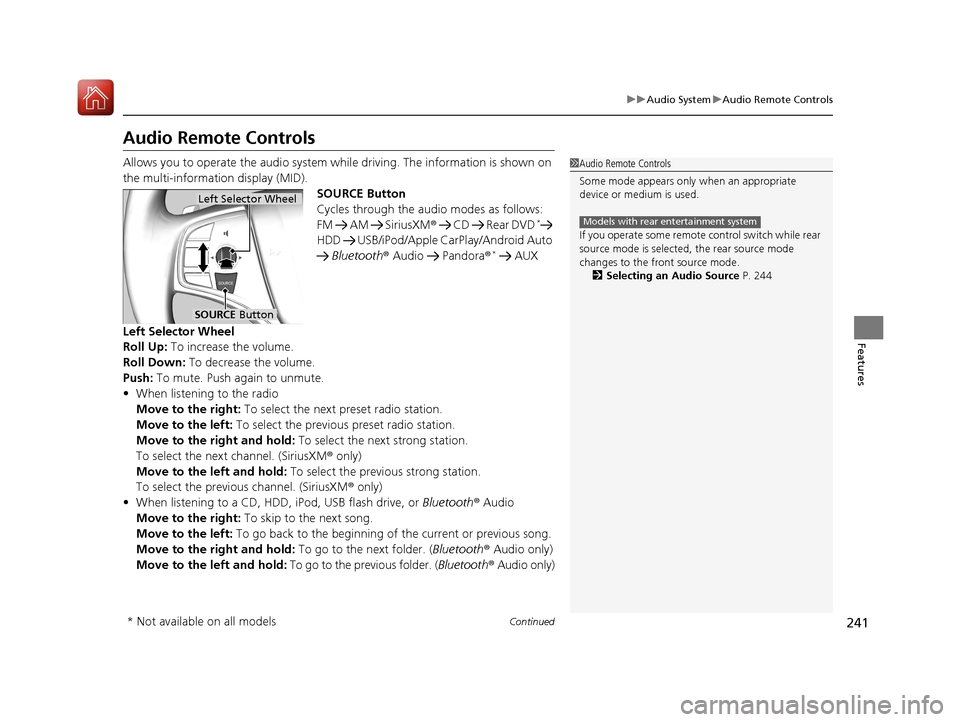
241
uuAudio System uAudio Remote Controls
Continued
Features
Audio Remote Controls
Allows you to operate the audio system while driving. The information is shown on
the multi-information display (MID).
SOURCE Button
Cycles through the audio modes as follows:
FM AM SiriusXM® CD Rear DVD
*
HDD USB/iPod/Apple CarPlay/Android Auto
Bluetooth ® Audio Pandora ®
* AUX
Left Selector Wheel
Roll Up: To increase the volume.
Roll Down: To decrease the volume.
Push: To mute. Push again to unmute.
• When listening to the radio
Move to the right: To select the next preset radio station.
Move to the left: To select the previous preset radio station.
Move to the right and hold: To select the next strong station.
To select the next channel. (SiriusXM ® only)
Move to the left and hold: To select the previous strong station.
To select the previous channel. (SiriusXM ® only)
• When listening to a CD, HDD, iPod, USB flash drive, or Bluetooth ® Audio
Move to the right: To skip to the next song.
Move to the left: To go back to the beginning of the current or previous song.
Move to the right and hold: To go to the next folder. (Bluetooth® Audio only)
Move to the left and hold: To go to the previous folder. ( Bluetooth® Audio only)
1Audio Remote Controls
Some mode appears only when an appropriate
device or medium is used.
If you operate some remote control switch while rear
source mode is selected, the rear source mode
changes to the front source mode. 2 Selecting an Audio Source P. 244
Models with rear entertainment system
Left Selector Wheel
SOURCE Button
* Not available on all models
18 ACURA MDX E-AWD-31TRX6100.book 241 ページ 2018年3月27日 火曜日 午後8時6分
Page 243 of 685

242
uuAudio System uAudio Remote Controls
Features
• When listening to a CD, HDD or USB flash drive
Move to the right and hold: To skip to the next folder.
Move to the left and hold: To go back to the previous folder.
• When listening to Pandora ®
*
Move to the right: To skip to the next song.
Move to the right and hold: To select the next track.
Move to the left and hold: To select the previous station.
* Not available on all models
18 ACURA MDX E-AWD-31TRX6100.book 242 ページ 2018年3月27日 火曜日 午後8時6分
Page 244 of 685

243
Features
Audio System Basic Operation
To use the audio system, the power mode must be in ACCESSORY or ON.Use the interface dial or ENTER/MENU
button to access phone, information or
smartphone functions.
Interface dial (E NTER/MENU button):
Rotate left or right to scroll through the
available choices. Press to set your selection.
Move right, left, up or down to select a
secondary menu.
Press to switch the display to the Information
Menu screen while the trip computer screen
or clock/wallpaper screen is displayed.
BACK button: Press to go back to the
previous display.
(Day/Night) button: Press to change
the information screen brightness.
Press once and make an adjustment
using the interface dial. u Each time you press , the mode
switches between the daytime mode,
nighttime mode and off mode.1Audio System Basic Operation
Voice Control System
The navigation/audio system is voice operable.
2 Voice Control Operation P. 258
These indications are used to show how to operate
the interface dial.
Rotate to select.
Press to enter.
Move , , or to se lect a secondary menu.
Audio function items 2 Preset Memory P. 262, 266
2 Radio Text P. 263
2 Music Search P. 276, 280, 292, 301
2 Scan P. 263, 274, 277, 281, 302
2 Random/Repeat P. 277, 282, 293, 302
When you unlock the doors with your remote, the
driver’s ID (Driver 1 or Driver 2 ) is detected, and the
audio system settings and pr eset memory are turned
to the respective mode automatically when you set
the power mode to ON.
(Day/Night)
ButtonBACK Button
Interface Dial ( ENTER/
MENU Button)
18 ACURA MDX E-AWD-31TRX6100.book 243 ページ 2018年3月27日 火曜日 午後8時6分
Page 263 of 685
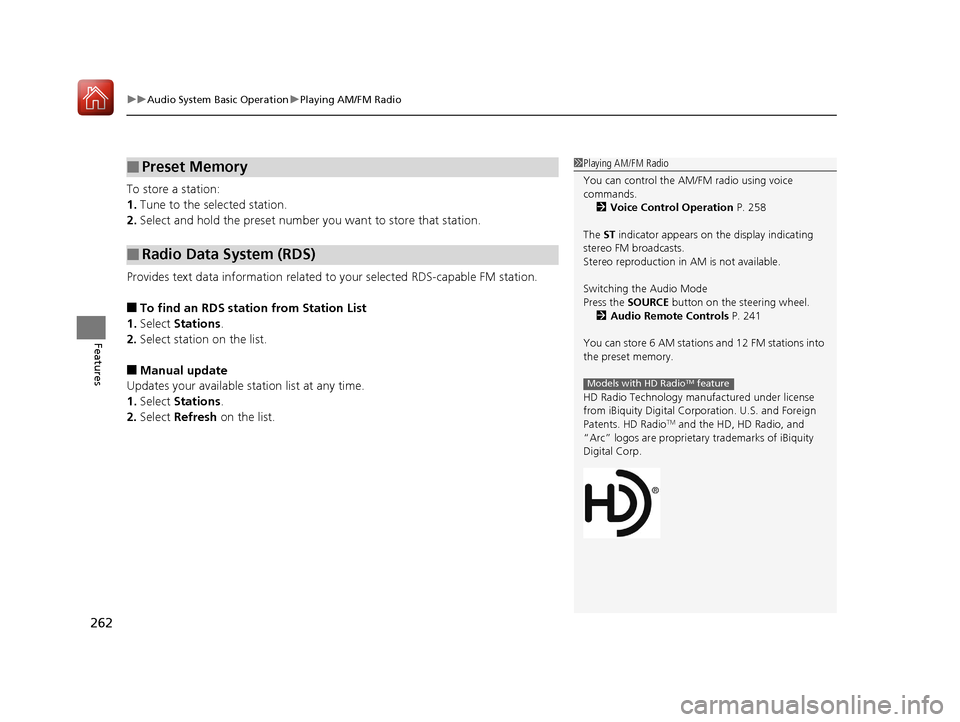
uuAudio System Basic Operation uPlaying AM/FM Radio
262
Features
To store a station:
1. Tune to the selected station.
2. Select and hold the preset number you want to store that station.
Provides text data information related to your selected RDS-capable FM station.
■To find an RDS station from Station List
1. Select Stations .
2. Select station on the list.
■Manual update
Updates your available station list at any time.
1. Select Stations .
2. Select Refresh on the list.
■Preset Memory
■Radio Data System (RDS)
1Playing AM/FM Radio
You can control the AM/FM radio using voice
commands.
2 Voice Control Operation P. 258
The ST indicator appears on the display indicating
stereo FM broadcasts.
Stereo reproduction in AM is not available.
Switching the Audio Mode
Press the SOURCE button on the steering wheel.
2 Audio Remote Controls P. 241
You can store 6 AM stations and 12 FM stations into
the preset memory.
HD Radio Technology manufactured under license
from iBiquity Digi tal Corporation. U.S. and Foreign
Patents. HD Radio
TM and the HD, HD Radio, and
“Arc” logos are proprietary trademarks of iBiquity
Digital Corp.
Models with HD RadioTM feature
18 ACURA MDX E-AWD-31TRX6100.book 262 ページ 2018年3月27日 火曜日 午後8時6分
Page 266 of 685
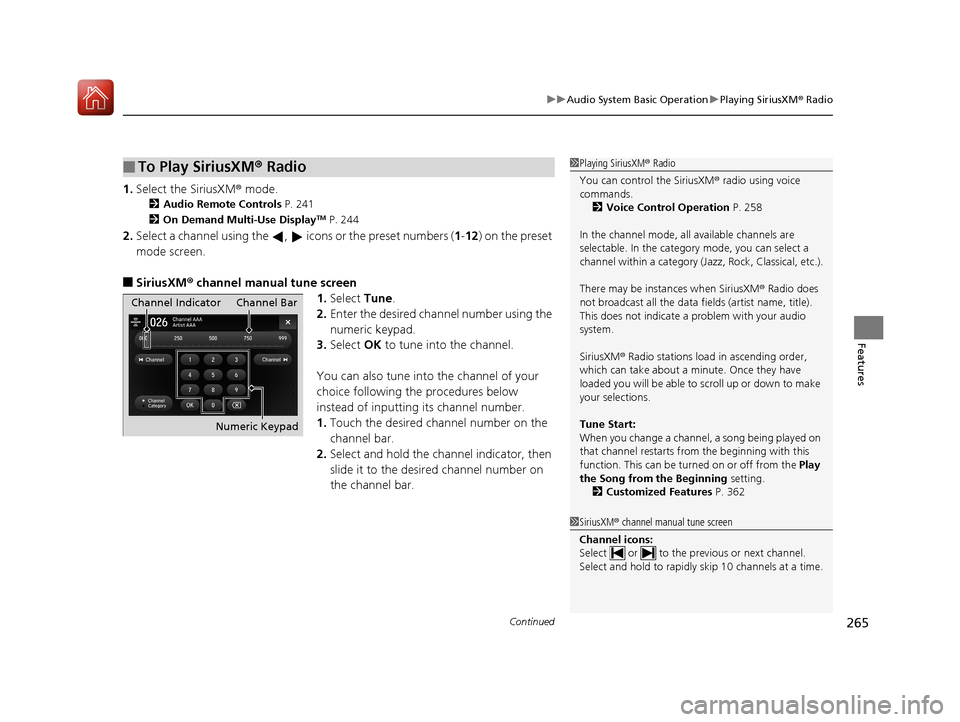
Continued265
uuAudio System Basic Operation uPlaying SiriusXM ® Radio
Features
1. Select the SiriusXM ® mode.
2Audio Remote Controls P. 241
2 On Demand Multi-Use DisplayTM P. 244
2.Select a channel using the , icons or the preset numbers (1 -12) on the preset
mode screen.
■SiriusXM ® channel manual tune screen
1.Select Tune.
2. Enter the desired channel number using the
numeric keypad.
3. Select OK to tune into the channel.
You can also tune into the channel of your
choice following the procedures below
instead of inputting its channel number.
1. Touch the desired channel number on the
channel bar.
2. Select and hold the channel indicator, then
slide it to the desire d channel number on
the channel bar.
■To Play SiriusXM ® Radio1 Playing SiriusXM ® Radio
You can control the SiriusXM ® radio using voice
commands.
2 Voice Control Operation P. 258
In the channel mode, all available channels are
selectable. In the categor y mode, you can select a
channel within a ca tegory (Jazz, Rock, Classical, etc.).
There may be instances when SiriusXM ® Radio does
not broadcast all the data fi elds (artist name, title).
This does not indicate a problem with your audio
system.
SiriusXM ® Radio stations load in ascending order,
which can take about a minute. Once they have
loaded you will be able to scroll up or down to make
your selections.
Tune Start:
When you change a channel, a song being played on
that channel restarts from the beginning with this
function. This can be turned on or off from the Play
the Song from the Beginning setting.
2 Customized Features P. 362
1SiriusXM ® channel manual tune screen
Channel icons:
Select or to the prev ious or next channel.
Select and hold to rapidly sk ip 10 channels at a time.
Channel Indicator Channel Bar
Numeric Keypad
18 ACURA MDX E-AWD-31TRX6100.book 265 ページ 2018年3月27日 火曜日 午後8時6分