rear entertainment Acura MDX HYBRID 2018 Owner's Manual
[x] Cancel search | Manufacturer: ACURA, Model Year: 2018, Model line: MDX HYBRID, Model: Acura MDX HYBRID 2018Pages: 685, PDF Size: 41.38 MB
Page 3 of 685
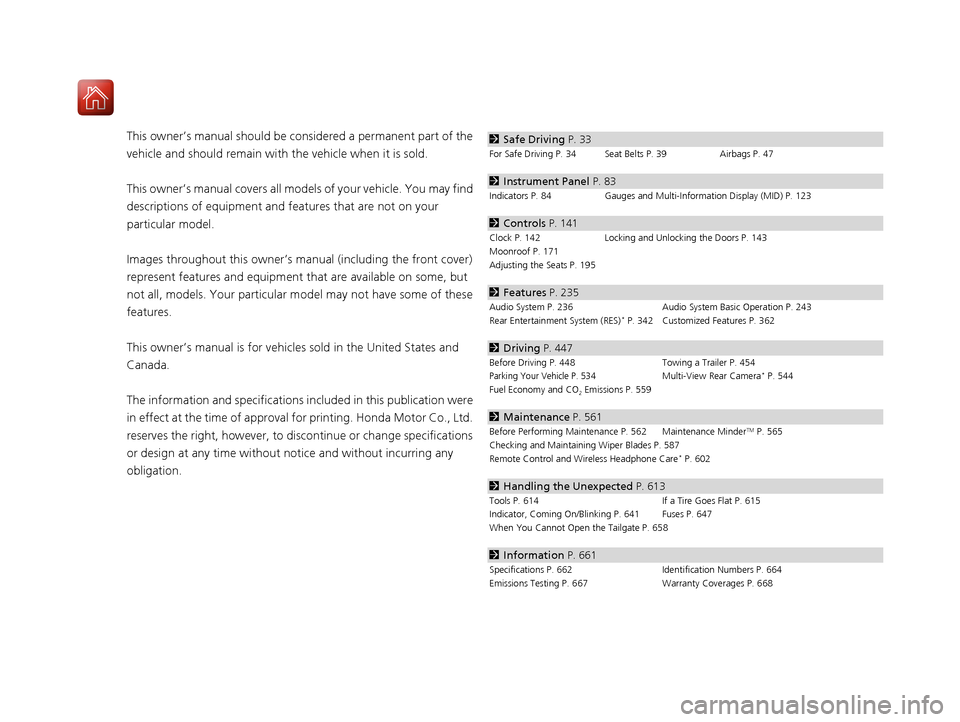
Contents
This owner’s manual should be considered a permanent part of the
vehicle and should remain with the vehicle when it is sold.
This owner’s manual covers all models of your vehicle. You may find
descriptions of equipment and features that are not on your
particular model.
Images throughout this owner’s manual (including the front cover)
represent features and equipment that are available on some, but
not all, models. Your particular mo del may not have some of these
features.
This owner’s manual is for vehicles sold in the United States and
Canada.
The information and specifications in cluded in this publication were
in effect at the time of approval for printing. Honda Motor Co., Ltd.
reserves the right, however, to discontinue or change specifications
or design at any time without notice and without incurring any
obligation.2 Safe Driving P. 33
For Safe Driving P. 34 Seat Belts P. 39 Airbags P. 47
2Instrument Panel P. 83
Indicators P. 84 Gauges and Multi-Information Display (MID) P. 123
2Controls P. 141
Clock P. 142 Locking and Unlocking the Doors P. 143
Moonroof P. 171
Adjusting the Seats P. 195
2 Features P. 235
Audio System P. 236 Audio System Basic Operation P. 243
Rear Entertainment System (RES)* P. 342 Customized Features P. 362
2 Driving P. 447
Before Driving P. 448 Towing a Trailer P. 454Parking Your Vehicle P. 534Multi-View Rear Camera* P. 544
Fuel Economy and CO
2 Emissions P. 559
2 Maintenance P. 561
Before Performing Maintenance P. 562 Maintenance MinderTM P. 565
Checking and Maintaining Wiper Blades P. 587
Remote Control and Wireless Headphone Care
* P. 602
2 Handling the Unexpected P. 613
Tools P. 614 If a Tire Goes Flat P. 615
Indicator, Coming On/Blinking P. 641 Fuses P. 647
When You Cannot Open the Tailgate P. 658
2 Information P. 661
Specifications P. 662 Identification Numbers P. 664
Emissions Testing P. 667 Warranty Coverages P. 668
18 ACURA MDX E-AWD-31TRX6100.book 2 ページ 2018年3月27日 火曜日 午後8時6分
Page 8 of 685

7
Quick Reference Guide
❙Side Curtain Airbags (P58)
❙Grab Handle
❙Seat Belt with Detachable Anchor* (P44)
❙Accessory Power Socket (P217)
❙Side Airbags (P56)
❙Front Seat (P195)
❙Sun Visors
❙Vanity Mirrors
❙Coat Hook (P218)
❙Seat Belts (P42)
❙Rear Entertainment System* (P342)
❙LATCH to Secure a Child Seat (P67)
❙Seat Belt (Installing a Child Seat) (P72)
❙Third Row Seat (P206)
❙Second Row Seat (P197)
❙USB Ports* (P238)/HDMITM Port* (P344)
❙Seat Belt to Secure a Child Seat (P72)
❙USB Ports (P239)
Models with rear console compartment
❙Map Lights (P210)
❙Moonroof Switch (P171)
❙Sunglasses Holder (P219)
❙Cargo Area Lights (P210)
* Not available on all models
18 ACURA MDX E-AWD-31TRX6100.book 7 ページ 2018年3月27日 火曜日 午後8時6分
Page 23 of 685
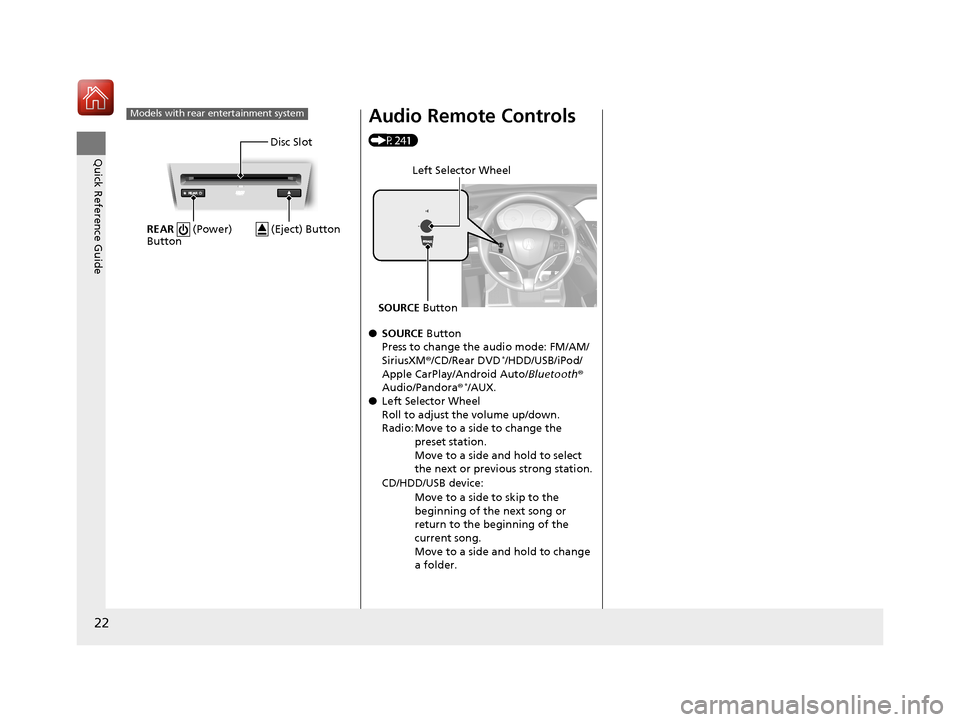
22
Quick Reference Guide
Models with rear entertainment system
Disc Slot
REAR (Power)
Button
(Eject) Button
Audio Remote Controls
(P241)
● SOURCE Button
Press to change the audio mode: FM/AM/
SiriusXM ®/CD/Rear DVD
*/HDD/USB/iPod/
Apple CarPlay/Android Auto/ Bluetooth®
Audio/Pandora ®
*/AUX.
● Left Selector Wheel
Roll to adjust the volume up/down.
Radio: Move to a side to change the
preset station.
Move to a side and hold to select
the next or previous strong station.
CD/HDD/USB device: Move to a side to skip to the
beginning of the next song or
return to the beginning of the
current song.
Move to a side and hold to change
a folder.
Left Selector Wheel
SOURCE Button
18 ACURA MDX E-AWD-31TRX6100.book 22 ページ 2018年3月27日 火曜日 午後8時6分
Page 236 of 685
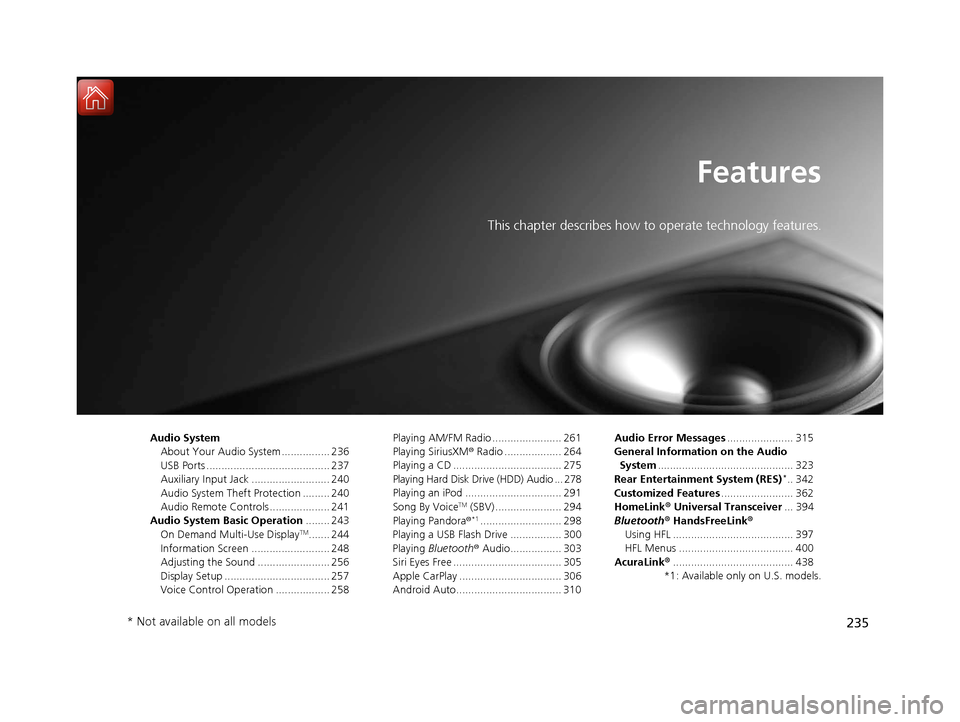
235
Features
This chapter describes how to operate technology features.
Audio SystemAbout Your Audio System ................ 236
USB Ports ......................................... 237
Auxiliary Input Jack .......................... 240
Audio System Theft Protection ......... 240
Audio Remote Controls .................... 241
Audio System Basic Operation ........ 243
On Demand Multi-Use Display
TM....... 244
Information Screen .......................... 248
Adjusting the Sound ........................ 256
Display Setup ................................... 257
Voice Control Operation .................. 258 Playing AM/FM Radio ....................... 261
Playing SiriusXM
® Radio ................... 264
Playing a CD .................................... 275
Playing Hard Disk Drive (HDD) Audio ... 278
Playing an iPod ................................ 291
Song By Voice
TM (SBV) ...................... 294
Playing Pandora ®*1........................... 298
Playing a USB Flash Drive ................. 300
Playing Bluetooth ® Audio................. 303
Siri Eyes Free .................................... 305
Apple CarPlay .................................. 306
Android Auto................................... 310 Audio Error Messages
...................... 315
General Information on the Audio System ............................................. 323
Rear Entertainment System (RES)
*.. 342
Customized Features ........................ 362
HomeLink ® Universal Transceiver ... 394
Bluetooth® HandsFreeLink®
Using HFL ........................................ 397
HFL Menus ...................................... 400
AcuraLink® ........................................ 438
*1: Available only on U.S. models.
* Not available on all models
18 ACURA MDX E-AWD-31TRX6100.book 235 ページ 2018年3月27日 火曜日 午後8時6分
Page 239 of 685
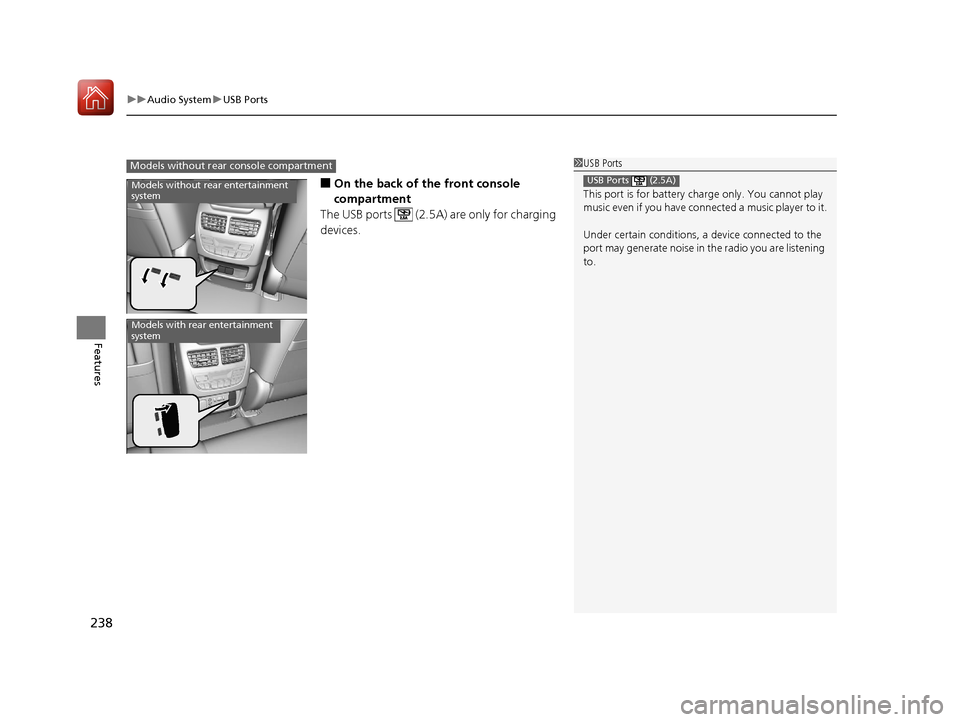
uuAudio System uUSB Ports
238
Features
■On the back of the front console
compartment
The USB ports (2.5A) are only for charging
devices.
1 USB Ports
This port is for battery charge only. You cannot play
music even if you have conne cted a music player to it.
Under certain condi tions, a device connected to the
port may generate noise in the radio you are listening
to.
USB Ports (2.5A)
Models without rear console compartment
Models without rear entertainment
system
Models with rear entertainment
system
18 ACURA MDX E-AWD-31TRX6100.book 238 ページ 2018年3月27日 火曜日 午後8時6分
Page 242 of 685
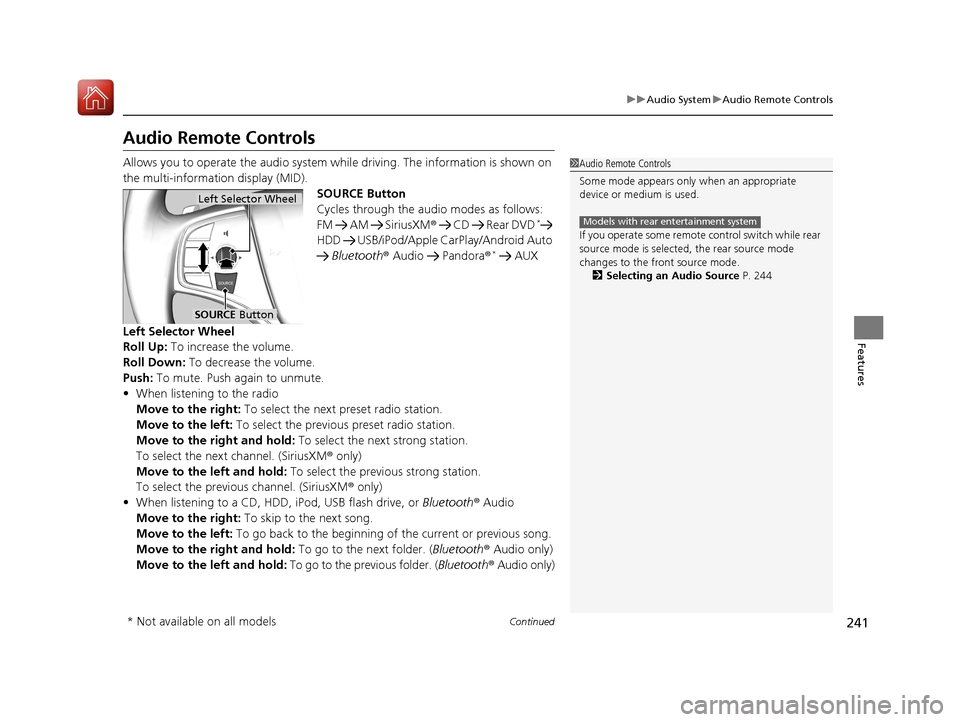
241
uuAudio System uAudio Remote Controls
Continued
Features
Audio Remote Controls
Allows you to operate the audio system while driving. The information is shown on
the multi-information display (MID).
SOURCE Button
Cycles through the audio modes as follows:
FM AM SiriusXM® CD Rear DVD
*
HDD USB/iPod/Apple CarPlay/Android Auto
Bluetooth ® Audio Pandora ®
* AUX
Left Selector Wheel
Roll Up: To increase the volume.
Roll Down: To decrease the volume.
Push: To mute. Push again to unmute.
• When listening to the radio
Move to the right: To select the next preset radio station.
Move to the left: To select the previous preset radio station.
Move to the right and hold: To select the next strong station.
To select the next channel. (SiriusXM ® only)
Move to the left and hold: To select the previous strong station.
To select the previous channel. (SiriusXM ® only)
• When listening to a CD, HDD, iPod, USB flash drive, or Bluetooth ® Audio
Move to the right: To skip to the next song.
Move to the left: To go back to the beginning of the current or previous song.
Move to the right and hold: To go to the next folder. (Bluetooth® Audio only)
Move to the left and hold: To go to the previous folder. ( Bluetooth® Audio only)
1Audio Remote Controls
Some mode appears only when an appropriate
device or medium is used.
If you operate some remote control switch while rear
source mode is selected, the rear source mode
changes to the front source mode. 2 Selecting an Audio Source P. 244
Models with rear entertainment system
Left Selector Wheel
SOURCE Button
* Not available on all models
18 ACURA MDX E-AWD-31TRX6100.book 241 ページ 2018年3月27日 火曜日 午後8時6分
Page 245 of 685

244
uuAudio System Basic Operation uOn Demand Multi-Use DisplayTM
Features
On Demand Multi-Use DisplayTM
Use the On Demand Multi-Use DisplayTM to operate the audio system.
Select Source , then select an item on the source list to switch the audio source.
Select Front/Rear to changes between the front side audio source selection and
rear side audio source selection.
2 Selecting the Audio Source using Front Control Panel P. 356
■Selecting an Audio Source
1On Demand Multi-Use DisplayTM
Icons that appear on the screen vary by the source
selected.
Select or to go back to the previous screen.
Use the / icons to turn the page.
X
1Selecting an Audio Source
You can change the order of source list displayed.
1. Select Audio Menu, then Edit Source Order .
2. Select or .
You can also change the source order by pressing
and holding the source on the source list for two
seconds.
Select Source.
Source List
Front
/Rear
*
Models with rear entertainment system
* Not available on all models
18 ACURA MDX E-AWD-31TRX6100.book 244 ページ 2018年3月27日 火曜日 午後8時6分
Page 343 of 685

342
Features
Rear Entertainment System (RES)*
Allows the rear passengers to enjoy a different entertainment source, such as DVD,
CD, and radio, than the front passengers.
Wireless Headphones
The rear seat passengers can listen to au dio from the rear entertainment system by
a wireless headphone that comes with your vehicle. To turn on the switch: Press the (power)
button at the right earpiece. The indicator
comes on.
To adjust the volume: Turn the dial at the
right earpiece.
1 Rear Entertainment System (RES)*
CAUTION: Radio Frequency Radiation Exposure
The Rear Entertainment System remote complies with
FCC radiation exposure lim its set forth for an
uncontrolled environment and meets the FCC radio
frequency (RF) Exposure Guidelines.
The Rear Entertainment Sy stem remote should be
kept at least 7.9 inches ( 20 cm) or more away from a
person’s body when operated.
1 Wireless Headphones
Your vehicle comes with two wireless headphones.
Wear the headphone correctly with the earpiece
marked with L goes to y our left ear and R goes to
your right ear.
Wearing the headphone back ward may affect the
audio reception.
Indicator Volume Dial
(Power) Button
* Not available on all models
18 ACURA MDX E-AWD-31TRX6100.book 342 ページ 2018年3月27日 火曜日 午後8時6分
Page 344 of 685
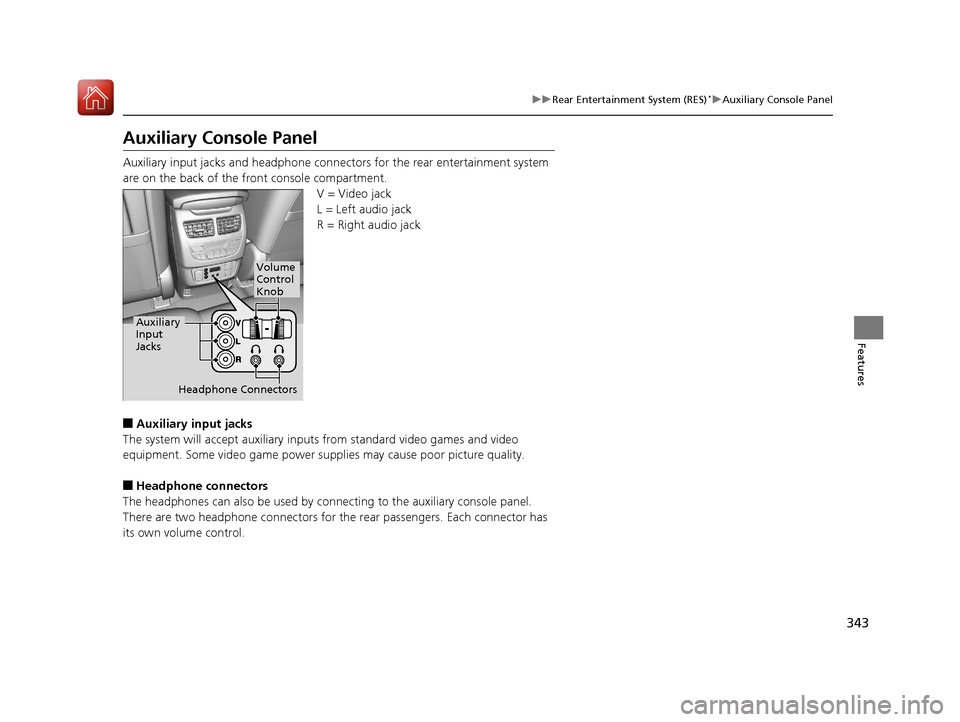
343
uuRear Entertainment System (RES)*uAuxiliary Console Panel
Features
Auxiliary Console Panel
Auxiliary input jacks and headphone connectors for the rear entertainment system
are on the back of the front console compartment.
V = Video jack
L = Left audio jack
R = Right audio jack
■Auxiliary input jacks
The system will accept auxiliary inputs from standard video games and video
equipment. Some video game power s upplies may cause poor picture quality.
■Headphone connectors
The headphones can also be used by connecting to the auxiliary console panel.
There are two headphone connectors for th e rear passengers. Each connector has
its own volume control.
Headphone Connectors
Auxiliary
Input
Jacks
Volume
Control
Knob
18 ACURA MDX E-AWD-31TRX6100.book 343 ページ 2018年3月27日 火曜日 午後8時6分
Page 345 of 685

344
uuRear Entertainment System (RES)*uHDMITM Port
Features
HDMITM Port
There is an HDMI port on the back of th e front console compartment. The system
will accept HDMI input from video games and video equipment which are equipped
with an HDMI port.
Open the outlet cover and insert the cable.1HDMITM Port
•Do not leave the HDMI connected device in the
vehicle. Direct sunlight and high temperatures may
damage it.
•We recommend k eeping your data backed up
before using the device in your vehicle.
•Displayed messages may vary depending on the
device model and software version.
The terms HDMI and HDMI High-Definition
Multimedia Interface, and the HDMI Logo are
trademarks or registered trademarks of HDMI
Licensing LLC in the United States and other
countries.
18 ACURA MDX E-AWD-31TRX6100.book 344 ページ 2018年3月27日 火曜日 午後8時6分