navigation system Acura MDX HYBRID 2019 Owner's Manual
[x] Cancel search | Manufacturer: ACURA, Model Year: 2019, Model line: MDX HYBRID, Model: Acura MDX HYBRID 2019Pages: 685, PDF Size: 36.92 MB
Page 5 of 685
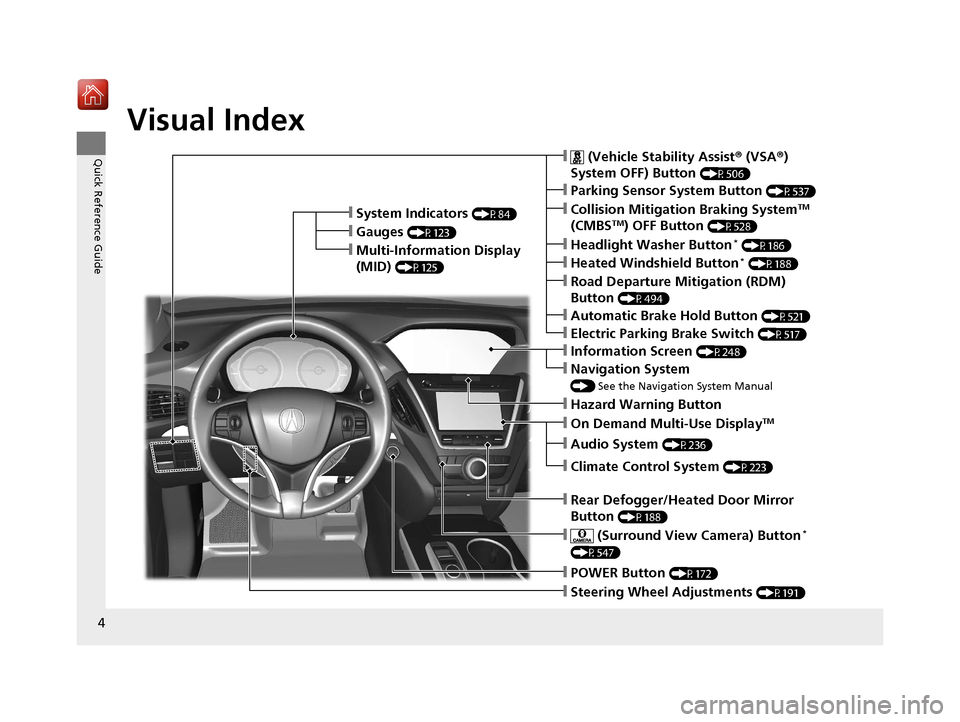
4
Quick Reference Guide
Quick Reference Guide
Visual Index
❙Steering Wheel Adjustments (P191)
❙POWER Button (P172)
❙Navigation System
() See the Navigation System Manual
❙Information Screen (P248)
❙Hazard Warning Button
❙On Demand Multi-Use DisplayTM
❙Audio System (P236)
❙System Indicators (P84)
❙Gauges (P123)
❙Multi-Information Display
(MID)
(P125)
❙Climate Control System (P223)
❙Rear Defogger/Heated Door Mirror
Button
(P188)
❙ (Surround View Camera) Button*
(P547)
❙ (Vehicle Stability Assist ® (VSA ®)
System OFF) Button
(P506)
❙Parking Sensor System Button (P537)
❙Collision Mitigation Braking SystemTM
(CMBSTM) OFF Button (P528)
❙Headlight Washer Button* (P186)
❙Heated Windshield Button* (P188)
❙Electric Parking Brake Switch (P517)
❙Road Departure Mitigation (RDM)
Button
(P494)
❙Automatic Brake Hold Button (P521)
19 ACURA MDX E-AWD-31TRX6200.book 4 ページ 2018年6月22日 金曜日 午後7時42分
Page 18 of 685
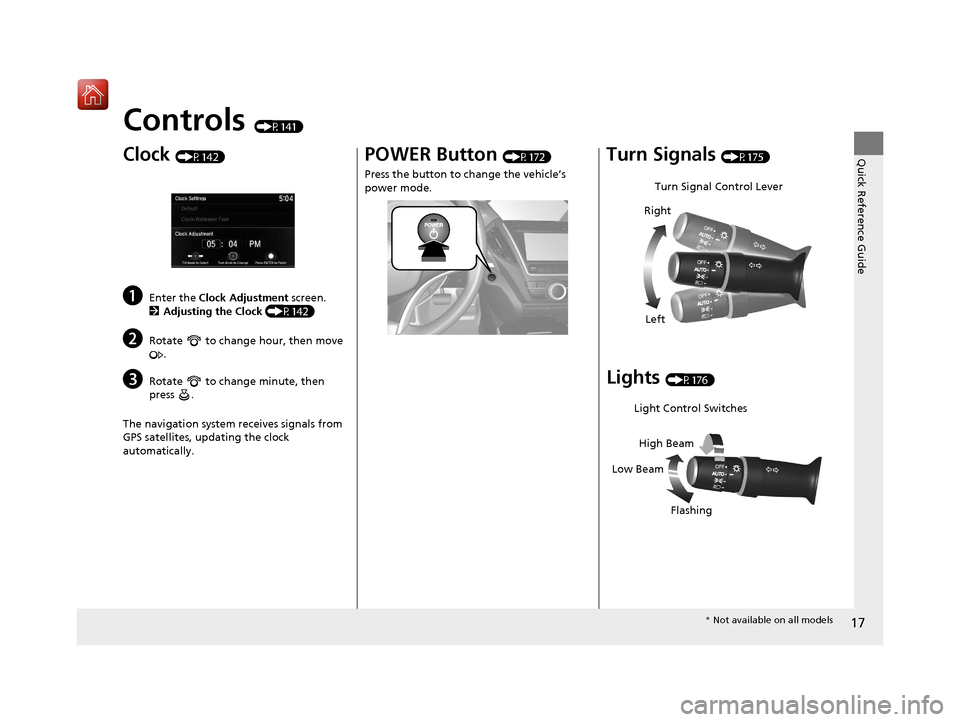
17
Quick Reference Guide
Controls (P141)
Clock (P142)
aEnter the Clock Adjustment screen.
2 Adjusting the Clock (P142)
bRotate to change hour, then move
.
cRotate to change minute, then
press .
The navigation system receives signals from
GPS satellites, updating the clock
automatically.
POWER Button (P172)
Press the button to ch ange the vehicle’s
power mode.Turn Signals (P175)
Lights (P176)
Turn Signal Control Lever
Right
Left
Light Control Switches
Low Beam High Beam
Flashing
* Not available on all models
19 ACURA MDX E-AWD-31TRX6200.book 17 ページ 2018年6月22日 金曜日 午後7時42分
Page 22 of 685

21
Quick Reference Guide
Features (P235)
Audio System (P243) For navigation system operation () See the Navigation System Manual
*1:Icons that appear on the screen vary by the source selected.
Information Screen
Audio Menu (CD Eject) Button
VOL / (Volume/Power) Knob
BACK Button Interface Dial (
ENTER/MENU
Button)
INFO Button
On Demand Multi-Use Display
TM
PHONE
Button
(Tune Down) Icon
*1
Source
(Day/Night) Button
Tune*1
CD Slot (Information) Icon
Preset Icons*1
(Tune Up) Icon*1
Stations*1
SCAN*1
SMARTPHONE Button
SETTINGS Button
Front /Rear*
NAV Button HD Radio List
*, *1
*
Not available on all models
19 ACURA MDX E-AWD-31TRX6200.book 21 ページ 2018年6月22日 金曜日 午後7時42分
Page 130 of 685
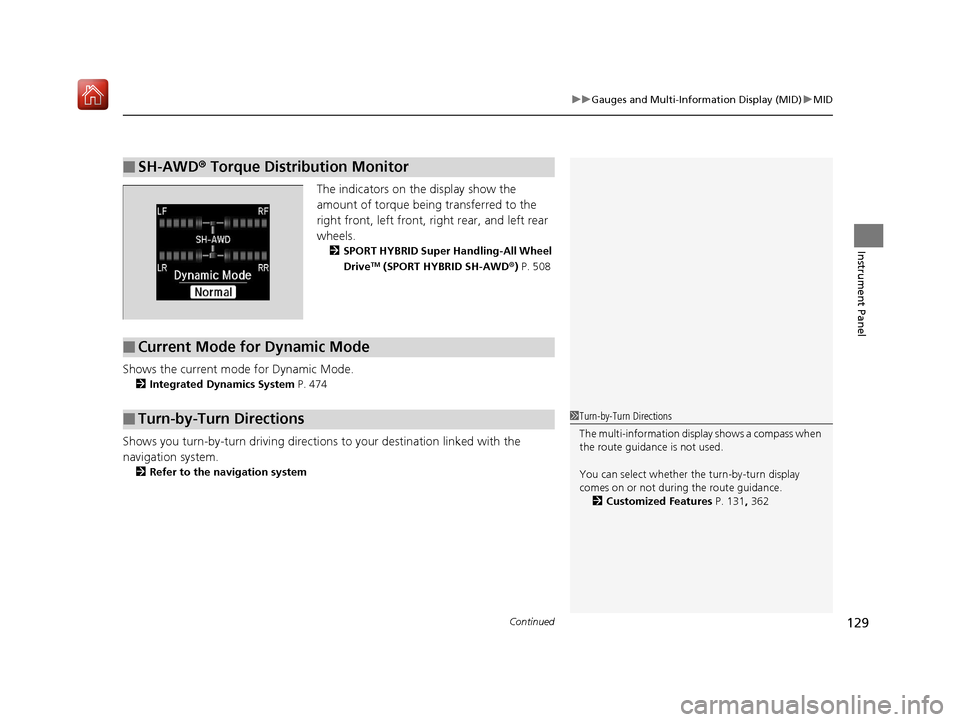
Continued129
uuGauges and Multi-Info rmation Display (MID)uMID
Instrument Panel
The indicators on the display show the
amount of torque being transferred to the
right front, left front, right rear, and left rear
wheels.
2 SPORT HYBRID Super Handling-All Wheel
DriveTM (SPORT HYBRID SH-AWD® ) P. 508
Shows the current mode for Dynamic Mode.
2 Integrated Dynamics System P. 474
Shows you turn-by-turn driving directions to your destination linked with the
navigation system.
2 Refer to the navigation system
■SH-AWD ® Torque Distribution Monitor
■Current Mode for Dynamic Mode
■Turn-by-Turn Directions1 Turn-by-Turn Directions
The multi-information disp lay shows a compass when
the route guidance is not used.
You can select whether th e turn-by-turn display
comes on or not during the route guidance.
2 Customized Features P. 131, 362
19 ACURA MDX E-AWD-31TRX6200.book 129 ページ 2018年6月22日 金曜日 午後7時42分
Page 143 of 685
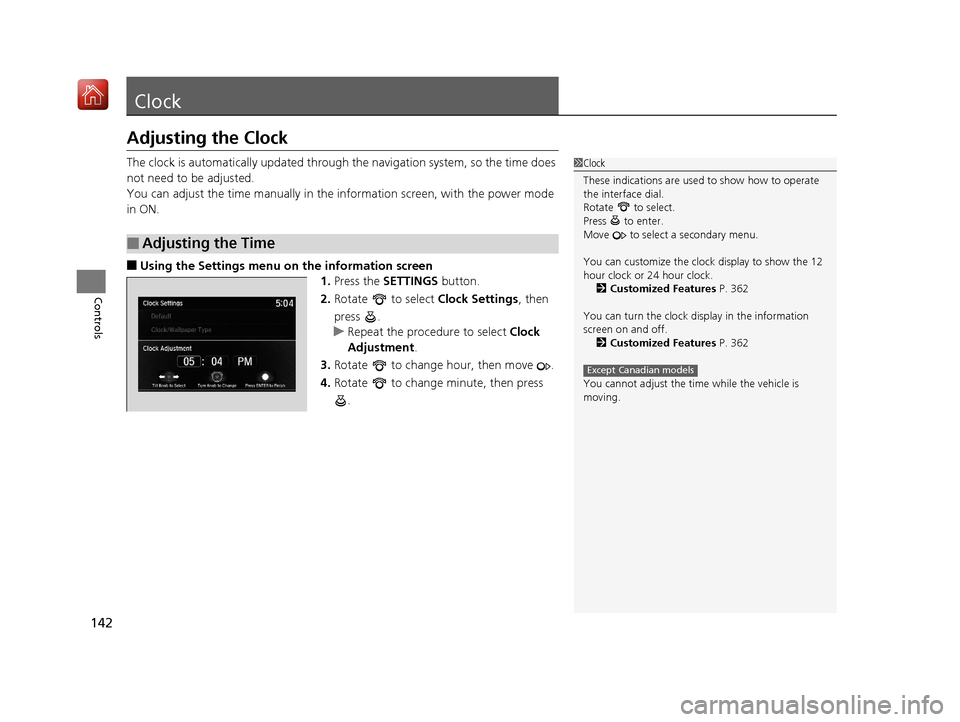
142
Controls
Clock
Adjusting the Clock
The clock is automatically updated through the navigation system, so the time does
not need to be adjusted.
You can adjust the time manually in the information screen, with the power mode
in ON.
■Using the Settings menu on the information screen
1.Press the SETTINGS button.
2. Rotate to select Clock Settings, then
press .
u Repeat the procedure to select Clock
Adjustment .
3. Rotate to change hour, then move .
4. Rotate to change minute, then press
.
■Adjusting the Time
1Clock
These indications are used to show how to operate
the interface dial.
Rotate to select.
Press to enter.
Move to select a secondary menu.
You can customize the clock display to show the 12
hour clock or 24 hour clock. 2 Customized Features P. 362
You can turn the clock display in the information
screen on and off. 2 Customized Features P. 362
You cannot adjust the time while the vehicle is
moving.
Except Canadian models
19 ACURA MDX E-AWD-31TRX6200.book 142 ページ 2018年6月22日 金曜日 午後7時42分
Page 244 of 685
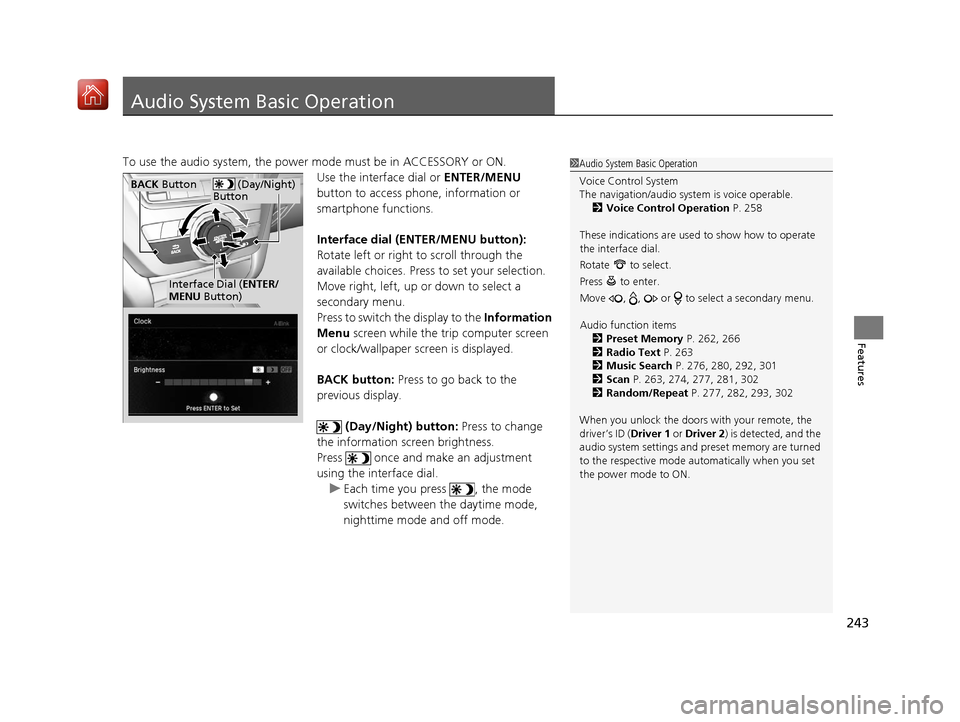
243
Features
Audio System Basic Operation
To use the audio system, the power mode must be in ACCESSORY or ON.Use the interface dial or ENTER/MENU
button to access phone, information or
smartphone functions.
Interface dial (E NTER/MENU button):
Rotate left or right to scroll through the
available choices. Press to set your selection.
Move right, left, up or down to select a
secondary menu.
Press to switch the display to the Information
Menu screen while the trip computer screen
or clock/wallpaper screen is displayed.
BACK button: Press to go back to the
previous display.
(Day/Night) button: Press to change
the information screen brightness.
Press once and make an adjustment
using the interface dial. u Each time you press , the mode
switches between the daytime mode,
nighttime mode and off mode.1Audio System Basic Operation
Voice Control System
The navigation/audio system is voice operable.
2 Voice Control Operation P. 258
These indications are used to show how to operate
the interface dial.
Rotate to select.
Press to enter.
Move , , or to se lect a secondary menu.
Audio function items 2 Preset Memory P. 262, 266
2 Radio Text P. 263
2 Music Search P. 276, 280, 292, 301
2 Scan P. 263, 274, 277, 281, 302
2 Random/Repeat P. 277, 282, 293, 302
When you unlock the doors with your remote, the
driver’s ID (Driver 1 or Driver 2) is detected, and the
audio system settings and pr eset memory are turned
to the respective mode automatically when you set
the power mode to ON.
(Day/Night)
ButtonBACK Button
Interface Dial ( ENTER/
MENU Button)
19 ACURA MDX E-AWD-31TRX6200.book 243 ページ 2018年6月22日 金曜日 午後7時42分
Page 249 of 685
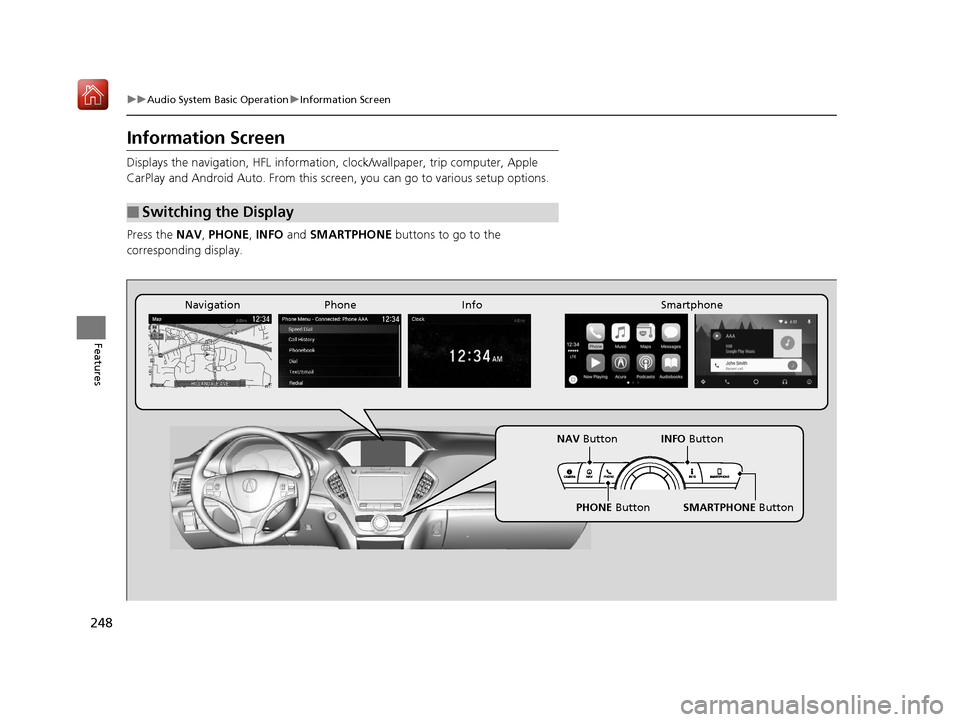
248
uuAudio System Basic Operation uInformation Screen
Features
Information Screen
Displays the navigation, HF L information, clock/wallpaper, trip computer, Apple
CarPlay and Android Auto. From this screen, you can go to various setup options.
Press the NAV, PHONE , INFO and SMARTPHONE buttons to go to the
corresponding display.
■Switching the Display
Phone Info Smartphone
SMARTPHONE Button
PHONE Button
NAV
Button INFO Button
Navigation
19 ACURA MDX E-AWD-31TRX6200.book 248 ページ 2018年6月22日 金曜日 午後7時42分
Page 250 of 685
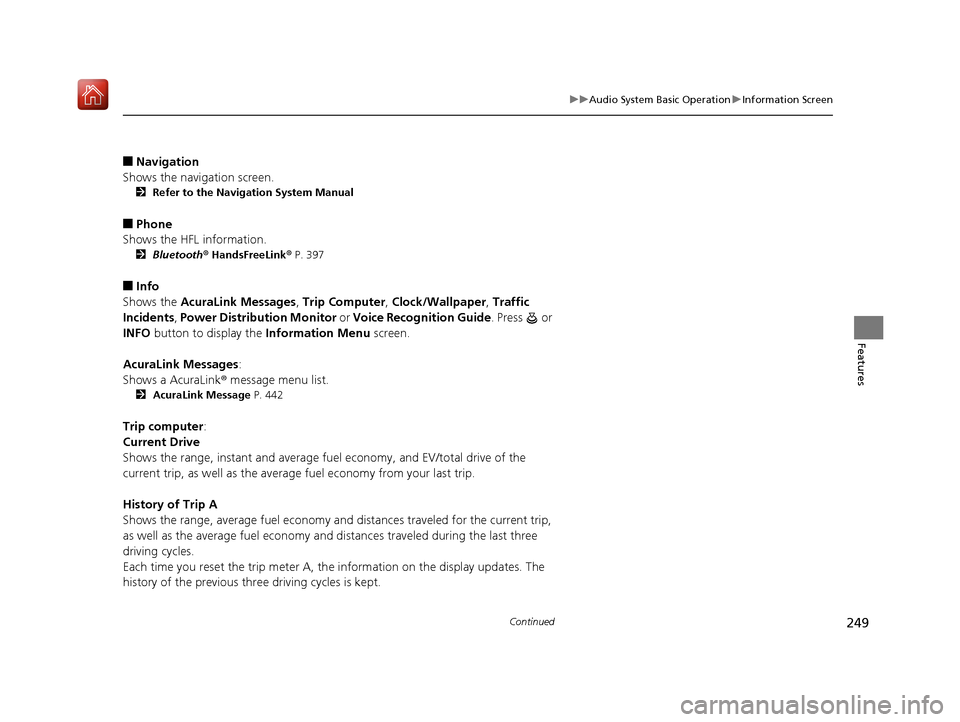
249
uuAudio System Basic Operation uInformation Screen
Continued
Features
■Navigation
Shows the navigation screen.
2 Refer to the Navigation System Manual
■Phone
Shows the HFL information.
2 Bluetooth ® HandsFreeLink ® P. 397
■Info
Shows the AcuraLink Messages , Trip Computer, Clock/Wallpaper , Traffic
Incidents, Power Distribution Monitor or Voice Recognition Guide . Press or
INFO button to display the Information Menu screen.
AcuraLink Messages :
Shows a AcuraLink ® message menu list.
2 AcuraLink Message P. 442
Trip computer :
Current Drive
Shows the range, instant and average fu el economy, and EV/total drive of the
current trip, as well as the average fuel economy from your last trip.
History of Trip A
Shows the range, average fuel economy and distances traveled for the current trip,
as well as the average fuel economy and distances traveled during the last three
driving cycles.
Each time you reset the trip meter A, th e information on the display updates. The
history of the previous three driving cycles is kept.
19 ACURA MDX E-AWD-31TRX6200.book 249 ページ 2018年6月22日 金曜日 午後7時42分
Page 251 of 685
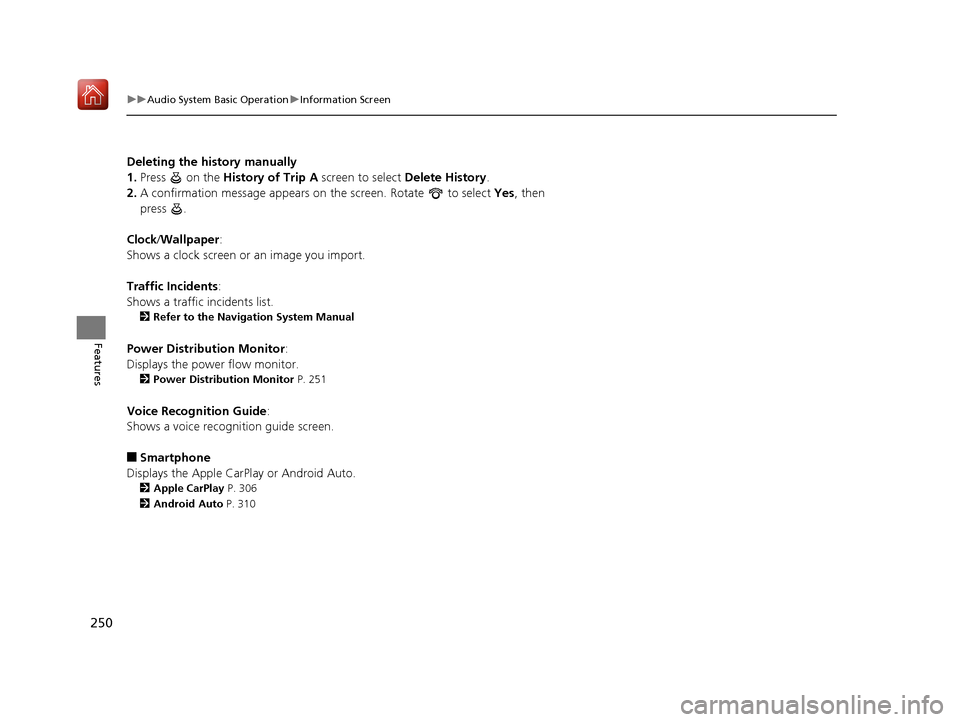
250
uuAudio System Basic Operation uInformation Screen
Features
Deleting the history manually
1. Press on the History of Trip A screen to select Delete History.
2. A confirmation message appears on the screen. Rotate to select Yes, then
press .
Clock /Wallpaper :
Shows a clock screen or an image you import.
Traffic Incidents :
Shows a traffic incidents list.
2 Refer to the Navigation System Manual
Power Distribu tion Monitor:
Displays the powe r flow monitor.
2Power Distribution Monitor P. 251
Voice Recognition Guide:
Shows a voice recognition guide screen.
■Smartphone
Displays the Apple CarPlay or Android Auto.
2 Apple CarPlay P. 306
2 Android Auto P. 310
19 ACURA MDX E-AWD-31TRX6200.book 250 ページ 2018年6月22日 金曜日 午後7時42分
Page 260 of 685
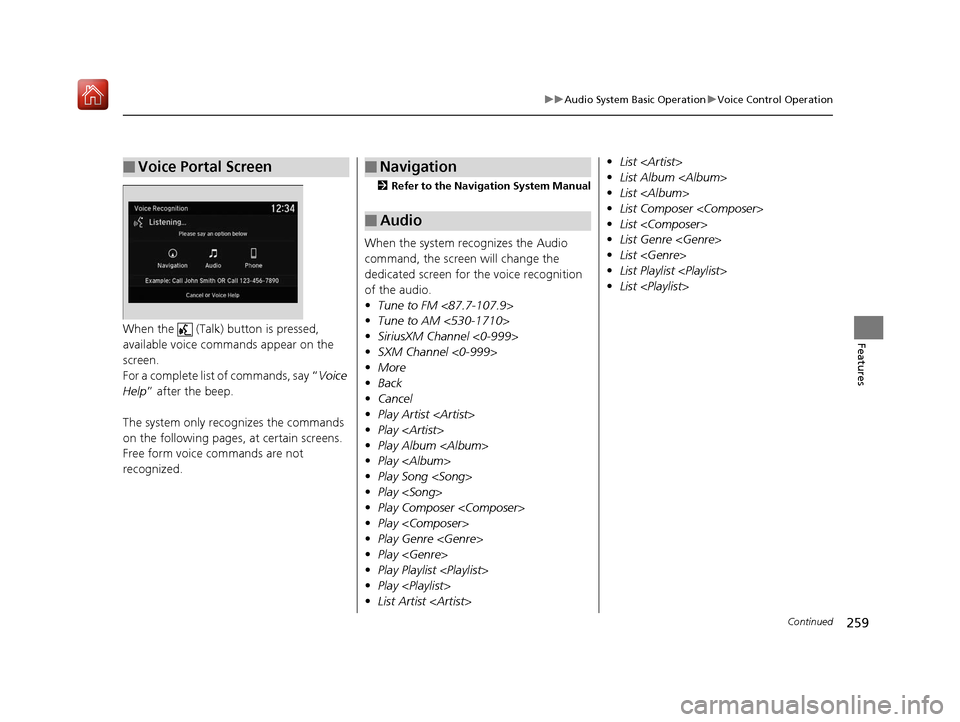
259
uuAudio System Basic Operation uVoice Control Operation
Continued
FeaturesWhen the (Talk) button is pressed,
available voice comma nds appear on the
screen.
For a complete list of commands, say “ Voice
Help ” after the beep.
The system only recognizes the commands
on the following pages, at certain screens.
Free form voice commands are not
recognized.
■Voice Portal Screen
2 Refer to the Navigation System Manual
When the system re cognizes the Audio
command, the screen will change the
dedicated screen for the voice recognition
of the audio.
• Tune to FM <87.7-107.9>
• Tune to AM <530-1710>
• SiriusXM Channel <0-999>
• SXM Channel <0-999>
• More
• Back
• Cancel
• Play Artist
• Play
• Play Album
• Play
• Play Song
• Play
• Play Composer
• Play
• Play Genre
• Play
• Play Playlist
• Play
• List Artist
■Navigation
■Audio
•List
• List Album
• List
• List Composer
• List
• List Genre
• List
• List Playlist
• List
19 ACURA MDX E-AWD-31TRX6200.book 259 ページ 2018年6月22日 金曜日 午後7時42分