navigation system Acura MDX HYBRID 2020 Owner's Guide
[x] Cancel search | Manufacturer: ACURA, Model Year: 2020, Model line: MDX HYBRID, Model: Acura MDX HYBRID 2020Pages: 685, PDF Size: 36.56 MB
Page 364 of 685
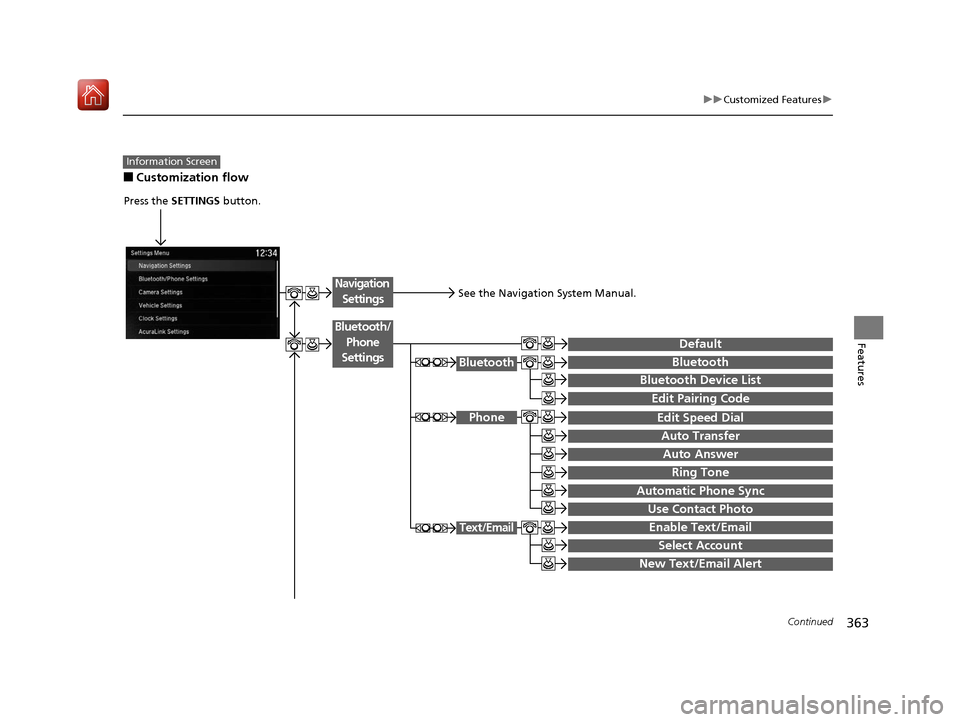
363
uuCustomized Features u
Continued
Features
■Customization flow
Information Screen
Press the SETTINGS button.
Bluetoot'Bluetoot'
Bluetooth Device List
Edit Speed Dial
Auto Transfer
Auto Answer
Ring Tone
Automatic Phone Sync
Use Contact Phot–
Enable Text/Email
Select Account
New Text/Email Alert
Text/Email
Default
Edit Pairing Code
Phone
Bluetooth/
Phone
Settings
See the Navigation System Manual.
Navigation Settings
20 ACURA MDX E-AWD-31TRX6302.book 363 ページ 2020年2月11日 火曜日 午後1時 45分
Page 385 of 685
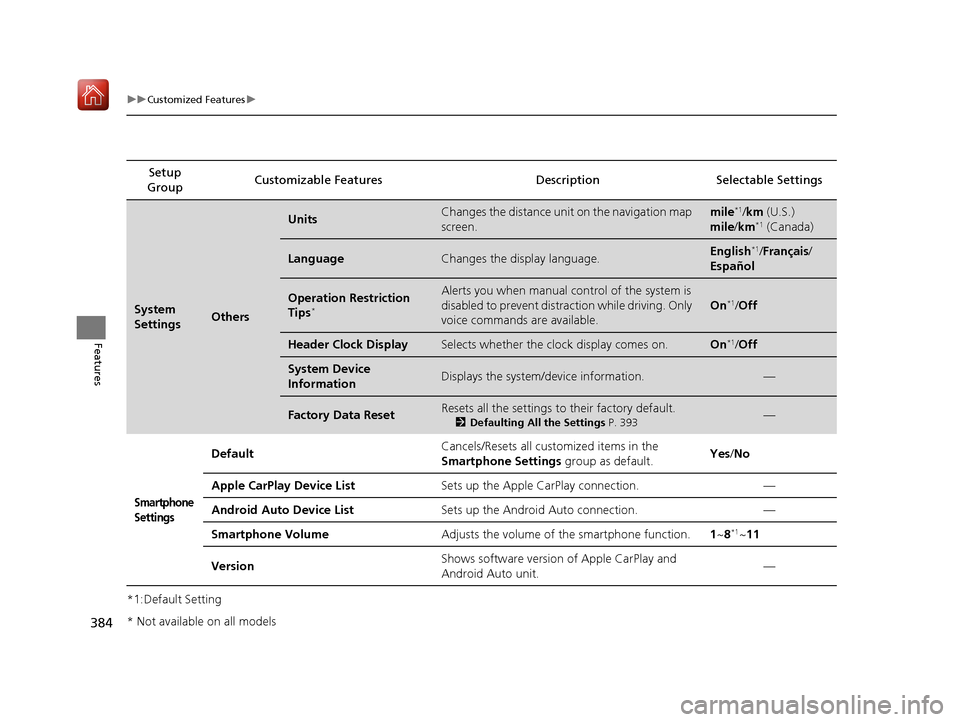
384
uuCustomized Features u
Features
*1:Default SettingSetup
Group Customizable Features Desc
ription Selectable Settings
System
SettingsOthers
UnitsChanges the distance unit on the navigation map
screen.mile*1/km (U.S.)
mile /km*1 (Canada)
LanguageChanges the display language.English*1/Français /
Español
Operation Restriction
Tips*
Alerts you when manual control of the system is
disabled to prevent distraction while driving. Only
voice commands are available.
On*1/ Off
Header Clock DisplaySelects whether the clock display comes on.On*1/Off
System Device
InformationDisplays the system/device information.—
Factory Data ResetResets all the settings to their factory default.
2 Defaulting All the Settings P. 393—
Smartphone
Settings
Default Cancels/Resets all customized items in the
Smartphone Settings
group as default. Yes
/No
Apple CarPlay Device List Sets up the Apple CarPlay connection. —
Android Auto Device List Sets up the Android Auto connection. —
Smartphone Volume Adjusts the volume of the smartphone function. 1~8
*1~11
Version Shows software version of Apple CarPlay and
Android Auto unit. —
* Not available on all models
20 ACURA MDX E-AWD-31TRX6302.book 384 ページ 2020年2月11日 火曜日 午後1時
45分
Page 439 of 685
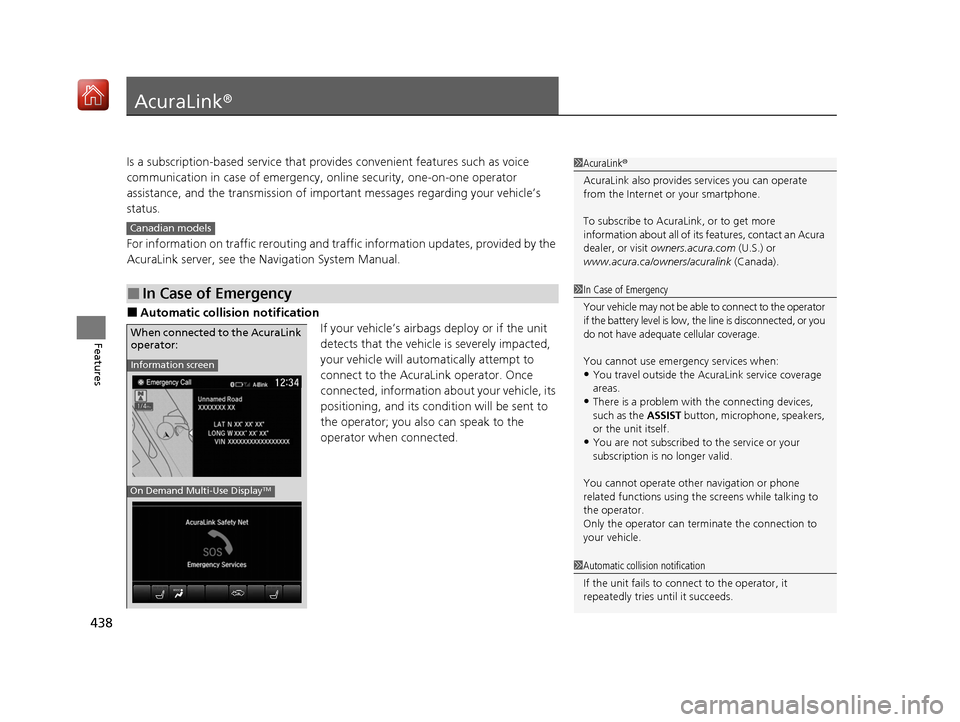
438
Features
AcuraLink®
Is a subscription-based service that provid es convenient features such as voice
communication in case of emergency, online security, one-on-one operator
assistance, and the transmission of impo rtant messages regarding your vehicle’s
status.
For information on traffic rerouting and traffi c information updates, provided by the
AcuraLink server, see the Na vigation System Manual.
■Automatic collision notification
If your vehicle’s airbags deploy or if the unit
detects that the vehicle is severely impacted,
your vehicle will automatically attempt to
connect to the AcuraLink operator. Once
connected, information about your vehicle, its
positioning, and its condition will be sent to
the operator; you also can speak to the
operator when connected.
■In Case of Emergency
1AcuraLink ®
AcuraLink also provides services you can operate
from the Internet or your smartphone.
To subscribe to AcuraLink, or to get more
information about all of its features, contact an Acura
dealer, or visit owners.acura.com (U.S.) or
www.acura.ca/owners/acuralink (Canada).
Canadian models
1In Case of Emergency
Your vehicle may not be able to connect to the operator
if the battery level is low, the line is disconnected, or you
do not have adequate cellular coverage.
You cannot use emergency services when:
•You travel outside the AcuraLink service coverage
areas.
•There is a problem with the connecting devices,
such as the ASSIST button, microphone, speakers,
or the unit itself.
•You are not subscribed to the service or your
subscription is no longer valid.
You cannot operate othe r navigation or phone
related functions using the screens while talking to
the operator.
Only the operator can terminate the connection to
your vehicle.
1 Automatic collision notification
If the unit fails to connect to the operator, it
repeatedly tries until it succeeds.
Information screen
On Demand Multi-Use DisplayTM
When connected to the AcuraLink
operator:
20 ACURA MDX E-AWD-31TRX6302.book 438 ページ 2020年2月11日 火曜日 午後1時 45分
Page 549 of 685
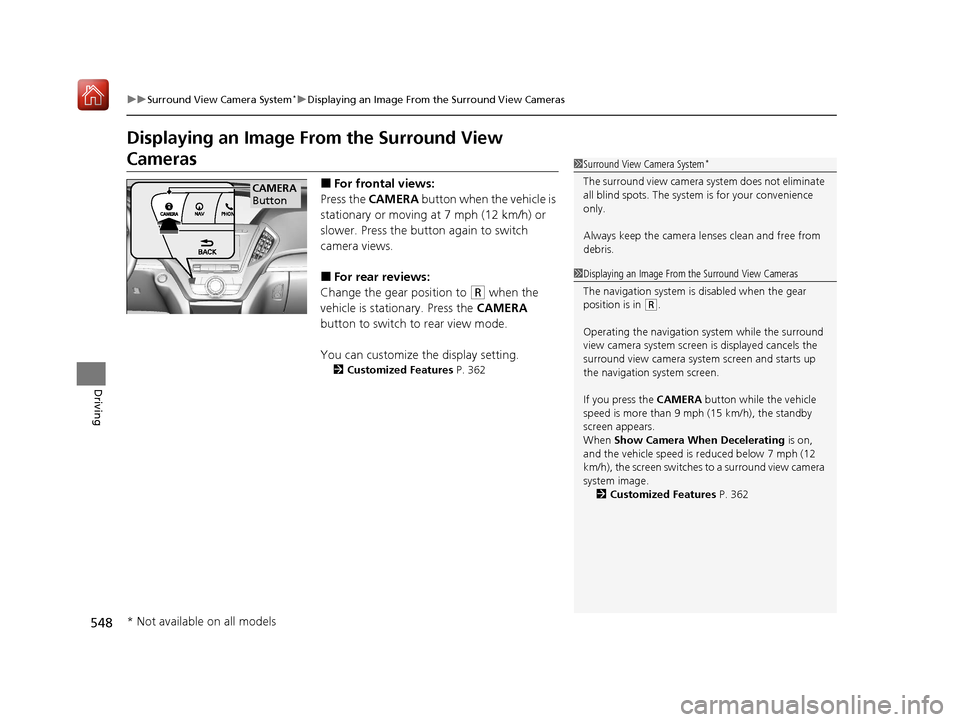
548
uuSurround View Camera System*uDisplaying an Image From the Surround View Cameras
Driving
Displaying an Image From the Surround View
Cameras
■For frontal views:
Press the CAMERA button when the vehicle is
stationary or moving at 7 mph (12 km/h) or
slower. Press the butto n again to switch
camera views.
■For rear reviews:
Change the gear position to
(R when the
vehicle is stationary. Press the CAMERA
button to switch to rear view mode.
You can customize the display setting.
2 Customized Features P. 362
1Surround View Camera System*
The surround view ca mera system does not eliminate
all blind spots. The system is for your convenience
only.
Always keep the camera le nses clean and free from
debris.
1 Displaying an Image From the Surround View Cameras
The navigation system is disabled when the gear
position is in
(R.
Operating the navigation system while the surround
view camera system screen is displayed cancels the
surround view camera system screen and starts up
the navigation system screen.
If you press the CAMERA button while the vehicle
speed is more than 9 mph (15 km/h), the standby
screen appears.
When Show Camera When Decelerating is on,
and the vehicle speed is reduced below 7 mph (12
km/h), the screen switches to a surround view camera
system image. 2 Customized Features P. 362
CAMERA
Button
* Not available on all models
20 ACURA MDX E-AWD-31TRX6302.book 548 ページ 2020年2月11日 火曜日 午後1時 45分