audio Acura MDX HYBRID 2020 Service Manual
[x] Cancel search | Manufacturer: ACURA, Model Year: 2020, Model line: MDX HYBRID, Model: Acura MDX HYBRID 2020Pages: 685, PDF Size: 36.56 MB
Page 268 of 685
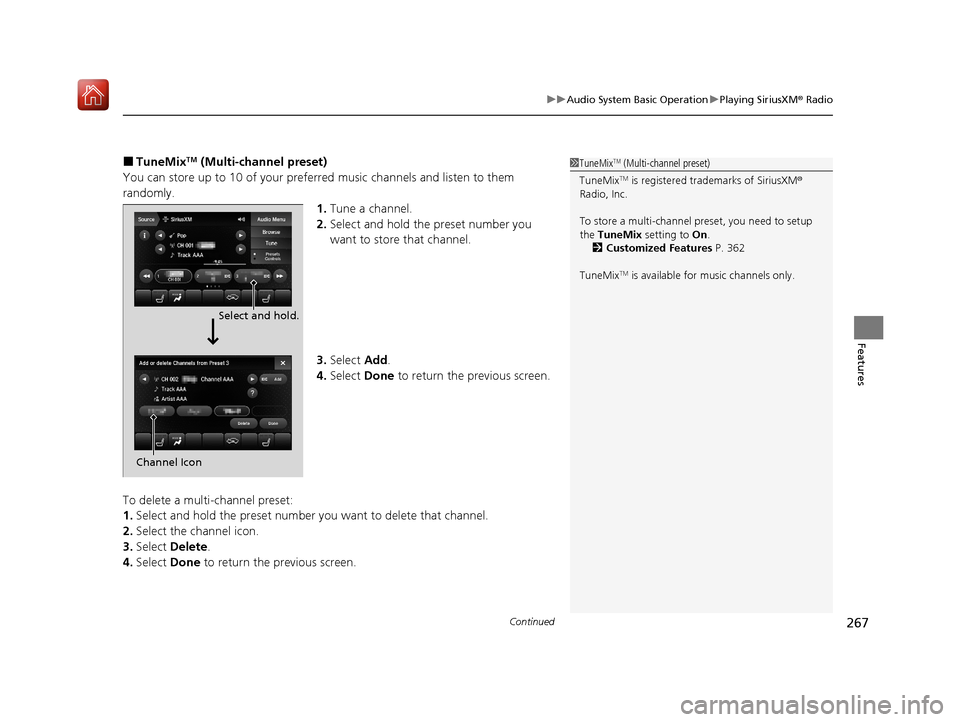
Continued267
uuAudio System Basic Operation uPlaying SiriusXM ® Radio
Features
■TuneMixTM (Multi-channel preset)
You can store up to 10 of your preferred music channels and listen to them
randomly. 1.Tune a channel.
2. Select and hold the preset number you
want to store that channel.
3. Select Add.
4. Select Done to return the previous screen.
To delete a multi-channel preset:
1. Select and hold the preset number you want to delete that channel.
2. Select the channel icon.
3. Select Delete .
4. Select Done to return the previous screen.1TuneMixTM (Multi-channel preset)
TuneMix
TM is registered tra demarks of SiriusXM®
Radio, Inc.
To store a multi-channel preset, you need to setup
the TuneMix setting to On.
2 Customized Features P. 362
TuneMix
TM is available for music channels only.
Select and hold.
Channel Icon
20 ACURA MDX E-AWD-31TRX6302.book 267 ページ 2020年2月11日 火曜日 午後1時 45分
Page 269 of 685
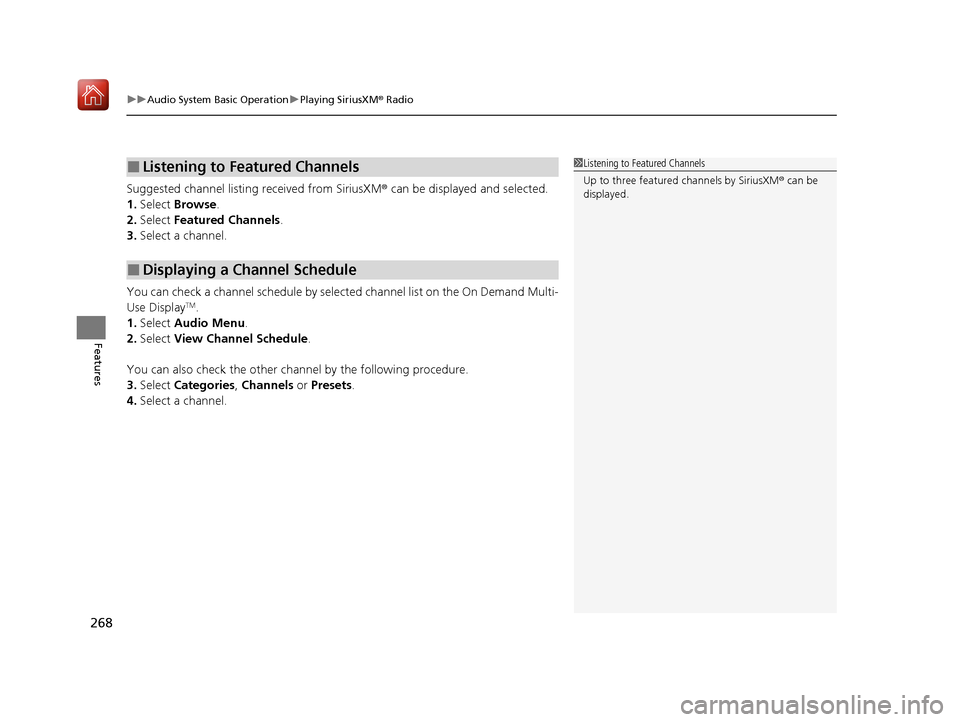
uuAudio System Basic Operation uPlaying SiriusXM ® Radio
268
Features
Suggested channel listing received from SiriusXM ® can be displayed and selected.
1. Select Browse .
2. Select Featured Channels .
3. Select a channel.
You can check a channel schedule by select ed channel list on the On Demand Multi-
Use Display
TM.
1. Select Audio Menu .
2. Select View Channel Schedule .
You can also check the other channel by the following procedure.
3. Select Categories, Channels or Presets.
4. Select a channel.
■Listening to Featured Channels
■Displaying a Channel Schedule
1Listening to Featured Channels
Up to three featured channels by SiriusXM ® can be
displayed.
20 ACURA MDX E-AWD-31TRX6302.book 268 ページ 2020年2月11日 火曜日 午後1時 45分
Page 270 of 685
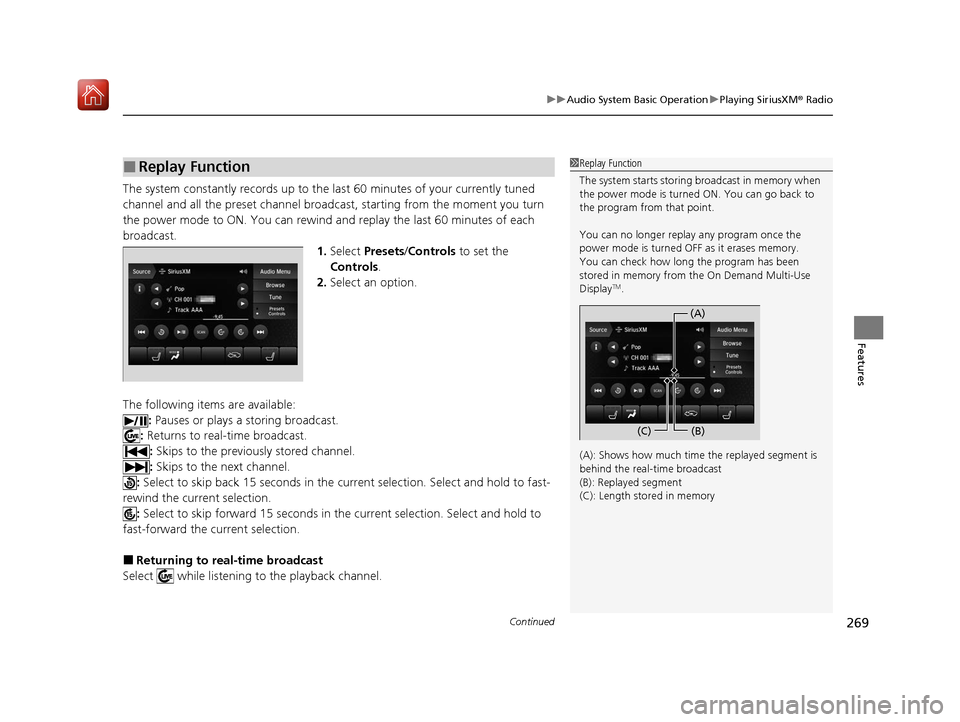
Continued269
uuAudio System Basic Operation uPlaying SiriusXM ® Radio
Features
The system constantly records up to the last 60 minutes of your currently tuned
channel and all the preset channel broadc ast, starting from the moment you turn
the power mode to ON. You can rewind and replay the last 60 minutes of each
broadcast. 1.Select Presets /Controls to set the
Controls.
2. Select an option.
The following items are available: : Pauses or plays a storing broadcast.
: Returns to real-time broadcast.
: Skips to the previously stored channel.
: Skips to the next channel.
: Select to skip back 15 seconds in the cu rrent selection. Select and hold to fast-
rewind the current selection. : Select to skip forward 15 seconds in the current sele ction. Select and hold to
fast-forward the current selection.
■Returning to real-time broadcast
Select while listening to the playback channel.
■Replay Function1 Replay Function
The system starts storing broadcast in memory when
the power mode is turned ON. You can go back to
the program from that point.
You can no longer repl ay any program once the
power mode is turned OFF as it erases memory.
You can check how long the program has been
stored in memory from the On Demand Multi-Use
Display
TM.
(A): Shows how much time the replayed segment is
behind the real-time broadcast
(B): Replayed segment
(C): Length stored in memory
(A) (B)
(C)
20 ACURA MDX E-AWD-31TRX6302.book 269 ページ 2020年2月11日 火曜日 午後1時 45分
Page 271 of 685
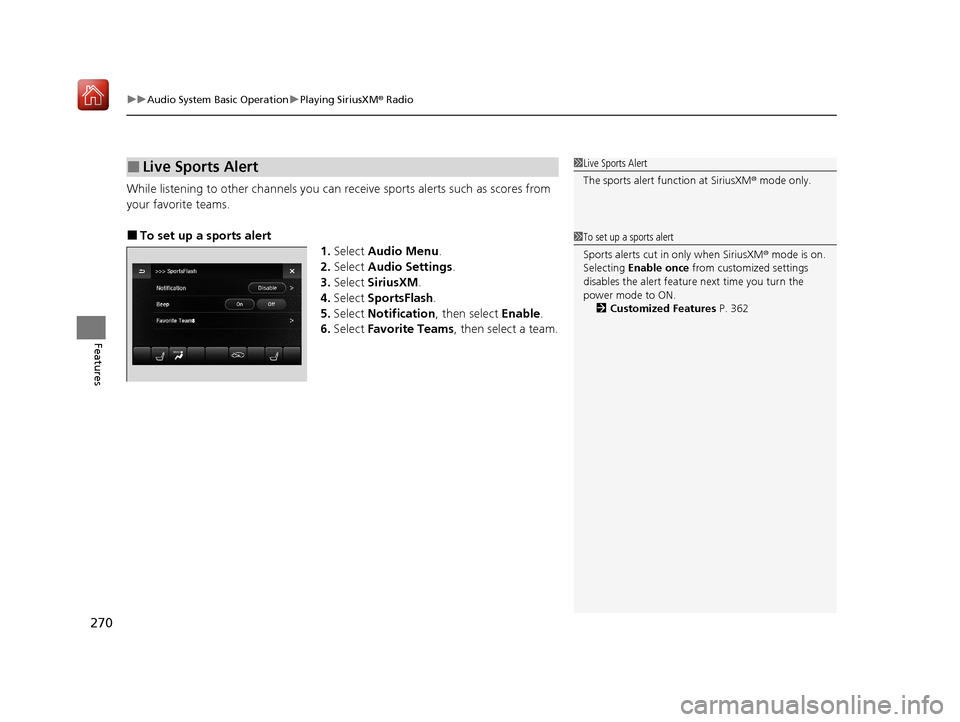
uuAudio System Basic Operation uPlaying SiriusXM ® Radio
270
Features
While listening to other channels you can re ceive sports alerts such as scores from
your favorite teams.
■To set up a sports alert 1.Select Audio Menu .
2. Select Audio Settings .
3. Select SiriusXM .
4. Select SportsFlash .
5. Select Notification , then select Enable.
6. Select Favorite Teams , then select a team.
■Live Sports Alert1Live Sports Alert
The sports alert function at SiriusXM ® mode only.
1 To set up a sports alert
Sports alerts cut in only when SiriusXM ® mode is on.
Selecting Enable once from customized settings
disables the alert feature next time you turn the
power mode to ON.
2 Customized Features P. 362
20 ACURA MDX E-AWD-31TRX6302.book 270 ページ 2020年2月11日 火曜日 午後1時 45分
Page 272 of 685
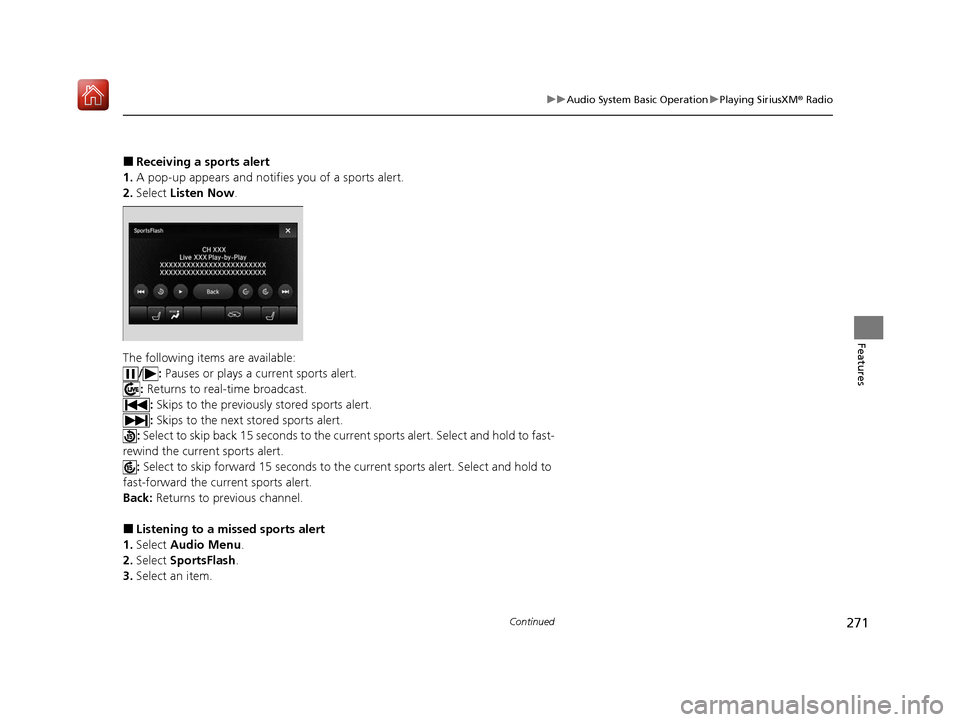
271
uuAudio System Basic Operation uPlaying SiriusXM ® Radio
Continued
Features
■Receiving a sports alert
1. A pop-up appears and notifies you of a sports alert.
2. Select Listen Now .
The following items are available: /: Pauses or plays a current sports alert.
: Returns to real-time broadcast.
: Skips to the previously stored sports alert.
: Skips to the next stored sports alert.
: Select to skip back 15 seco nds to the current sports alert. Select and hold to fast-
rewind the current sports alert. : Select to skip forward 15 seconds to the current sports alert. Select and hold to
fast-forward the current sports alert.
Back: Returns to previous channel.
■Listening to a missed sports alert
1. Select Audio Menu .
2. Select SportsFlash .
3. Select an item.
20 ACURA MDX E-AWD-31TRX6302.book 271 ページ 2020年2月11日 火曜日 午後1時 45分
Page 273 of 685
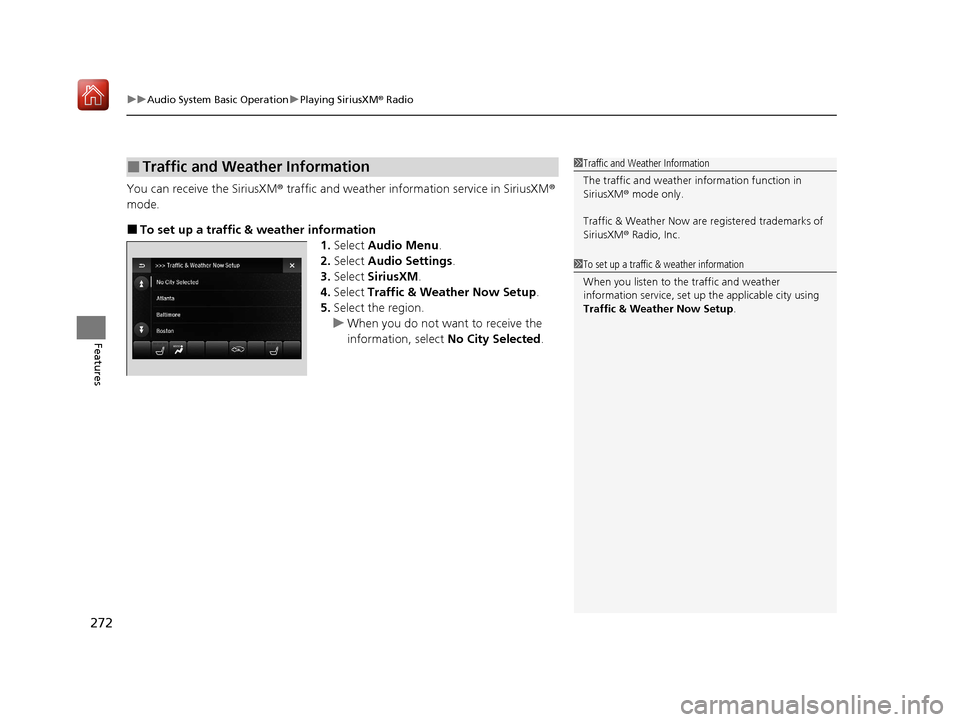
uuAudio System Basic Operation uPlaying SiriusXM ® Radio
272
Features
You can receive the SiriusXM ® traffic and weather information service in SiriusXM ®
mode.
■To set up a traffic & weather information 1.Select Audio Menu .
2. Select Audio Settings .
3. Select SiriusXM .
4. Select Traffic & Weather Now Setup .
5. Select the region.
u When you do not want to receive the
information, select No City Selected.
■Traffic and Weather Information1Traffic and Weather Information
The traffic and weather information function in
SiriusXM ® mode only.
Traffic & Weather Now are registered trademarks of
SiriusXM ® Radio, Inc.
1 To set up a traffic & weather information
When you listen to the traffic and weather
information service, set up the applicable city using
Traffic & Weather Now Setup .
20 ACURA MDX E-AWD-31TRX6302.book 272 ページ 2020年2月11日 火曜日 午後1時 45分
Page 274 of 685
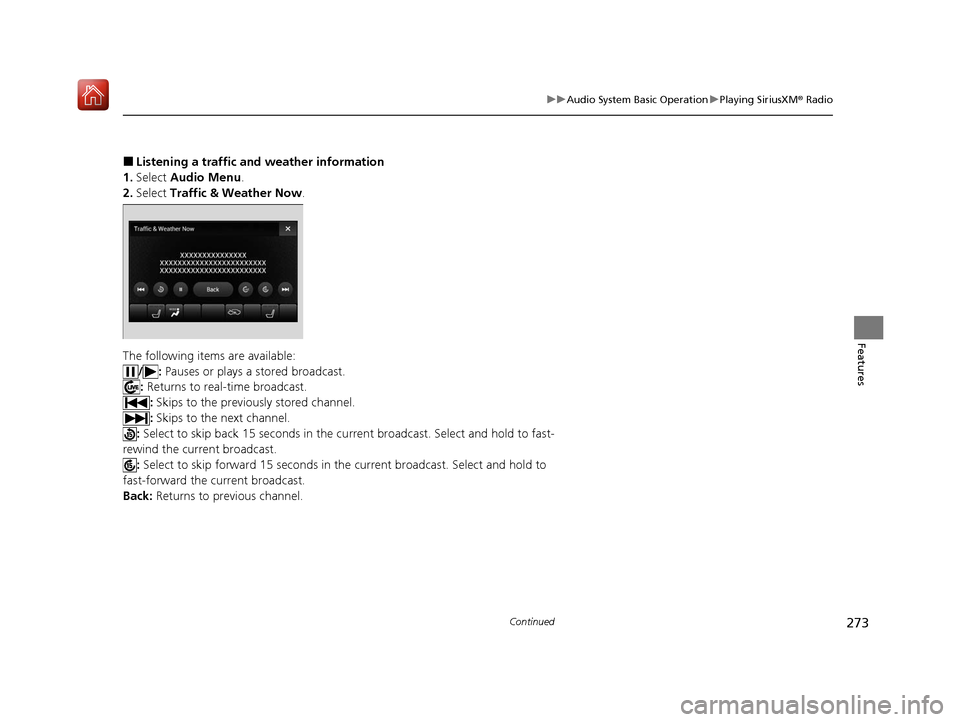
273
uuAudio System Basic Operation uPlaying SiriusXM ® Radio
Continued
Features
■Listening a traffic and weather information
1. Select Audio Menu .
2. Select Traffic & Weather Now .
The following items are available: /: Pauses or plays a stored broadcast.
: Returns to real-time broadcast.
: Skips to the previously stored channel.
: Skips to the next channel.
: Select to skip back 15 seconds in the cu rrent broadcast. Select and hold to fast-
rewind the current broadcast. : Select to skip forward 15 seconds in the current broadcast. Select and hold to
fast-forward the current broadcast.
Back: Returns to previous channel.
20 ACURA MDX E-AWD-31TRX6302.book 273 ページ 2020年2月11日 火曜日 午後1時 45分
Page 275 of 685

uuAudio System Basic Operation uPlaying SiriusXM ® Radio
274
Features
Sample each channel on the sele cted mode for 10 seconds.
1. Select Presets /Controls to set the Controls.
2. Select SCAN.
3. Select Scan Channels or Scan Presets .
To turn off scan, select Stop Scan.
■Scan1Scan
You can select desired channel by songs using Scan
Presets .
The “Scan Songs in Preset s” function is based on
TuneScan
TM technology of SiriusXM ®.
The “Featured Channels ” function is based on
Featured Favorites
TM technology of SiriusXM ®.
TuneScan
TM and Featured FavoritesTM are registered
trademarks of SiriusXM ® Radio, Inc.
Scan Mode Menu Items
Scan Channels: Scans for channels with a strong
signal in the selected mode.
Scan Presets: Scans for desired preset channel by
songs. Select (skip up) or (skip down) to
skip to the next/previ ous stored selection.
20 ACURA MDX E-AWD-31TRX6302.book 274 ページ 2020年2月11日 火曜日 午後1時 45分
Page 276 of 685

275
uuAudio System Basic Operation uPlaying a CD
Continued
Features
Playing a CD
Your audio system supports audio CDs, CD-Rs and CD-RWs in either MP3, WMA, or
AAC*1 format. With the CD loaded, select the CD mode.
*1:Only AAC format files recorded with iTunes are playable on this unit.
VOL/ (Volume/Power) Knob
Press to turn the audio system on
and off.
Turn to adjust the volume.
Skip/Seek Icons
Select or to change tracks
(files in MP3, WMA, or AAC).
Select and hold to move rapidly
within a track/file.
Audio Menu
Select to display the menu items.
Source
Select to change an audio source. (Information) Icon
Select to display the current track/
file details.
Select to display the previous
screen.
Search
Select to display the music search
list screen.
Folder Up/Down Icons
Select or to skip to the next
folder, and to skip to the beginning
of the previous folder in MP3,
WMA, or AAC.
On Demand Multi-Use DisplayTMRepeat Icon
Select to repeat the current track/file.
SCAN Icon
Select to listen to a 10-second sampling of each track/file. Random Icon
Select to play tracks/files in
random order.
(CD Eject) Button
Press to eject a CD.
CD Slot
Insert a CD about halfway into
the CD slot.
20 ACURA MDX E-AWD-31TRX6302.book 275 ページ 2020年2月11日 火曜日 午後1時 45分
Page 277 of 685

uuAudio System Basic Operation uPlaying a CD
276
Features
1. Select Search .
2. Select a folder.
3. Select a track.
■How to Select a File from the Music Search List
(MP3/WMA/AAC)1 Playing a CD
NOTICE
Do not use CDs with adhesive labels. The label can
cause the CD to jam in the unit.
WMA and AAC files protected by digital rights
management (DRM) cannot be played.
The audio system skips to the next file.
Text data appears on the di splay under the following
circumstances:
•When you select a new folder, file, or track.•When you change the audio mode to CD.
•When you insert a CD.
If you eject the CD but do not remove it from the slot,
the system reloads the CD automatically after several
seconds.
Folder Selection
File Selection
20 ACURA MDX E-AWD-31TRX6302.book 276 ページ 2020年2月11日 火曜日 午後1時 45分