Power system Acura MDX HYBRID 2020 Manual Online
[x] Cancel search | Manufacturer: ACURA, Model Year: 2020, Model line: MDX HYBRID, Model: Acura MDX HYBRID 2020Pages: 685, PDF Size: 36.56 MB
Page 253 of 685
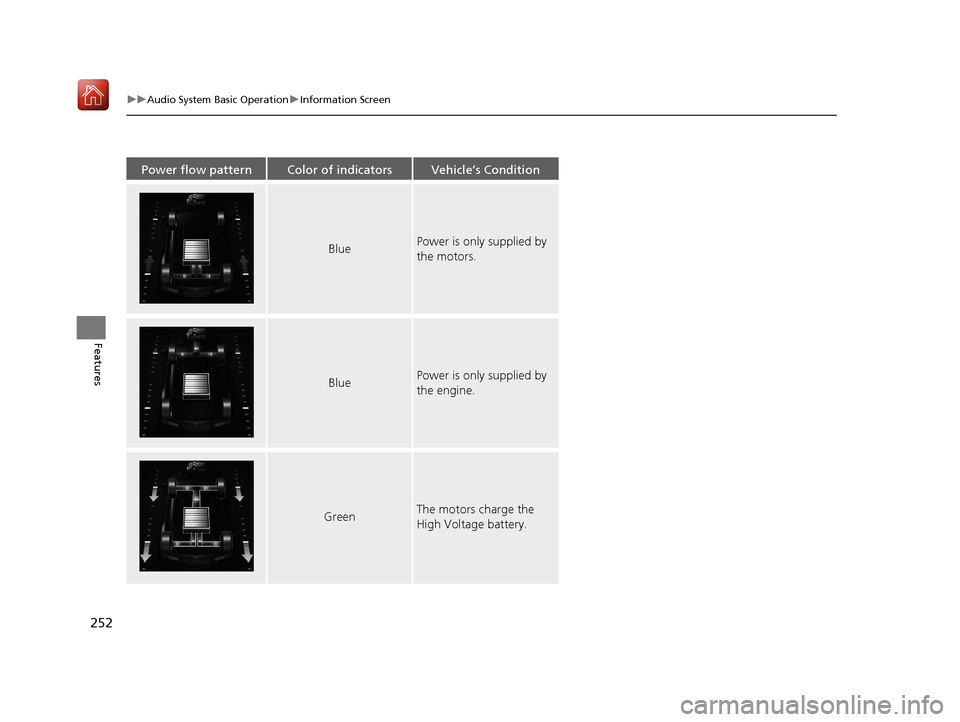
252
uuAudio System Basic Operation uInformation Screen
Features
Power flow patternColor of indicatorsVehicle’s Condition
BluePower is only supplied by
the motors.
BluePower is only supplied by
the engine.
GreenThe motors charge the
High Voltage battery.
20 ACURA MDX E-AWD-31TRX6302.book 252 ページ 2020年2月11日 火曜日 午後1時 45分
Page 262 of 685

261
uuAudio System Basic Operation uPlaying AM/FM Radio
Continued
Features
Playing AM/FM Radio
On Demand Multi-Use DisplayTM
VOL/ (Volume/Power) Knob
Press to turn the audio system on
and off.
Turn to adjust the volume.
Skip/Seek Icons
Select or to search up and
down the selected band for a
station with a strong signal.
Audio Menu
Select to display the menu items.
Source
Select to change a band or
change an audio source. (Information) Icon
Select to display the current station
details.
Select to display the previous
screen.
Preset Icons
Tune the preset radio frequency. Select and
hold the preset icon to store that station.
Select or to display preset 6 onwards.
Tune
Select to display the manual input
screen of radio frequency.
Stations
Select to display the station list
screen.
HD Radio List
Select to display the sub-channel
list screen.
Models with HD RadioTM feature
20 ACURA MDX E-AWD-31TRX6302.book 261 ページ 2020年2月11日 火曜日 午後1時 45分
Page 265 of 685
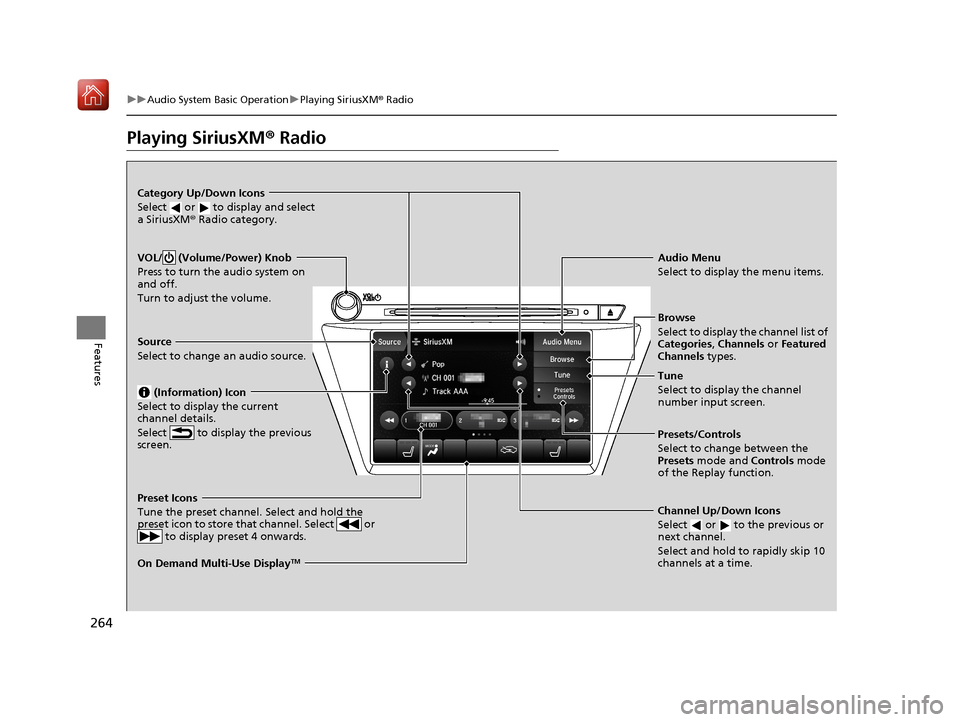
264
uuAudio System Basic Operation uPlaying SiriusXM ® Radio
Features
Playing SiriusXM ® Radio
On Demand Multi-Use DisplayTM
VOL/ (Volume/Power) Knob
Press to turn the audio system on
and off.
Turn to adjust the volume.
Category Up/Down Icons
Select or to display and select
a SiriusXM ® Radio category.
Audio Menu
Select to display the menu items.
Source
Select to change an audio source. (Information) Icon
Select to display the current
channel details.
Select to display the previous
screen.
Preset Icons
Tune the preset channel. Select and hold the
preset icon to store that channel. Select or to display preset 4 onwards.
Tune
Select to display the channel
number input screen.
Presets/Controls
Select to change between the
Presets mode and Controls mode
of the Replay function.
Browse
Select to display the channel list of
Categories, Channels or Featured
Channels types.
Channel Up/Down Icons
Select or to the previous or
next channel.
Select and hold to rapidly skip 10
channels at a time.
20 ACURA MDX E-AWD-31TRX6302.book 264 ページ 2020年2月11日 火曜日 午後1時 45分
Page 270 of 685
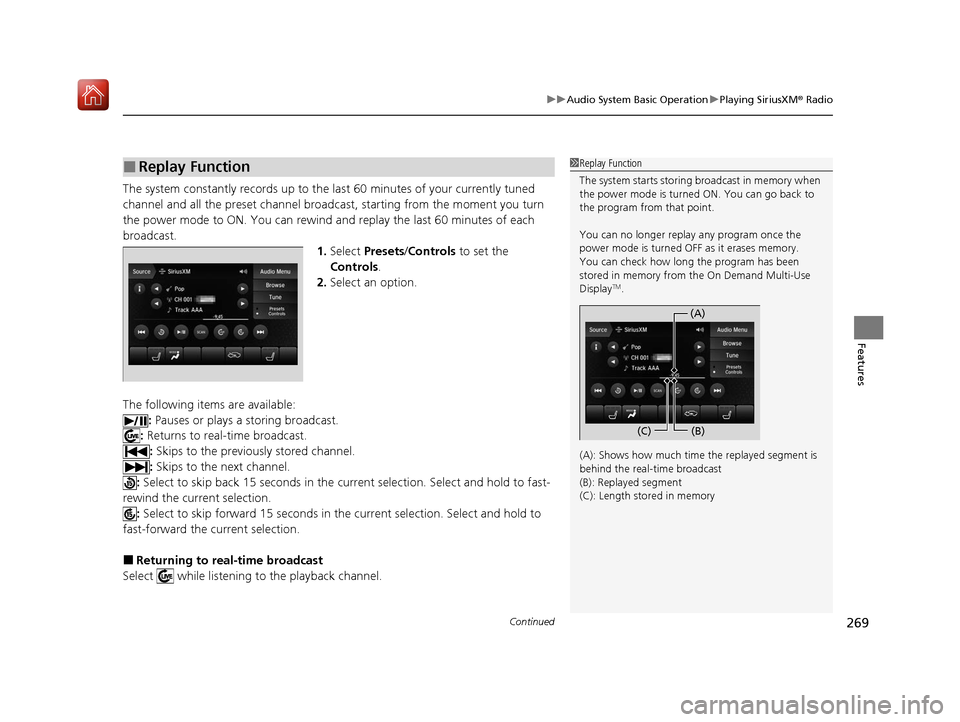
Continued269
uuAudio System Basic Operation uPlaying SiriusXM ® Radio
Features
The system constantly records up to the last 60 minutes of your currently tuned
channel and all the preset channel broadc ast, starting from the moment you turn
the power mode to ON. You can rewind and replay the last 60 minutes of each
broadcast. 1.Select Presets /Controls to set the
Controls.
2. Select an option.
The following items are available: : Pauses or plays a storing broadcast.
: Returns to real-time broadcast.
: Skips to the previously stored channel.
: Skips to the next channel.
: Select to skip back 15 seconds in the cu rrent selection. Select and hold to fast-
rewind the current selection. : Select to skip forward 15 seconds in the current sele ction. Select and hold to
fast-forward the current selection.
■Returning to real-time broadcast
Select while listening to the playback channel.
■Replay Function1 Replay Function
The system starts storing broadcast in memory when
the power mode is turned ON. You can go back to
the program from that point.
You can no longer repl ay any program once the
power mode is turned OFF as it erases memory.
You can check how long the program has been
stored in memory from the On Demand Multi-Use
Display
TM.
(A): Shows how much time the replayed segment is
behind the real-time broadcast
(B): Replayed segment
(C): Length stored in memory
(A) (B)
(C)
20 ACURA MDX E-AWD-31TRX6302.book 269 ページ 2020年2月11日 火曜日 午後1時 45分
Page 271 of 685
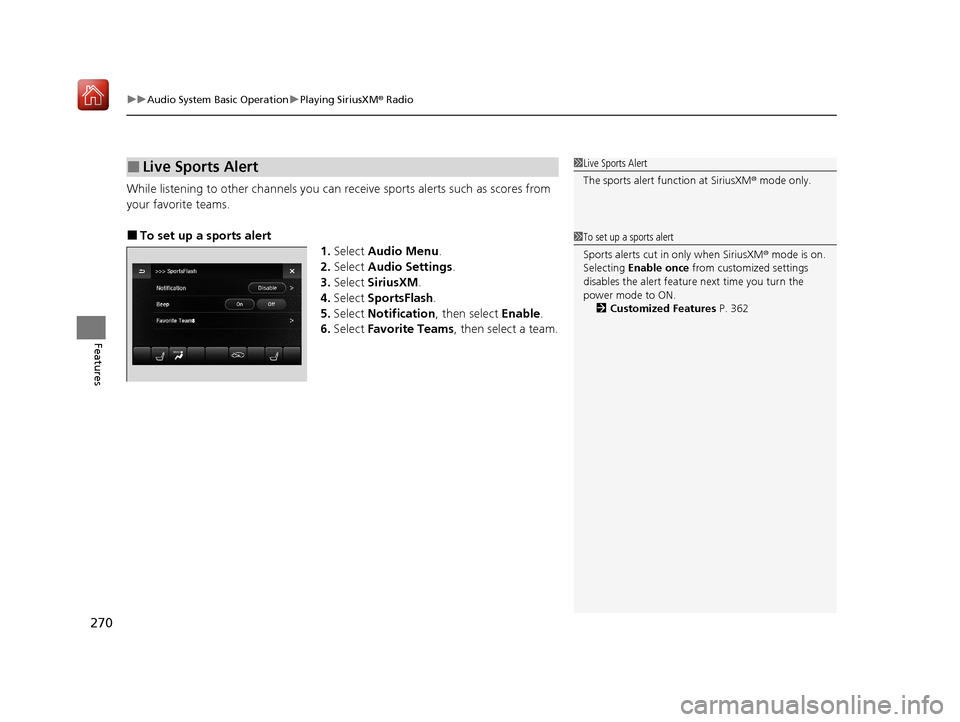
uuAudio System Basic Operation uPlaying SiriusXM ® Radio
270
Features
While listening to other channels you can re ceive sports alerts such as scores from
your favorite teams.
■To set up a sports alert 1.Select Audio Menu .
2. Select Audio Settings .
3. Select SiriusXM .
4. Select SportsFlash .
5. Select Notification , then select Enable.
6. Select Favorite Teams , then select a team.
■Live Sports Alert1Live Sports Alert
The sports alert function at SiriusXM ® mode only.
1 To set up a sports alert
Sports alerts cut in only when SiriusXM ® mode is on.
Selecting Enable once from customized settings
disables the alert feature next time you turn the
power mode to ON.
2 Customized Features P. 362
20 ACURA MDX E-AWD-31TRX6302.book 270 ページ 2020年2月11日 火曜日 午後1時 45分
Page 276 of 685

275
uuAudio System Basic Operation uPlaying a CD
Continued
Features
Playing a CD
Your audio system supports audio CDs, CD-Rs and CD-RWs in either MP3, WMA, or
AAC*1 format. With the CD loaded, select the CD mode.
*1:Only AAC format files recorded with iTunes are playable on this unit.
VOL/ (Volume/Power) Knob
Press to turn the audio system on
and off.
Turn to adjust the volume.
Skip/Seek Icons
Select or to change tracks
(files in MP3, WMA, or AAC).
Select and hold to move rapidly
within a track/file.
Audio Menu
Select to display the menu items.
Source
Select to change an audio source. (Information) Icon
Select to display the current track/
file details.
Select to display the previous
screen.
Search
Select to display the music search
list screen.
Folder Up/Down Icons
Select or to skip to the next
folder, and to skip to the beginning
of the previous folder in MP3,
WMA, or AAC.
On Demand Multi-Use DisplayTMRepeat Icon
Select to repeat the current track/file.
SCAN Icon
Select to listen to a 10-second sampling of each track/file. Random Icon
Select to play tracks/files in
random order.
(CD Eject) Button
Press to eject a CD.
CD Slot
Insert a CD about halfway into
the CD slot.
20 ACURA MDX E-AWD-31TRX6302.book 275 ページ 2020年2月11日 火曜日 午後1時 45分
Page 279 of 685
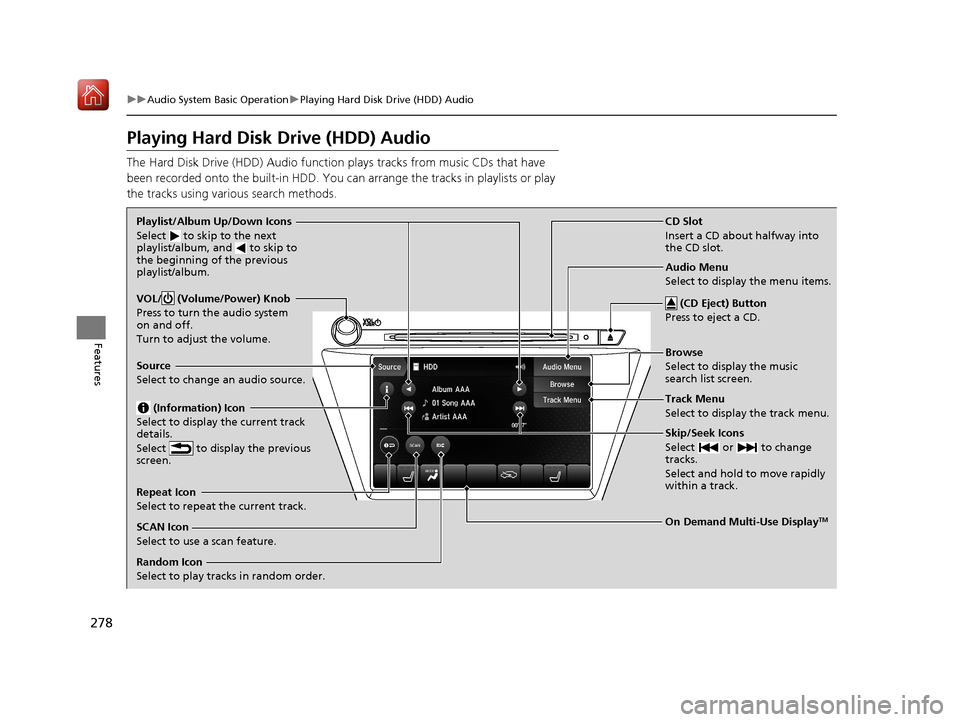
278
uuAudio System Basic Operation uPlaying Hard Disk Drive (HDD) Audio
Features
Playing Hard Disk Drive (HDD) Audio
The Hard Disk Drive (HDD) Audio function plays tracks from music CDs that have
been recorded onto the built-in HDD. You can arrange the tracks in playlists or play
the tracks using various search methods.
CD Slot
Insert a CD about halfway into
the CD slot.
(CD Eject) Button
Press to eject a CD.
Source
Select to change an audio source.
Skip/Seek Icons
Select or to change
tracks.
Select and hold to move rapidly
within a track.
On Demand Multi-Use DisplayTM
VOL/ (Volume/Power) Knob
Press to turn the audio system
on and off.
Turn to adjust the volume.
Random Icon
Select to play tracks in random order. SCAN Icon
Select to use a scan feature.
Repeat Icon
Select to repeat the current track. Playlist/Album Up/Down Icons
Select
to skip to the next
playlist/album, and to skip to
the beginning of the previous
playlist/album.
(Information) Icon
Select to display the current track
details.
Select to display the previous
screen.Track Menu
Select to display the track menu. Browse
Select to display the music
search list screen. Audio Menu
Select to display the menu items.
20 ACURA MDX E-AWD-31TRX6302.book 278 ページ 2020年2月11日 火曜日 午後1時 45分
Page 280 of 685
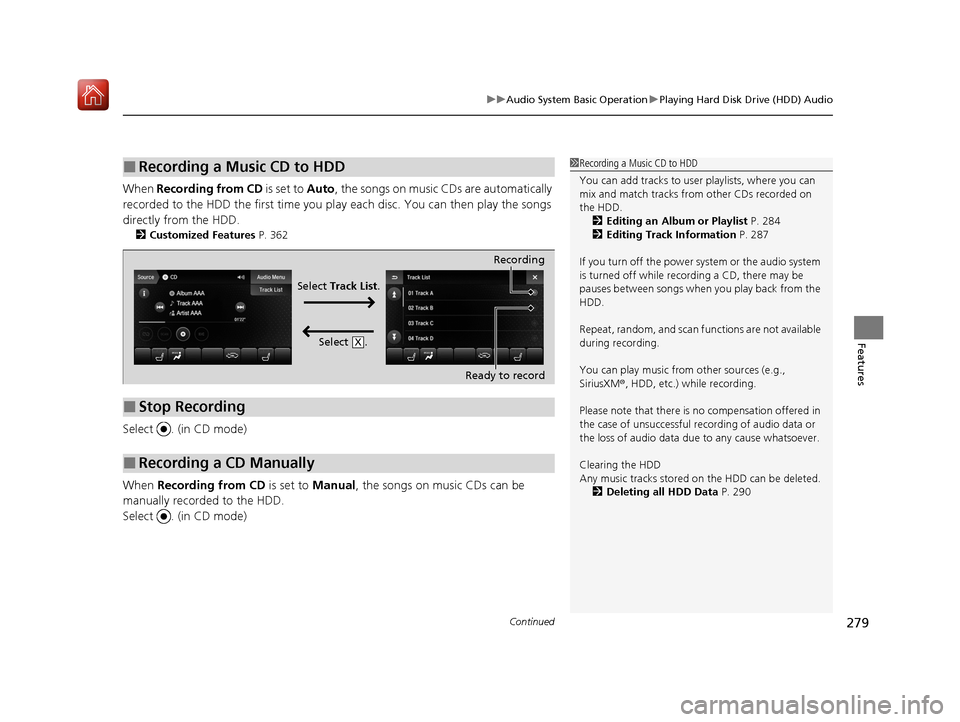
Continued279
uuAudio System Basic Operation uPlaying Hard Disk Drive (HDD) Audio
Features
When Recording from CD is set to Auto, the songs on music CDs are automatically
recorded to the HDD the first time you pl ay each disc. You can then play the songs
directly from the HDD.
2 Customized Features P. 362
Select . (in CD mode)
When Recording from CD is set to Manual, the songs on music CDs can be
manually recorded to the HDD.
Select . (in CD mode)
■Recording a Music CD to HDD1 Recording a Music CD to HDD
You can add tracks to user playlists, where you can
mix and match tracks from other CDs recorded on
the HDD.
2 Editing an Album or Playlist P. 284
2 Editing Track Information P. 287
If you turn off the power system or the audio system
is turned off while recording a CD, there may be
pauses between songs when you play back from the
HDD.
Repeat, random, and scan f unctions are not available
during recording.
You can play music from other sources (e.g.,
SiriusXM ®, HDD, etc.) while recording.
Please note that there is no compensation offered in
the case of unsuccessful re cording of audio data or
the loss of audio data due to any cause whatsoever.
Clearing the HDD
Any music tracks stored on the HDD can be deleted. 2 Deleting all HDD Data P. 290
■Stop Recording
■Recording a CD Manually
Recording
Ready to record
Select Track List .
Select .
X
20 ACURA MDX E-AWD-31TRX6302.book 279 ページ 2020年2月11日 火曜日 午後1時 45分
Page 292 of 685
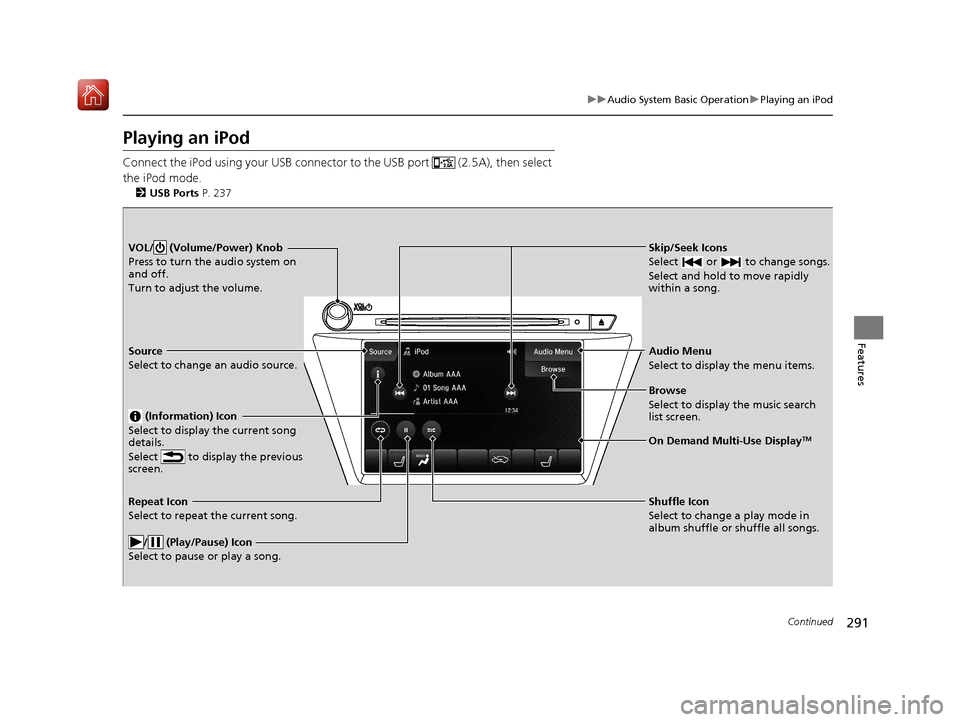
291
uuAudio System Basic Operation uPlaying an iPod
Continued
Features
Playing an iPod
Connect the iPod using your USB connector to the USB port (2.5A), then select
the iPod mode.
2 USB Ports P. 237
Skip/Seek Icons
Select or to change songs.
Select and hold to move rapidly
within a song.VOL/ (Volume/Power) Knob
Press to turn the audio system on
and off.
Turn to adjust the volume.
Audio Menu
Select to display the menu items.
Source
Select to change an audio source.
(Information) Icon
Select to display the current song
details.
Select to display the previous
screen.
Browse
Select to display the music search
list screen.
On Demand Multi-Use DisplayTM
Repeat Icon
Select to repeat the current song.
/ (Play/Pause) Icon
Select to pause or play a song.Shuffle Icon
Select to change a play mode in
album shuffle or shuffle all songs.
20 ACURA MDX E-AWD-31TRX6302.book 291 ページ 2020年2月11日 火曜日 午後1時 45分
Page 299 of 685
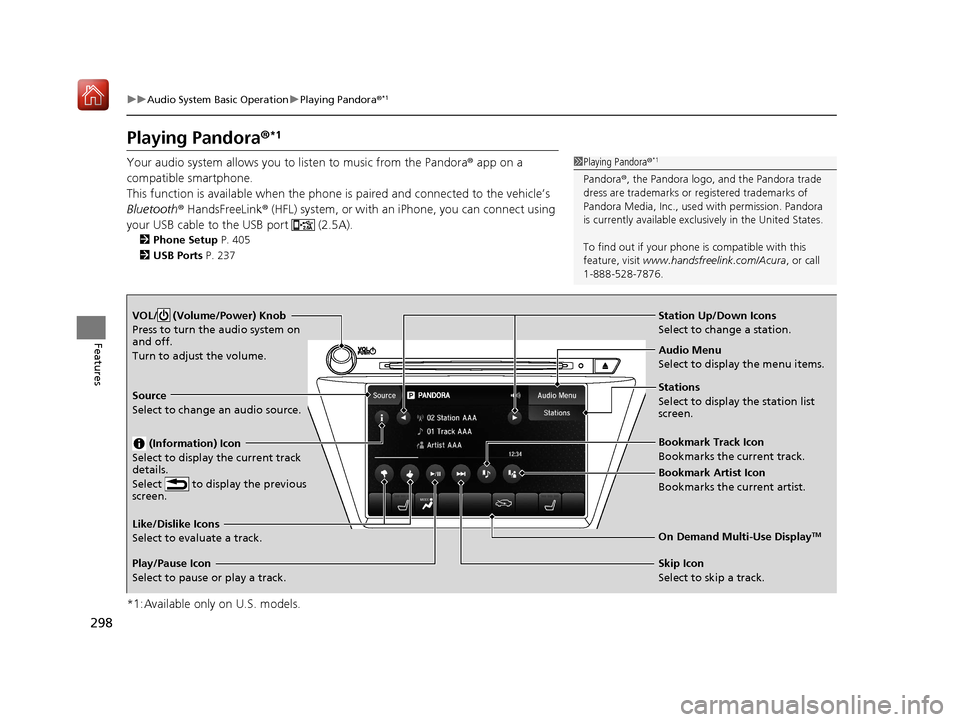
298
uuAudio System Basic Operation uPlaying Pandora ®*1
Features
Playing Pandora ®*1
Your audio system allows you to listen to music from the Pandora ® app on a
compatible smartphone.
This function is available when the phone is paired and connected to the vehicle’s
Bluetooth ® HandsFreeLink ® (HFL) system, or with an iPhone, you can connect using
your USB cable to the USB port (2.5A).
2 Phone Setup P. 405
2 USB Ports P. 237
*1:Available only on U.S. models.
1Playing Pandora ®*1
Pandora®, the Pandora logo, and the Pandora trade
dress are trademarks or registered trademarks of
Pandora Media, Inc., used with permission. Pandora
is currently available exclusively in the United States.
To find out if your phone is compatible with this
feature, visit www.handsfreelink.com/Acura , or call
1-888-528-7876.
VOL/ (Volume/Power) Knob
Press to turn the audio system on
and off.
Turn to adjust the volume.
Audio Menu
Select to display the menu items.
Source
Select to change an audio source.
(Information) Icon
Select to display the current track
details.
Select to display the previous
screen.
Stations
Select to display the station list
screen.
On Demand Multi-Use DisplayTMLike/Dislike Icons
Select to evaluate a track.
Skip Icon
Select to skip a track.
Play/Pause Icon
Select to pause or play a track.Station Up/Down Icons
Select to change a station.
Bookmark Track Icon
Bookmarks the current track.
Bookmark Artist Icon
Bookmarks the current artist.
20 ACURA MDX E-AWD-31TRX6302.book 298 ページ 2020年2月11日 火曜日 午後1時
45分