bluetooth Acura MDX HYBRID 2020 Owner's Manual
[x] Cancel search | Manufacturer: ACURA, Model Year: 2020, Model line: MDX HYBRID, Model: Acura MDX HYBRID 2020Pages: 685, PDF Size: 36.56 MB
Page 4 of 685
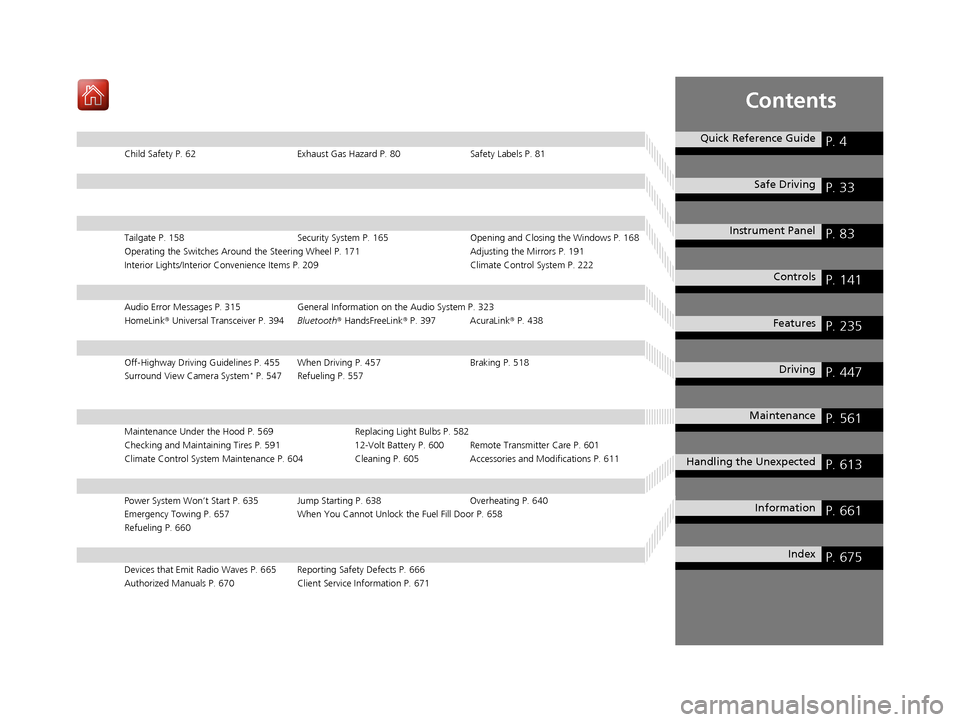
Contents
Child Safety P. 62Exhaust Gas Hazard P. 80Safety Labels P. 81
Tailgate P. 158 Security System P. 165Opening and Closing the Windows P. 168
Operating the Switches Around the Steering Wheel P. 171 Adjusting the Mirrors P. 191
Interior Lights/Interior Convenience It ems P. 209 Climate Control System P. 222
Audio Error Messages P. 315General Information on the Audio System P. 323
HomeLink ® Universal Transceiver P. 394 Bluetooth® HandsFreeLink ® P. 397 AcuraLink ® P. 438
Off-Highway Driving Guidelines P. 455 When Driving P. 457 Braking P. 518
Surround View Camera System* P. 547 Refueling P. 557
Maintenance Under the Hood P. 569 Replacing Light Bulbs P. 582
Checking and Maintaining Tires P. 591 12-Volt Battery P. 600 Remote Transmitter Care P. 601
Climate Control System Maintenance P. 604 Cleaning P. 605Accessories and Modifications P. 611
Power System Won’t Start P. 635 Jump Starting P. 638 Overheating P. 640
Emergency Towing P. 657 When You Cannot Unlock the Fuel Fill Door P. 658
Refueling P. 660
Devices that Emit Radio Waves P. 665 Reporting Safety Defects P. 666
Authorized Manuals P. 670 Client Service Information P. 671
Quick Reference GuideP. 4
Safe DrivingP. 33
Instrument PanelP. 83
ControlsP. 141
FeaturesP. 235
DrivingP. 447
MaintenanceP. 561
Handling the UnexpectedP. 613
InformationP. 661
IndexP. 675
20 ACURA MDX E-AWD-31TRX6302.book 3 ページ 2020年2月11日 火曜日 午後1時45分
Page 6 of 685
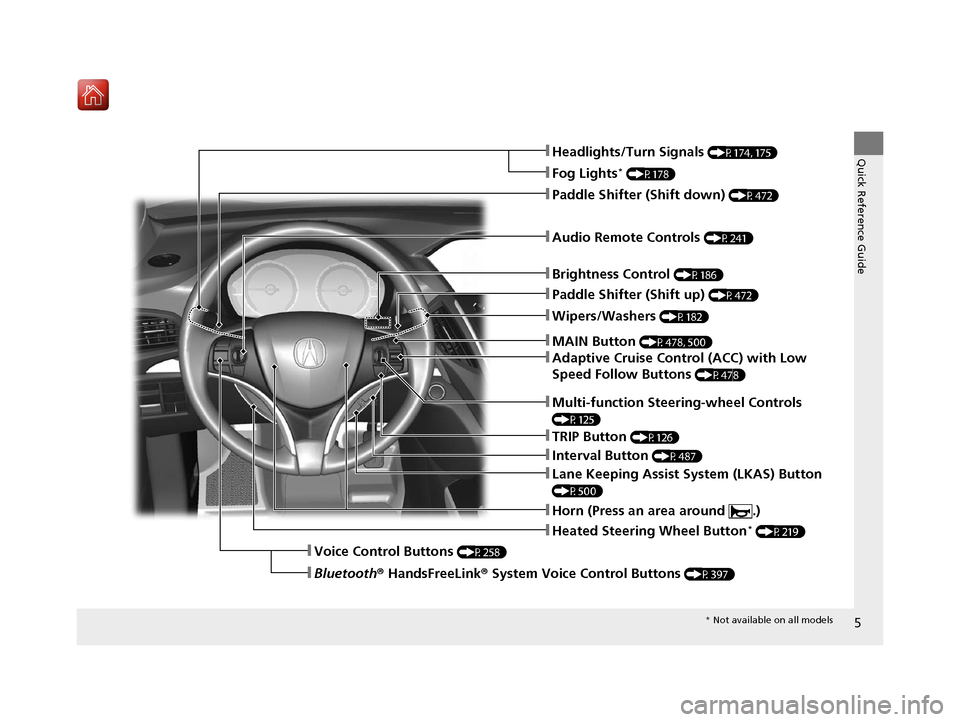
5
Quick Reference Guide
❚Wipers/Washers (P182)
❚Audio Remote Controls (P241)
❚Paddle Shifter (Shift down) (P472)
❚Paddle Shifter (Shift up) (P472)
❚Horn (Press an area around .)
❚Voice Control Buttons (P258)
❚Brightness Control (P186)
❚Adaptive Cruise Control (ACC) with Low
Speed Follow Buttons
(P478)
❚TRIP Button (P126)
❚Interval Button (P487)
❚Lane Keeping Assist System (LKAS) Button
(P500)
❚Multi-function Steering-wheel Controls
(P125)
❚Heated Steering Wheel Button* (P219)
❚Headlights/Turn Signals (P174, 175)
❚Fog Lights* (P178)
❚Bluetooth® HandsFreeLink ® System Voice Control Buttons (P397)
❚MAIN Button (P478, 500)
* Not available on all models
20 ACURA MDX E-AWD-31TRX6302.book 5 ページ 2020年2月11日 火曜日 午後1時45分
Page 23 of 685
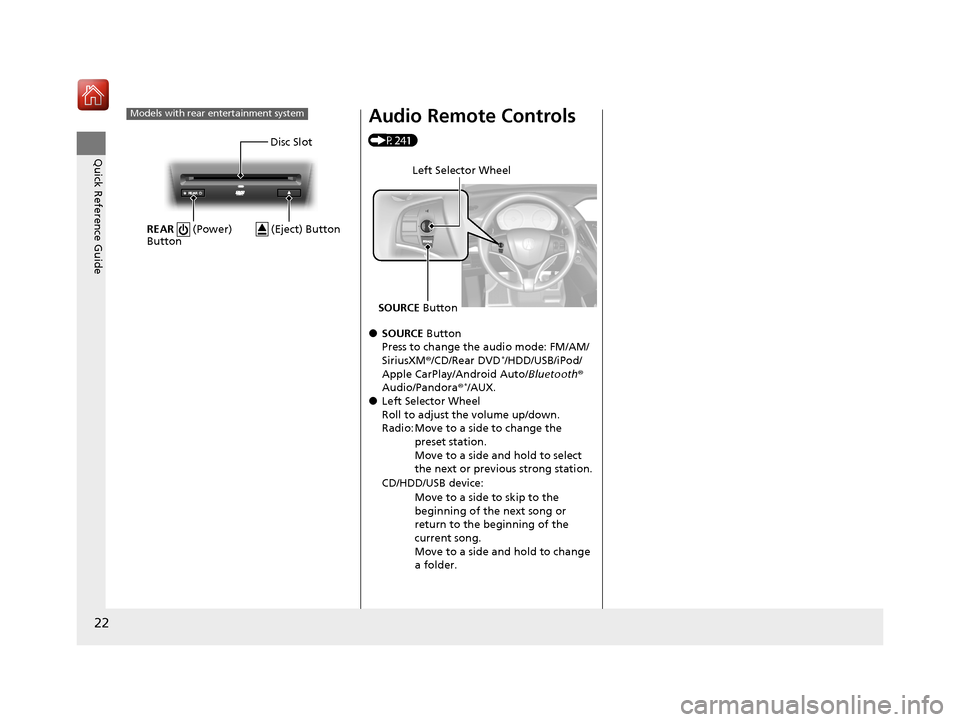
22
Quick Reference Guide
Models with rear entertainment system
Disc Slot
REAR (Power)
Button
(Eject) Button
Audio Remote Controls
(P241)
●SOURCE Button
Press to change the audio mode: FM/AM/
SiriusXM ®/CD/Rear DVD
*/HDD/USB/iPod/
Apple CarPlay/Android Auto/ Bluetooth®
Audio/Pandora®
*/AUX.●Left Selector Wheel
Roll to adjust the volume up/down.
Radio: Move to a side to change the
preset station.
Move to a side and hold to select
the next or previous strong station.
CD/HDD/USB device: Move to a side to skip to the
beginning of the next song or
return to the beginning of the
current song.
Move to a side and hold to change
a folder.
Left Selector Wheel
SOURCE Button
20 ACURA MDX E-AWD-31TRX6302.book 22 ページ 2020年2月11日 火曜日 午後1時4 5分
Page 236 of 685
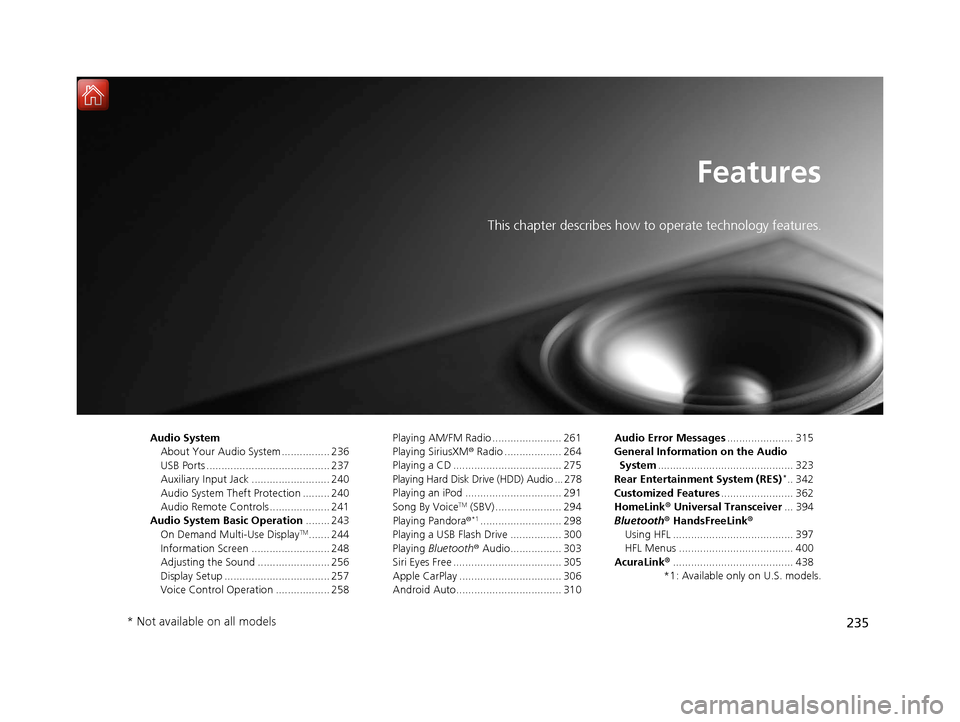
235
Features
This chapter describes how to operate technology features.
Audio SystemAbout Your Audio System ................ 236
USB Ports ......................................... 237
Auxiliary Input Jack .......................... 240
Audio System Theft Protection ......... 240
Audio Remote Controls .................... 241
Audio System Basic Operation ........ 243
On Demand Multi-Use Display
TM....... 244
Information Screen .......................... 248
Adjusting the Sound ........................ 256
Display Setup ................................... 257
Voice Control Operation .................. 258 Playing AM/FM Radio ....................... 261
Playing SiriusXM
® Radio ................... 264
Playing a CD .................................... 275
Playing Hard Disk Drive (HDD) Audio ... 278
Playing an iPod ................................ 291
Song By Voice
TM (SBV) ...................... 294
Playing Pandora ®*1........................... 298
Playing a USB Flash Drive ................. 300
Playing Bluetooth ® Audio................. 303
Siri Eyes Free .................................... 305
Apple CarPlay .................................. 306
Android Auto................................... 310 Audio Error Messages
...................... 315
General Information on the Audio System ............................................. 323
Rear Entertainment System (RES)
*.. 342
Customized Features ........................ 362
HomeLink ® Universal Transceiver ... 394
Bluetooth ® HandsFreeLink®
Using HFL ........................................ 397
HFL Menus ...................................... 400
AcuraLink® ........................................ 438
*1: Available only on U.S. models.
* Not available on all models
20 ACURA MDX E-AWD-31TRX6302.book 235 ページ 2020年2月11日 火曜日 午後1時 45分
Page 237 of 685
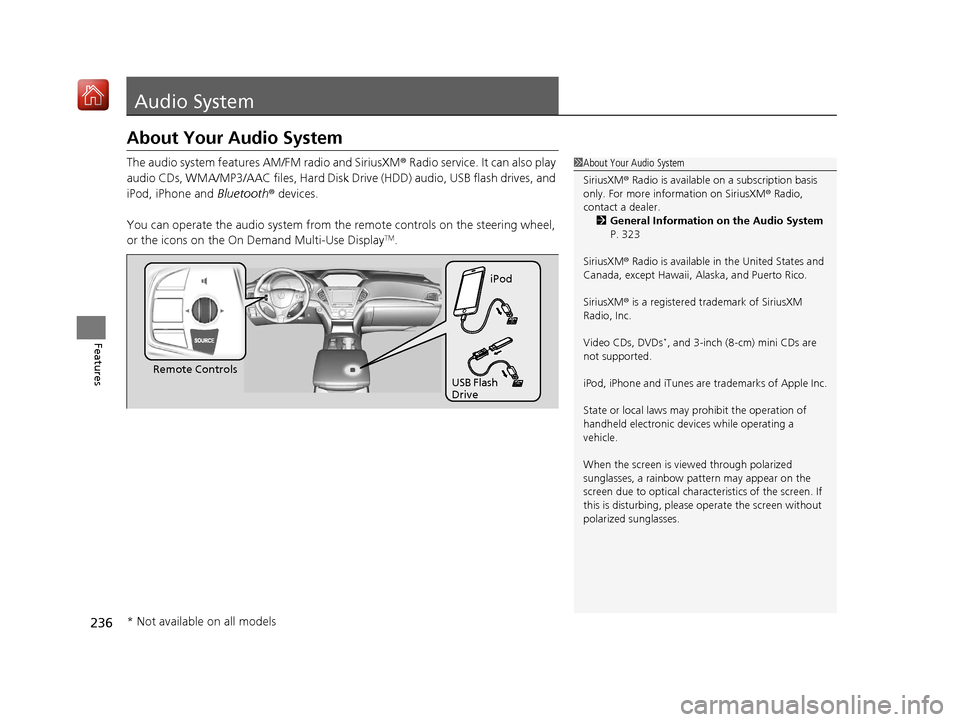
236
Features
Audio System
About Your Audio System
The audio system features AM/FM radio and SiriusXM® Radio service. It can also play
audio CDs, WMA/MP3/AAC files, Hard Disk Dr ive (HDD) audio, USB flash drives, and
iPod, iPhone and Bluetooth® devices.
You can operate the audio system from th e remote controls on the steering wheel,
or the icons on the On Demand Multi-Use Display
TM.
1 About Your Audio System
SiriusXM ® Radio is available on a subscription basis
only. For more information on SiriusXM ® Radio,
contact a dealer.
2 General Information on the Audio System
P. 323
SiriusXM ® Radio is available in the United States and
Canada, except Ha waii, Alaska, and Puerto Rico.
SiriusXM ® is a registered trademark of SiriusXM
Radio, Inc.
Video CDs, DVDs
*, and 3-inch (8-cm) mini CDs are
not supported.
iPod, iPhone and iTunes are trademarks of Apple Inc.
State or local laws may prohibit the operation of
handheld electronic devi ces while operating a
vehicle.
When the screen is vi ewed through polarized
sunglasses, a rainbow pa ttern may appear on the
screen due to optical characteristics of the screen. If
this is disturbing, please operate the screen without
polarized sunglasses.
Remote Controls iPod
USB Flash
Drive
* Not available on all models
20 ACURA MDX E-AWD-31TRX6302.book 236 ページ 2020年2月11日 火曜日 午後1時 45分
Page 242 of 685
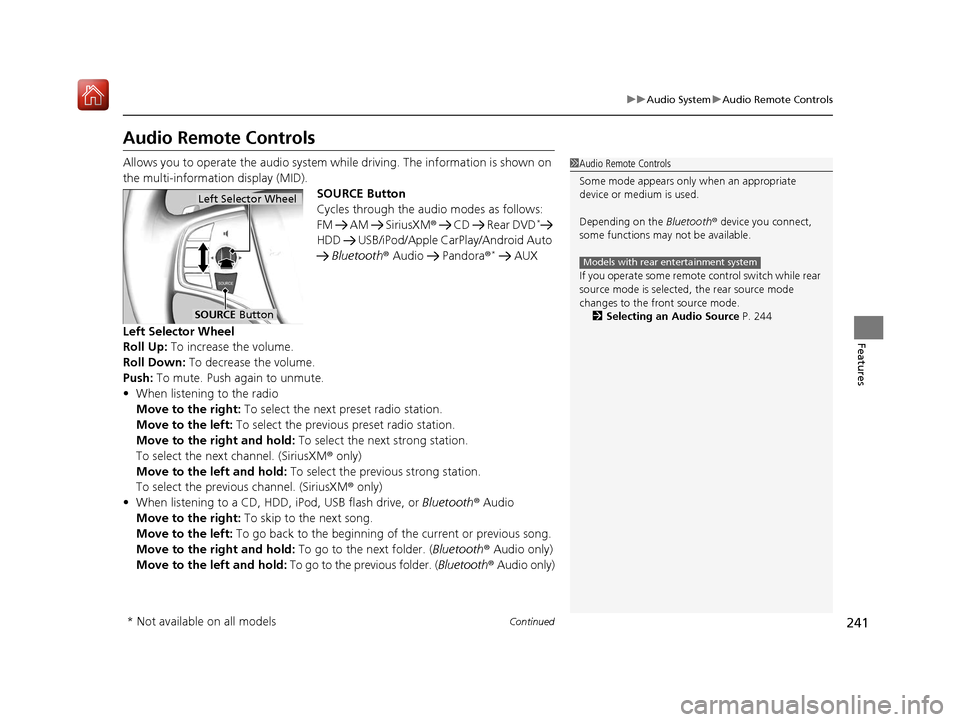
241
uuAudio System uAudio Remote Controls
Continued
Features
Audio Remote Controls
Allows you to operate the audio system wh ile driving. The information is shown on
the multi-information display (MID). SOURCE Button
Cycles through the audio modes as follows:
FM AM SiriusXM® CD Rear DVD
*
HDD USB/iPod/Apple Ca rPlay/Android Auto
Bluetooth ® Audio Pandora ®
* AUX
Left Selector Wheel
Roll Up: To increase the volume.
Roll Down: To decrease the volume.
Push: To mute. Push again to unmute.
• When listening to the radio
Move to the right: To select the next preset radio station.
Move to the left: To select the previous preset radio station.
Move to the right and hold: To select the next strong station.
To select the next channel. (SiriusXM ® only)
Move to the left and hold: To select the previous strong station.
To select the previous channel. (SiriusXM ® only)
• When listening to a CD, HDD, iPod, USB flash drive, or Bluetooth® Audio
Move to the right: To skip to the next song.
Move to the left: To go back to the beginning of the current or previous song.
Move to the right and hold: To go to the next folder. (Bluetooth® Audio only)
Move to the left and hold: To go to the previous folder. ( Bluetooth® Audio only)
1Audio Remote Controls
Some mode appears only when an appropriate
device or medium is used.
Depending on the Bluetooth® device you connect,
some functions may not be available.
If you operate some remote control switch while rear
source mode is selected, the rear source mode
changes to the front source mode. 2 Selecting an Audio Source P. 244
Models with rear entertainment system
Left Selector Wheel
SOURCE Button
* Not available on all models
20 ACURA MDX E-AWD-31TRX6302.book 241 ページ 2020年2月11日 火曜日 午後1時 45分
Page 250 of 685
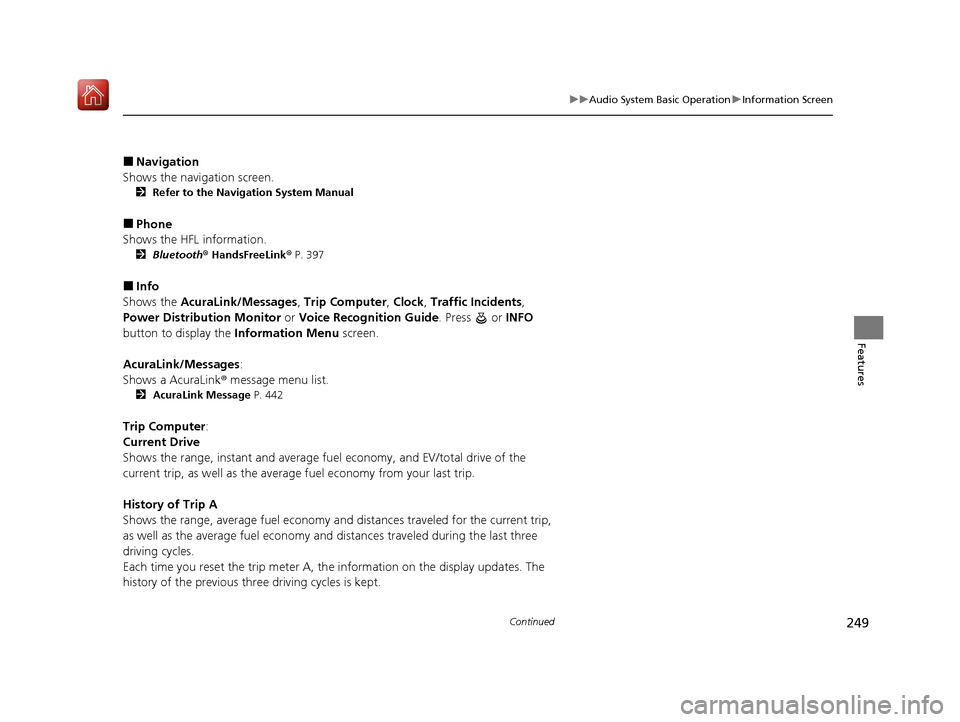
249
uuAudio System Basic Operation uInformation Screen
Continued
Features
■Navigation
Shows the navigation screen.
2 Refer to the Navigation System Manual
■Phone
Shows the HFL information.
2 Bluetooth ® HandsFreeLink ® P. 397
■Info
Shows the AcuraLink/Messages , Trip Computer , Clock , Traffic Incidents ,
Power Distribution Monitor or Voice Recognition Guide . Press or INFO
button to display the Information Menu screen.
AcuraLink/Messages :
Shows a AcuraLink ® message menu list.
2 AcuraLink Message P. 442
Trip Computer:
Current Drive
Shows the range, instant and average fuel economy, and EV/total drive of the
current trip, as well as the average fuel economy from your last trip.
History of Trip A
Shows the range, average fuel economy and distances traveled for the current trip,
as well as the average fuel economy and distances traveled during the last three
driving cycles.
Each time you reset the trip meter A, th e information on the display updates. The
history of the previous three driving cycles is kept.
20 ACURA MDX E-AWD-31TRX6302.book 249 ページ 2020年2月11日 火曜日 午後1時 45分
Page 299 of 685
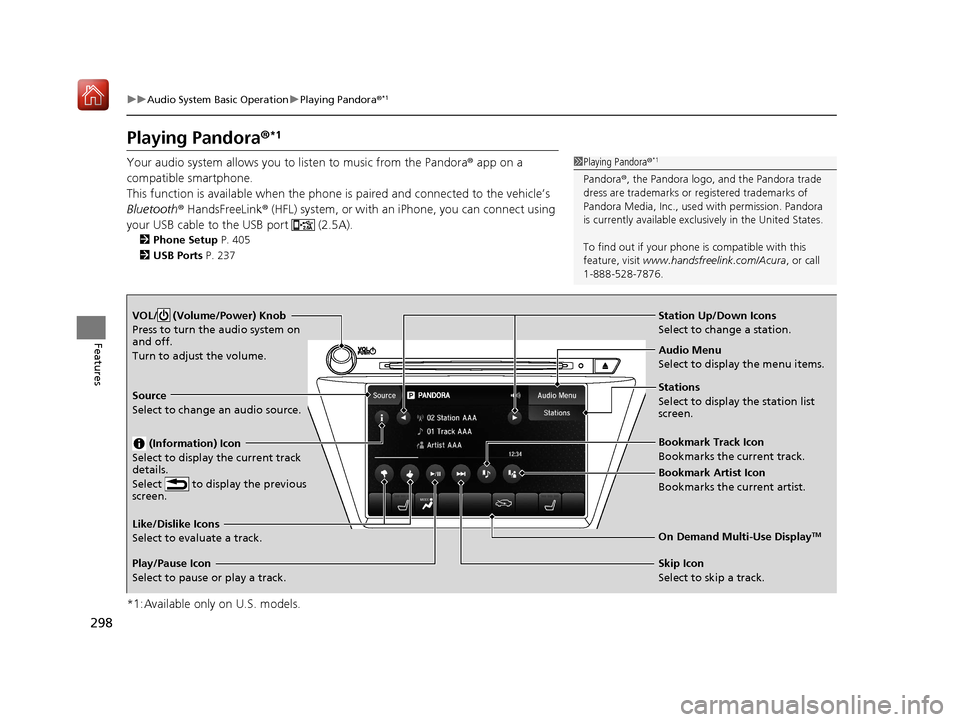
298
uuAudio System Basic Operation uPlaying Pandora ®*1
Features
Playing Pandora ®*1
Your audio system allows you to listen to music from the Pandora ® app on a
compatible smartphone.
This function is available when the phone is paired and connected to the vehicle’s
Bluetooth ® HandsFreeLink ® (HFL) system, or with an iPhone, you can connect using
your USB cable to the USB port (2.5A).
2 Phone Setup P. 405
2 USB Ports P. 237
*1:Available only on U.S. models.
1Playing Pandora ®*1
Pandora®, the Pandora logo, and the Pandora trade
dress are trademarks or registered trademarks of
Pandora Media, Inc., used with permission. Pandora
is currently available exclusively in the United States.
To find out if your phone is compatible with this
feature, visit www.handsfreelink.com/Acura , or call
1-888-528-7876.
VOL/ (Volume/Power) Knob
Press to turn the audio system on
and off.
Turn to adjust the volume.
Audio Menu
Select to display the menu items.
Source
Select to change an audio source.
(Information) Icon
Select to display the current track
details.
Select to display the previous
screen.
Stations
Select to display the station list
screen.
On Demand Multi-Use DisplayTMLike/Dislike Icons
Select to evaluate a track.
Skip Icon
Select to skip a track.
Play/Pause Icon
Select to pause or play a track.Station Up/Down Icons
Select to change a station.
Bookmark Track Icon
Bookmarks the current track.
Bookmark Artist Icon
Bookmarks the current artist.
20 ACURA MDX E-AWD-31TRX6302.book 298 ページ 2020年2月11日 火曜日 午後1時
45分
Page 300 of 685
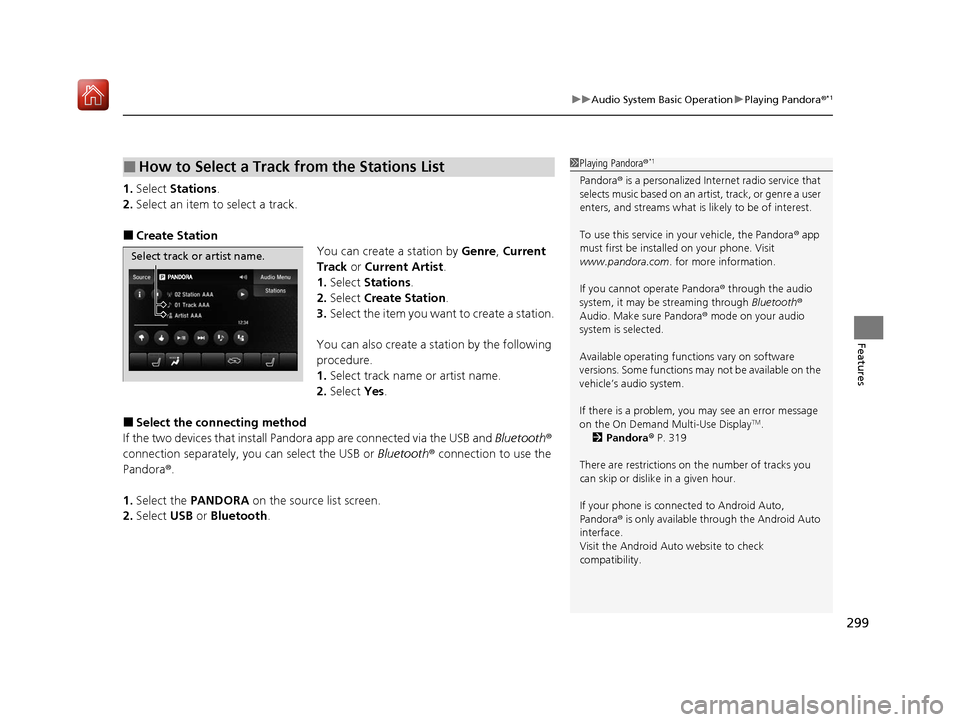
299
uuAudio System Basic Operation uPlaying Pandora ®*1
Features
1.Select Stations .
2. Select an item to select a track.
■Create Station
You can create a station by Genre, Current
Track or Current Artist .
1. Select Stations .
2. Select Create Station.
3. Select the item you want to create a station.
You can also create a station by the following
procedure.
1. Select track name or artist name.
2. Select Yes.
■Select the conn ecting method
If the two devices that install Pandora app are connected via the USB and Bluetooth®
connection separately, you can select the USB or Bluetooth® connection to use the
Pandora ®.
1. Select the PANDORA on the source list screen.
2. Select USB or Bluetooth .
■How to Select a Track from the Stations List1Playing Pandora ®*1
Pandora® is a personalized Internet radio service that
selects music based on an artist, track, or genre a user
enters, and streams what is likely to be of interest.
To use this service in your vehicle, the Pandora ® app
must first be installed on your phone. Visit
www.pandora.com. for more information.
If you cannot operate Pandora ® through the audio
system, it may be streaming through Bluetooth®
Audio. Make sure Pandora ® mode on your audio
system is selected.
Available operating functi ons vary on software
versions. Some functions ma y not be available on the
vehicle’s audio system.
If there is a problem, you may see an error message
on the On Demand Multi-Use Display
TM.
2 Pandora ® P. 319
There are restrictions on the number of tracks you
can skip or dislike in a given hour.
If your phone is connec ted to Android Auto,
Pandora ® is only available through the Android Auto
interface.
Visit the Android Auto website to check
compatibility.
Select track or artist name.
20 ACURA MDX E-AWD-31TRX6302.book 299 ページ 2020年2月11日 火曜日 午後1時 45分
Page 304 of 685
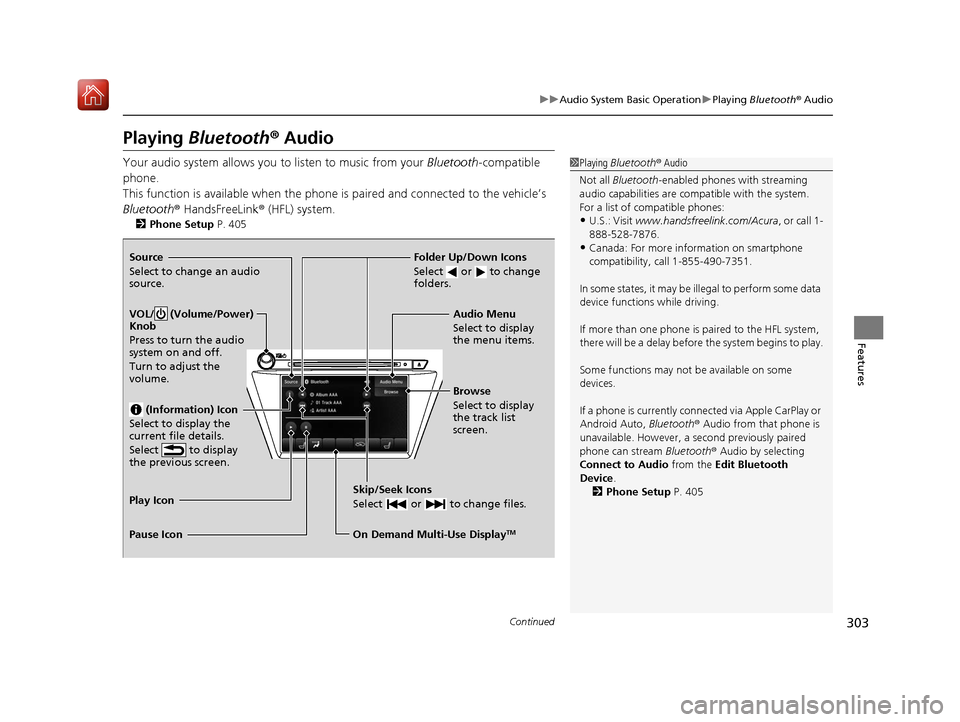
303
uuAudio System Basic Operation uPlaying Bluetooth ® Audio
Continued
Features
Playing Bluetooth ® Audio
Your audio system allows you to listen to music from your Bluetooth-compatible
phone.
This function is available when the phone is paired an d connected to the vehicle’s
Bluetooth ® HandsFreeLink ® (HFL) system.
2Phone Setup P. 405
1Playing Bluetooth ® Audio
Not all Bluetooth-enabled phones with streaming
audio capabilities are compatible with the system.
For a list of compatible phones:
•U.S.: Visit www.handsfreelink.com/Acura , or call 1-
888-528-7876.
•Canada: For more info rmation on smartphone
compatibility, call 1-855-490-7351.
In some states, it may be il legal to perform some data
device functions while driving.
If more than one phone is paired to the HFL system,
there will be a delay before the system begins to play.
Some functions may not be available on some
devices.
If a phone is currently conne cted via Apple CarPlay or
Android Auto, Bluetooth® Audio from that phone is
unavailable. However, a se cond previously paired
phone can stream Bluetooth® Audio by selecting
Connect to Audio from the Edit Bluetooth
Device .
2 Phone Setup P. 405Source
Select to change an audio
source.
VOL/ (Volume/Power)
Knob
Press to turn the audio
system on and off.
Turn to adjust the
volume.
(Information) Icon
Select to display the
current file details.
Select to display
the previous screen.
Skip/Seek Icons
Select or to change files.
On Demand Multi-Use DisplayTM
Play Icon
Pause Icon Browse
Select to display
the track list
screen. Audio Menu
Select to display
the menu items.
Folder Up/Down Icons
Select or to change
folders.
20 ACURA MDX E-AWD-31TRX6302.book 303 ページ 2020年2月11日 火曜日 午後1時
45分