clock setting Acura MDX HYBRID 2020 Owner's Manual
[x] Cancel search | Manufacturer: ACURA, Model Year: 2020, Model line: MDX HYBRID, Model: Acura MDX HYBRID 2020Pages: 685, PDF Size: 36.56 MB
Page 143 of 685
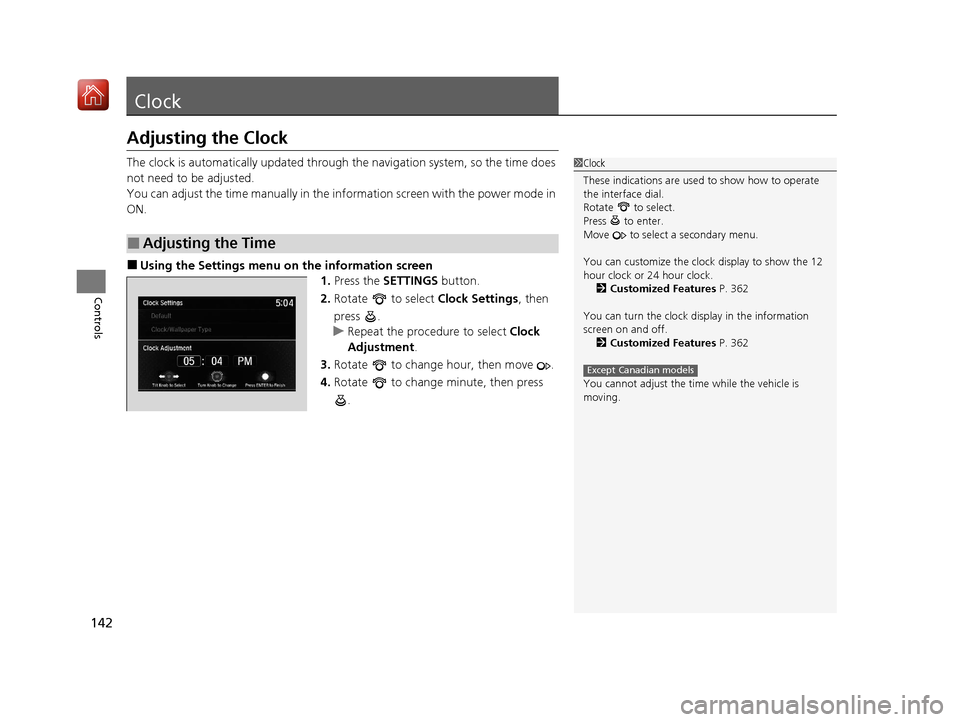
142
Controls
Clock
Adjusting the Clock
The clock is automatically updated through the navigation system, so the time does
not need to be adjusted.
You can adjust the time manually in the information screen with the power mode in
ON.
■Using the Settings menu on the information screen
1.Press the SETTINGS button.
2. Rotate to select Clock Settings, then
press .
u Repeat the procedure to select Clock
Adjustment .
3. Rotate to change hour, then move .
4. Rotate to change minute, then press
.
■Adjusting the Time
1Clock
These indications are used to show how to operate
the interface dial.
Rotate to select.
Press to enter.
Move to select a secondary menu.
You can customize the clock display to show the 12
hour clock or 24 hour clock. 2 Customized Features P. 362
You can turn the clock display in the information
screen on and off. 2 Customized Features P. 362
You cannot adjust the time while the vehicle is
moving.
Except Canadian models
20 ACURA MDX E-AWD-31TRX6302.book 142 ページ 2020年2月11日 火曜日 午後1時 45分
Page 244 of 685
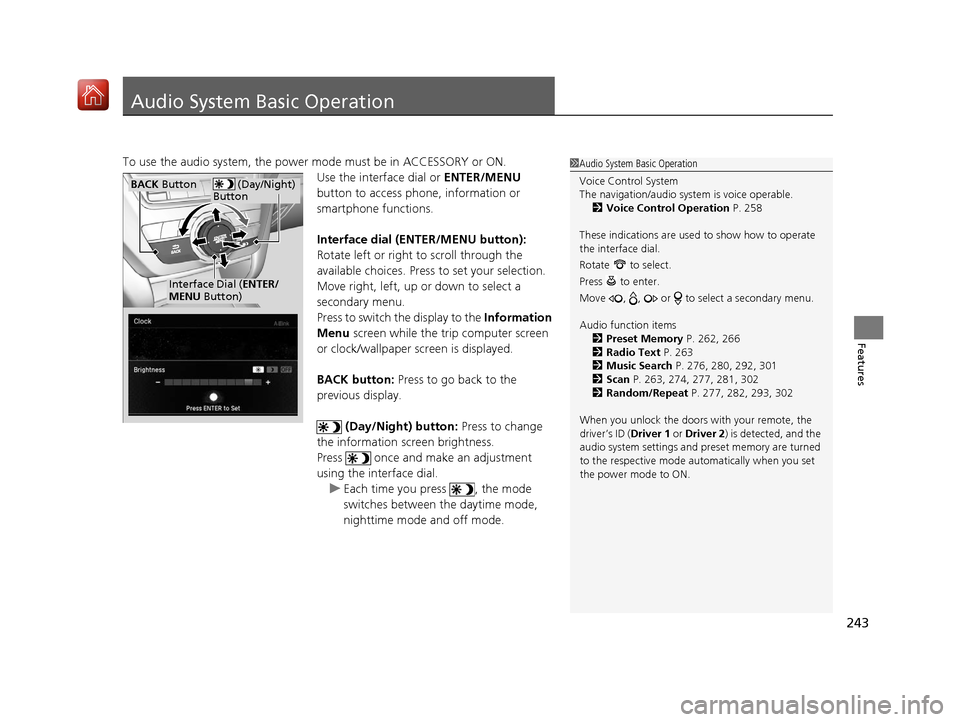
243
Features
Audio System Basic Operation
To use the audio system, the power mode must be in ACCESSORY or ON.Use the interface dial or ENTER/MENU
button to access phone, information or
smartphone functions.
Interface dial (E NTER/MENU button):
Rotate left or right to scroll through the
available choices. Press to set your selection.
Move right, left, up or down to select a
secondary menu.
Press to switch the display to the Information
Menu screen while the trip computer screen
or clock/wallpaper screen is displayed.
BACK button: Press to go back to the
previous display.
(Day/Night) button: Press to change
the information screen brightness.
Press once and make an adjustment
using the interface dial. u Each time you press , the mode
switches between the daytime mode,
nighttime mode and off mode.1Audio System Basic Operation
Voice Control System
The navigation/audio system is voice operable.
2 Voice Control Operation P. 258
These indications are used to show how to operate
the interface dial.
Rotate to select.
Press to enter.
Move , , or to se lect a secondary menu.
Audio function items 2 Preset Memory P. 262, 266
2 Radio Text P. 263
2 Music Search P. 276, 280, 292, 301
2 Scan P. 263, 274, 277, 281, 302
2 Random/Repeat P. 277, 282, 293, 302
When you unlock the doors with your remote, the
driver’s ID ( Driver 1 or Driver 2) is detected, and the
audio system settings and pr eset memory are turned
to the respective mode automatically when you set
the power mode to ON.
(Day/Night)
ButtonBACK Button
Interface Dial ( ENTER/
MENU Button)
20 ACURA MDX E-AWD-31TRX6302.book 243 ページ 2020年2月11日 火曜日 午後1時 45分
Page 255 of 685
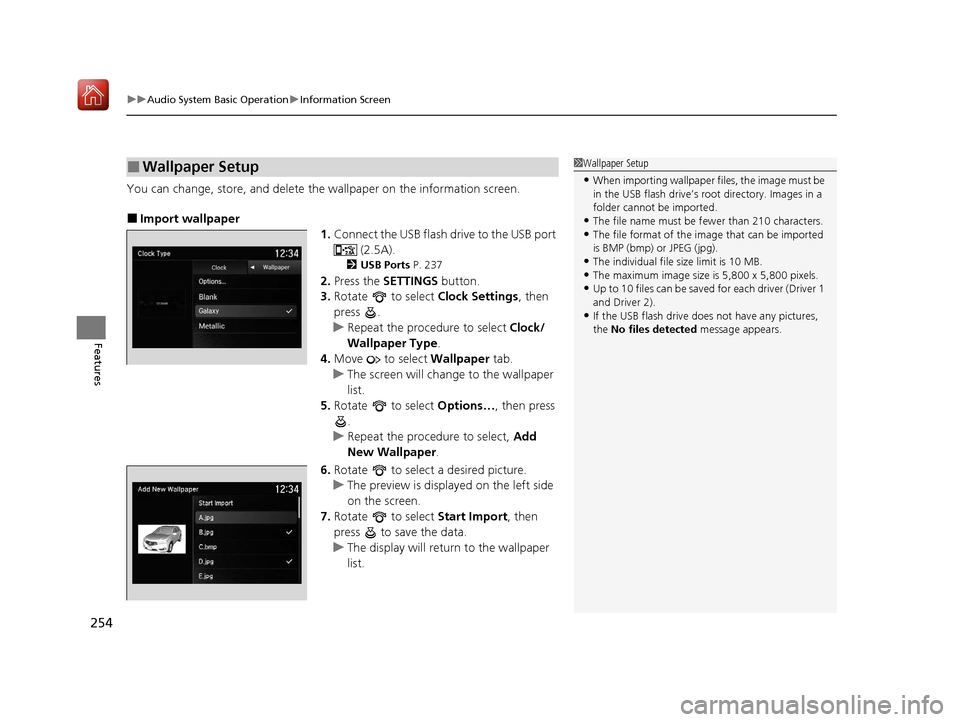
uuAudio System Basic Operation uInformation Screen
254
Features
You can change, store, and delete the wallpaper on the information screen.
■Import wallpaper
1.Connect the USB flash drive to the USB port
(2.5A).
2USB Ports P. 237
2.Press the SETTINGS button.
3. Rotate to select Clock Settings, then
press .
u Repeat the procedure to select Clock/
Wallpaper Type .
4. Move to select Wallpaper tab.
u The screen will change to the wallpaper
list.
5. Rotate to select Options…, then press
.
u Repeat the procedure to select, Add
New Wallpaper .
6. Rotate to select a desired picture.
u The preview is displayed on the left side
on the screen.
7. Rotate to select Start Import, then
press to save the data.
u The display will return to the wallpaper
list.
■Wallpaper Setup1Wallpaper Setup
•When importing wallpaper files, the image must be
in the USB flash drive’s root directory. Images in a
folder cannot be imported.
•The file name must be fewer than 210 characters.•The file format of the im age that can be imported
is BMP (bmp) or JPEG (jpg).
•The individual file size limit is 10 MB.•The maximum image size is 5,800 x 5,800 pixels.
•Up to 10 files can be saved for each driver (Driver 1
and Driver 2).
•If the USB flash drive doe s not have any pictures,
the No files detected message appears.
20 ACURA MDX E-AWD-31TRX6302.book 254 ページ 2020年2月11日 火曜日 午後1時 45分
Page 256 of 685

255
uuAudio System Basic Operation uInformation Screen
Features
■Select wallpaper
1. Press the SETTINGS button.
2. Rotate to select Clock Settings, then press .
u Repeat the procedure to select Clock/Wallpaper Type .
3. Move to select Wallpaper.
u The screen changes to the wallpaper list.
4. Rotate to select a desired wallpaper, then press .
u The preview is displayed on the left side on the screen.
u The pop-up menu appears on the screen.
5. Rotate to select Set, then press .
u The display will return to the Clock Settings screen.
■Delete wallpaper
1. Press the SETTINGS button.
2. Rotate to select Clock Settings, then press .
u Repeat the procedure to select Clock/Wallpaper Type .
3. Move to select Wallpaper.
u The screen changes to the wallpaper list.
4. Rotate to select a wallpaper that you want to delete, then press .
u The preview is displayed on the left side on the screen.
u The pop-up menu appears on the screen.
5. Rotate to select Delete, then press .
u The confirmation me ssage will appear.
6. Rotate to select Yes, then press to delete completely.
u The display will return to the wallpaper list.
20 ACURA MDX E-AWD-31TRX6302.book 255 ページ 2020年2月11日 火曜日 午後1時 45分
Page 368 of 685
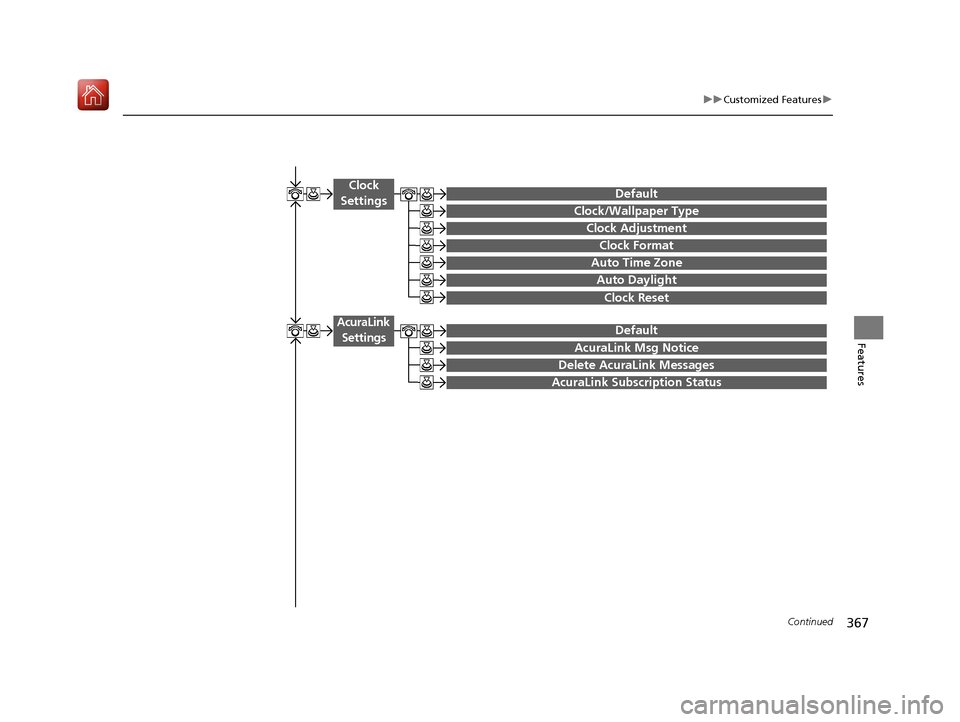
367
uuCustomized Features u
Continued
Features
Auto Time Zone
Clock/Wallpaper Type
Clock Adjustment
Clock
Settings
Clock Format
Default
Auto Daylight
Clock Reset
AcuraLink Msg Notice
Delete AcuraLink Messages
AcuraLink Settings
AcuraLink Subscription Status
Default
20 ACURA MDX E-AWD-31TRX6302.book 367 ページ 2020年2月11日 火曜日 午後1時 45分
Page 369 of 685
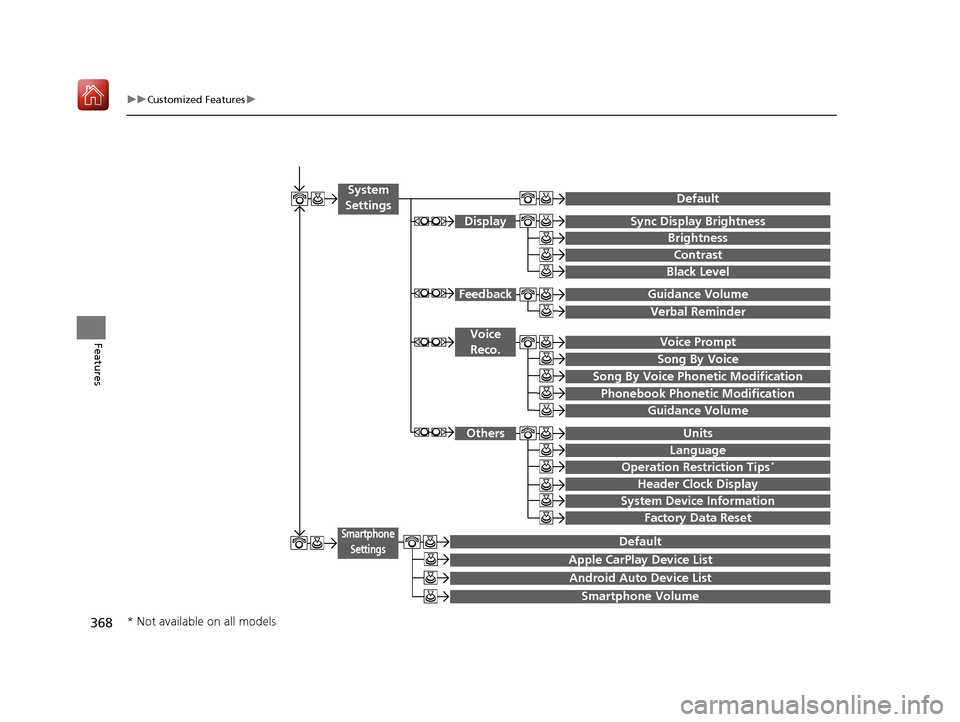
368
uuCustomized Features u
Features
Voice Prompt
Brightness
Contrast
Black Level
Default
Display
System
Settings
Voice Reco.
Sync Display Brightness
System Device Information
Header Clock Display
Language
Operation Restriction Tips*
Others
Default
Apple CarPlay Device List
Android Auto Device List
Smartphone
Settings
Smartphone Volume
Factory Data Reset
Units
Song By Voice
Song By Voice Phonetic Modification
Phonebook Phonetic Modification
Guidance Volume
FeedbackGuidance Volume
Verbal Reminder
* Not available on all models
20 ACURA MDX E-AWD-31TRX6302.book 368 ページ 2020年2月11日 火曜日 午後1時 45分
Page 381 of 685
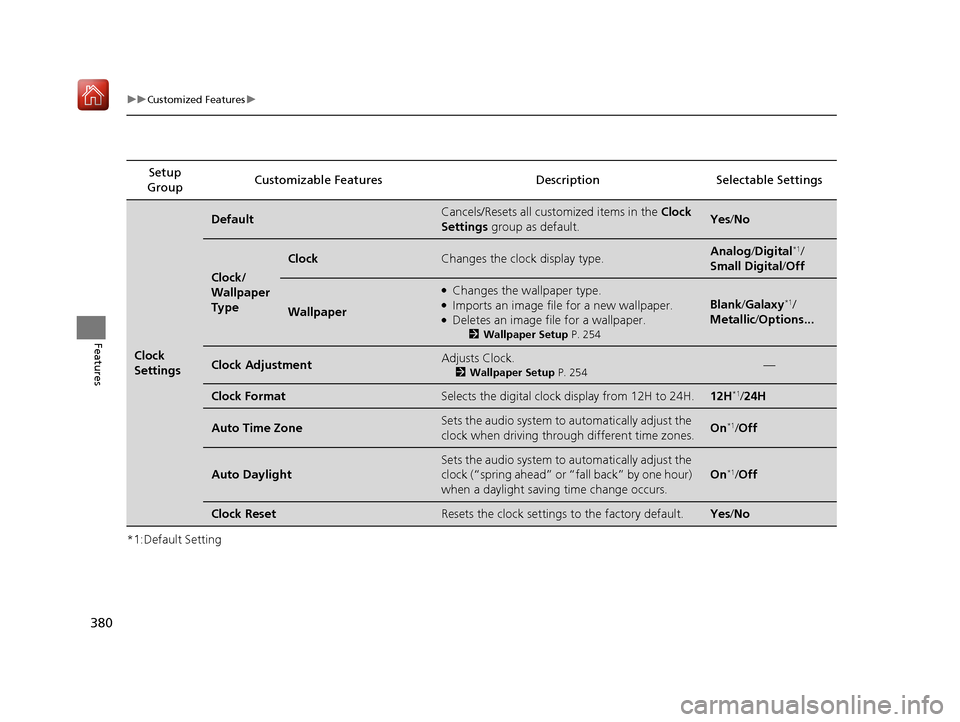
380
uuCustomized Features u
Features
*1:Default SettingSetup
Group Customizable Features Desc
ription Selectable Settings
Clock
Settings
DefaultCancels/Resets all customized items in the Clock
Settings group as default.Yes/No
Clock/
Wallpaper
Type
ClockChanges the clock display type.Analog /Digital*1/
Small Digital /Off
Wallpaper
●Changes the wallpaper type.●Imports an image file for a new wallpaper.●Deletes an image file for a wallpaper.
2 Wallpaper Setup P. 254
Blank/Galaxy*1/
Metallic /Options...
Clock AdjustmentAdjusts Clock.
2 Wallpaper Setup P. 254—
Clock FormatSelects the digital clock display from 12H to 24H.12H*1/24H
Auto Time ZoneSets the audio system to automatically adjust the
clock when driving through different time zones.On*1/Off
Auto Daylight
Sets the audio system to automatically adjust the
clock (“spring ahead” or “fall back” by one hour)
when a daylight saving time change occurs.
On*1/Off
Clock ResetResets the clock settings to the factory default.Yes /No
20 ACURA MDX E-AWD-31TRX6302.book 380 ページ 2020年2月11日 火曜日 午後1時 45分
Page 385 of 685
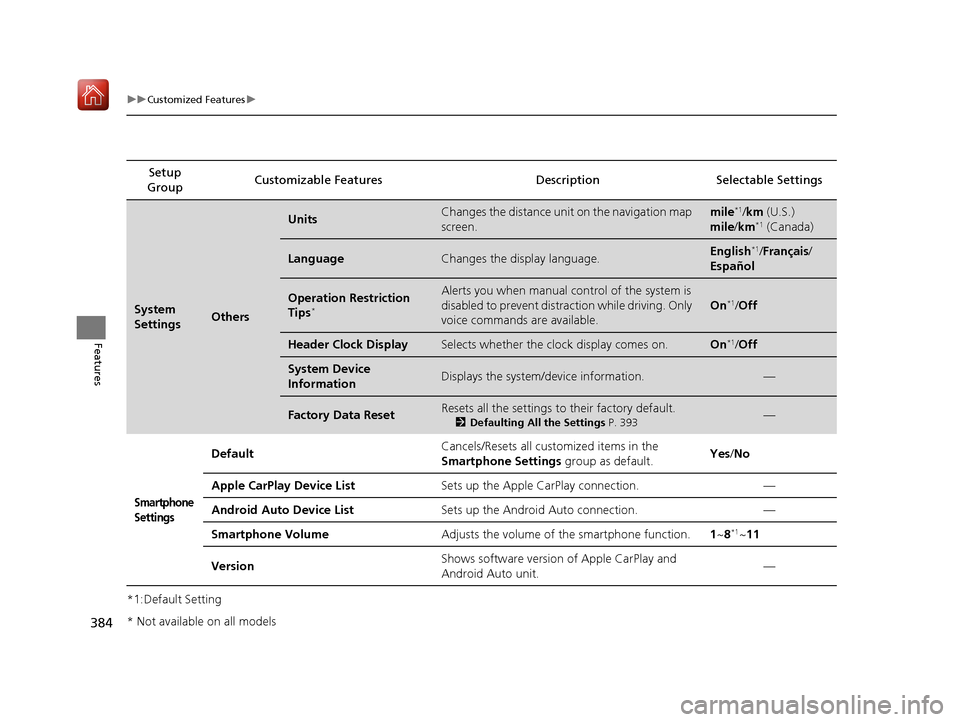
384
uuCustomized Features u
Features
*1:Default SettingSetup
Group Customizable Features Desc
ription Selectable Settings
System
SettingsOthers
UnitsChanges the distance unit on the navigation map
screen.mile*1/km (U.S.)
mile /km*1 (Canada)
LanguageChanges the display language.English*1/Français /
Español
Operation Restriction
Tips*
Alerts you when manual control of the system is
disabled to prevent distraction while driving. Only
voice commands are available.
On*1/ Off
Header Clock DisplaySelects whether the clock display comes on.On*1/Off
System Device
InformationDisplays the system/device information.—
Factory Data ResetResets all the settings to their factory default.
2 Defaulting All the Settings P. 393—
Smartphone
Settings
Default Cancels/Resets all customized items in the
Smartphone Settings
group as default. Yes
/No
Apple CarPlay Device List Sets up the Apple CarPlay connection. —
Android Auto Device List Sets up the Android Auto connection. —
Smartphone Volume Adjusts the volume of the smartphone function. 1~8
*1~11
Version Shows software version of Apple CarPlay and
Android Auto unit. —
* Not available on all models
20 ACURA MDX E-AWD-31TRX6302.book 384 ページ 2020年2月11日 火曜日 午後1時
45分
Page 683 of 685
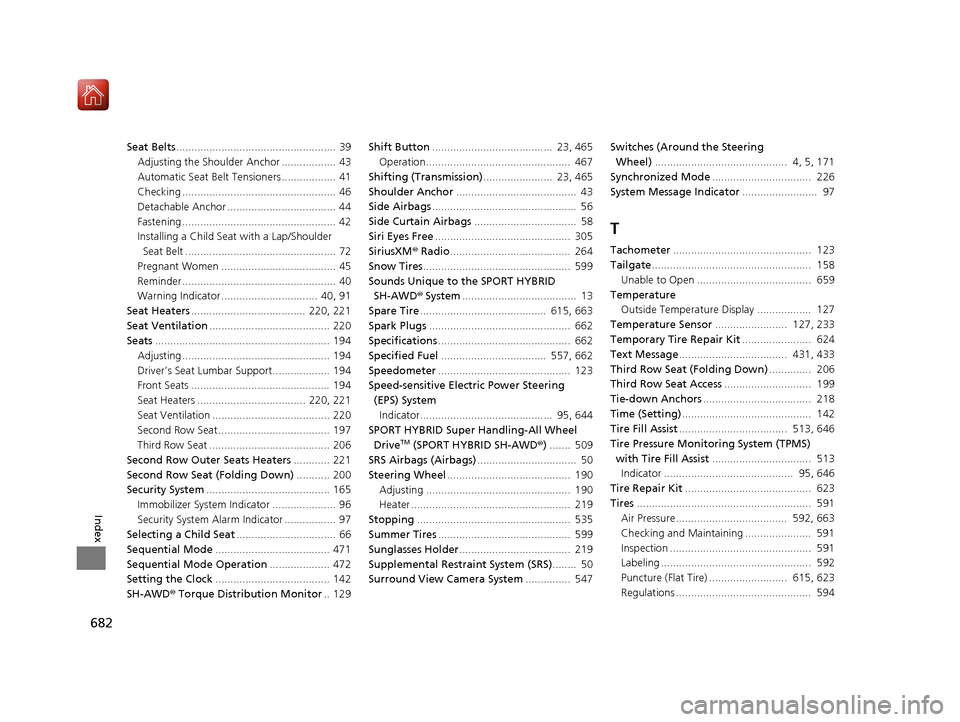
682
Index
Seat Belts..................................................... 39
Adjusting the Shoulder Anchor .................. 43
Automatic Seat Belt Tensioners .................. 41
Checking ................................................... 46
Detachable Anchor .................................... 44
Fastening ................................................... 42
Installing a Child Seat with a Lap/Shoulder
Seat Belt .................................................. 72
Pregnant Women ...................................... 45
Reminder ................................................... 40
Warning Indicator ................................ 40, 91
Seat Heaters ...................................... 220, 221
Seat Ventilation ........................................ 220
Seats .......................................................... 194
Adjusting ................................................. 194
Driver’s Seat Lumbar Support................... 194
Front Seats .............................................. 194
Seat Heaters .................................... 220, 221
Seat Ventilation ....................................... 220
Second Row Seat ..................................... 197
Third Row Seat ........................................ 206
Second Row Outer Seats Heaters ............ 221
Second Row Seat (Folding Down) ........... 200
Security System ......................................... 165
Immobilizer System Indicator ..................... 96
Security System Alarm Indicator ................. 97
Selecting a Child Seat ................................. 66
Sequential Mode ...................................... 471
Sequential Mode Operation .................... 472
Setting the Clock ...................................... 142
SH-AWD ® Torque Distribution Monitor .. 129Shift Button
........................................ 23, 465
Operation................................................ 467
Shifting (Transmission) ....................... 23, 465
Shoulder Anchor ........................................ 43
Side Airbags ................................................ 56
Side Curtain Airbags .................................. 58
Siri Eyes Free ............................................. 305
SiriusXM ® Radio ........................................ 264
Snow Tires ................................................. 599
Sounds Unique to the SPORT HYBRID SH-AWD® System...................................... 13
Spare Tire .......................................... 615, 663
Spark Plugs ............................................... 662
Specifications ............................................ 662
Specified Fuel ................................... 557, 662
Speedometer ............................................ 123
Speed-sensitive Electric Power Steering
(EPS) SystemIndicator............................................ 95, 644
SPORT HYBRID Super Handling-All Wheel Drive
TM (SPORT HYBRID SH-AWD® )....... 509
SRS Airbags (Airbags) ................................. 50
Steering Wheel ......................................... 190
Adjusting ................................................ 190
Heater ..................................................... 219
Stopping ................................................... 535
Summer Tires ............................................ 599
Sunglasses Holder ..................................... 219
Supplemental Restraint System (SRS) ........ 50
Surround View Camera System ............... 547Switches (Around the Steering
Wheel) ............................................ 4, 5, 171
Synchronized Mode ................................. 226
System Message Indicator ......................... 97
T
Tachometer.............................................. 123
Tailgate ..................................................... 158
Unable to Open ...................................... 659
Temperature Outside Temperature Display .................. 127
Temperature Sensor ........................ 127, 233
Temporary Tire Repair Kit ....................... 624
Text Message .................................... 431, 433
Third Row Seat (Folding Down) .............. 206
Third Row Seat Access ............................. 199
Tie-down Anchors .................................... 218
Time (Setting) ........................................... 142
Tire Fill Assist .................................... 513, 646
Tire Pressure Monitoring System (TPMS)
with Tire Fill Assist ................................. 513
Indicator ........................................... 95, 646
Tire Repair Kit .......................................... 623
Tires .......................................................... 591
Air Pressure..................................... 592, 663
Checking and Maintaining ...................... 591
Inspection ............................................... 591
Labeling .................................................. 592
Puncture (Flat Tire) .......................... 615, 623
Regulations ............................................. 594
20 ACURA MDX E-AWD-31TRX6302.book 682 ページ 2020年2月11日 火曜日 午後1時 45分