clock Acura NSX 2017 Owner's Manual
[x] Cancel search | Manufacturer: ACURA, Model Year: 2017, Model line: NSX, Model: Acura NSX 2017Pages: 473, PDF Size: 16.01 MB
Page 3 of 473
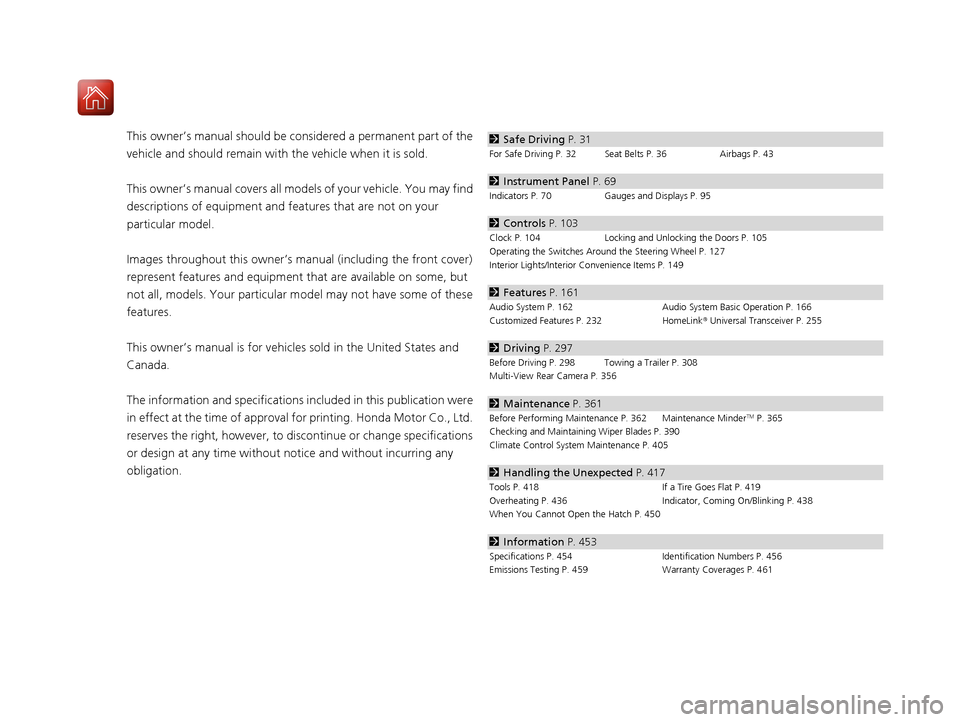
Contents
This owner’s manual should be considered a permanent part of the
vehicle and should remain with the vehicle when it is sold.
This owner’s manual covers all models of your vehicle. You may find
descriptions of equipment and features that are not on your
particular model.
Images throughout this owner’s manual (including the front cover)
represent features and equipment that are available on some, but
not all, models. Your particular mo del may not have some of these
features.
This owner’s manual is for vehicles sold in the United States and
Canada.
The information and specifications in cluded in this publication were
in effect at the time of approval for printing. Honda Motor Co., Ltd.
reserves the right, however, to discontinue or change specifications
or design at any time without notice and without incurring any
obligation.2 Safe Driving P. 31
For Safe Driving P. 32 Seat Belts P. 36 Airbags P. 43
2Instrument Panel P. 69
Indicators P. 70 Gauges and Displays P. 95
2Controls P. 103
Clock P. 104 Locking and Unlocking the Doors P. 105
Operating the Switches Around the Steering Wheel P. 127
Interior Lights/Interior Convenience Items P. 149
2 Features P. 161
Audio System P. 162 Audio System Basic Operation P. 166
Customized Features P. 232 HomeLink® Universal Transceiver P. 255
2 Driving P. 297
Before Driving P. 298 Towing a Trailer P. 308
Multi-View Rear Camera P. 356
2Maintenance P. 361
Before Performing Maintenance P. 362 Maintenance MinderTM P. 365
Checking and Maintaining Wiper Blades P. 390
Climate Control System Maintenance P. 405
2Handling the Unexpected P. 417
Tools P. 418 If a Tire Goes Flat P. 419
Overheating P. 436 Indicator, Coming On/Blinking P. 438
When You Cannot Open the Hatch P. 450
2 Information P. 453
Specifications P. 454 Identification Numbers P. 456
Emissions Testing P. 459 Warranty Coverages P. 461
17 NSX-31T6N6000.book 2 ページ 2016年4月22日 金曜日 午後3時44分
Page 18 of 473
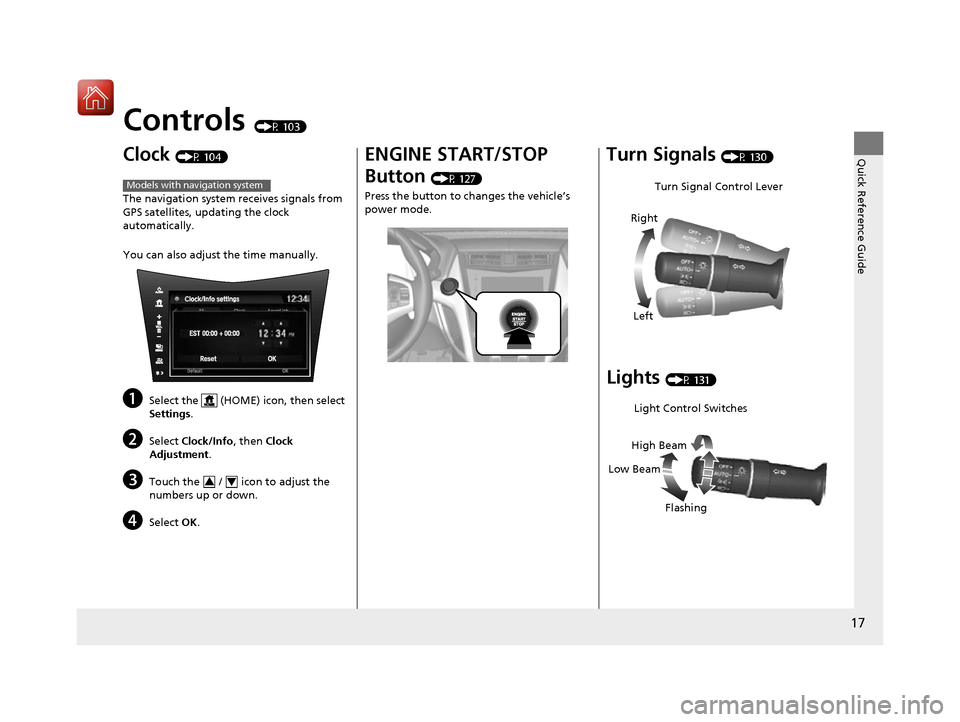
17
Quick Reference Guide
Controls (P 103)
Clock (P 104)
The navigation system receives signals from
GPS satellites, updating the clock
automatically.
You can also adjust the time manually.
aSelect the (HOME) icon, then select
Settings.
bSelect Clock/Info , then Clock
Adjustment .
cTouch the / icon to adjust the
numbers up or down.
dSelect OK.
Models with navigation system
34
ENGINE START/STOP
Button
(P 127)
Press the button to ch anges the vehicle’s
power mode.
Turn Signals (P 130)
Lights (P 131)
Turn Signal Control Lever
Right
Left
Light Control Switches
Low Beam High Beam
Flashing
17 NSX-31T6N6000.book 17 ページ 2016年4月22日 金曜日 午後3時44分
Page 104 of 473

103
Controls
This chapter explains how to operate the various controls necessary for driving.
Clock.................................................. 104
Locking and Unlocking the Doors Key Types and Functions .................. 105
Low Keyless Access Remote Signal Strength ......................................... 106
Locking/Unlocking the Doors from the
Outside .......................................... 107
Locking/Unlocking the Doors from the Inside ............................................. 115
Auto Door Locking/Unlocking .......... 118
Opening and Closing the Hatch....... 119
Security System ................................ 122
Immobilizer System .......................... 122 Security System Alarm...................... 122Opening and Closing the Windows.... 125Operating the Switches Around the
Steering Wheel ENGINE START/STOP Button............. 127
Turn Signals ..................................... 130
Light Switches.................................. 131
Daytime Running Lights ................... 134
Wipers and Washers ........................ 135
Brightness Control ........................... 136
Rear Defogger/Heated Door Mirror Button.....137Driving Position Memory System*.... 138
Adjusting the Steering Wheel........... 140 Adjusting the Mirrors
....................... 141
Interior Rearview Mirror ................... 141
Power Door Mirrors ......................... 142
Adjusting the Seats .......................... 144
Interior Lights/Interior Convenience Items ................................................ 149
Interior Lights .................................. 149
Interior Convenience Items .............. 151
Climate Control System ................... 156
Using Automatic Climate Control .... 156Automatic Climate Control Sensors......160
* Not available on all models
17 NSX-31T6N6000.book 103 ページ 2016年4月22日 金曜日 午後3時44分
Page 105 of 473
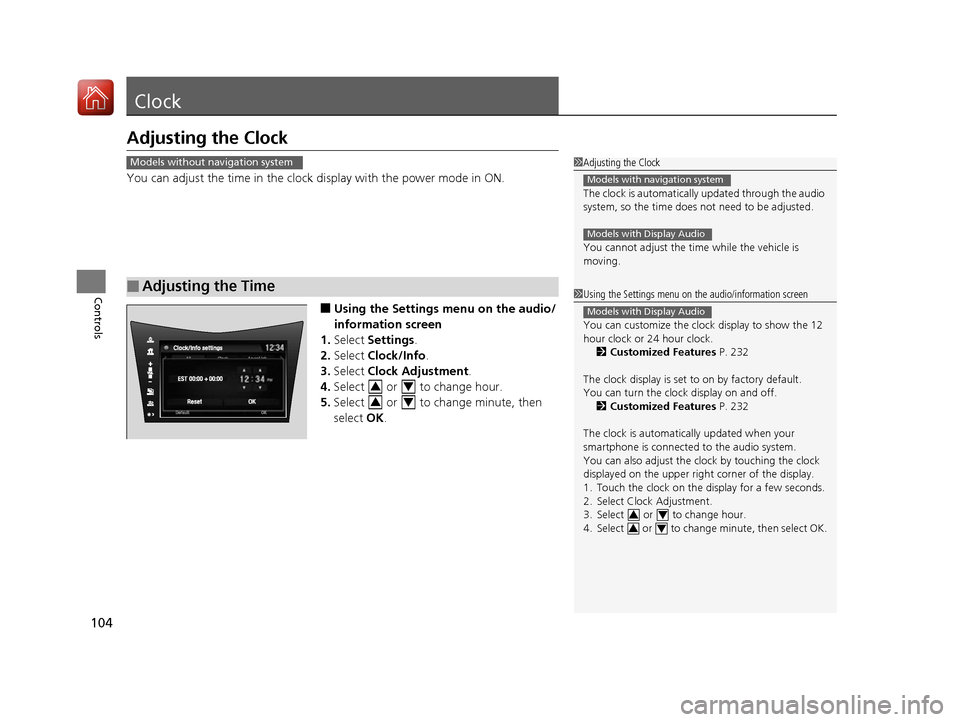
104
Controls
Clock
Adjusting the Clock
You can adjust the time in the clock display with the power mode in ON.
■Using the Settings menu on the audio/
information screen
1. Select Settings .
2. Select Clock/Info .
3. Select Clock Adjustment .
4. Select or to change hour.
5. Select or to change minute, then
select OK.
■Adjusting the Time
1Adjusting the Clock
The clock is automatically updated through the audio
system, so the time does not need to be adjusted.
You cannot adjust the time while the vehicle is
moving.
Models with navigation system
Models with Display Audio
Models without navigation system
1 Using the Settings menu on the audio/information screen
You can customize the clock display to show the 12
hour clock or 24 hour clock.
2 Customized Features P. 232
The clock display is set to on by factory default.
You can turn the clock display on and off. 2 Customized Features P. 232
The clock is automatica lly updated when your
smartphone is connected to the audio system.
You can also adjust the clock by touching the clock
displayed on the upper right corner of the display.
1. Touch the clock on the display for a few seconds.
2. Select Clock Adjustment.
3. Select or to change hour.
4. Select or to change minute, then select OK.
Models with Display Audio
34
34
34
34
17 NSX-31T6N6000.book 104 ページ 2016年4月22日 金曜日 午後3時44分
Page 169 of 473
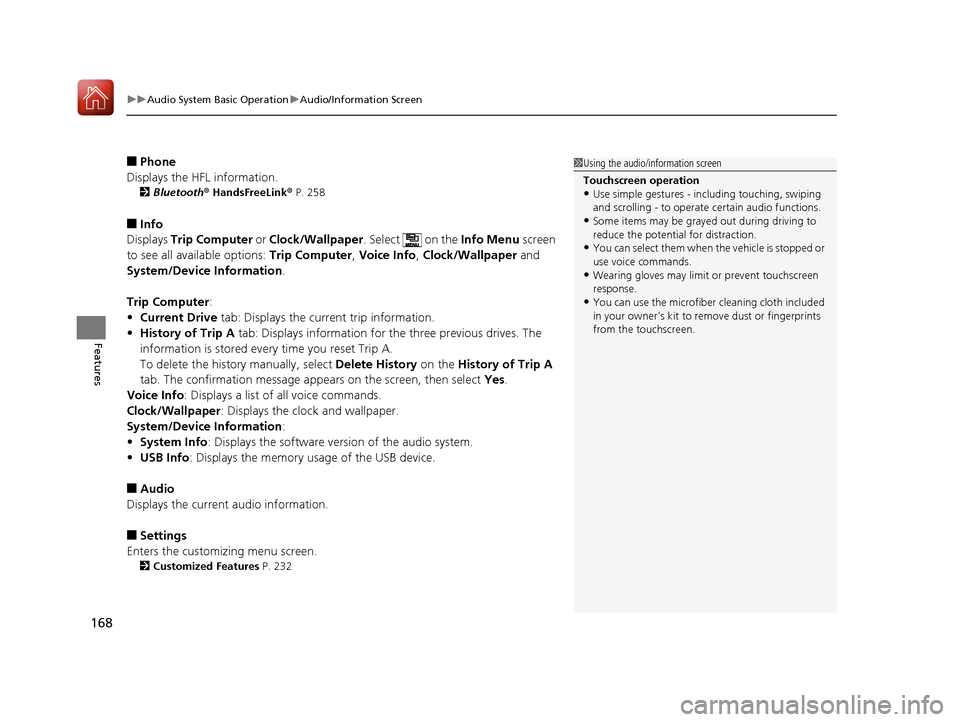
uuAudio System Basic Operation uAudio/Information Screen
168
Features
■Phone
Displays the HFL information.
2 Bluetooth® HandsFreeLink ® P. 258
■Info
Displays Trip Computer or Clock/Wallpaper . Select on the Info Menu screen
to see all available options: Trip Computer, Voice Info, Clock/Wallpaper and
System/Device Information .
Trip Computer :
• Current Drive tab: Displays the current trip information.
• History of Trip A tab: Displays information for the three previous drives. The
information is stored every time you reset Trip A.
To delete the history manually, select Delete History on the History of Trip A
tab. The confirmation message ap pears on the screen, then select Yes.
Voice Info: Displays a list of all voice commands.
Clock/Wallpaper : Displays the clock and wallpaper.
System/Device Information :
• System Info: Displays the software version of the audio system.
• USB Info : Displays the memory usage of the USB device.
■Audio
Displays the current audio information.
■Settings
Enters the customiz ing menu screen.
2Customized Features P. 232
1Using the audio/in formation screen
Touchscreen operation
•Use simple gestures - in cluding touching, swiping
and scrolling - to operate certain audio functions.
•Some items may be grayed out during driving to
reduce the potential for distraction.
•You can select them when the vehicle is stopped or
use voice commands.
•Wearing gloves may limit or prevent touchscreen
response.
•You can use the microfiber cleaning cloth included
in your owner’s kit to remo ve dust or fingerprints
from the touchscreen.
17 NSX-31T6N6000.book 168 ページ 2016年4月22日 金曜日 午後3時44分
Page 172 of 473
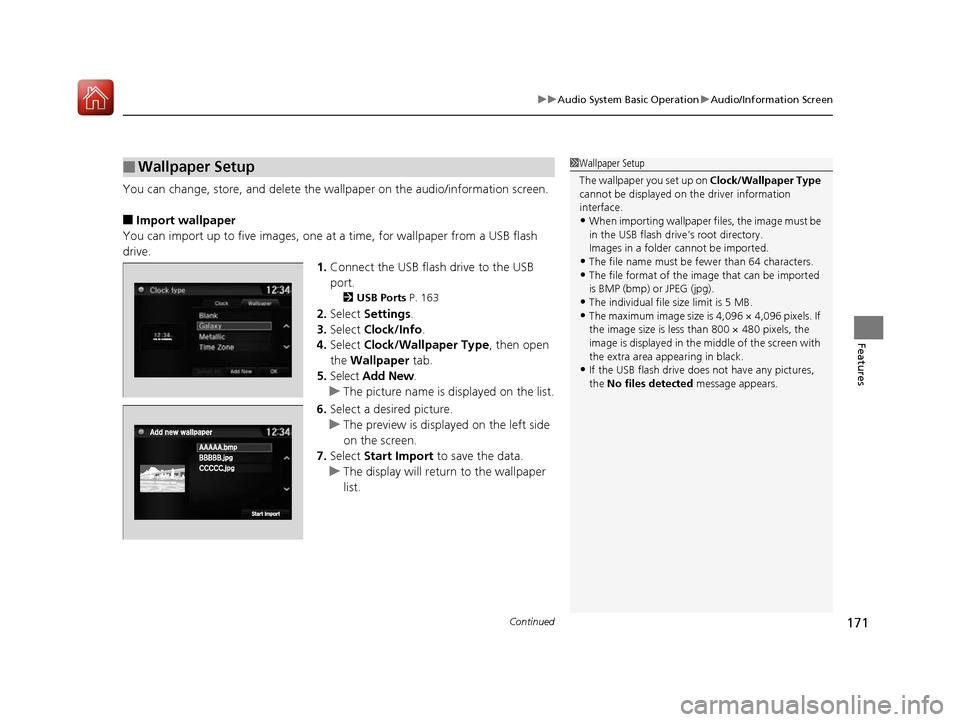
Continued171
uuAudio System Basic Operation uAudio/Information Screen
Features
You can change, store, and delete the wallpaper on the audio/ information screen.
■Import wallpaper
You can import up to five images, one at a time, for wallpaper from a USB flash
drive. 1.Connect the USB flash drive to the USB
port.
2 USB Ports P. 163
2.Select Settings .
3. Select Clock/Info .
4. Select Clock/Wallpaper Type , then open
the Wallpaper tab.
5. Select Add New .
u The picture name is displayed on the list.
6. Select a desired picture.
u The preview is displayed on the left side
on the screen.
7. Select Start Import to save the data.
u The display will return to the wallpaper
list.
■Wallpaper Setup1Wallpaper Setup
The wallpaper you set up on Clock/Wallpaper Type
cannot be displayed on th e driver information
interface.
•When importing wallpaper files, the image must be
in the USB flash driv e’s root directory.
Images in a folder cannot be imported.
•The file name must be fewer than 64 characters.•The file format of the im age that can be imported
is BMP (bmp) or JPEG (jpg).
•The individual file size limit is 5 MB.•The maximum image size is 4,096 × 4,096 pixels. If
the image size is less than 800 × 480 pixels, the
image is displayed in the middle of the screen with
the extra area appearing in black.
•If the USB flash drive doe s not have any pictures,
the No files detected message appears.
17 NSX-31T6N6000.book 171 ページ 2016年4月22日 金曜日 午後3時44分
Page 173 of 473
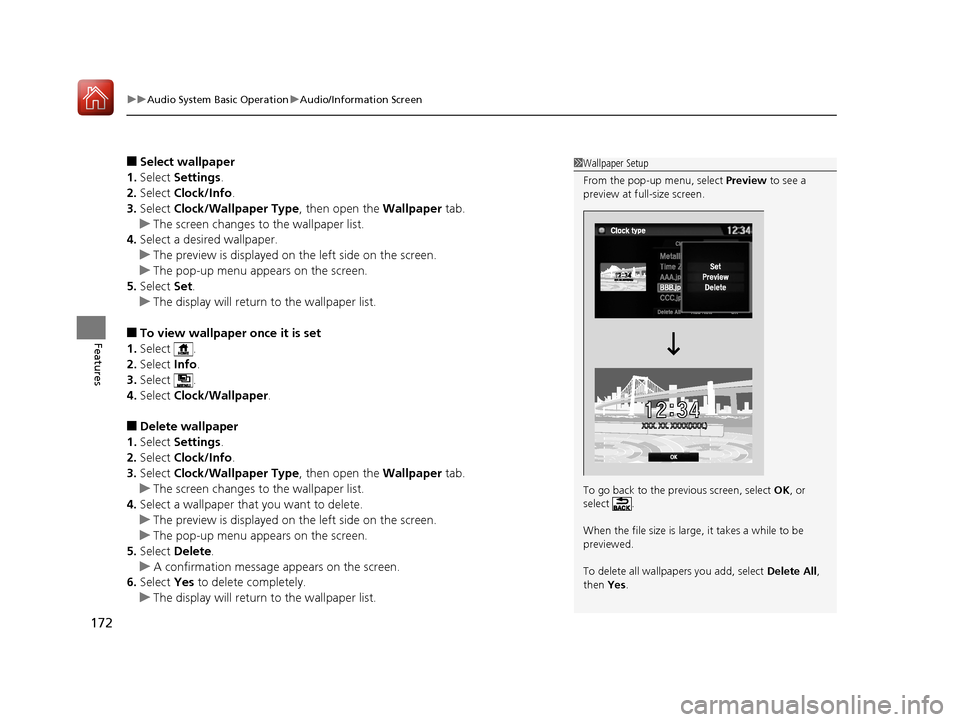
uuAudio System Basic Operation uAudio/Information Screen
172
Features
■Select wallpaper
1. Select Settings .
2. Select Clock/Info .
3. Select Clock/Wallpaper Type , then open the Wallpaper tab.
u The screen changes to the wallpaper list.
4. Select a desired wallpaper.
u The preview is displayed on the left side on the screen.
u The pop-up menu appears on the screen.
5. Select Set.
u The display will return to the wallpaper list.
■To view wallpaper once it is set
1. Select .
2. Select Info.
3. Select .
4. Select Clock/Wallpaper .
■Delete wallpaper
1. Select Settings .
2. Select Clock/Info .
3. Select Clock/Wallpaper Type , then open the Wallpaper tab.
u The screen changes to the wallpaper list.
4. Select a wallpaper that you want to delete.
u The preview is displayed on the left side on the screen.
u The pop-up menu appears on the screen.
5. Select Delete.
u A confirmation message appears on the screen.
6. Select Yes to delete completely.
u The display will return to the wallpaper list.
1Wallpaper Setup
From the pop-up menu, select Preview to see a
preview at full-size screen.
To go back to the previous screen, select OK, or
select .
When the file size is large, it takes a while to be
previewed.
To delete all wallpapers you add, select Delete All,
then Yes.
17 NSX-31T6N6000.book 172 ページ 2016年4月22日 金曜日 午後3時44分
Page 234 of 473
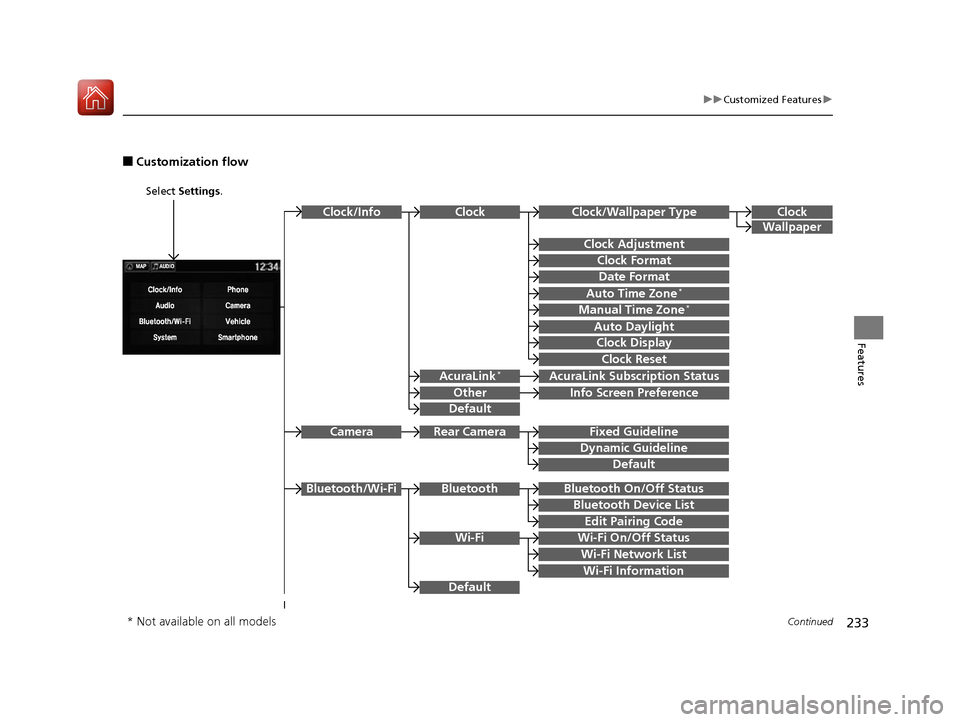
233
uuCustomized Features u
Continued
Features
■Customization flow
Select Settings .
Clock
Wallpaper
Other
Clock/Wallpaper Type
Clock Adjustment
Clock Format
ClockClock/Info
Auto Time Zone*
Manual Time Zone*
Auto Daylight
Clock Display
Clock Reset
Info Screen Preference
AcuraLink*AcuraLink Subscr iption Status
Date Format
Default
Bluetooth On/Off Status
Bluetooth Device List
Edit Pairing Code
Wi-Fi On/Off Status
Wi-Fi Network List
Wi-Fi
BluetoothBluetooth/Wi-Fi
Wi-Fi Information
Fixed Guideline
Dynamic Guideline
Rear CameraCamera
Default
Default
* Not available on all models
17 NSX-31T6N6000.book 233 ページ 2016年4月22日 金曜日 午後3時44分
Page 238 of 473
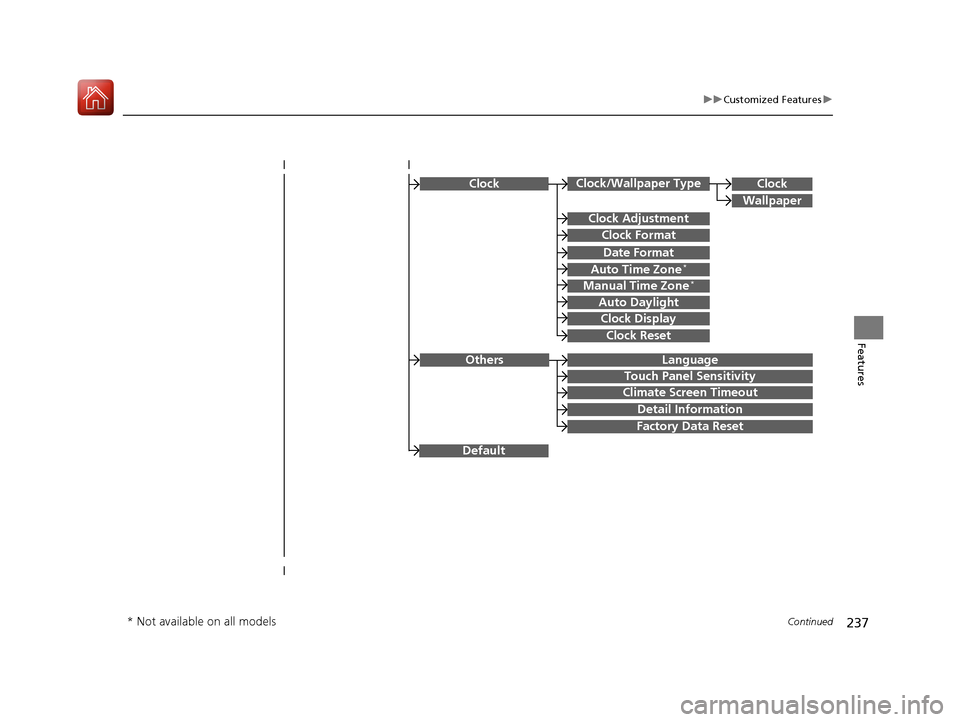
237
uuCustomized Features u
Continued
Features
ClockClock/Wallpaper Type
Clock Adjustment
Clock Format
Auto Time Zone*
Manual Time Zone*
Auto Daylight
Clock Display
Clock Reset
Clock
Wallpaper
Language
Touch Panel Sensitivity
Factory Data Reset
Climate Screen Timeout
Detail Information
Others
Date Format
Default
* Not available on all models
17 NSX-31T6N6000.book 237 ページ 2016年4月22日 金曜日 午後3時44分
Page 241 of 473
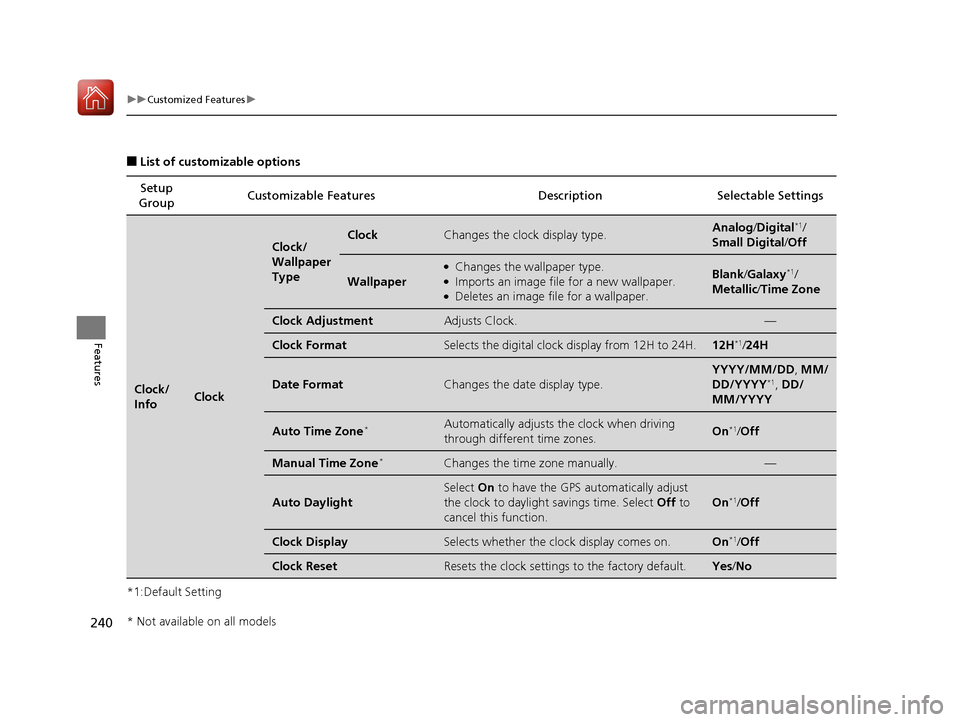
240
uuCustomized Features u
Features
■List of customizable options
*1:Default Setting Setup
Group Customizable Features Desc
ription Selectable Settings
Clock/
InfoClock
Clock/
Wallpaper
TypeClockChanges the clock display type.Analog/Digital*1/
Small Digital /Off
Wallpaper
●Changes the wallpaper type.●Imports an image file for a new wallpaper.●Deletes an image file for a wallpaper.
Blank /Galaxy*1/
Metallic /Time Zone
Clock AdjustmentAdjusts Clock.—
Clock FormatSelects the digital clock display from 12H to 24H.12H*1/24H
Date FormatChanges the date display type.
YYYY/MM/DD, MM/
DD/YYYY*1, DD/
MM/YYYY
Auto Time Zone*Automatically adjusts th e clock when driving
through different time zones.On*1/ Off
Manual Time Zone*Changes the time zone manually.—
Auto Daylight
Select On to have the GPS automatically adjust
the clock to daylight savings time. Select Off to
cancel this function.
On*1/ Off
Clock DisplaySelects whether the clock display comes on.On*1/Off
Clock ResetResets the clock settings to the factory default.Yes /No
* Not available on all models
17 NSX-31T6N6000.book 240 ページ 2016年4月22日 金曜日 午後3時44分