navigation system ACURA NSX 2020 Owners Manual
[x] Cancel search | Manufacturer: ACURA, Model Year: 2020, Model line: NSX, Model: ACURA NSX 2020Pages: 491, PDF Size: 20.24 MB
Page 6 of 491
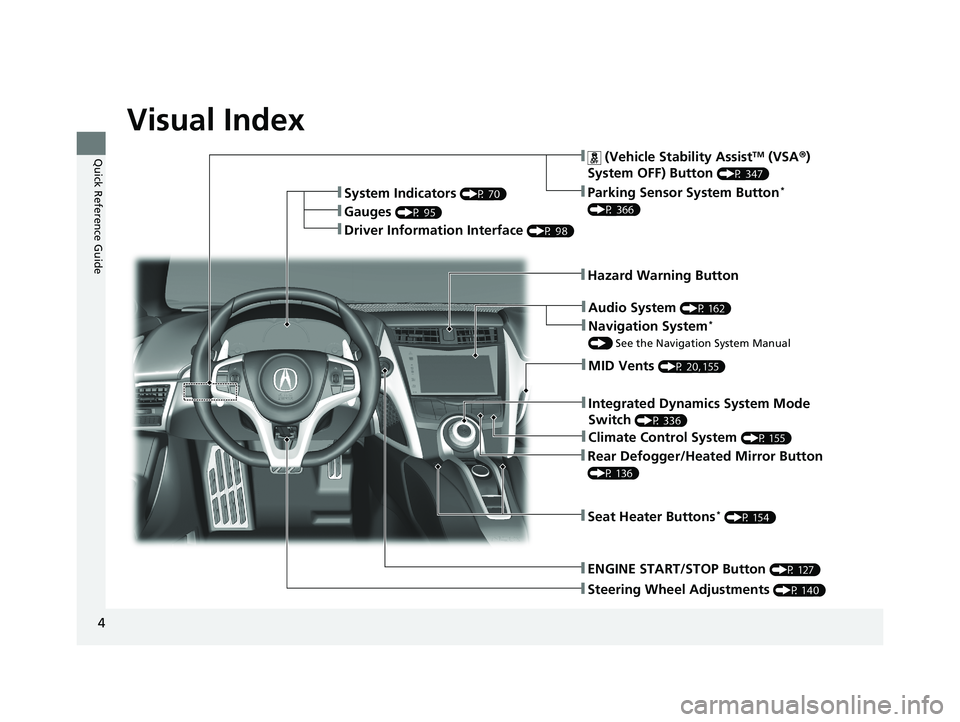
4
Quick Reference Guide
Quick Reference Guide
Visual Index
❚Steering Wheel Adjustments (P 140)
❚ENGINE START/STOP Button (P 127)
❚ (Vehicle Stability AssistTM
(VSA ®)
System OFF) Button (P 347)
❚System Indicators
(P 70)
❚Gauges (P 95)
❚Driver Information Interface (P 98)
❚Rear Defogger/Heated Mirror Button
(P 136)
❚Parking Sensor System Button *
(P 366)
❚Hazard Warning Button
❚Seat Heater Buttons *
(P 154)
❚Audio System (P 162)
❚Climate Control System (P 155)
❚MID Vents (P 20, 155)
❚Navigation System *
() See the Navigation System Manual
❚Integrated Dynamics System Mode
Switch (P 336)
20 ACURA NSX PMC-31T6N6300.book 4 ページ 2019年9月11日 水曜日 午後4時51分
Page 19 of 491
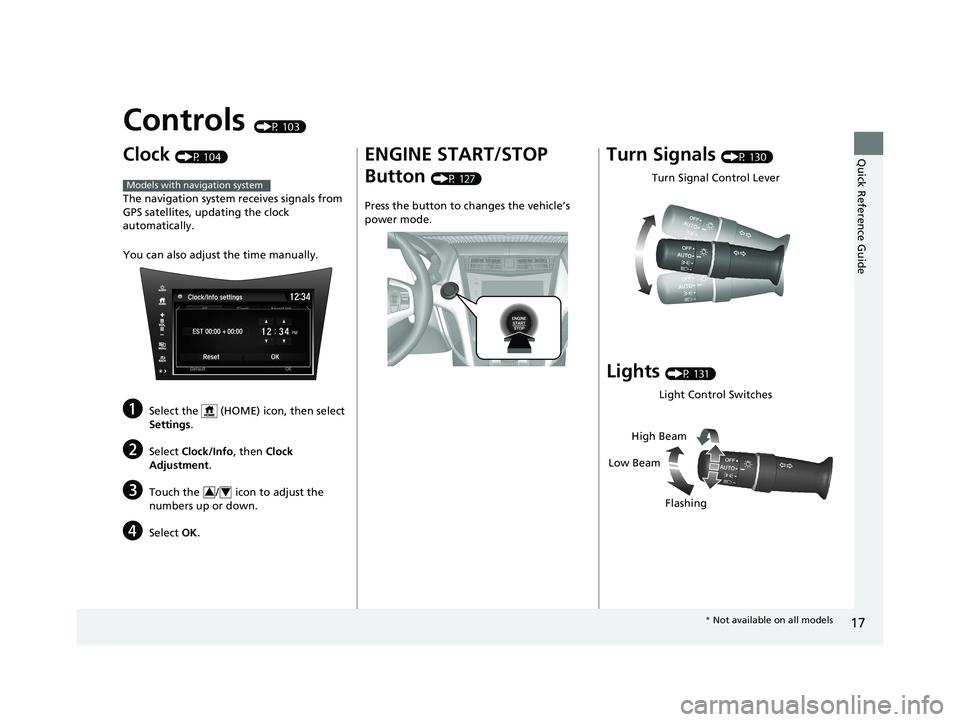
17
Quick Reference Guide
Controls (P 103)
Clock (P 104)
The navigation system receives signals from
GPS satellites, updating the clock automatically.
You can also adjust the time manually.
a Select the (HOME) icon, then select
Settings .
b Select Clock/Info , then Clock
Adjustment .
c Touch the / icon to adjust the
numbers up or down.
d Select OK.
Models with navigation system
34
ENGINE START/STOP Button (P 127)
Press the button to ch anges the vehicle’s
power mode.Turn Signals (P 130)
Lights (P 131)
Turn Signal Control Lever
Light Control Switches
Low Beam High Beam
Flashing
* Not available on all models
20 ACURA NSX PMC-31T6N6300.book 17 ページ 2019年9月11日 水曜日 午後4時51分
Page 23 of 491
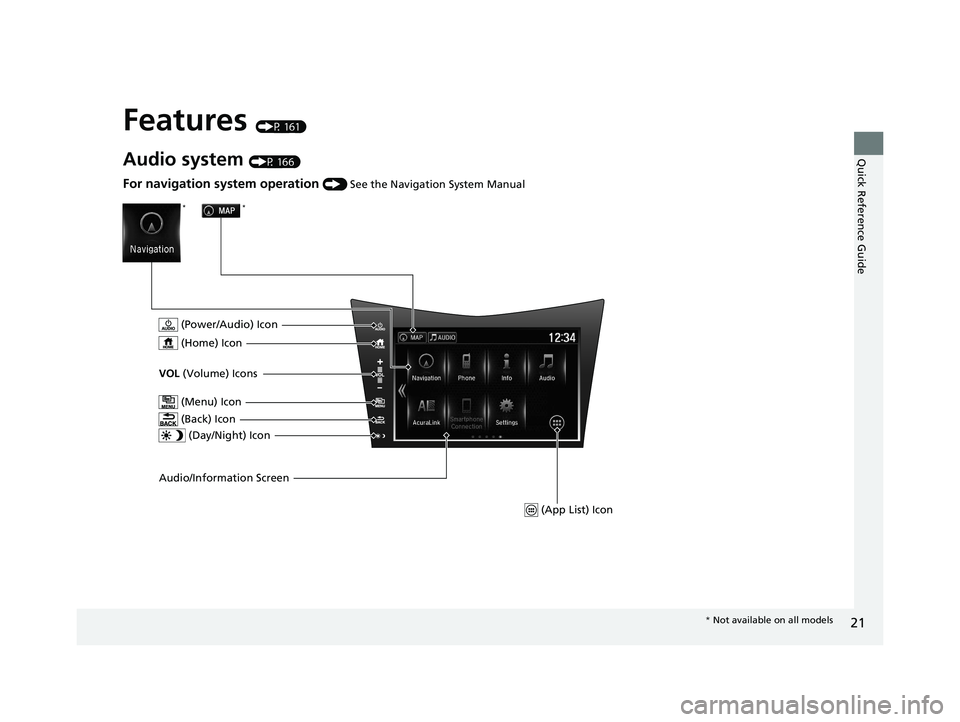
21
Quick Reference Guide
Features (P 161)
Audio system (P 166)
Audio/Information Screen (Power/Audio) Icon
VOL
(Volume) Icons
(Day/Night) Icon
For navigation system operation () See the Navigation System Manual
(Home) Icon
(Menu) Icon
(Back) Icon
(App List) Icon
**
* Not available on all models
20 ACURA NSX PMC-31T6N6300.book 21 ページ 2019年9月11日 水曜日 午後4時51分
Page 104 of 491
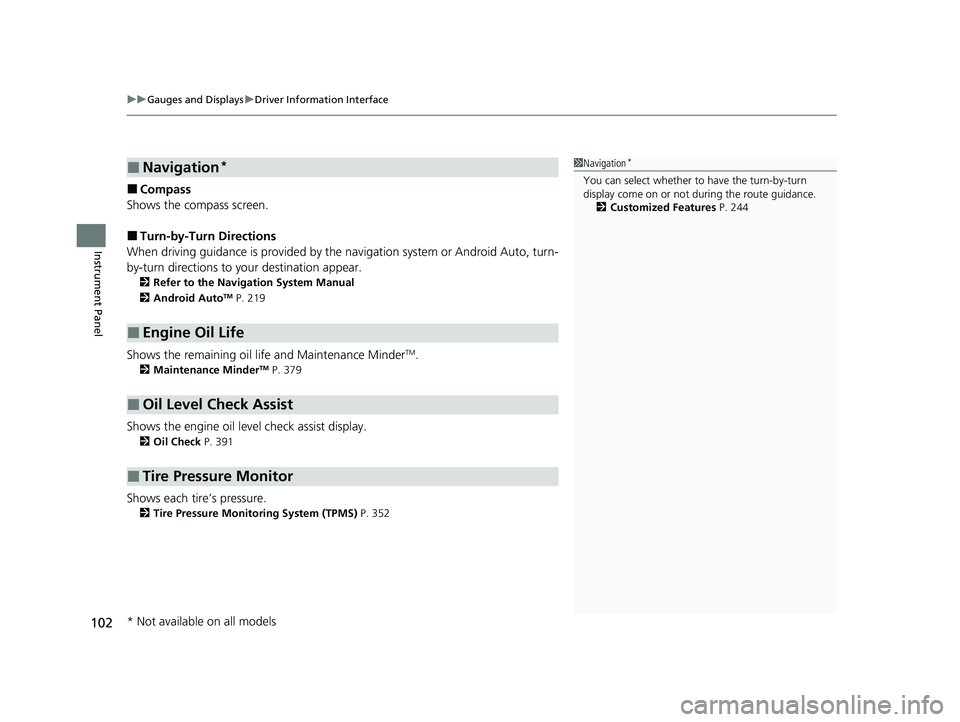
uuGauges and DisplaysuDriver Information Interface
102
Instrument Panel
■ Compass
Shows the compass screen. ■ Turn-by-Turn Directions
When driving guidance is provided by the navigation system or Android Auto, turn-
by-turn directions to your destination appear. 2 Refer to the Navigation System Manual
2 Android Auto TM
P. 219
Shows the remaining oil life and Maintenance Minder TM
.
2 Maintenance Minder TM
P. 379
Shows the engine oil level check assist display. 2 Oil Check P. 391
Shows each tire’s pressure. 2 Tire Pressure Monitoring System (TPMS) P. 352
■Navigation*
■Engine Oil Life
■Oil Level Check Assist
■Tire Pressure Monitor
1Navigation
*
You can select whether to have the turn-by-turn
display come on or not dur ing the route guidance.
2 Customized Features P. 244
* Not available on all models
20 ACURA NSX PMC-31T6N6300.book 102 ページ 2019年9月11日 水曜日 午後4時51分
Page 106 of 491
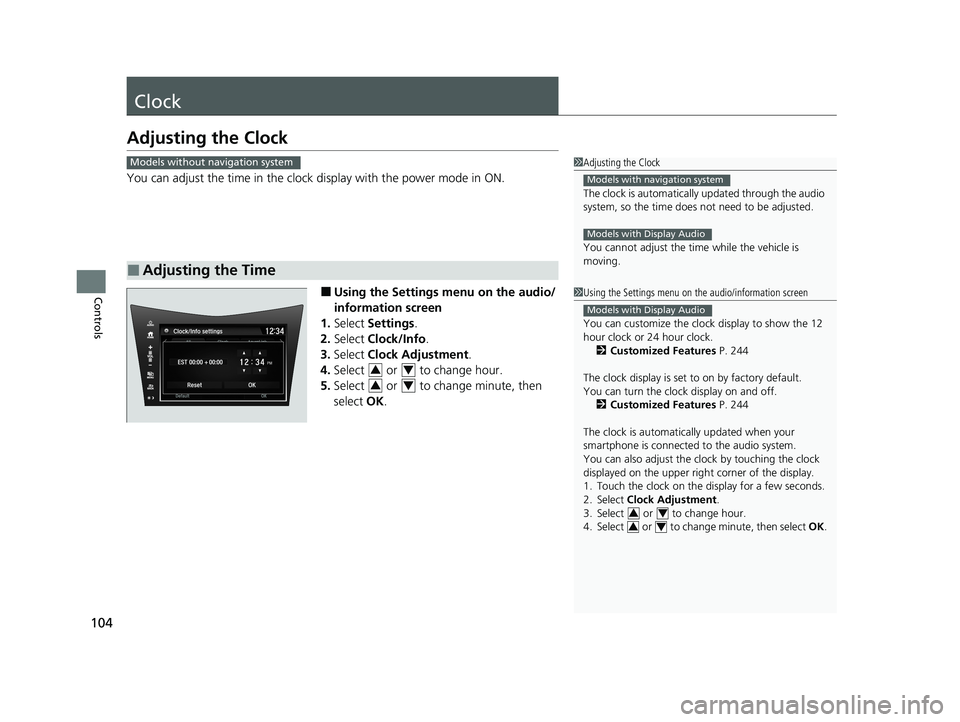
104
Controls
Clock
Adjusting the Clock
You can adjust the time in the clock display with the power mode in ON.
■ Using the Settings menu on the audio/
information screen
1. Select Settings .
2. Select Clock/Info .
3. Select Clock Adjustment .
4. Select or to change hour.
5. Select or to change minute, then
select OK.
■Adjusting the Time
1Adjusting the Clock
The clock is automatically updated through the audio
system, so the time does not need to be adjusted.
You cannot adjust the time while the vehicle is moving.
Models with navigation system
Models with Display Audio
Models without navigation system
1Using the Settings menu on the audio/information screen
You can customize the clock display to show the 12
hour clock or 24 hour clock.
2 Customized Features P. 244
The clock display is set to on by factory default.
You can turn the clock display on and off. 2 Customized Features P. 244
The clock is automatica lly updated when your
smartphone is connected to the audio system.
You can also adjust the clock by touching the clock
displayed on the upper right corner of the display.
1. Touch the clock on the di splay for a few seconds.
2. Select Clock Adjustment .
3. Select or to change hour.
4. Select or to change minute, then select OK.
Models with Display Audio
34
34
34
34
20 ACURA NSX PMC-31T6N6300.book 104 ページ 2019年9月11日 水曜日 午後4時51分
Page 169 of 491
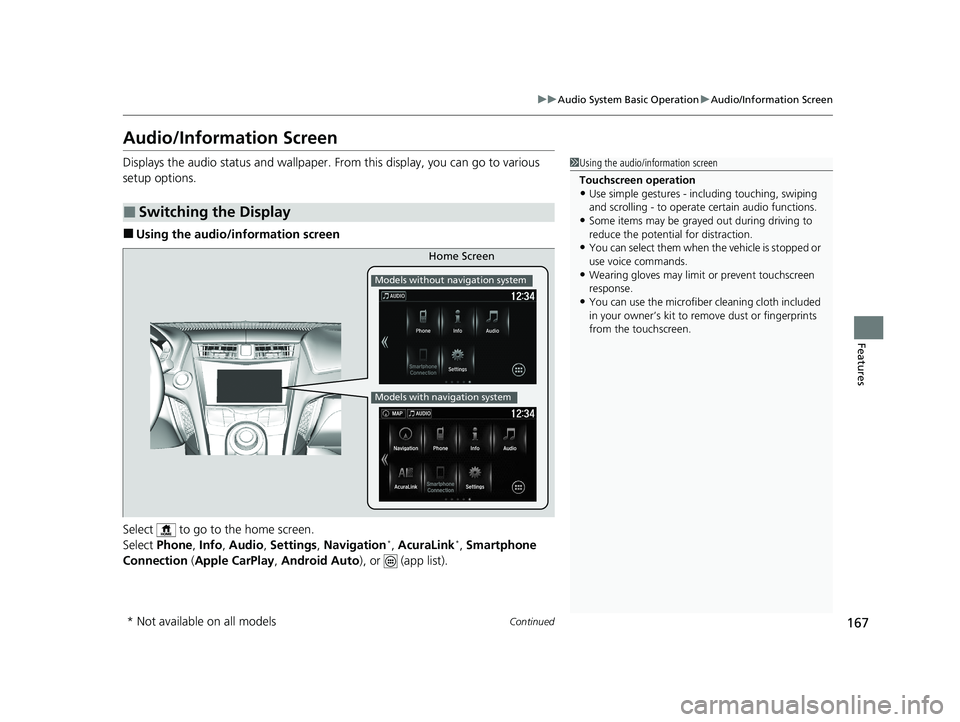
167
uuAudio System Basic OperationuAudio/Information Screen
Continued
Features
Audio/Information Screen
Displays the audio status and wallpaper. From this display, you can go to various
setup options. ■Using the audio/in formation screen
Select to go to the home screen.
Select Phone , Info , Audio , Settings , Navigation *
, AcuraLink *
, Smartphone
Connection (Apple CarPlay , Android Auto ), or (app list).
■Switching the Display
1Using the audio/information screen
Touchscreen operation • Use simple gestures - in cluding touching, swiping
and scrolling - to operate certain audio functions.
• Some items may be grayed out during driving to
reduce the potential for distraction.
• You can select them when the vehicle is stopped or
use voice commands.
• Wearing gloves may limit or prevent touchscreen
response.
• You can use the microfiber cleaning cloth included
in your owner’s kit to remo ve dust or fingerprints
from the touchscreen.
Home Screen
Models without navigation system
Models with navigation system
* Not available on all models
20 ACURA NSX PMC-31T6N6300.book 167 ページ 2019年9月11日 水曜日 午後4時51分
Page 171 of 491
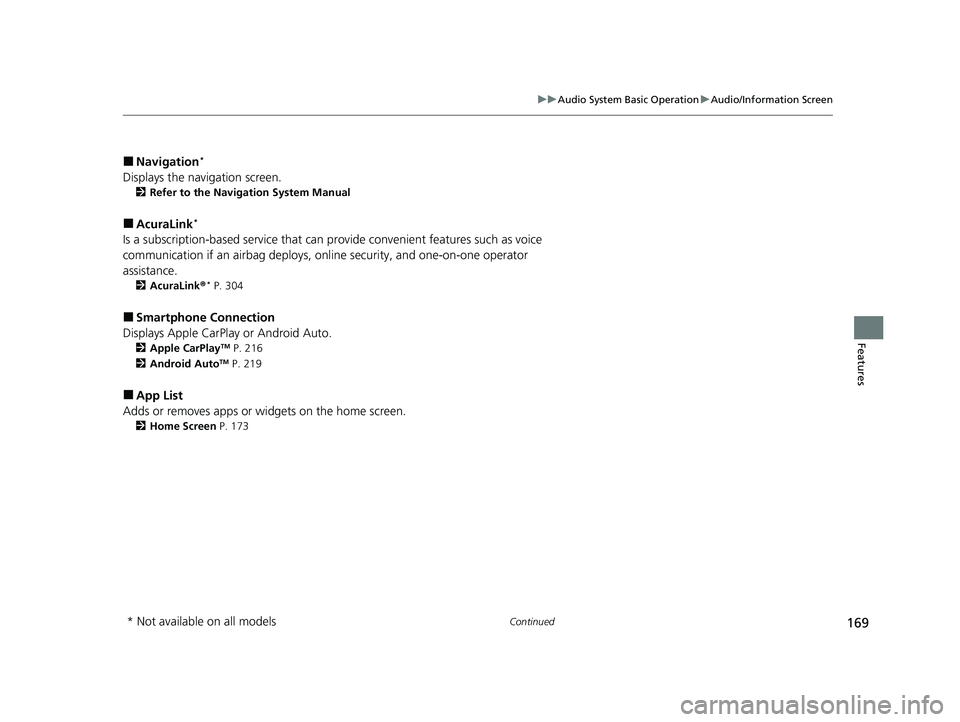
169
uuAudio System Basic OperationuAudio/Information Screen
Continued
Features
■Navigation *
Displays the navigation screen. 2 Refer to the Navigation System Manual
■ AcuraLink *
Is a subscription-based service that can pr ovide convenient features such as voice
communication if an airbag deploys, online security, and one-on-one operator
assistance. 2 AcuraLink ®*
P. 304
■ Smartphone Connection
Displays Apple CarPlay or Android Auto. 2 Apple CarPlay TM
P. 216
2 Android Auto TM
P. 219
■ App List
Adds or removes apps or widgets on the home screen. 2 Home Screen P. 173
* Not available on all models
20 ACURA NSX PMC-31T6N6300.book 169 ページ 2019年9月11日 水曜日 午後4時51分
Page 179 of 491
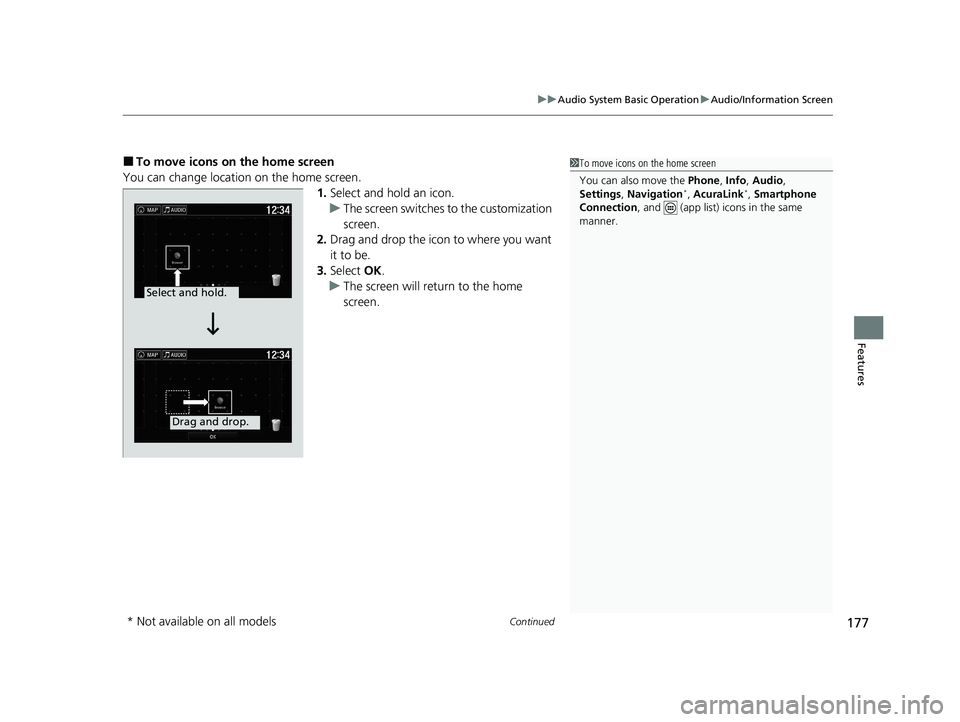
Continued177
uuAudio System Basic OperationuAudio/Information Screen
Features
■To move icons on the home screen
You can change location on the home screen. 1.Select and hold an icon.
uThe screen switches to the customization screen.
2. Drag and drop the icon to where you want it to be.
3. Select OK.
uThe screen will return to the home screen.
1To move icons on the home screen
You can also move the Phone, Info , Audio ,
Settings , Navigation *
, AcuraLink *
, Smartphone
Connection , and (app list) icons in the same
manner.
Select and hold.
Drag and drop.
* Not available on all models
20 ACURA NSX PMC-31T6N6300.book 177 ページ 2019年9月11日 水曜日 午後4時51分
Page 180 of 491
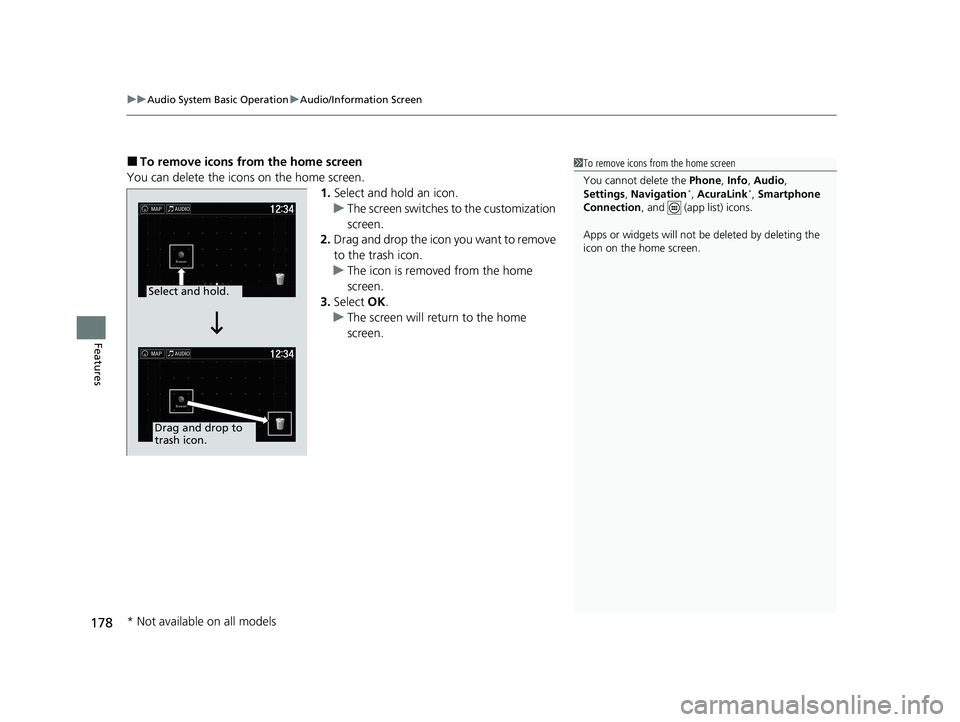
uuAudio System Basic OperationuAudio/Information Screen
178
Features
■ To remove icons from the home screen
You can delete the icons on the home screen. 1.Select and hold an icon.
uThe screen switches to the customization screen.
2. Drag and drop the icon you want to remove
to the trash icon.
uThe icon is removed from the home screen.
3. Select OK.
uThe screen will return to the home screen.
1To remove icons from the home screen
You cannot delete the Phone, Info , Audio ,
Settings , Navigation *
, AcuraLink *
, Smartphone
Connection , and (app list) icons.
Apps or widgets will not be deleted by deleting the
icon on the home screen.
Select and hold.
Drag and drop to trash icon.
* Not available on all models
20 ACURA NSX PMC-31T6N6300.book 178 ページ 2019年9月11日 水曜日 午後4時51分
Page 187 of 491

185
uuAudio System Basic OperationuVoice Control Operation
Continued
FeaturesWhen the (Talk) button is pressed,
available voice comma nds appear on the
screen.
For a complete list of commands, say “ Voice
Help ” after the beep or select Voice Help.
You can see the list of commands in Voice
Info on the Info menu screen. Select Info,
then select .
The system only recognizes the commands
on the following pages, at certain screens.
Free form voice commands are not
recognized.
*1: Models with navigation system
*2: Available only on U.S. models .
■Voice Portal Screen■
Phone Call
This can be only used when the phone is
connected. When the sy stem recognizes the
Phone call command, the screen will
change to the voice re cognition screen for
phone commands. • Dial by number
• Call history
• Redial
• Call
• Call
• Call Police
• Call 911
Phone Call commands are not available if
using Apple CarPlay.
■ Music Search *1
This can be only used when the iPod or USB
device is connected. ■ Climate Control *1
When the system recognizes the Climate
Control command, the screen will change
the dedicated screen to the climate control
voice recognition screen. 2 Climate Control Commands *1
P. 187 ■
Audio *1
When the system recognizes the Audio
command, the screen will change to the
audio voice recognition screen.• Audio On
• Audio Off
• Radio FM
• Radio SXM *
• Pandora *2
• iPod
• USB
• Other Sources
Pandora ®*2
cannot be used while Android
Auto is active.
■ Navigation *1
The screen changes to the navigation screen. 2 Refer to the Navigation System Manual
■ Voice Setting
The screen changes to the Voice Recog tab
on the System settings screen.
* Not available on all models
20 ACURA NSX PMC-31T6N6300.book 185 ページ 2019年9月11日 水曜日 午後4時51分