bluetooth ACURA NSX 2021 Owners Manual
[x] Cancel search | Manufacturer: ACURA, Model Year: 2021, Model line: NSX, Model: ACURA NSX 2021Pages: 494, PDF Size: 16.57 MB
Page 7 of 494
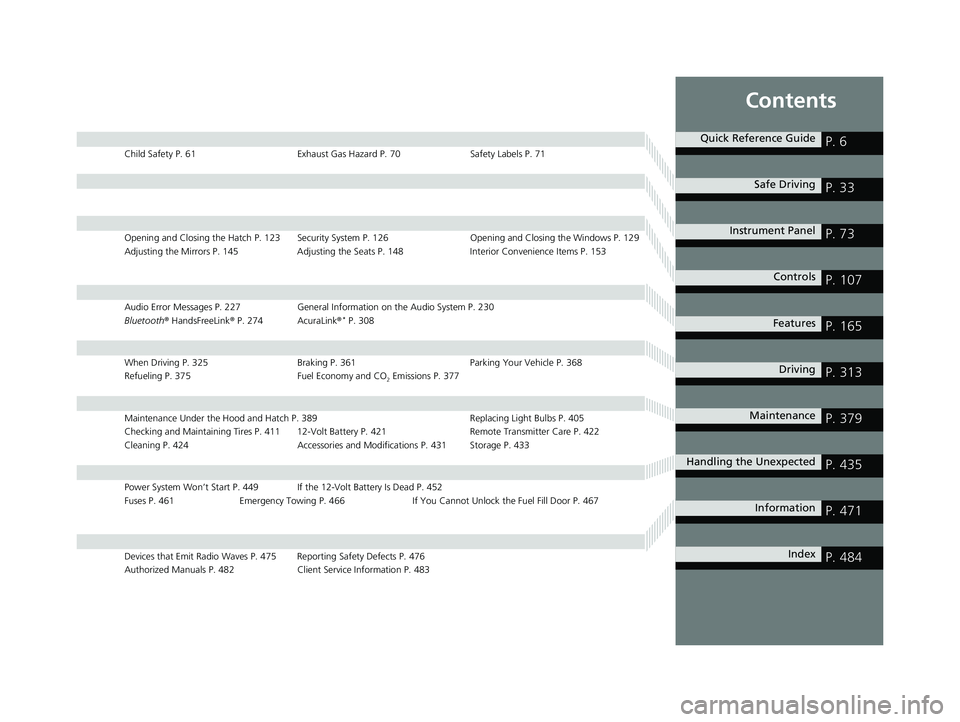
Contents
Child Safety P. 61Exhaust Gas Hazard P. 70Safety Labels P. 71
Opening and Closing the Hatch P. 123 Security System P. 126 Opening and Closing the Windows P. 129
Adjusting the Mirrors P. 145 Adjusting the Seats P. 148 Interior Convenience Items P. 153
Audio Error Messages P. 227General Information on the Audio System P. 230
Bluetooth ® HandsFreeLink ® P. 274 AcuraLink ®* P. 308
When Driving P. 325 Braking P. 361Parking Your Vehicle P. 368
Refueling P. 375 Fuel Economy and CO
2 Emissions P. 377
Maintenance Under the Hood and Hatch P. 389 Replacing Light Bulbs P. 405
Checking and Maintaining Tires P. 411 12-Volt Battery P. 421 Remote Transmitter Care P. 422
Cleaning P. 424 Accessories and Modifications P. 431 Storage P. 433
Power System Won’t Start P. 449 If th e 12-Volt Battery Is Dead P. 452
Fuses P. 461 Emergency Towing P. 466 If You Cannot Unlock the Fuel Fill Door P. 467
Devices that Emit Radio Waves P. 475 Reporting Safety Defects P. 476
Authorized Manuals P. 482 Client Service Information P. 483
Quick Reference GuideP. 6
Safe DrivingP. 33
Instrument PanelP. 73
ControlsP. 107
FeaturesP. 165
DrivingP. 313
MaintenanceP. 379
Handling the UnexpectedP. 435
InformationP. 471
IndexP. 484
21 ACURA NSX PMC-31T6N6400.book 5 ページ 2020年10月8日 木曜日 午後3時7分
Page 9 of 494

7
Quick Reference Guide
❚Wipers/Washers (P 139)
❚Headlights/Turn Signals (P 134, 135)
❚Paddle Shifter (Shift down) (P 338)
❚Paddle Shifter (Shift up) (P 338)
❚Horn (Press an area around .)
❚Voice Control Buttons (P 188)
❚Bluetooth® HandsFreeLink ® System
Voice Control Buttons
(P 274)
❚TRIP Button (P 103, 104)
❚Right Selector Wheel (P 102)
❚Audio Remote Controls (P 169)
❚Brightness Control (P 141)
❚Mph/Km/h Change Button (P 99)
❚Cruise Control Buttons (P 347)
* Not available on all models
21 ACURA NSX PMC-31T6N6400.book 7 ページ 2020年10月8日 木曜日 午後3時7分
Page 26 of 494
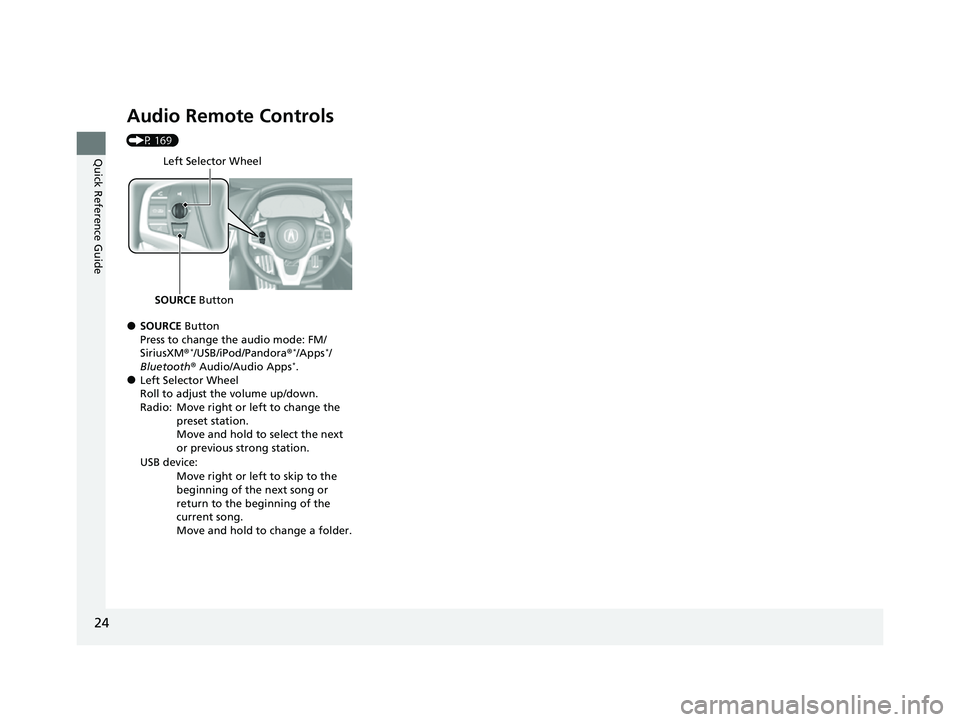
24
Quick Reference Guide
Audio Remote Controls
(P 169)
●SOURCE Button
Press to change the audio mode: FM/
SiriusXM ®
*/USB/iPod/Pandora ®*/Apps*/
Bluetooth ® Audio/Audio Apps*.●Left Selector Wheel
Roll to adjust the volume up/down.
Radio: Move right or left to change the
preset station.
Move and hold to select the next
or previous strong station.
USB device: Move right or left to skip to the
beginning of the next song or
return to the beginning of the
current song.
Move and hold to change a folder.
Left Selector Wheel
SOURCE Button
21 ACURA NSX PMC-31T6N6400.book 24 ページ 2020年10月8日 木曜日 午後3時7分
Page 167 of 494
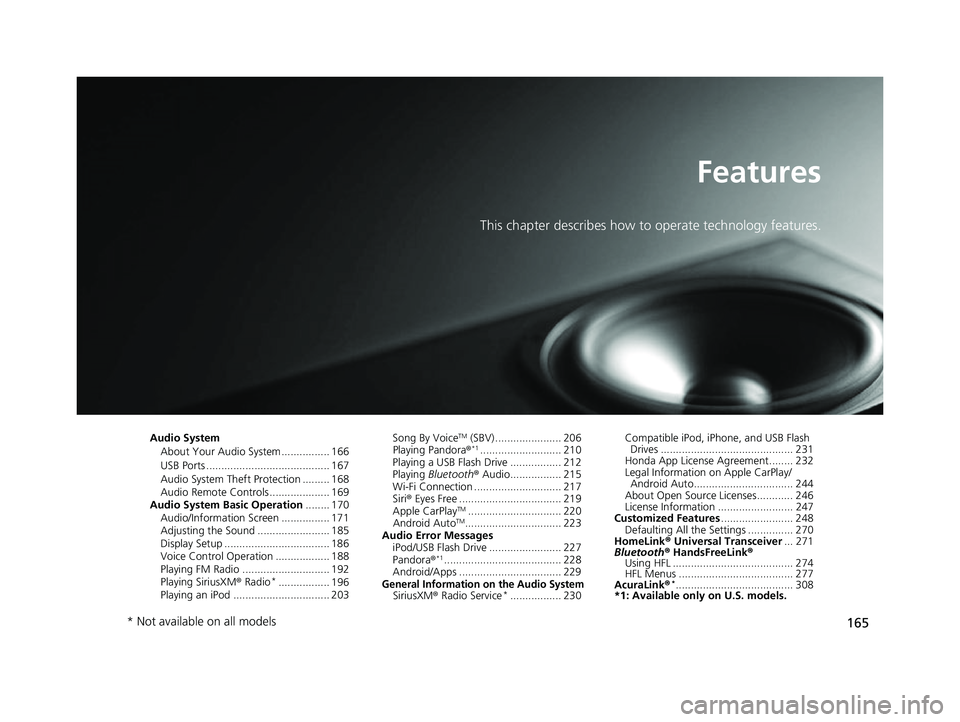
165
Features
This chapter describes how to operate technology features.
Audio System
About Your Audio System ................ 166
USB Ports ......................................... 167
Audio System Theft Protection ......... 168
Audio Remote Controls .................... 169
Audio System Basic Operation ........ 170
Audio/Information Screen ................ 171
Adjusting the Sound ........................ 185
Display Setup ................................... 186
Voice Control Operation .................. 188
Playing FM Radio ............................. 192
Playing SiriusXM ® Radio
*................. 196
Playing an iPod ................................ 203 Song By Voice
TM (SBV) ...................... 206
Playing Pandora ®*1........................... 210
Playing a USB Flash Drive ................. 212
Playing Bluetooth ® Audio................. 215
Wi-Fi Connection ............................. 217
Siri ® Eyes Free .................................. 219
Apple CarPlay
TM............................... 220
Android AutoTM................................ 223
Audio Error Messages iPod/USB Flash Drive ........................ 227
Pandora ®
*1....................................... 228
Android/Apps .................................. 229
General Information on the Audio SystemSiriusXM ® Radio Service*................. 230 Compatible iPod, iP
hone, and USB Flash
Drives ............................................ 231
Honda App License Agreement........ 232
Legal Information on Apple CarPlay/
Android Auto................................. 244
About Open Source Licenses............ 246
License Information ......................... 247
Customized Features ........................ 248
Defaulting All the Settings ............... 270
HomeLink ® Universal Transceiver ... 271
Bluetooth ® HandsFreeLink®
Using HFL ........................................ 274
HFL Menus ...................................... 277
AcuraLink®
*....................................... 308
*1: Available only on U.S. models.
* Not available on all models
21 ACURA NSX PMC-31T6N6400.book 165 ページ 2020年10月8日 木曜日 午後3時7分
Page 168 of 494
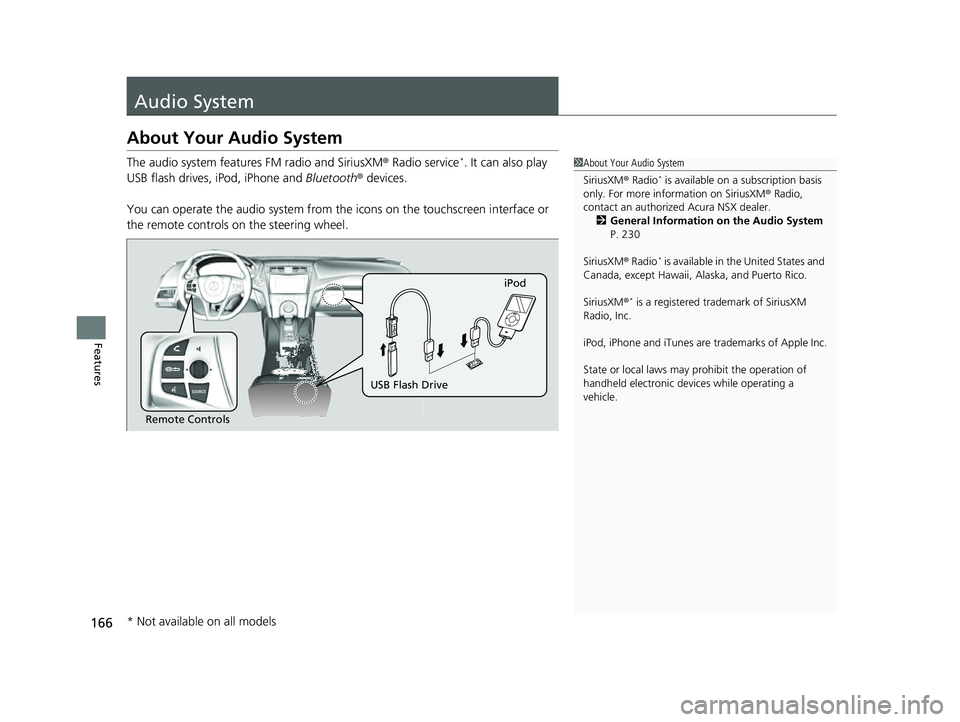
166
Features
Audio System
About Your Audio System
The audio system features FM radio and SiriusXM® Radio service*. It can also play
USB flash drives, iPod, iPhone and Bluetooth® devices.
You can operate the audio sy stem from the icons on the touchscreen interface or
the remote controls on the steering wheel.1About Your Audio System
SiriusXM ® Radio
* is available on a subscription basis
only. For more information on SiriusXM ® Radio,
contact an authorized Acura NSX dealer.
2 General Information on the Audio System
P. 230
SiriusXM ® Radio
* is available in the United States and
Canada, except Ha waii, Alaska, and Puerto Rico.
SiriusXM ®
* is a registered tra demark of SiriusXM
Radio, Inc.
iPod, iPhone and iTunes are trademarks of Apple Inc.
State or local laws may prohibit the operation of
handheld electronic devi ces while operating a
vehicle.
Remote Controls iPod
USB Flash Drive
* Not available on all models
21 ACURA NSX PMC-31T6N6400.book 166 ページ 2020年10月8日 木曜日 午後3時7分
Page 171 of 494
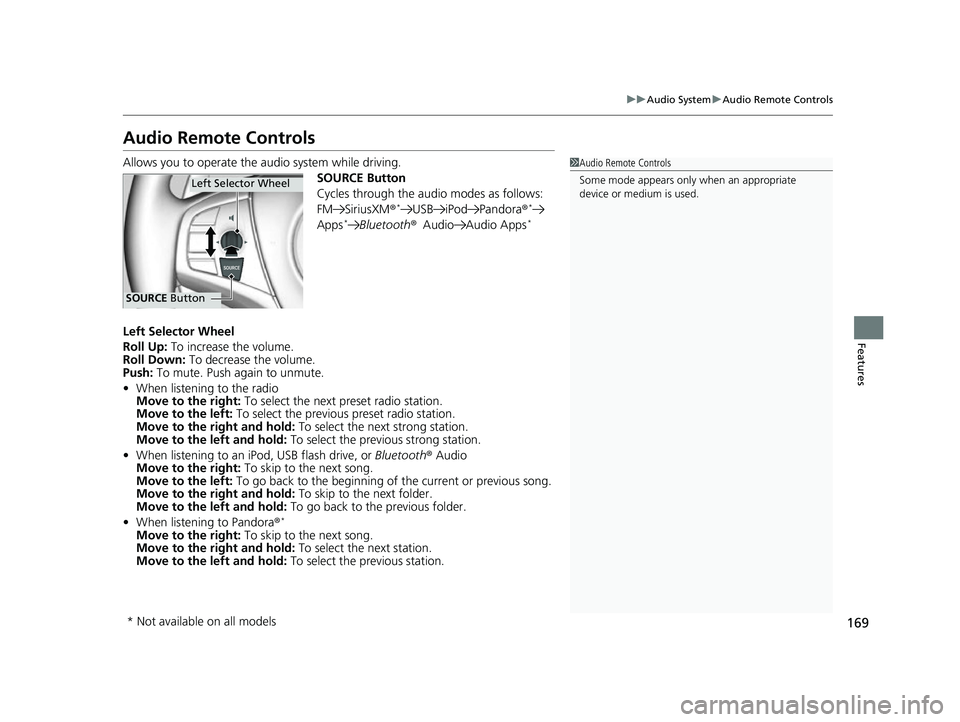
169
uuAudio System uAudio Remote Controls
Features
Audio Remote Controls
Allows you to operate the audio system while driving.
SOURCE Button
Cycles through the audio modes as follows:
FM SiriusXM®
*USB iPod Pandora ®*
Apps*Bluetooth®Audio Audio Apps*
Left Selector Wheel
Roll Up: To increase the volume.
Roll Down: To decrease the volume.
Push: To mute. Push again to unmute.
• When listening to the radio
Move to the right: To select the next preset radio station.
Move to the left: To select the previous preset radio station.
Move to the right and hold: To select the next strong station.
Move to the left and hold: To select the previous strong station.
• When listening to an iPod, USB flash drive, or Bluetooth® Audio
Move to the right: To skip to the next song.
Move to the left: To go back to the beginning of the current or previous song.
Move to the right and hold: To skip to the next folder.
Move to the left and hold: To go back to the previous folder.
• When listening to Pandora ®
*
Move to the right: To skip to the next song.
Move to the right and hold: To select the next station.
Move to the left and hold: To select the previous station.
1Audio Remote Controls
Some mode appears only when an appropriate
device or medium is used.
Left Selector Wheel
SOURCE Button
* Not available on all models
21 ACURA NSX PMC-31T6N6400.book 169 ページ 2020年10月8日 木曜日 午後3時7分
Page 174 of 494
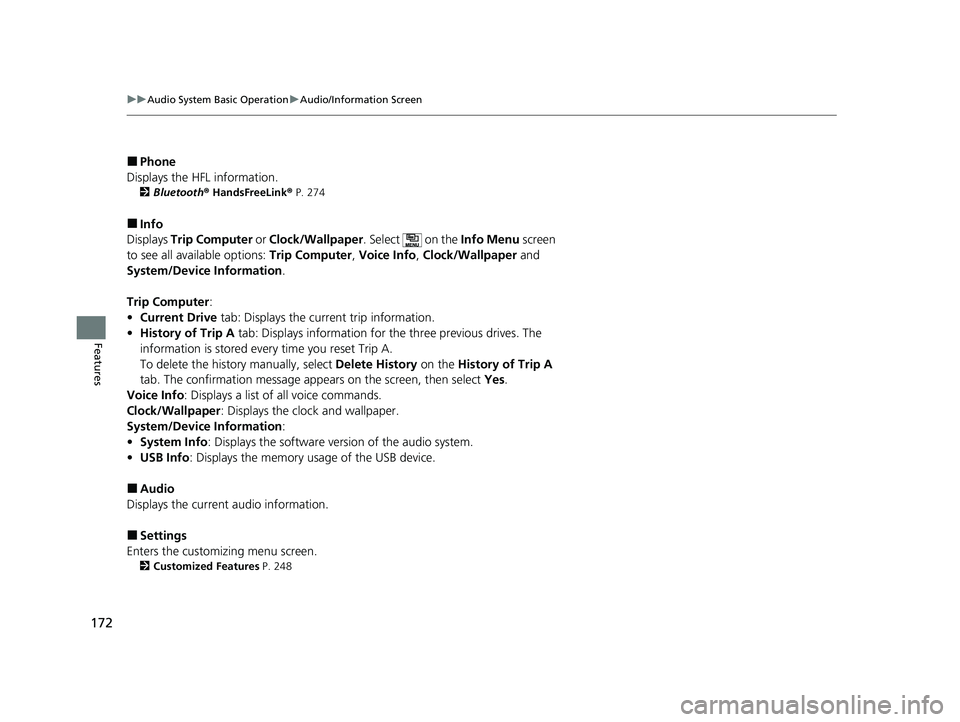
172
uuAudio System Basic Operation uAudio/Information Screen
Features
■Phone
Displays the HFL information.
2 Bluetooth ® HandsFreeLink ® P. 274
■Info
Displays Trip Computer or Clock/Wallpaper . Select on the Info Menu screen
to see all available options: Trip Computer, Voice Info, Clock/Wallpaper and
System/Device Information .
Trip Computer :
• Current Drive tab: Displays the current trip information.
• History of Trip A tab: Displays information for the three previous drives. The
information is stored every time you reset Trip A.
To delete the history manually, select Delete History on the History of Trip A
tab. The confirmation message app ears on the screen, then select Yes.
Voice Info : Displays a list of all voice commands.
Clock/Wallpaper : Displays the clock and wallpaper.
System/Device Information :
• System Info: Displays the software version of the audio system.
• USB Info : Displays the memory usage of the USB device.
■Audio
Displays the current audio information.
■Settings
Enters the customiz ing menu screen.
2Customized Features P. 248
21 ACURA NSX PMC-31T6N6400.book 172 ページ 2020年10月8日 木曜日 午後3時7分
Page 192 of 494
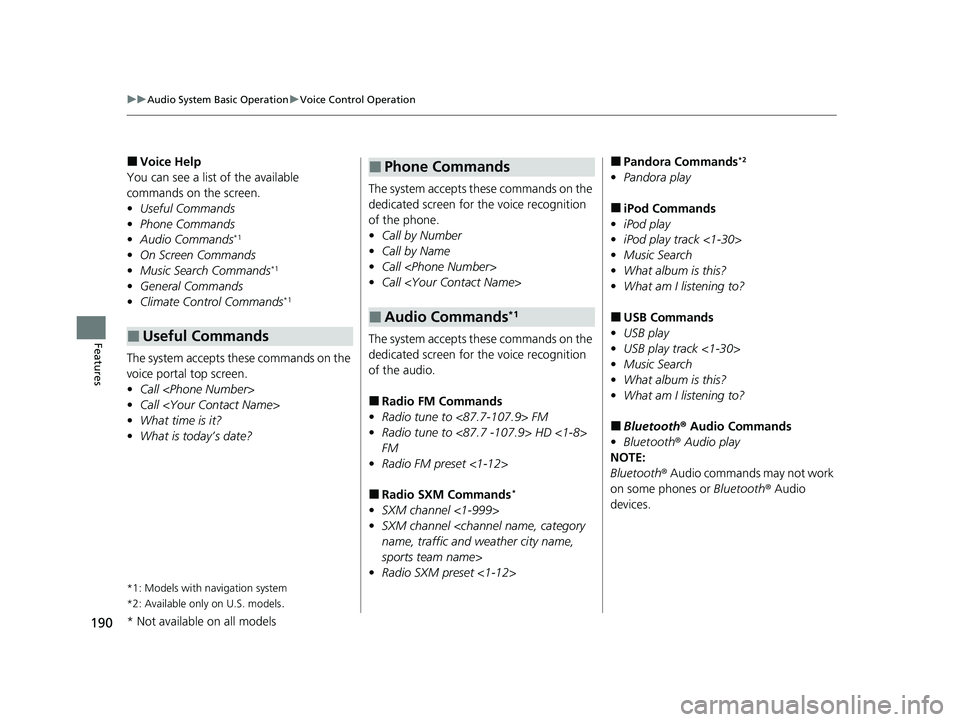
190
uuAudio System Basic Operation uVoice Control Operation
Features
■Voice Help
You can see a list of the available
commands on the screen.
• Useful Commands
• Phone Commands
• Audio Commands
*1
•On Screen Commands
• Music Search Commands*1
•General Commands
• Climate Control Commands*1
The system accepts th ese commands on the
voice portal top screen.
• Call
• Call
• What time is it?
• What is today’s date?
*1: Models with navigation system
*2: Available only on U.S. models
.
■Useful Commands
The system accepts these commands on the
dedicated screen for the voice recognition
of the phone.
• Call by Number
• Call by Name
• Call
• Call
The system accepts these commands on the
dedicated screen for the voice recognition
of the audio.
■Radio FM Commands
• Radio tune to <87.7-107.9> FM
• Radio tune to <87.7 -107.9> HD <1-8>
FM
• Radio FM preset <1-12>
■Radio SXM Commands*
•SXM channel <1-999>
• SXM channel
sports team name>
• Radio SXM preset <1-12>
■Phone Commands
■Audio Commands*1
■Pandora Commands*2
•Pandora play
■iPod Commands
• iPod play
• iPod play track <1-30>
• Music Search
• What album is this?
• What am I listening to?
■USB Commands
• USB play
• USB play track <1-30>
• Music Search
• What album is this?
• What am I listening to?
■Bluetooth ® Audio Commands
• Bluetooth ® Audio play
NOTE:
Bluetooth® Audio commands may not work
on some phones or Bluetooth ® Audio
devices.
* Not available on all models
21 ACURA NSX PMC-31T6N6400.book 190 ページ 2020年10月8日 木曜日 午後3時7分
Page 212 of 494
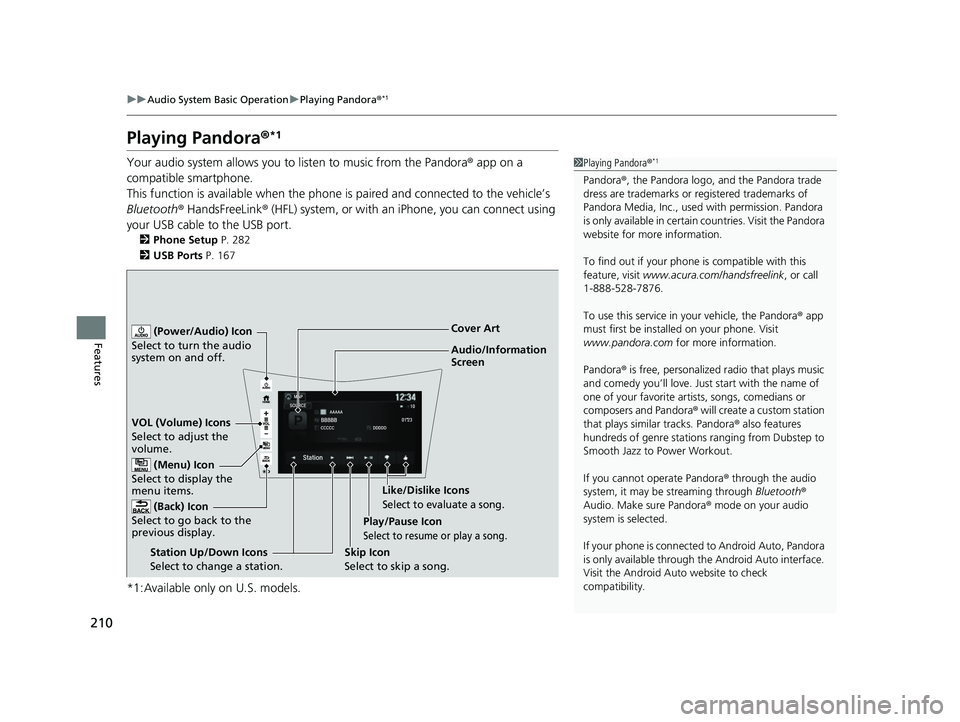
210
uuAudio System Basic Operation uPlaying Pandora ®*1
Features
Playing Pandora ®*1
Your audio system allows you to listen to music from the Pandora ® app on a
compatible smartphone.
This function is available when the phone is paired and connected to the vehicle’s
Bluetooth ® HandsFreeLink ® (HFL) system, or with an iPhone, you can connect using
your USB cable to the USB port.
2 Phone Setup P. 282
2 USB Ports P. 167
*1:Available only on U.S. models.
1Playing Pandora ®*1
Pandora®, the Pandora logo, and the Pandora trade
dress are trademarks or registered trademarks of
Pandora Media, Inc., used with permission. Pandora
is only available in certai n countries. Visit the Pandora
website for more information.
To find out if your phone is compatible with this
feature, visit www.acura.com/handsfreelink , or call
1-888-528-7876.
To use this service in your vehicle, the Pandora ® app
must first be installed on your phone. Visit
www.pandora.com for more information.
Pandora ® is free, personalized radio that plays music
and comedy you’ll love. Just start with the name of
one of your favorite arti sts, songs, comedians or
composers and Pandora ® will create a custom station
that plays similar tracks. Pandora ® also features
hundreds of genre stations ranging from Dubstep to
Smooth Jazz to Power Workout.
If you cannot operate Pandora ® through the audio
system, it may be streaming through Bluetooth®
Audio. Make sure Pandora ® mode on your audio
system is selected.
If your phone is connecte d to Android Auto, Pandora
is only available through the Android Auto interface.
Visit the Android Auto website to check
compatibility.
Audio/Information
Screen Cover Art
VOL (Volume) Icons
S elect
to
adjust the
volume.
(Back) Icon
Select to go back to the
previous display.
(Power/Audio) Icon
Select to turn the audio
system on and off.
(Menu) Icon
Select to display the
menu items.
Play/Pause Icon
Select to resume or play a song.
Station Up/Down Icons
Select to change a station. Skip Icon
Select to skip a song.Like/Dislike Icons
Select to evaluate a song.
21 ACURA NSX PMC-31T6N6400.book 210 ページ 2020年10月8日 木曜日 午後3時7分
Page 217 of 494
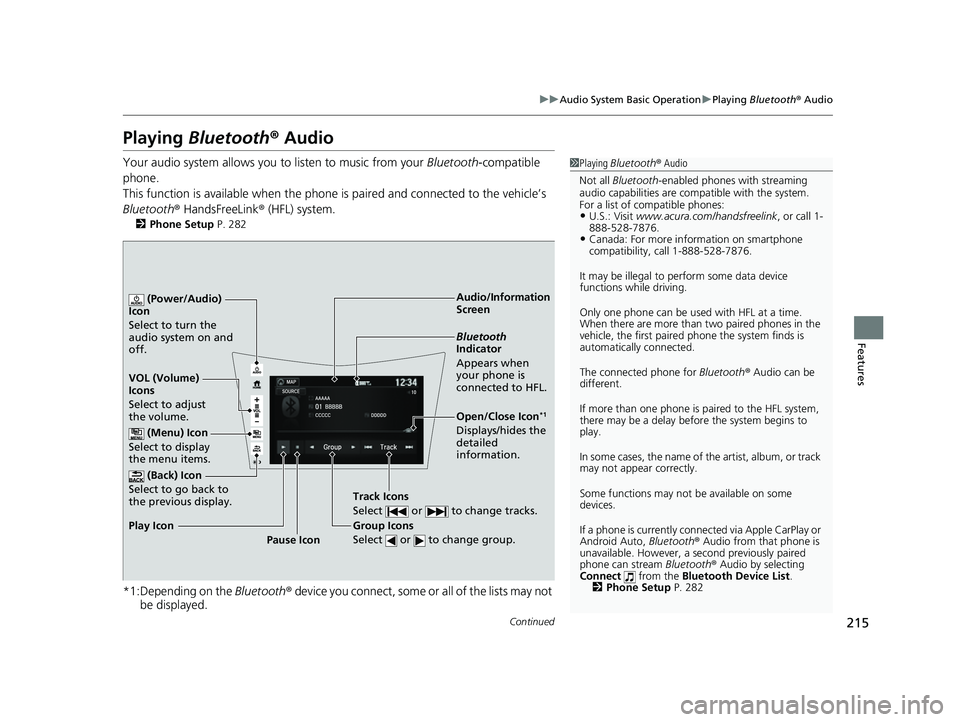
215
uuAudio System Basic Operation uPlaying Bluetooth ® Audio
Continued
Features
Playing Bluetooth ® Audio
Your audio system allows you to listen to music from your Bluetooth-compatible
phone.
This function is available when the phone is paired an d connected to the vehicle’s
Bluetooth ® HandsFreeLink ® (HFL) system.
2Phone Setup P. 282
*1:Depending on the Bluetooth® device you connect, some or all of the lists may not
be displayed.
1 Playing Bluetooth ® Audio
Not all Bluetooth-enabled phones with streaming
audio capabilities are compatible with the system.
For a list of compatible phones:
•U.S.: Visit www.acura.com/handsfreelink , or call 1-
888-528-7876.
•Canada: For more info rmation on smartphone
compatibility, call 1-888-528-7876.
It may be illegal to pe rform some data device
functions while driving.
Only one phone can be used with HFL at a time.
When there are more than two paired phones in the
vehicle, the first paired phone the system finds is
automatically connected.
The connected phone for Bluetooth® Audio can be
different.
If more than one phone is paired to the HFL system,
there may be a delay before the system begins to
play.
In some cases, the name of the artist, album, or track
may not appear correctly.
Some functions may not be available on some
devices.
If a phone is currently conne cted via Apple CarPlay or
Android Auto, Bluetooth® Audio from that phone is
unavailable. However, a se cond previously paired
phone can stream Bluetooth® Audio by selecting
Connect from the Bluetooth Device List .
2 Phone Setup P. 282
Audio/Information
Screen
VOL (Volume)
Icons
Select to adju
st
the volume.
(Back) Icon
Select to go back to
the previous display.
(Power/Audio)
Icon
Select to turn the
audio system on and
off.
(Menu) Icon
Select to display
the menu items.
Group Icons
Select or to change group.
Pause Icon
Play Icon
Bluetooth
Indicator
Appears when
your phone is
connected to HFL.
Track Icons
Select or to change tracks.
Open/Close Icon*1
Displays/hides the
detailed
information.
21 ACURA NSX PMC-31T6N6400.book 215 ページ 2020年10月8日 木曜日 午後3時7分