ACURA RDX 2010 Owners Manual
Manufacturer: ACURA, Model Year: 2010, Model line: RDX, Model: ACURA RDX 2010Pages: 514, PDF Size: 30.21 MB
Page 241 of 514
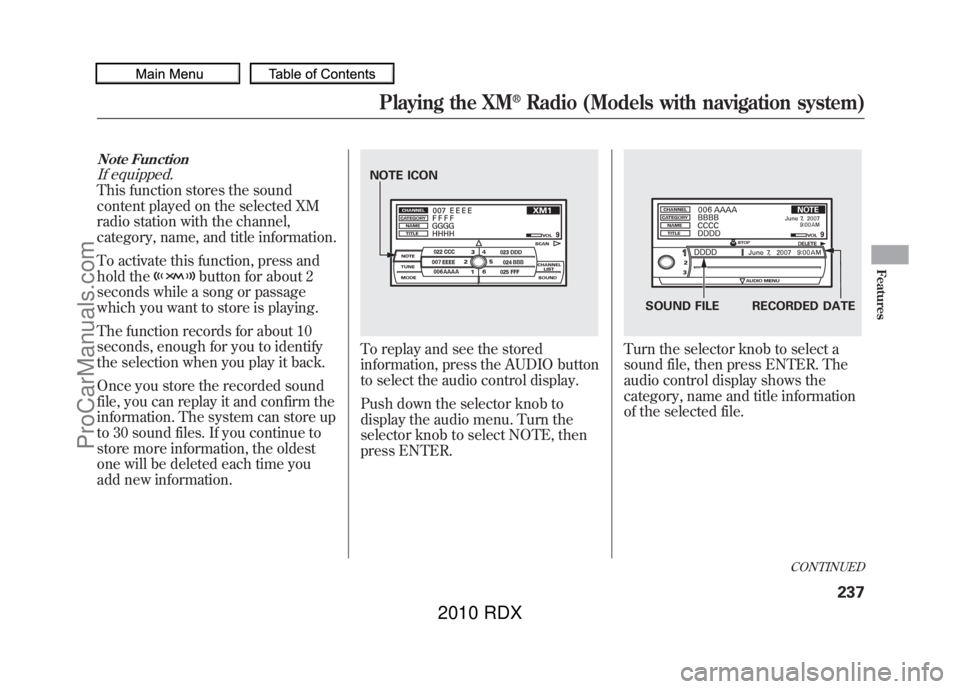
Note FunctionIf equipped.This function stores the sound
content played on the selected XM
radio station with the channel,
category, name, and title information.
To activate this function, press and
hold the
button for about 2
seconds while a song or passage
which you want to store is playing.
The function records for about 10
seconds, enough for you to identify
the selection when you play it back.
Once you store the recorded sound
file, you can replay it and confirm the
information. The system can store up
to 30 sound files. If you continue to
store more information, the oldest
one will be deleted each time you
add new information.
To replay and see the stored
information, press the AUDIO button
to select the audio control display.
Push down the selector knob to
display the audio menu. Turn the
selector knob to select NOTE, then
press ENTER.
Turn the selector knob to select a
sound file, then press ENTER. The
audio control display shows the
category, name and title information
of the selected file.
NOTE ICON
SOUND FILE RECORDED DATE
CONTINUED
Playing the XM
®Radio (Models with navigation system)
237
Features
09/07/07 15:02:04 10 ACURA RDX MMC North America Owner's M 50 31STK630 enu
ProCarManuals.com
2010 RDX
Page 242 of 514
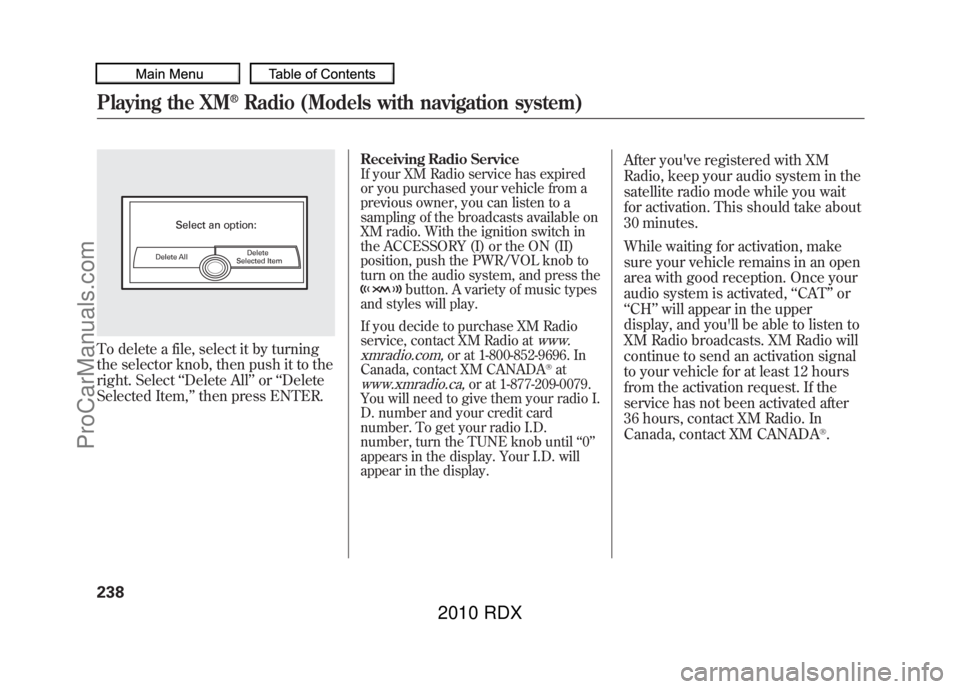
To delete a file, select it by turning
the selector knob, then push it to the
right. Select‘‘Delete All ’’or ‘‘Delete
Selected Item, ’’then press ENTER.
Receiving Radio ServiceIf your XM Radio service has expired
or you purchased your vehicle from a
previous owner, you can listen to a
sampling of the broadcasts available on
XM radio. With the ignition switch in
the ACCESSORY (I) or the ON (II)
position, push the PWR/VOL knob to
turn on the audio system, and press the
button. A variety of music types
and styles will play.
If you decide to purchase XM Radio
service, contact XM Radio at
www.
xmradio.com,
or at 1-800-852-9696. In
Canada, contact XM CANADA
®at
www.xmradio.ca,
or at 1-877-209-0079.
You will need to give them your radio I.
D. number and your credit card
number. To get your radio I.D.
number, turn the TUNE knob until ‘‘0 ’’
appears in the display. Your I.D. will
appear in the display.
After you've registered with XM
Radio, keep your audio system in the
satellite radio mode while you wait
for activation. This should take about
30 minutes.
While waiting for activation, make
sure your vehicle remains in an open
area with good reception. Once your
audio system is activated, ‘‘CAT’’ or
‘‘ CH ’’will appear in the upper
display, and you'll be able to listen to
XM Radio broadcasts. XM Radio will
continue to send an activation signal
to your vehicle for at least 12 hours
from the activation request. If the
service has not been activated after
36 hours, contact XM Radio. In
Canada, contact XM CANADA
®.
Playing the XM
®Radio (Models with navigation system)
23809/07/07 15:02:04 10 ACURA RDX MMC North America Owner's M 50 31STK630 enu
ProCarManuals.com
2010 RDX
Page 243 of 514
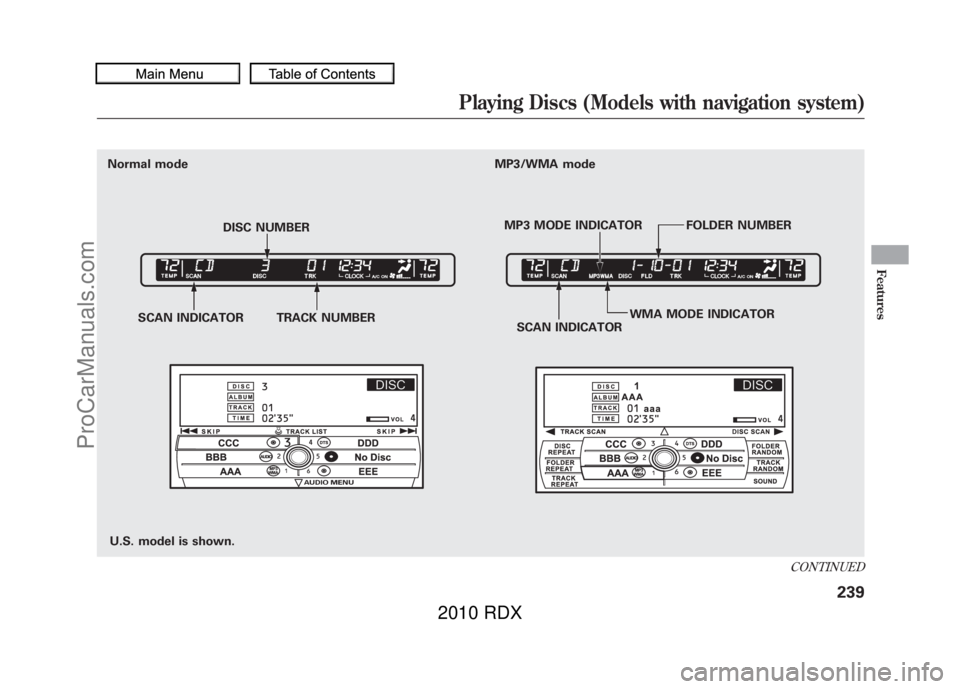
U.S. model is shown.
Normal mode
SCAN INDICATOR TRACK NUMBER SCAN INDICATORWMA MODE INDICATOR
DISC NUMBER
MP3 MODE INDICATOR FOLDER NUMBER
MP3/WMA mode
CONTINUED
Playing Discs (Models with navigation system)
239
Features
09/07/07 15:02:04 10 ACURA RDX MMC North America Owner's M 50 31STK630 enu
ProCarManuals.com
2010 RDX
Page 244 of 514
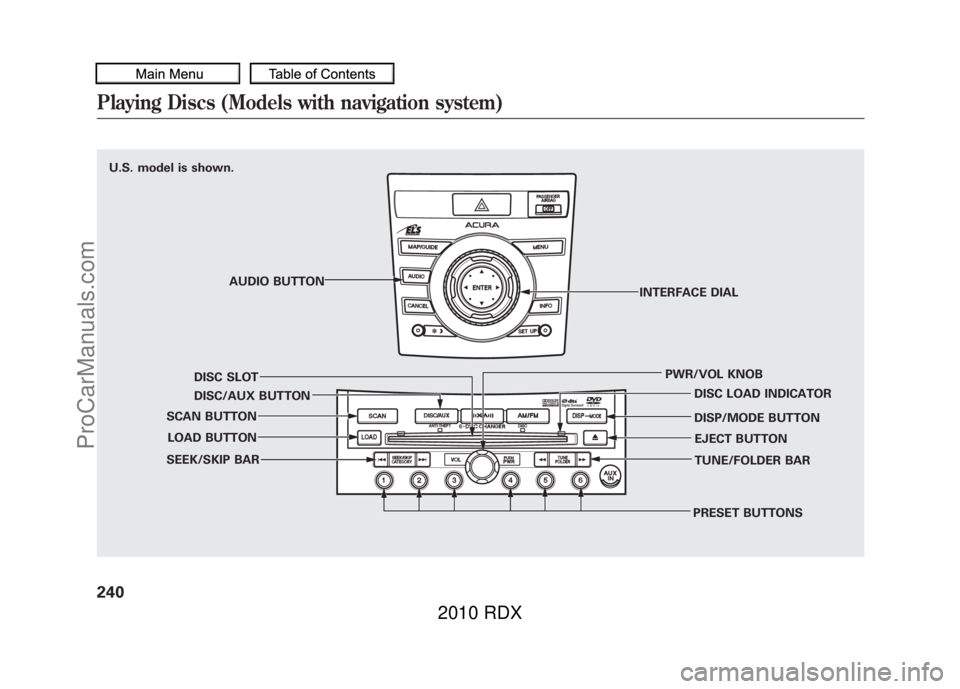
U.S. model is shown.AUDIO BUTTON
DISC SLOT
DISC/AUX BUTTON
SCAN BUTTON
LOAD BUTTON
SEEK/SKIP BAR
PRESET BUTTONSTUNE/FOLDER BAR EJECT BUTTON
DISP/MODE BUTTON DISC LOAD INDICATOR
PWR/VOL KNOB
INTERFACE DIALPlaying Discs (Models with navigation system)24009/07/07 15:02:04 10 ACURA RDX MMC North America Owner's M 50 31STK630 enu
ProCarManuals.com
2010 RDX
Page 245 of 514

Your vehicle's audio system has an
in-dash disc changer with the same
controls used for the radio. To
operate the disc changer, the ignition
switch must be in the ACCESSORY
(I) or the ON (II) position.
The disc changer can play these disc
formats:●CD (CD-DA)●CD-R/RW●DVD-A
The disc packages or jackets should
have one of these marks.
The changer can also play MP3 or
WMA format (see page 245).
DVD-A discs not meeting DVD
verification standards may not be
playable.
The changer cannot play DVD-V or
DVD-R/RW formats.
Some CD-DA and CD-ROM mixed
discs are not playable.
You cannot load and play 3-inch
(8-cm) discs in this system.Do not use discs with adhesive labels.
The label can curl up and cause the
disc to jam in the unit.
CONTINUED
Playing Discs (Models with navigation system)
241
Features
09/07/07 15:02:04 10 ACURA RDX MMC North America Owner's M 50 31STK630 enu
ProCarManuals.com
2010 RDX
Page 246 of 514

Manufactured under license under
U.S. Patent #'s: 5,451,942; 5,956,674;
5,974,380; 5,978,762; 6,487,535 &
other U.S. and worldwide patents
issued & pending. DTS and DTS
Digital Surround are registered
trademarks and the DTS logos and
Symbol are trademarks of DTS, Inc.
© 1996-2007 DTS, Inc. All Rights
Reserved.Loading Discs
To load multiple discs in one
operation:
1. Press and hold the LOAD button
on the changer unit until you hear
a beep. You will see ‘‘BUSY ’’on
the upper display, and the disc
load indicator turns red and starts
blinking.
2. Insert the disc into the disc slot when the disc load indicator turns
green and ‘‘LOAD ’’appears in the
upper display at the same time.
Insert it only halfway; the drive will
pull it in the rest of the way. You
will see ‘‘BUSY ’’on the upper
display, and the disc load indicator
turns red again and blinks as the
CD is loaded.
3. When the disc load indicator turns green and ‘‘LOAD ’’appears on the
upper display again, insert the next
CD in the slot. Do not try to insert a disc until
‘‘
LOAD ’’appears. You could
damage the audio unit.
4. Repeat steps 1 through 3 until all six positions are loaded. If you are
not loading all six positions, press
the LOAD button again after the
last CD has loaded. ‘‘DISC READ ’’
appears on the upper display, then
the system begins playing the last
loaded.
If you stop loading discs before all
six positions are filled, the system
will wait for 10 seconds, stop the load
operation, and begin playing the last
disc loaded.
To load a single disc:
1. Press and release the LOAD button on the changer unit. You
will see ‘‘BUSY ’’on the upper
display, and the disc load indicator
turns red and starts blinking.Playing Discs (Models with navigation system)24209/07/07 15:02:04 10 ACURA RDX MMC North America Owner's M 50 31STK630 enu
ProCarManuals.com
2010 RDX
Page 247 of 514

2. Insert a disc into the disc slotwhen the disc load indicator turns
green, and ‘‘LOAD ’’appears on the
upper display at the same time.
Insert the disc only about halfway;
the drive will pull it in the rest of
the way. You will see the disc
number blinking on the upper
display, and the disc load indicator
turns red again and blinks as the
CD is loaded.
Do not try to insert a disc until
‘‘ LOAD ’’appears. You could
damage the audio unit.
3. You will see ‘‘DISC READ ’’on the
upper display, then the system
begins to play the CD.
You can load a CD into an empty
position while a CD is playing. Press
the AUDIO button to view the audio
control display. Select the empty
position (‘‘ No Disc’’is shown on the
audio control display) by rotating the
interface dial. Then press ENTER on
the selector to enter your selection.
The current CD stops playing and
starts the loading sequence. The CD
just loaded will play. You can also select the empty
position by pressing the appropriate
preset button.
You can load a disc(s) in any mode
(AM, FM, XM, or AUX) if you do not
select an empty position.
You cannot select the empty position
if there is no disc in the changer.
EMPTY POSITION
CONTINUED
Playing Discs (Models with navigation system)
243
Features
09/07/07 15:02:04 10 ACURA RDX MMC North America Owner's M 50 31STK630 enu
ProCarManuals.com
2010 RDX
Page 248 of 514
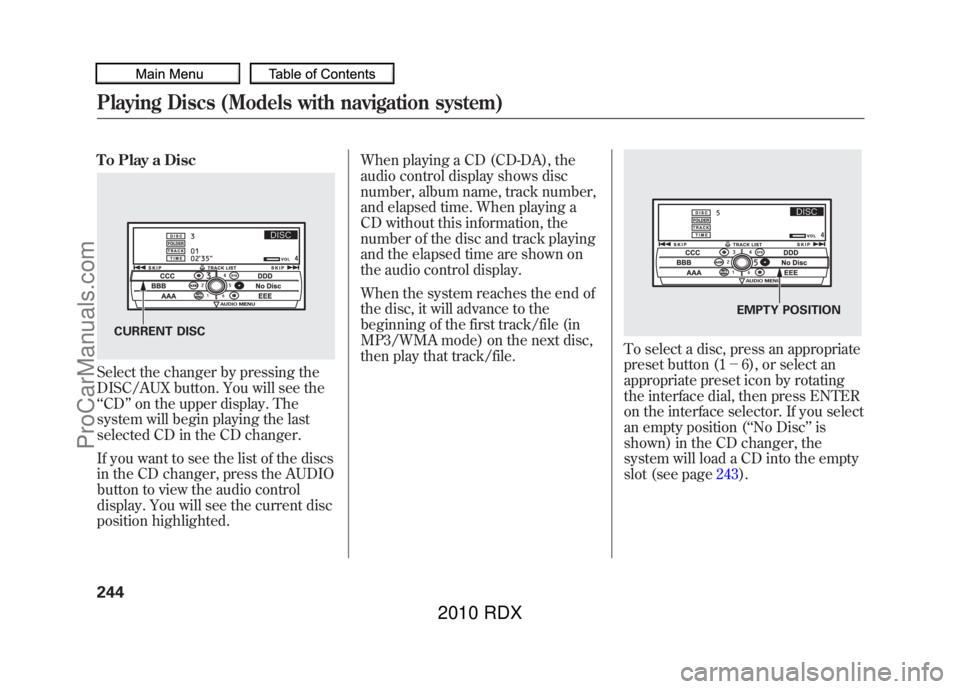
To Play a DiscSelect the changer by pressing the
DISC/AUX button. You will see the
‘‘CD ’’on the upper display. The
system will begin playing the last
selected CD in the CD changer.
If you want to see the list of the discs
in the CD changer, press the AUDIO
button to view the audio control
display. You will see the current disc
position highlighted. When playing a CD (CD-DA), the
audio control display shows disc
number, album name, track number,
and elapsed time. When playing a
CD without this information, the
number of the disc and track playing
and the elapsed time are shown on
the audio control display.
When the system reaches the end of
the disc, it will advance to the
beginning of the first track/file (in
MP3/WMA mode) on the next disc,
then play that track/file.
To select a disc, press an appropriate
preset button (1
-6), or select an
appropriate preset icon by rotating
the interface dial, then press ENTER
on the interface selector. If you select
an empty position ( ‘‘No Disc’’ is
shown) in the CD changer, the
system will load a CD into the empty
slot (see page 243).
CURRENT DISC
EMPTY POSITION
Playing Discs (Models with navigation system)24409/07/07 15:02:04 10 ACURA RDX MMC North America Owner's M 50 31STK630 enu
ProCarManuals.com
2010 RDX
Page 249 of 514
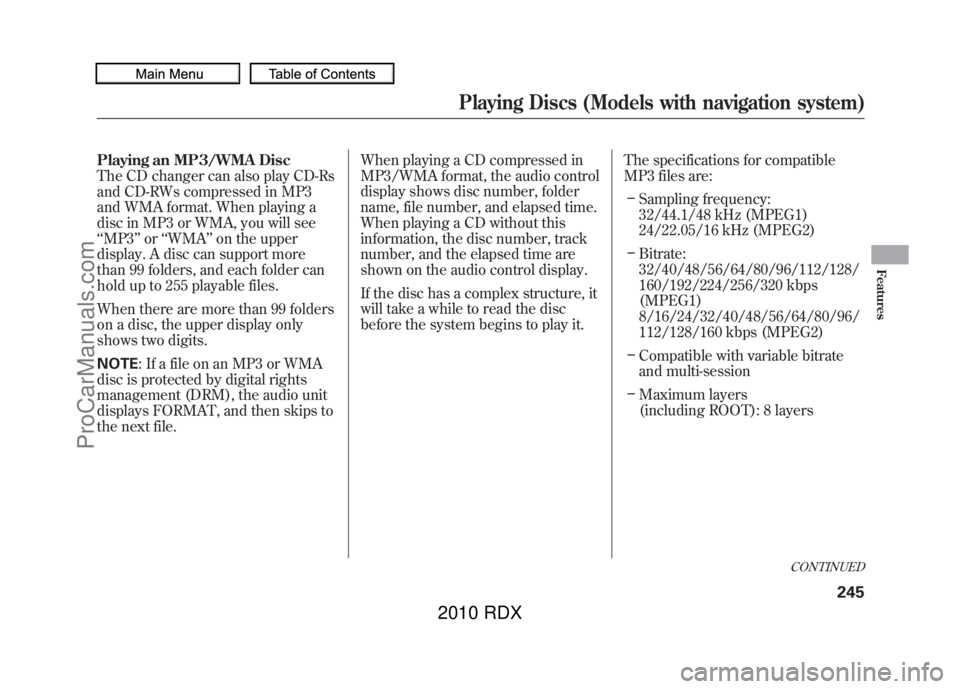
Playing an MP3/WMA Disc
The CD changer can also play CD-Rs
and CD-RWs compressed in MP3
and WMA format. When playing a
disc in MP3 or WMA, you will see
‘‘MP3 ’’or ‘‘WMA’’ on the upper
display. A disc can support more
than 99 folders, and each folder can
hold up to 255 playable files.
When there are more than 99 folders
on a disc, the upper display only
shows two digits.
NOTE : If a file on an MP3 or WMA
disc is protected by digital rights
management (DRM), the audio unit
displays FORMAT, and then skips to
the next file. When playing a CD compressed in
MP3/WMA format, the audio control
display shows disc number, folder
name, file number, and elapsed time.
When playing a CD without this
information, the disc number, track
number, and the elapsed time are
shown on the audio control display.
If the disc has a complex structure, it
will take a while to read the disc
before the system begins to play it.
The specifications for compatible
MP3 files are:
– Sampling frequency:
32/44.1/48 kHz (MPEG1)
24/22.05/16 kHz (MPEG2)
– Bitrate:
32/40/48/56/64/80/96/112/128/
160/192/224/256/320 kbps
(MPEG1)
8/16/24/32/40/48/56/64/80/96/
112/128/160 kbps (MPEG2)
– Compatible with variable bitrate
and multi-session
– Maximum layers
(including ROOT): 8 layers
CONTINUED
Playing Discs (Models with navigation system)
245
Features
09/07/07 15:02:04 10 ACURA RDX MMC North America Owner's M 50 31STK630 enu
ProCarManuals.com
2010 RDX
Page 250 of 514
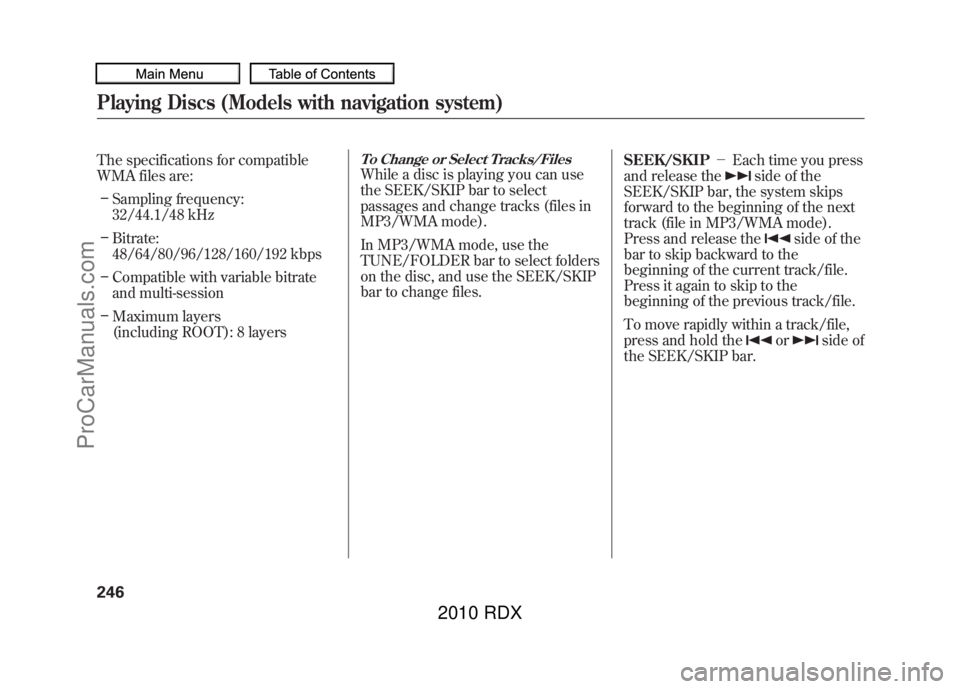
The specifications for compatible
WMA files are:– Sampling frequency:
32/44.1/48 kHz
– Bitrate:
48/64/80/96/128/160/192 kbps
– Compatible with variable bitrate
and multi-session
– Maximum layers
(including ROOT): 8 layers
To Change or Select Tracks/FilesWhile a disc is playing you can use
the SEEK/SKIP bar to select
passages and change tracks (files in
MP3/WMA mode).
In MP3/WMA mode, use the
TUNE/FOLDER bar to select folders
on the disc, and use the SEEK/SKIP
bar to change files. SEEK/SKIP
-Each time you press
and release the
side of the
SEEK/SKIP bar, the system skips
forward to the beginning of the next
track (file in MP3/WMA mode).
Press and release the
side of the
bar to skip backward to the
beginning of the current track/file.
Press it again to skip to the
beginning of the previous track/file.
To move rapidly within a track/file,
press and hold the
or
side of
the SEEK/SKIP bar.
Playing Discs (Models with navigation system)24609/07/07 15:02:04 10 ACURA RDX MMC North America Owner's M 50 31STK630 enu
ProCarManuals.com
2010 RDX