manual radio set Acura RDX 2011 Navigation Manual
[x] Cancel search | Manufacturer: ACURA, Model Year: 2011, Model line: RDX, Model: Acura RDX 2011Pages: 176, PDF Size: 4.42 MB
Page 4 of 176
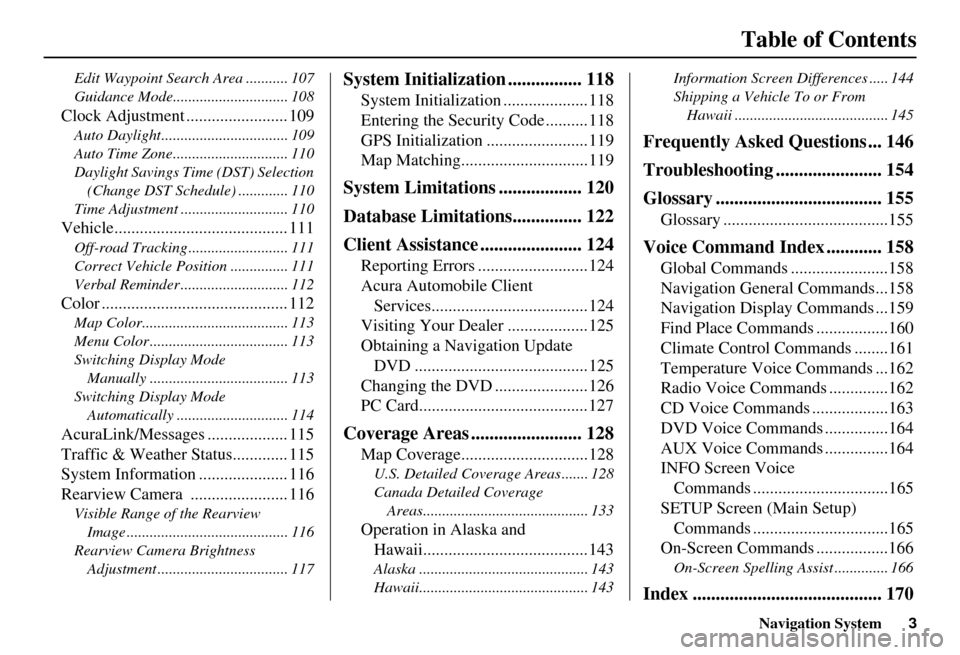
Navigation System3
Table of Contents
Edit Waypoint Search Area ........... 107
Guidance Mode.......... .................... 108
Clock Adjustment ........................ 109
Auto Daylight................................. 109
Auto Time Zone.............................. 110
Daylight Savings Time (DST) Selection
(Change DST Schedul e) ............. 110
Time Adjustment ............................ 110
Vehicle......................................... 111
Off-road Tracking ...... .................... 111
Correct Vehicle Position ............... 111
Verbal Reminder ............................ 112
Color ............................................ 112
Map Color...................................... 113
Menu Color .................................... 113
Switching Display Mode Manually .......... .......................... 113
Switching Display Mode Automatically ............................. 114
AcuraLink/Messages ................... 115
Traffic & Weather Status............. 115
System Information ..................... 116
Rearview Camera ....................... 116
Visible Range of the Rearview
Image .......................................... 116
Rearview Camera Brightness Adjustment .................................. 117
System Initialization ................ 118
System Initialization ....................118
Entering the Secur ity Code ..........118
GPS Initialization ........................119
Map Matching..............................119
System Limitations .................. 120
Database Limitations............... 122
Client Assistance ...................... 124
Reporting Errors ..........................124
Acura Automobile Client Services.....................................124
Visiting Your Dealer ...................125
Obtaining a Navigation Update DVD .........................................125
Changing the DVD ......................126
PC Card........................................127
Coverage Areas ........................ 128
Map Coverage..............................128
U.S. Detailed Cover age Areas ....... 128
Canada Detailed Coverage Areas........................................... 133
Operation in Alaska and Hawaii.......................................143
Alaska ............................................ 143
Hawaii............................................ 143 Information Screen Differences ..... 144
Shipping a Vehicle To or From
Hawaii ........................................ 145
Frequently Asked Questions ... 146
Troubleshooting ....................... 154
Glossary .................................... 155
Glossary .......................................155
Voice Command Index ............ 158
Global Commands .......................158
Navigation General Commands...158
Navigation Display Commands ...159
Find Place Commands .................160
Climate Control Commands ........161
Temperature Voice Commands ...162
Radio Voice Commands ..............162
CD Voice Commands ..................163
DVD Voice Commands ...............164
AUX Voice Commands ...............164
INFO Screen Voice Commands ................................165
SETUP Screen (Main Setup) Commands ................................165
On-Screen Commands .................166
On-Screen Spelling Assist .............. 166
Index ......................................... 170
Page 116 of 176
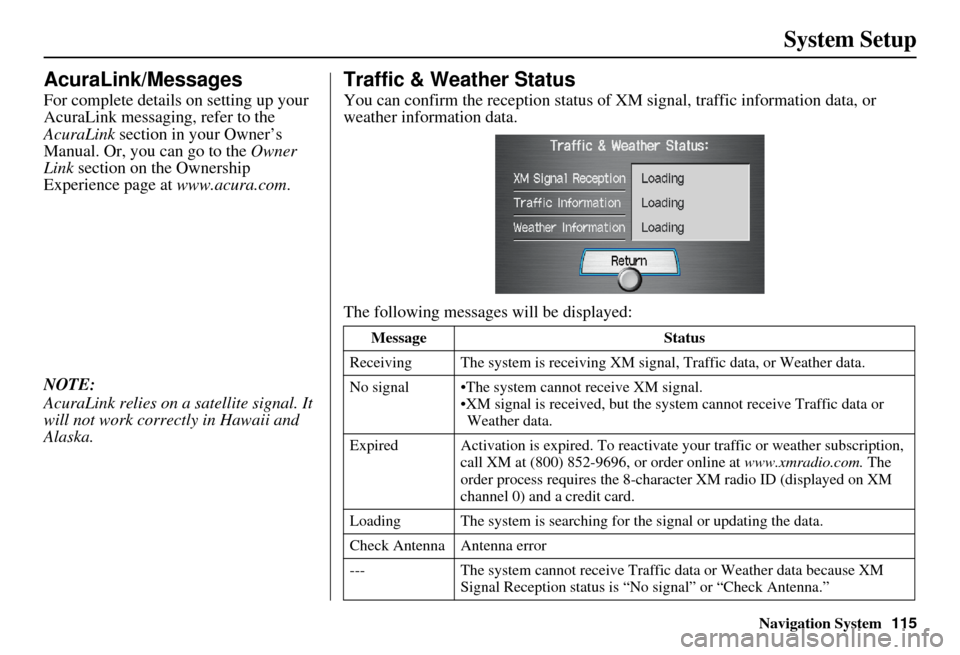
Navigation System115
System Setup
AcuraLink/Messages
For complete details on setting up your
AcuraLink messaging, refer to the
AcuraLink section in your Owner’s
Manual. Or, you can go to the Owner
Link section on the Ownership
Experience page at www.acura.com.
NOTE:
AcuraLink relies on a satellite signal. It
will not work correctly in Hawaii and
Alaska.
Traffic & Weather Status
You can confirm the reception status of XM signal, traffic information data, or
weather information data.
The following messages will be displayed:
Message Status
Receiving The system is receiving XM signal, Traffic data, or Weather data.
No signal •The system cannot receive XM signal. •XM signal is recei ved, but the system cannot receive Traffic data or
Weather data.
Expired Activation is expire d. To reactivate your traffic or weather subscription,
call XM at (800) 852-9696, or order online at www.xmradio.com. The
order process requires the 8-characte r XM radio ID (displayed on XM
channel 0) and a credit card.
Loading The system is searching for the signal or updating the data.
Check Antenna Antenna error
--- The system cannot receive Traffic data or Weather data because XM
Signal Reception stat us is “No signal” or “Check Antenna.”
Page 144 of 176
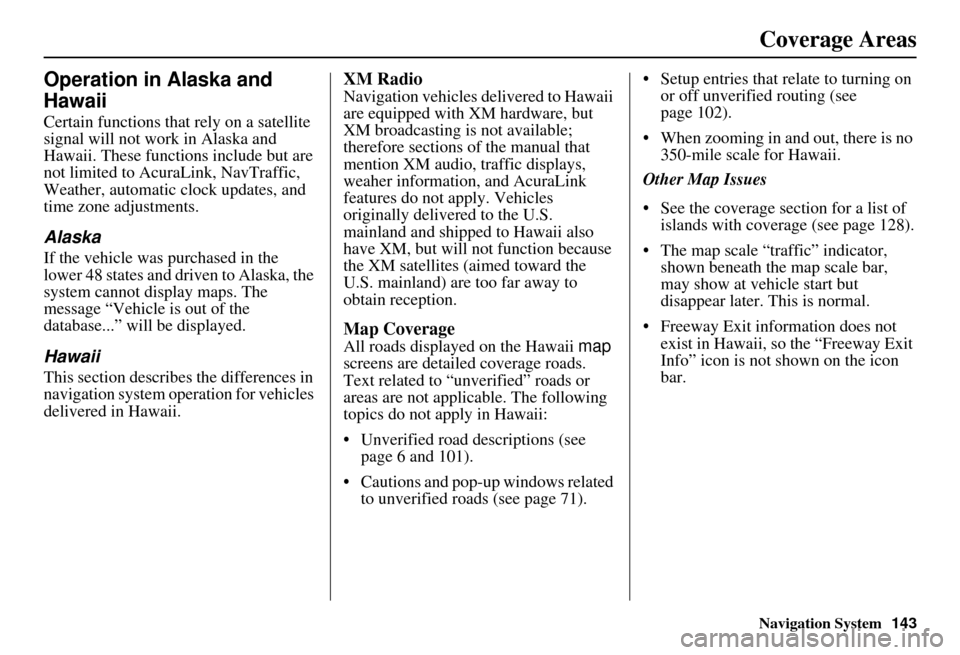
Navigation System143
Operation in Alaska and
Hawaii
Certain functions that rely on a satellite
signal will not work in Alaska and
Hawaii. These functions include but are
not limited to AcuraLink, NavTraffic,
Weather, automatic clock updates, and
time zone adjustments.
Alaska
If the vehicle was purchased in the
lower 48 states and driven to Alaska, the
system cannot display maps. The
message “Vehicle is out of the
database...” will be displayed.
Hawaii
This section describes the differences in
navigation system operation for vehicles
delivered in Hawaii.
XM Radio
Navigation vehicles delivered to Hawaii
are equipped with XM hardware, but
XM broadcasting is not available;
therefore sections of the manual that
mention XM audio, traffic displays,
weaher information, and AcuraLink
features do not apply. Vehicles
originally delivered to the U.S.
mainland and shipped to Hawaii also
have XM, but will not function because
the XM satellites (aimed toward the
U.S. mainland) are too far away to
obtain reception.
Map Coverage
All roads displayed on the Hawaii map
screens are detailed coverage roads.
Text related to “unverified” roads or
areas are not applicable. The following
topics do not apply in Hawaii:
• Unverified road descriptions (see page 6 and 101).
• Cautions and pop-up windows related to unverified roads (see page 71). • Setup entries that relate to turning on
or off unverified routing (see
page 102).
• When zooming in and out, there is no 350-mile scale for Hawaii.
Other Map Issues
• See the coverage section for a list of islands with coverage (see page 128).
• The map scale “traffic” indicator, shown beneath the map scale bar,
may show at vehicle start but
disappear later. This is normal.
• Freeway Exit information does not exist in Hawaii, so the “Freeway Exit
Info” icon is not shown on the icon
bar.
Coverage Areas
Page 164 of 176
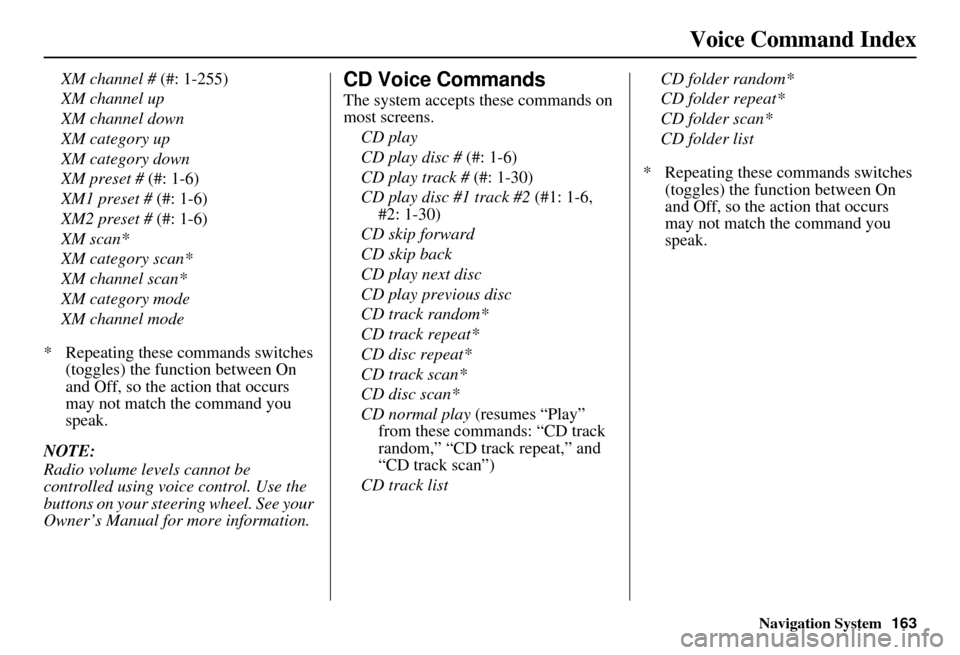
Navigation System163
Voice Command Index
XM channel # (#: 1-255)
XM channel up
XM channel down
XM category up
XM category down
XM preset # (#: 1-6)
XM1 preset # (#: 1-6)
XM2 preset # (#: 1-6)
XM scan*
XM category scan*
XM channel scan*
XM category mode
XM channel mode
* Repeating these commands switches (toggles) the function between On
and Off, so the action that occurs
may not match the command you
speak.
NOTE:
Radio volume levels cannot be
controlled using voice control. Use the
buttons on your steering wheel. See your
Owner’s Manual for more information.CD Voice Commands
The system accepts these commands on
most screens. CD play
CD play disc # (#: 1-6)
CD play track # (#: 1-30)
CD play disc #1 track #2 (#1: 1-6,
#2: 1-30)
CD skip forward
CD skip back
CD play next disc
CD play previous disc
CD track random*
CD track repeat*
CD disc repeat*
CD track scan*
CD disc scan*
CD normal play (resumes “Play”
from these commands: “CD track
random,” “CD track repeat,” and
“CD track scan”)
CD track list CD folder random*
CD folder repeat*
CD folder scan*
CD folder list
* Repeating these commands switches (toggles) the function between On
and Off, so the action that occurs
may not match the command you
speak.