service Acura RDX 2011 Navigation Manual
[x] Cancel search | Manufacturer: ACURA, Model Year: 2011, Model line: RDX, Model: Acura RDX 2011Pages: 176, PDF Size: 4.42 MB
Page 4 of 176
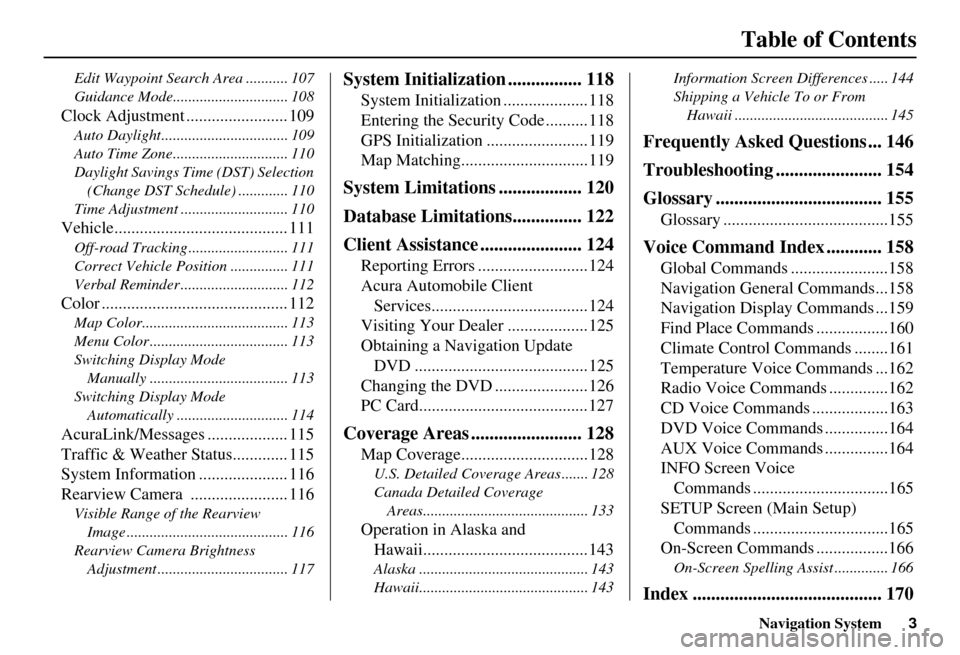
Navigation System3
Table of Contents
Edit Waypoint Search Area ........... 107
Guidance Mode.......... .................... 108
Clock Adjustment ........................ 109
Auto Daylight................................. 109
Auto Time Zone.............................. 110
Daylight Savings Time (DST) Selection
(Change DST Schedul e) ............. 110
Time Adjustment ............................ 110
Vehicle......................................... 111
Off-road Tracking ...... .................... 111
Correct Vehicle Position ............... 111
Verbal Reminder ............................ 112
Color ............................................ 112
Map Color...................................... 113
Menu Color .................................... 113
Switching Display Mode Manually .......... .......................... 113
Switching Display Mode Automatically ............................. 114
AcuraLink/Messages ................... 115
Traffic & Weather Status............. 115
System Information ..................... 116
Rearview Camera ....................... 116
Visible Range of the Rearview
Image .......................................... 116
Rearview Camera Brightness Adjustment .................................. 117
System Initialization ................ 118
System Initialization ....................118
Entering the Secur ity Code ..........118
GPS Initialization ........................119
Map Matching..............................119
System Limitations .................. 120
Database Limitations............... 122
Client Assistance ...................... 124
Reporting Errors ..........................124
Acura Automobile Client Services.....................................124
Visiting Your Dealer ...................125
Obtaining a Navigation Update DVD .........................................125
Changing the DVD ......................126
PC Card........................................127
Coverage Areas ........................ 128
Map Coverage..............................128
U.S. Detailed Cover age Areas ....... 128
Canada Detailed Coverage Areas........................................... 133
Operation in Alaska and Hawaii.......................................143
Alaska ............................................ 143
Hawaii............................................ 143 Information Screen Differences ..... 144
Shipping a Vehicle To or From
Hawaii ........................................ 145
Frequently Asked Questions ... 146
Troubleshooting ....................... 154
Glossary .................................... 155
Glossary .......................................155
Voice Command Index ............ 158
Global Commands .......................158
Navigation General Commands...158
Navigation Display Commands ...159
Find Place Commands .................160
Climate Control Commands ........161
Temperature Voice Commands ...162
Radio Voice Commands ..............162
CD Voice Commands ..................163
DVD Voice Commands ...............164
AUX Voice Commands ...............164
INFO Screen Voice Commands ................................165
SETUP Screen (Main Setup) Commands ................................165
On-Screen Commands .................166
On-Screen Spelling Assist .............. 166
Index ......................................... 170
Page 19 of 176
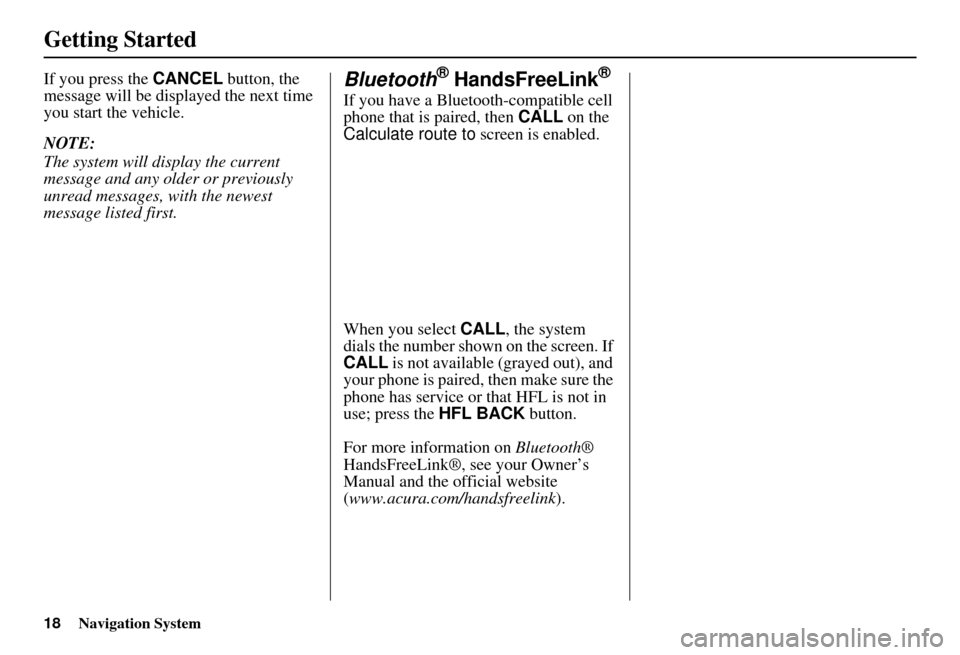
18Navigation System
Getting Started
If you press the CANCEL button, the
message will be displayed the next time
you start the vehicle.
NOTE:
The system will display the current
message and any older or previously
unread messages, with the newest
message listed first.Bluetooth® HandsFreeLink®
If you have a Bluetooth-compatible cell
phone that is paired, then CALL on the
Calculate route to screen is enabled.
When you select CALL, the system
dials the number shown on the screen. If
CALL is not available (grayed out), and
your phone is paired, then make sure the
phone has service or that HFL is not in
use; press the HFL BACK button.
For more information on Bluetooth®
HandsFreeLink®, see your Owner’s
Manual and the official website
(www.acura.com/handsfreelink ).
Page 36 of 176
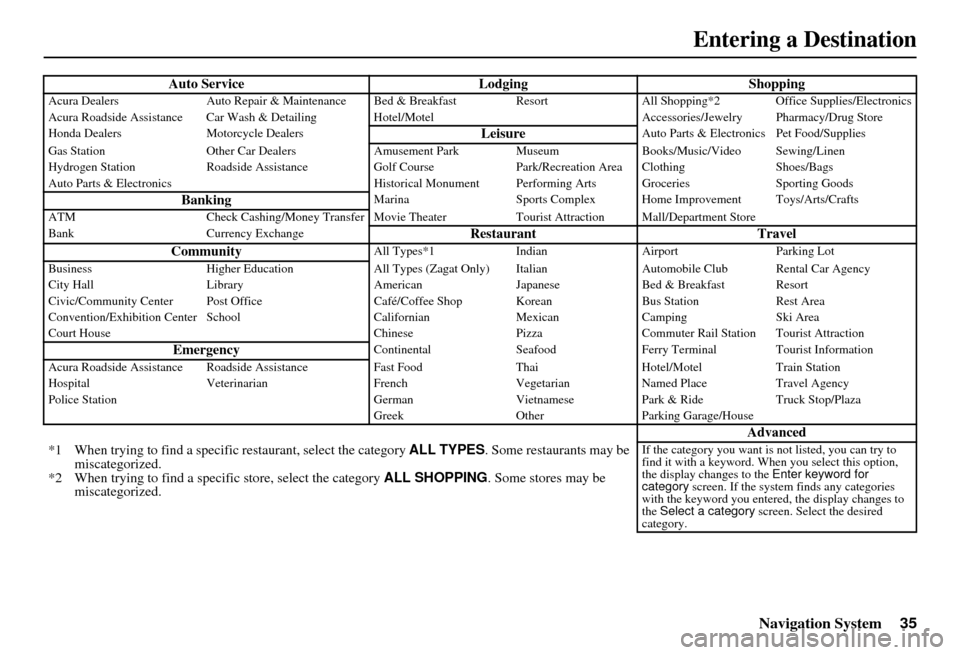
Navigation System35
Auto Service LodgingShoppingAcura DealersAuto Repair & Maintenance Bed & Brea kfast ResortAll Shopping*2 Office Supplies/Electronics
Acura Roadside Assistance Car Wash & Detailing H otel/MotelAccessories/Jewelry Pharmacy/Drug Store
Honda Dealers Motorcycle Dealers
LeisureAuto Parts & Electronics Pet Food/Supplies
Gas Station Other Car Dealers Amusement Park Museum Books/Music/Video Sewing/Linen
Hydrogen Station Roadside Assistance Golf CoursePark/Recreation Area Clothing Shoes/Bags
Auto Parts & Electronics Historical Monument Performing Arts Groceries Sporting Goods
BankingMarinaSports Complex Home Improvement Toys/Arts/Crafts
ATM Check Cashing/Money Transfer Movie Thea terTourist Attraction Mall/Department Store
Bank Currency Exchange
Restaurant Travel
CommunityAll Types*1 IndianAirport Parking Lot
Business Higher Education All Types (Zagat Only) Italian Automobile Club Rental Car Agency
City Hall Library AmericanJapaneseBed & Breakfast Resort
Civic/Community Center Post Office Café/Coffee Shop KoreanBus StationRest Area
Convention/Exhibition Center School CalifornianMexicanCamping Ski Area
Court House ChinesePizzaCommuter Rail Station Tourist Attraction
EmergencyContinental SeafoodFerry Terminal Tourist Information
Acura Roadside Assistance Roadside Assistan ceFast Food ThaiHotel/Motel Train Station
Hospital Veterinarian FrenchVegetarianNamed Place Travel Agency
Police Station GermanVietnamesePark & Ride Truck Stop/Plaza
Greek OtherParking Garage/House
Advanced
*1 When trying to find a specific restaurant, select the category ALL TYPES. Some restaurants may be
miscategorized.
*2 When trying to find a speci fic store, select the category ALL SHOPPING. Some stores may be
miscategorized.If the category you want is not listed, you can try to
find it with a keyword. When you select this option,
the display changes to the Enter keyword for
category screen. If the system finds any categories
with the keyword you entered, the display changes to
the Select a category screen. Select the desired
category.
Entering a Destination
Page 40 of 176
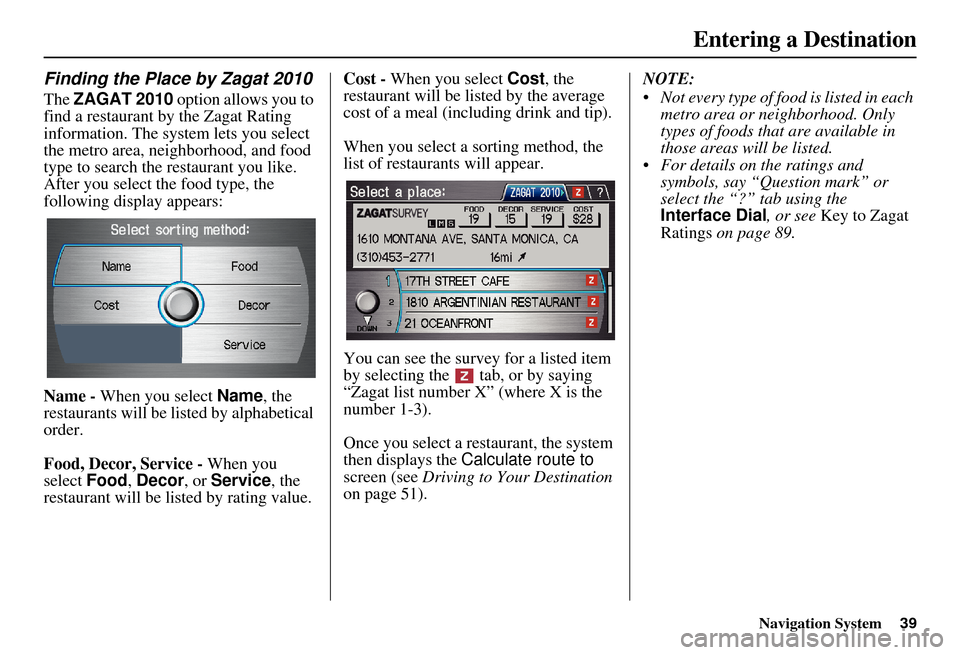
Navigation System
Finding the Place by Zagat 2010
The ZAGAT 2010 option allows you to
find a restaurant by the Zagat Rating
information. The system lets you select
the metro area, neighborhood, and food
type to search the restaurant you like.
After you select the food type, the
following display appears:
Name - When you select Name, the
restaurants will be listed by alphabetical
order.
Food, Decor, Service - When you
select Food, Decor, or Service, the
restaurant will be listed by rating value. Cost -
When you select Cost, the
restaurant will be listed by the average
cost of a meal (including drink and tip).
When you select a sorting method, the
list of restaurants will appear.
You can see the survey for a listed item
by selecting the tab, or by saying
“Zagat list number X” (where X is the
number 1-3).
Once you select a rest aurant, the system
then displays the Calculate route to
screen (see Driving to Your Destination
on page 51). NOTE:
• Not every type of food is listed in each
metro area or neighborhood. Only
types of foods that are available in
those areas will be listed.
• For details on the ratings and symbols, say “Question mark” or
select the “?” tab using the
Interface Dial , or see Key to Zagat
Ratings on page 89.
Entering a Destination
39
Page 79 of 176
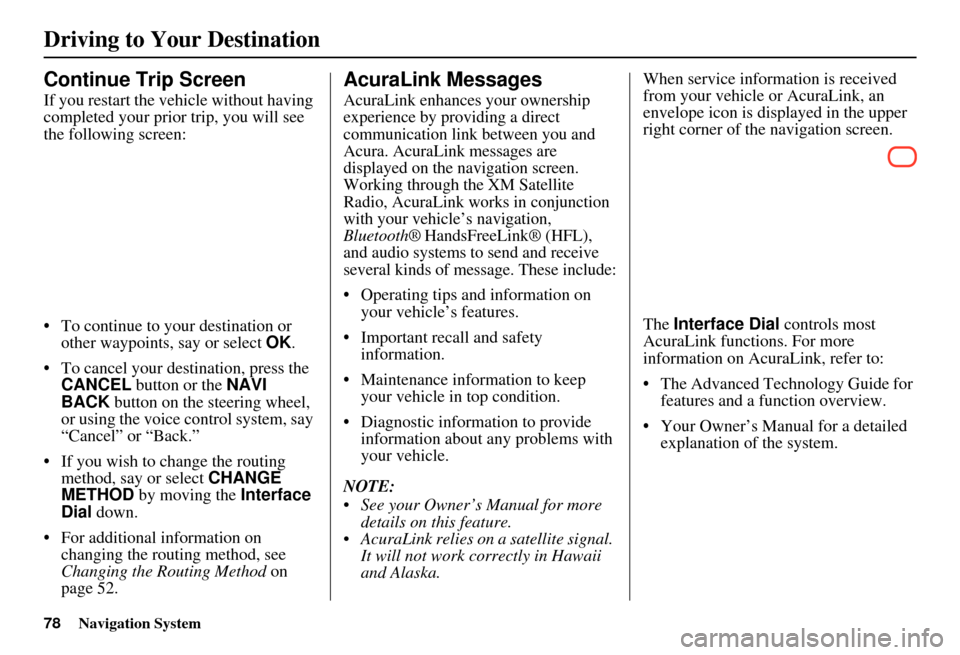
78Navigation System
Continue Trip Screen
If you restart the vehicle without having
completed your prior trip, you will see
the following screen:
• To continue to your destination or other waypoints, say or select OK.
• To cancel your destination, press the CANCEL button or the NAVI
BACK button on the steering wheel,
or using the voice control system, say
“Cancel” or “Back.”
• If you wish to change the routing method, say or select CHANGE
METHOD by moving the Interface
Dial down.
• For additional information on changing the routing method, see
Changing the Routing Method on
page 52.
AcuraLink Messages
AcuraLink enhances your ownership
experience by providing a direct
communication link between you and
Acura. AcuraLink messages are
displayed on the navigation screen.
Working through the XM Satellite
Radio, AcuraLink works in conjunction
with your vehicle’s navigation,
Bluetooth® HandsFreeLink® (HFL),
and audio systems to send and receive
several kinds of message. These include:
• Operating tips and information on your vehicle’s features.
• Important recall and safety information.
• Maintenance information to keep your vehicle in top condition.
• Diagnostic information to provide information about any problems with
your vehicle.
NOTE:
See your Owner’s Manual for more details on this feature.
AcuraLink relies on a satellite signal. It will not work correctly in Hawaii
and Alaska. When service information is received
from your vehicle or AcuraLink, an
envelope icon is displayed in the upper
right corner of the navigation screen.
The
Interface Dial controls most
AcuraLink functions. For more
information on AcuraLink, refer to:
• The Advanced Technology Guide for features and a function overview.
• Your Owner’s Manual for a detailed explanation of the system.
Driving to Your Destination
Page 90 of 176
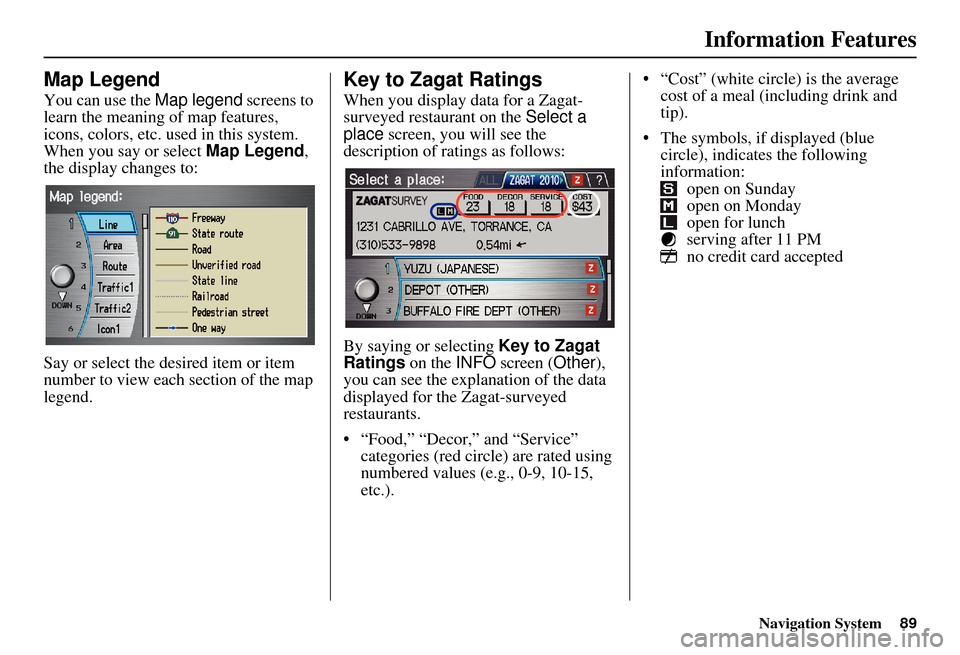
Navigation System
Information Features
Map Legend
You can use the Map legend screens to
learn the meaning of map features,
icons, colors, etc. us ed in this system.
When you say or select Map Legend,
the display changes to:
Say or select the desired item or item
number to view each section of the map
legend.
Key to Zagat Ratings
When you display data for a Zagat-
surveyed restaurant on the Select a
place screen, you will see the
description of ratings as follows:
By saying or selecting Key to Zagat
Ratings on the INFO screen ( Other),
you can see the explanation of the data
displayed for the Zagat-surveyed
restaurants.
• “Food,” “Decor,” and “Service” categories (red circle) are rated using
numbered values (e.g., 0-9, 10-15,
etc.). “Cost” (white circle) is the average
cost of a meal (including drink and
tip).
The symbols, if displayed (blue circle), indicates the following
information: open on Sunday
open on Monday
open for lunch
serving after 11 PM
no credit card accepted
89
Page 122 of 176
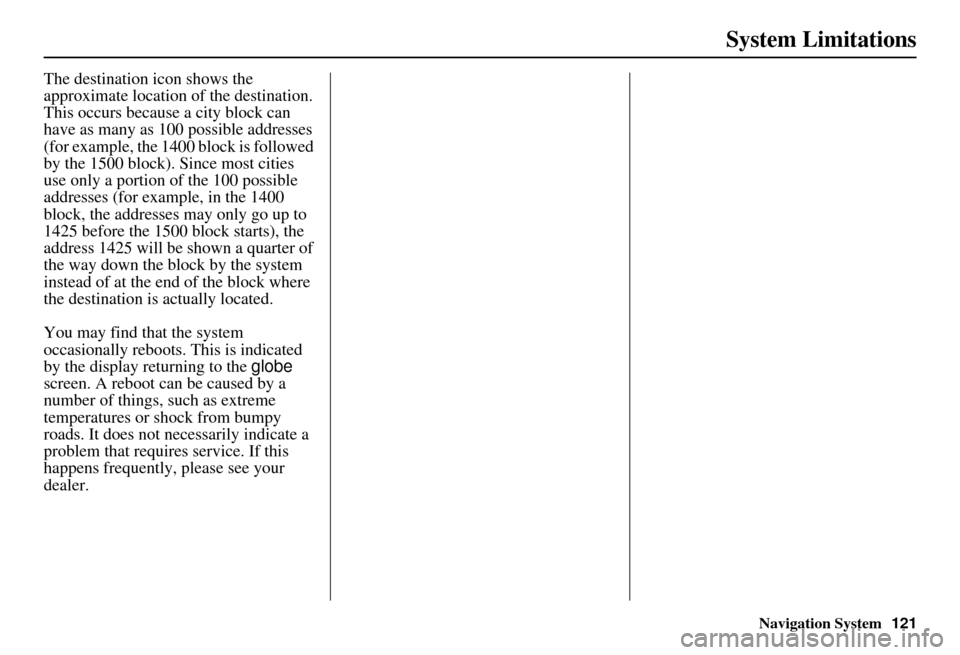
Navigation System121
System Limitations
The destination icon shows the
approximate location of the destination.
This occurs because a city block can
have as many as 100 possible addresses
(for example, the 1400 block is followed
by the 1500 block). Since most cities
use only a portion of the 100 possible
addresses (for example, in the 1400
block, the addresses may only go up to
1425 before the 1500 block starts), the
address 1425 will be shown a quarter of
the way down the block by the system
instead of at the end of the block where
the destination is actually located.
You may find that the system
occasionally reboots. This is indicated
by the display returning to the globe
screen. A reboot can be caused by a
number of things, such as extreme
temperatures or shock from bumpy
roads. It does not necessarily indicate a
problem that requires service. If this
happens frequently, please see your
dealer.
Page 123 of 176
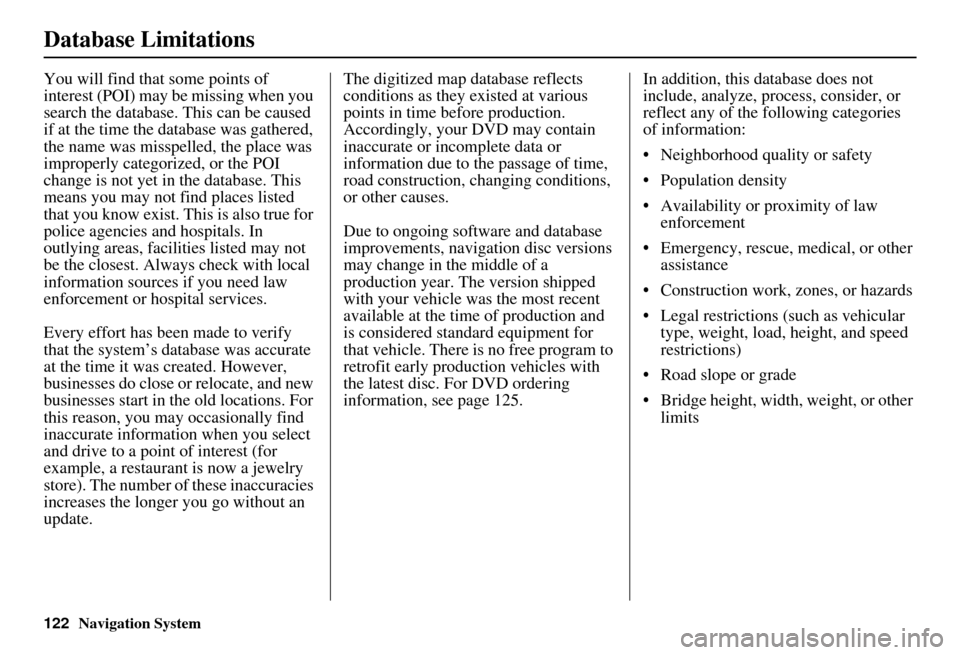
122Navigation System
Database Limitations
You will find that some points of
interest (POI) may be missing when you
search the database. This can be caused
if at the time the database was gathered,
the name was misspelled, the place was
improperly categorized, or the POI
change is not yet in the database. This
means you may not find places listed
that you know exist. This is also true for
police agencies and hospitals. In
outlying areas, facilities listed may not
be the closest. Always check with local
information sources if you need law
enforcement or hospital services.
Every effort has been made to verify
that the system’s database was accurate
at the time it was created. However,
businesses do close or relocate, and new
businesses start in the old locations. For
this reason, you may occasionally find
inaccurate information when you select
and drive to a point of interest (for
example, a restaurant is now a jewelry
store). The number of these inaccuracies
increases the longer you go without an
update. The digitized map database reflects
conditions as they existed at various
points in time before production.
Accordingly, your
DVD may contain
inaccurate or incomplete data or
information due to the passage of time,
road construction, changing conditions,
or other causes.
Due to ongoing software and database
improvements, navigation disc versions
may change in the middle of a
production year. The version shipped
with your vehicle was the most recent
available at the time of production and
is considered standard equipment for
that vehicle. There is no free program to
retrofit early production vehicles with
the latest disc. For DVD ordering
information, see page 125. In addition, this database does not
include, analyze, proc
ess, consider, or
reflect any of the following categories
of information:
• Neighborhood quality or safety
• Population density
• Availability or proximity of law enforcement
• Emergency, rescue, medical, or other assistance
• Construction work, zones, or hazards
• Legal restrictions (such as vehicular type, weight, load, height, and speed
restrictions)
• Road slope or grade
• Bridge height, width, weight, or other limits
Page 125 of 176
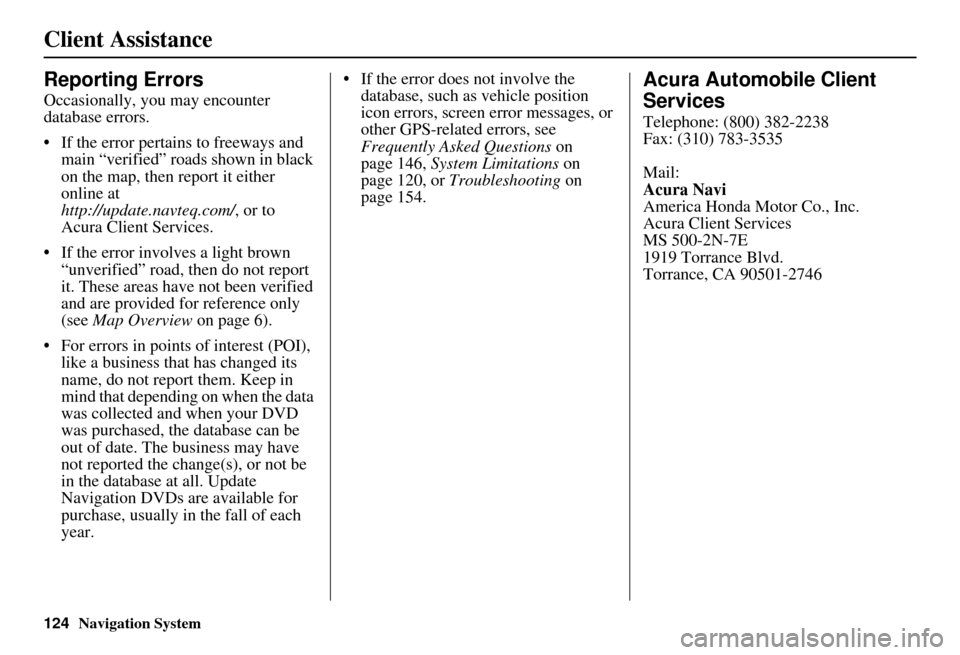
124Navigation System
Client Assistance
Reporting Errors
Occasionally, you may encounter
database errors.
• If the error pertains to freeways and main “verified” roads shown in black
on the map, then report it either
online at
http://update.navteq.com/ , or to
Acura Client Services.
• If the error involves a light brown “unverified” road, then do not report
it. These areas have not been verified
and are provided for reference only
(see Map Overview on page 6).
• For errors in points of interest (POI), like a business that has changed its
name, do not report them. Keep in
mind that depending on when the data
was collected and when your DVD
was purchased, the database can be
out of date. The business may have
not reported the change(s), or not be
in the database at all. Update
Navigation DVDs are available for
purchase, usually in the fall of each
year. • If the error does not involve the
database, such as vehicle position
icon errors, screen error messages, or
other GPS-related errors, see
Frequently Asked Questions on
page 146, System Limitations on
page 120, or Troubleshooting on
page 154.
Acura Automobile Client
Services
Telephone: (800) 382-2238
Fax: (310) 783-3535
Mail:
Acura Navi
America Honda Motor Co., Inc.
Acura Client Services
MS 500-2N-7E
1919 Torrance Blvd.
Torrance, CA 90501-2746
Page 126 of 176
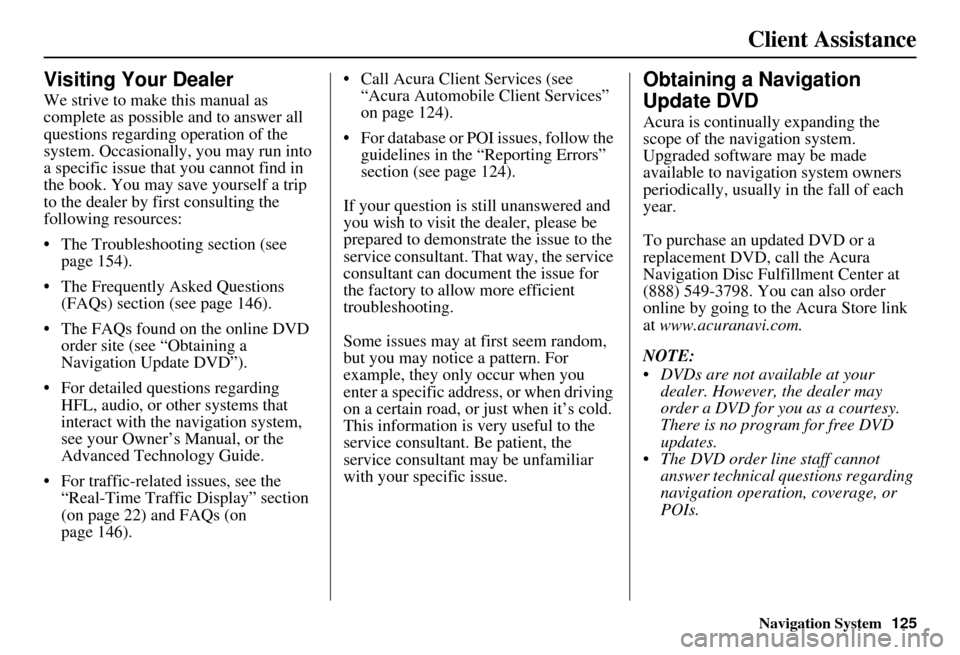
Navigation System125
Client Assistance
Visiting Your Dealer
We strive to make this manual as
complete as possible and to answer all
questions regarding operation of the
system. Occasionally, you may run into
a specific issue that you cannot find in
the book. You may save yourself a trip
to the dealer by fi rst consulting the
following resources:
• The Troubleshooting section (see page 154).
• The Frequently Asked Questions (FAQs) section (see page 146).
• The FAQs found on the online DVD order site (see “Obtaining a
Navigation Update DVD”).
• For detailed questions regarding HFL, audio, or other systems that
interact with the navigation system,
see your Owner’s Manual, or the
Advanced Technology Guide.
• For traffic-related issues, see the “Real-Time Traffic Display” section
(on page 22) and FAQs (on
page 146). • Call Acura Client Services (see
“Acura Automobile Client Services”
on page 124).
• For database or PO I issues, follow the
guidelines in the “Reporting Errors”
section (see page 124).
If your question is still unanswered and
you wish to visit the dealer, please be
prepared to demonstrate the issue to the
service consultant. That way, the service
consultant can document the issue for
the factory to allo w more efficient
troubleshooting.
Some issues may at first seem random,
but you may notice a pattern. For
example, they only occur when you
enter a specific address, or when driving
on a certain road, or just when it’s cold.
This information is very useful to the
service consultant. Be patient, the
service consultant may be unfamiliar
with your specific issue.
Obtaining a Navigation
Update DVD
Acura is continually expanding the
scope of the navigation system.
Upgraded software may be made
available to navigation system owners
periodically, usually in the fall of each
year.
To purchase an updated DVD or a
replacement DVD, call the Acura
Navigation Disc Fulfillment Center at
(888) 549-3798. You can also order
online by going to the Acura Store link
at www.acuranavi.com.
NOTE:
DVDs are not available at your dealer. However, the dealer may
order a DVD for you as a courtesy.
There is no program for free DVD
updates.
The DVD order line staff cannot answer technical questions regarding
navigation operation, coverage, or
POIs.