Acura RDX 2012 Owner's Manual
Manufacturer: ACURA, Model Year: 2012, Model line: RDX, Model: Acura RDX 2012Pages: 518, PDF Size: 26.43 MB
Page 261 of 518

If you see an error message in the
display while playing a CD, find the
cause in the chart to the right. If you
cannot clear the error message, take
the vehicle to your dealer.Error
Message Cause
Solution
FOCUS Error Press the EJECT button, and pull out the disc.
Check if it is inserted correctly in the disc
changer.
Make sure the disc is not scratched or damaged.
For more information, see page 258.
Mechanical Error Press the EJECT button, and pull out the disc.
Check the disc for damage or deformation. For
more information, see page 258.
If the disc cannot be pulled out, or the error
message does not disappear after the disc is
ejected, see your dealer.
High Temperature Will disappear when the temperature returns to
normal.
Check Disc Press the EJECT button, and pull out the disc.
Make sure a playable disc is in the CD changer
(see page 241).
Check Disc and Changer
Error Press the EJECT button, and pull out the disc.
Check the disc for damage or deformation.
For more information, see page 258.
If the disc cannot be pulled out, or the error
message does not disappear after the disc is
ejected, see your dealer.
CONTINUED
Disc Changer Error Messages (Models with navigation system)
255
Features
11/06/16 17:42:51 12 ACURA RDX MMC North America Owner's M 50 31STK650 enu
Page 262 of 518
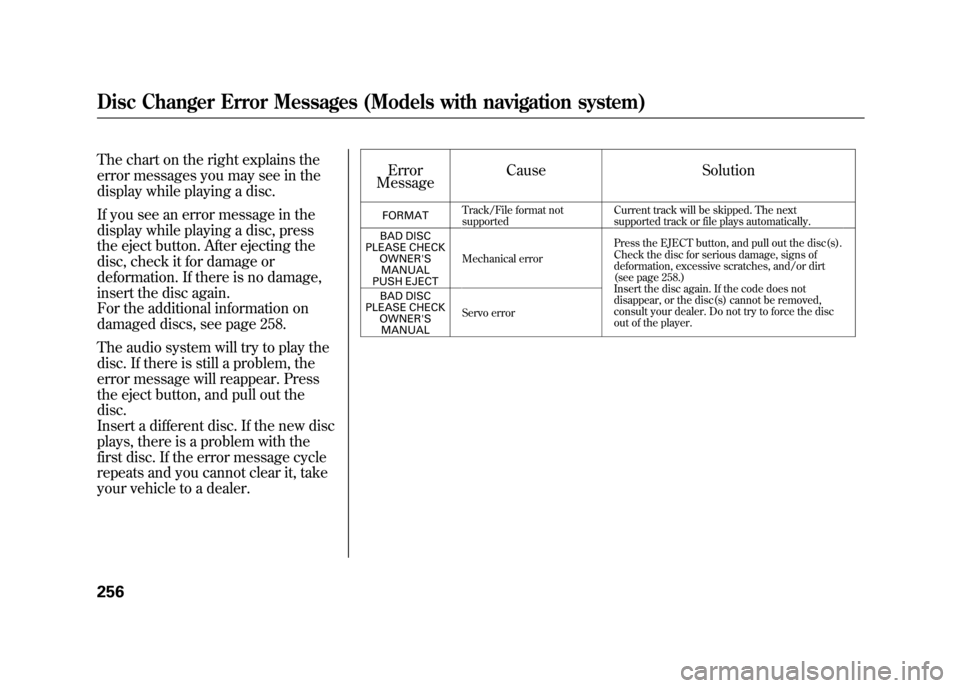
The chart on the right explains the
error messages you may see in the
display while playing a disc.
If you see an error message in the
display while playing a disc, press
the eject button. After ejecting the
disc, check it for damage or
deformation. If there is no damage,
insert the disc again.
For the additional information on
damaged discs, see page 258.
The audio system will try to play the
disc. If there is still a problem, the
error message will reappear. Press
the eject button, and pull out the
disc.
Insert a different disc. If the new disc
plays, there is a problem with the
first disc. If the error message cycle
repeats and you cannot clear it, take
your vehicle to a dealer.Error
Message Cause Solution
FORMAT
Track/File format not
supported Current track will be skipped. The next
supported track or file plays automatically.
BAD DISC
PLEASE CHECK OWNER'SMANUAL
PUSH EJECT Mechanical error
Press the EJECT button, and pull out the disc(s).
Check the disc for serious damage, signs of
deformation, excessive scratches, and/or dirt
(see page 258.)
Insert the disc again. If the code does not
disappear, or the disc(s) cannot be removed,
consult your dealer. Do not try to force the disc
out of the player.
BAD DISC
PLEASE CHECK OWNER'SMANUAL Servo error
Disc Changer Error Messages (Models with navigation system)25611/06/16 17:42:51 12 ACURA RDX MMC North America Owner's M 50 31STK650 enu
Page 263 of 518
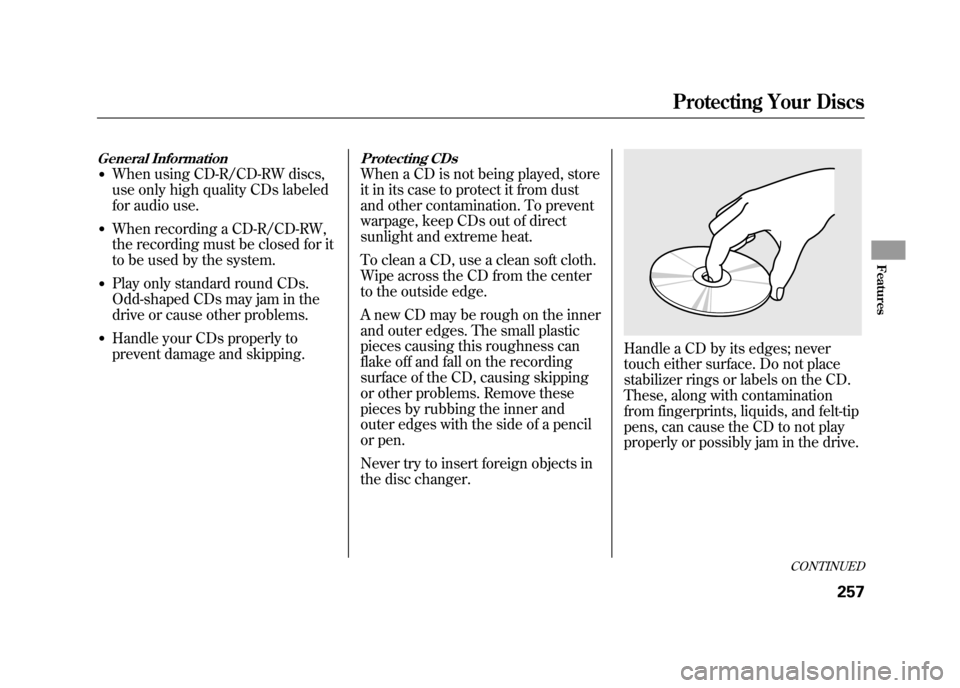
General Information●When using CD-R/CD-RW discs,
use only high quality CDs labeled
for audio use.●When recording a CD-R/CD-RW,
the recording must be closed for it
to be used by the system.●Play only standard round CDs.
Odd-shaped CDs may jam in the
drive or cause other problems.●Handle your CDs properly to
prevent damage and skipping.
Protecting CDsWhen a CD is not being played, store
it in its case to protect it from dust
and other contamination. To prevent
warpage, keep CDs out of direct
sunlight and extreme heat.
To clean a CD, use a clean soft cloth.
Wipe across the CD from the center
to the outside edge.
A new CD may be rough on the inner
and outer edges. The small plastic
pieces causing this roughness can
flake off and fall on the recording
surface of the CD, causing skipping
or other problems. Remove these
pieces by rubbing the inner and
outer edges with the side of a pencil
or pen.
Never try to insert foreign objects in
the disc changer.
Handle a CD by its edges; never
touch either surface. Do not place
stabilizer rings or labels on the CD.
These, along with contamination
from fingerprints, liquids, and felt-tip
pens, can cause the CD to not play
properly or possibly jam in the drive.
CONTINUED
Protecting Your Discs
257
Features
11/06/16 17:42:51 12 ACURA RDX MMC North America Owner's M 50 31STK650 enu
Page 264 of 518

Additional Information on
Recommended Discs
The in-dash disc player/changer has
a sophisticated and delicate
mechanism. If you insert a damaged
disc as indicated in this section, it
may become stuck inside and
damage the audio unit.
Examples of these discs are shown to
the right:1. Bubbled, wrinkled, labeled, and excessively thick discs
2. Damaged discs
3. Poor quality discs
Bubbled/
Wrinkled
With Label/
Sticker Using Printer
Label Kit Sealed With Plastic
RingChipped/
Cracked Warped
Burrs
Protecting Your Discs25811/06/16 17:42:51 12 ACURA RDX MMC North America Owner's M 50 31STK650 enu
Page 265 of 518
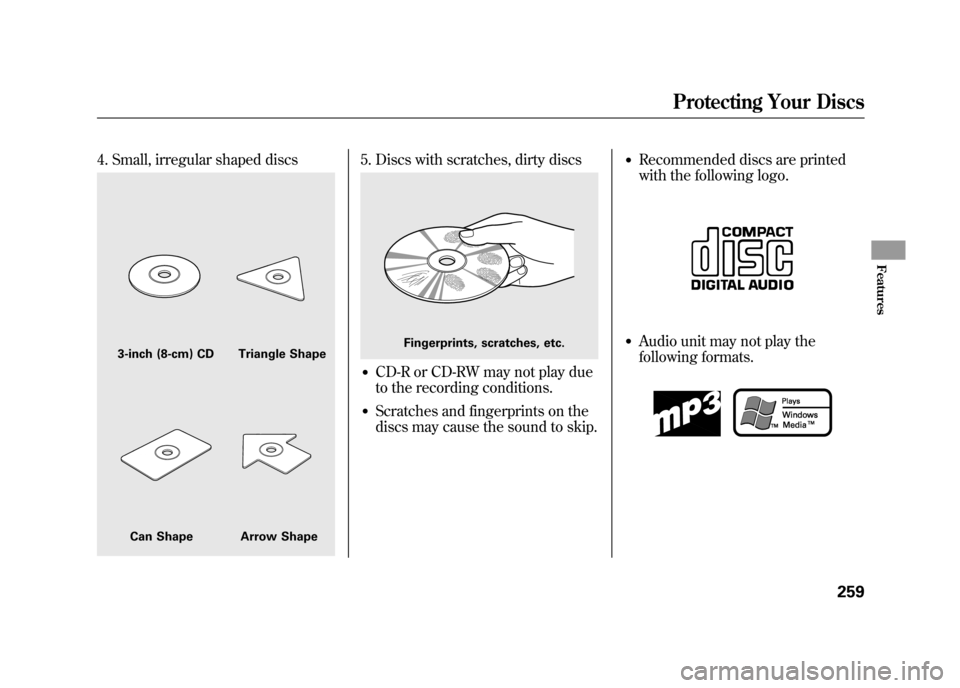
4. Small, irregular shaped discs
5. Discs with scratches, dirty discs●CD-R or CD-RW may not play due
to the recording conditions.●Scratches and fingerprints on the
discs may cause the sound to skip.
●Recommended discs are printed
with the following logo.●Audio unit may not play the
following formats.
3-inch (8-cm) CD Triangle ShapeCan Shape Arrow Shape
Fingerprints, scratches, etc.
Protecting Your Discs
259
Features
11/06/16 17:42:51 12 ACURA RDX MMC North America Owner's M 50 31STK650 enu
Page 266 of 518

iPOD INDICATORUSB INDICATOR
U.S. model is shown.
Playing an iPod
®(Models with navigation system)
26011/06/16 17:42:51 12 ACURA RDX MMC North America Owner's M 50 31STK650 enu
Page 267 of 518

U.S. model is shown.AUDIO BUTTON
DISC/AUX BUTTON
SEEK/SKIP BAR PWR/VOL KNOB
INTERFACE DIAL
CONTINUED
Playing an iPod
®(Models with navigation system)
261
Features
11/06/16 17:42:51 12 ACURA RDX MMC North America Owner's M 50 31STK650 enu
Page 268 of 518

To Play an iPod
®
This audio system can operate the
audio files on the iPod
®with the
same controls used for the in-dash
disc changer. To play an iPod,
connect it to the USB adapter cable
in the console compartment by using
your dock connector, then press the
DISC/AUX button. The ignition
switch must be in the ACCESSORY
(I) or ON (II) position. The iPod will
also be recharged with the ignition
switch in these positions.
The system will only play songs
stored on the iPod with iTunes.
iPod and iTunes are registered
trademarks owned by Apple Inc.
Voice Control SystemYou can select the AUX mode by
using the navigation system voice
control buttons, but cannot operate
the play mode functions. iPod models confirmed to be
compatible with your audio system
using the USB adapter cable are:
Model
iPod classic 80/160 G
iPod classic 120 G
iPod classic 160 G (launch in 2009)
iPod (5th generation)
iPod nano
iPod touch
This system may not work with all
software versions of these devices. NOTE:
●Do not connect your iPod using a
hub.●Do not keep the iPod in the
vehicle. Direct sunlight and high
heat will damage it.●Do not use an extension cable
between the USB adapter cable
equipped with your vehicle and
your dock connector.●We recommend backing up your
data before playing it.●Some devices cannot be powered
or charged via the USB adapter, if
this is the case use the accessory
adapter to supply power to your
device.
Playing an iPod
®(Models with navigation system)
26211/06/16 17:42:51 12 ACURA RDX MMC North America Owner's M 50 31STK650 enu
Page 269 of 518
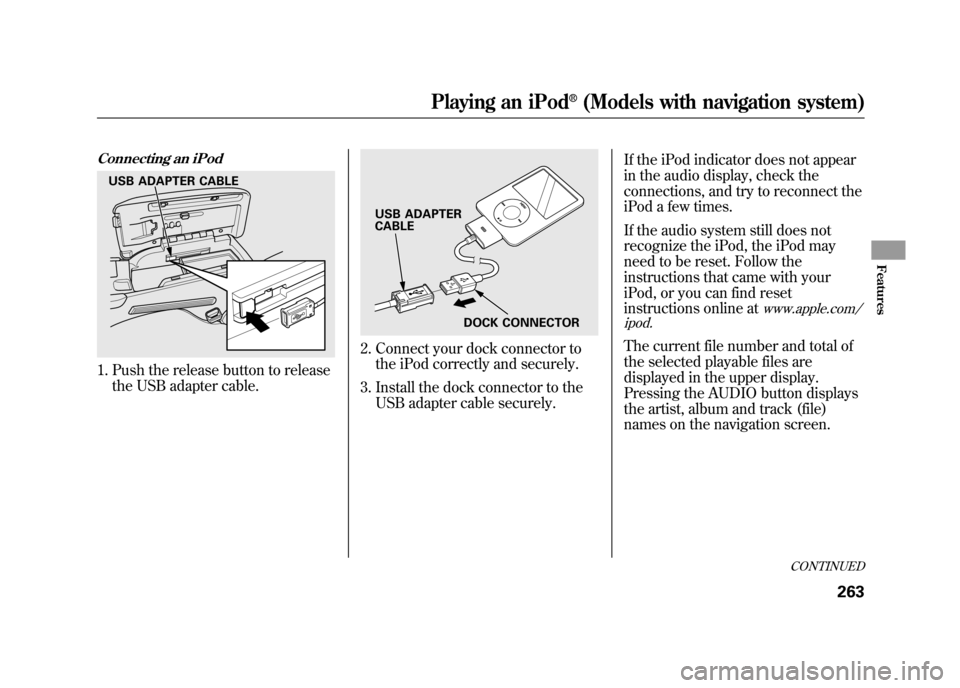
Connecting an iPod1. Push the release button to releasethe USB adapter cable.
2. Connect your dock connector tothe iPod correctly and securely.
3. Install the dock connector to the USB adapter cable securely. If the iPod indicator does not appear
in the audio display, check the
connections, and try to reconnect the
iPod a few times.
If the audio system still does not
recognize the iPod, the iPod may
need to be reset. Follow the
instructions that came with your
iPod, or you can find reset
instructions online at
www.apple.com/
ipod.
The current file number and total of
the selected playable files are
displayed in the upper display.
Pressing the AUDIO button displays
the artist, album and track (file)
names on the navigation screen.
USB ADAPTER CABLE
USB ADAPTER
CABLE
DOCK CONNECTOR
CONTINUED
Playing an iPod
®(Models with navigation system)
263
Features
11/06/16 17:42:51 12 ACURA RDX MMC North America Owner's M 50 31STK650 enu
Page 270 of 518
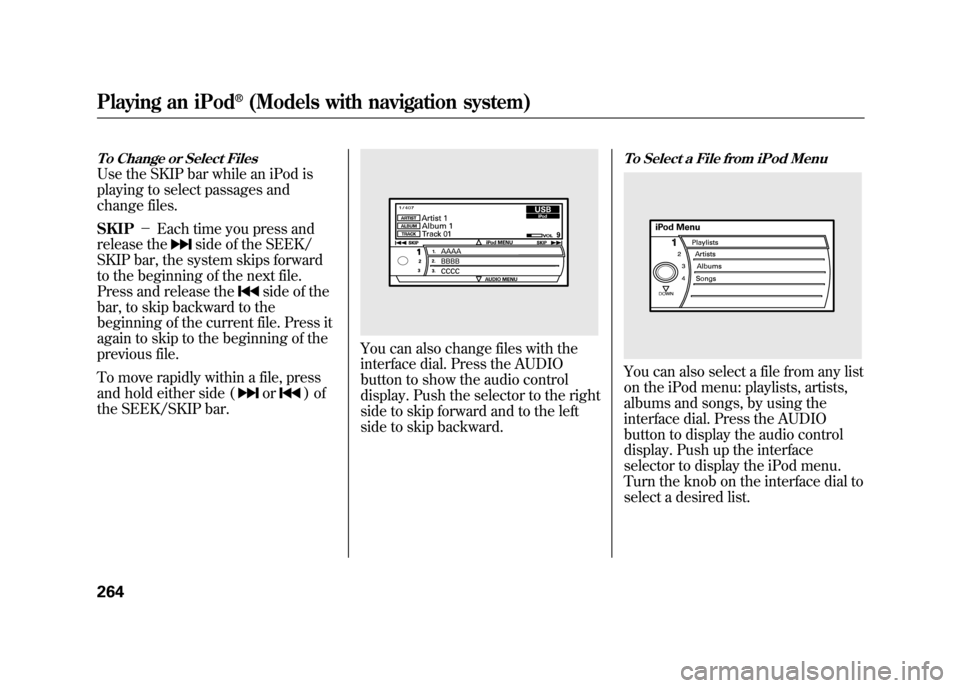
To Change or Select FilesUse the SKIP bar while an iPod is
playing to select passages and
change files.
SKIP-Each time you press and
release the
side of the SEEK/
SKIP bar, the system skips forward
to the beginning of the next file.
Press and release the
side of the
bar, to skip backward to the
beginning of the current file. Press it
again to skip to the beginning of the
previous file.
To move rapidly within a file, press
and hold either side (or
)of
the SEEK/SKIP bar.
You can also change files with the
interface dial. Press the AUDIO
button to show the audio control
display. Push the selector to the right
side to skip forward and to the left
side to skip backward.
To Select a File from iPod MenuYou can also select a file from any list
on the iPod menu: playlists, artists,
albums and songs, by using the
interface dial. Press the AUDIO
button to display the audio control
display. Push up the interface
selector to display the iPod menu.
Turn the knob on the interface dial to
select a desired list.
Playing an iPod
®(Models with navigation system)
26411/06/16 17:42:51 12 ACURA RDX MMC North America Owner's M 50 31STK650 enu