Acura RDX 2014 Advanced Technology Guide
Manufacturer: ACURA, Model Year: 2014, Model line: RDX, Model: Acura RDX 2014Pages: 20, PDF Size: 2.13 MB
Page 11 of 20
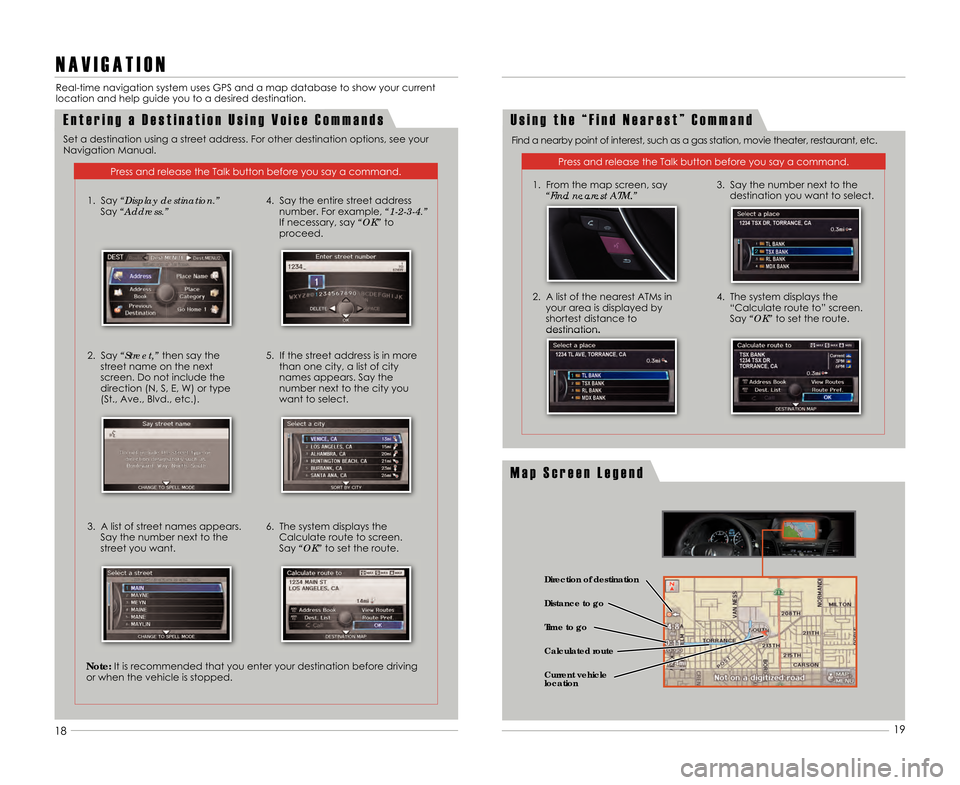
1819
E n t e r i n g a D e s t i n a t i o n U s i n g V o i c e C o m m a n d s
N A V I G A T I O N
Real-time navigation system uses GPS and a map \1database to show your current
location and help guide you to a desired destina\1tion.
Press and release the Talk button before you sa\1y a command.
U s i n g t h e “ F i n d N e a r e s t ” C o m m a n d
Find a nearby point of interest\b such as a gas station\b movie theater\b restaurant\b etc.
Press and release the Talk button before you sa\1y a command.
1. From the map screen\b say “Find nearest ATM.”
2. A list of the nearest ATMs inyour area is displayed by
shortest distance to
destination. 3. Say the number next to the
destination you want to select.
4. The system displays the “Calculate route to” screen.
Say “OK” to set the route.
18 19
Set a destination using a street address. For \1other destination options\b see your
Navigation Manual.
M a p S c r e e n L e g e n d
1. Say “Display destination.” Say “Address.”
2. Say “Street,” then say the
street name on the next
screen. Do not include the
direction (N\b S\b E\b W) or type
(St.\b Ave.\b Blvd.\b etc.).
3. A list of street names appears. Say the number next to the
street you want. 4. Say the entire street address
number. For example\b “1�2�3�\f.”
If necessary\b say “OK” to
proceed.
5. If the street address is in more than one city\b a list of city
names appears. Say the
number next to the city you
want to select.
6. The system displays the Calculate route to screen.
Say “OK” to set the route.
Note:It is recommended that you enter your destination \1before driving
or when the vehicle is stopped.
Direction of destination
Calculated route Distance to go
Time to go
Current vehicle
location
14 RDX ATG_Tech_ATG_\ANEW STYLE 3/21/20\A13 10\f22 AM Page \A11
Page 12 of 20
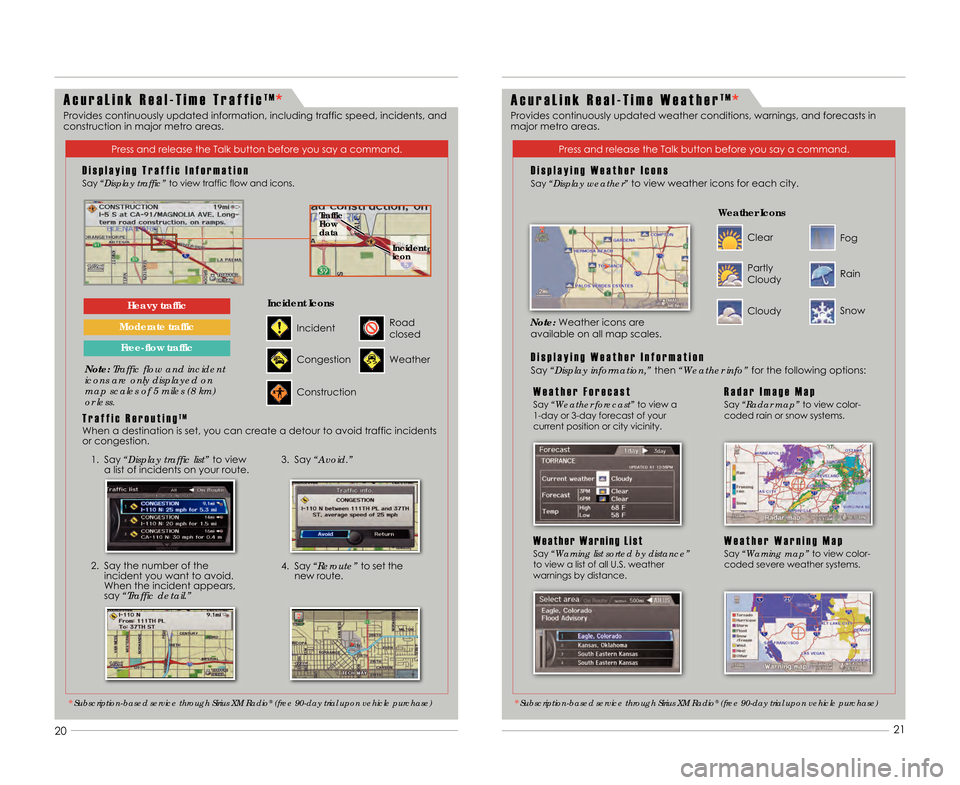
2\f
2\f 21
21
A c u r a L i n k R e a l � T i m e T r a f f i cT M*
Provides continuously updated information\b including tr\1affic speed\b incidents\b and
construction in major metro areas.
Press and release the Talk button before you sa\1y a command.
D i s p l a y i n g T r a f f i c I n f o r m a t i o nSay “Display traffic” to view traffic flow and icons.
Note:Traffic flow and incident
icons are only displayed on
map scales of 5 miles (8 km)
or less.
Heavy traffic
Moderate trafficIncident
Incident Icons
Congestion
Construction
Road
closed
Weather
1. Say “Display traffic list” to view
a list of incidents on your route.
3. Say “Avoid.”
4. Say “Reroute” to set the
new route.
T r a f f i c R e r o u t i n gT M
When a destination is set\b you can create a \1detour to avoid traffic incidents
or congestion.
Traffic
Flow
data
Incident
icon
2. Say the number of the
incident you want to avoid.
When the incident appears\b
say “Traffic detail.”
A c u r a L i n k R e a l � T i m e W e a t h e rT M*
Press and release the Talk button before you sa\1y a command.
D i s p l a y i n g W e a t h e r I c o n s
Say “Display weather”to view weather icons for each city.
* Subscription�based service through Sirius XM Radio®(free 9\b�day trial upon vehicle purchase)
* Subscription�based service through Sirius XM Radio®(free 9\b�day trial upon vehicle purchase)
Clear
Weather Icons
Partly
Cloudy
Cloudy
Fog
Rain
Snow
Provides continuously updated weather conditions\b warni\1ngs\b and forecasts in
major metro areas.
W e a t h e r F o r e c a s tSay “Weather forecast” to view a
1-day or 3-day forecast of your
current position or city vicinity.R a d a r I m a g e M a pSay “Radar map” to view color-
coded rain or snow systems.
W e a t h e r W a r n i n g L i s tSay “Warning list sorted by distance”
to view a list of all U.S. weather
warnings by distance.W e a t h e r W a r n i n g M a pSay “Warning map” to view color-
coded severe weather systems.
D i s p l a y i n g W e a t h e r I n f o r m a t i o n
Say “Display information,” then “Weather info”for the following options:
Note:
Weather icons are
available on all map scales.
Free�flow traffic
14 RDX ATG_Tech_ATG_\ANEW STYLE 3/21/20\A13 10\f22 AM Page \A12
Page 13 of 20
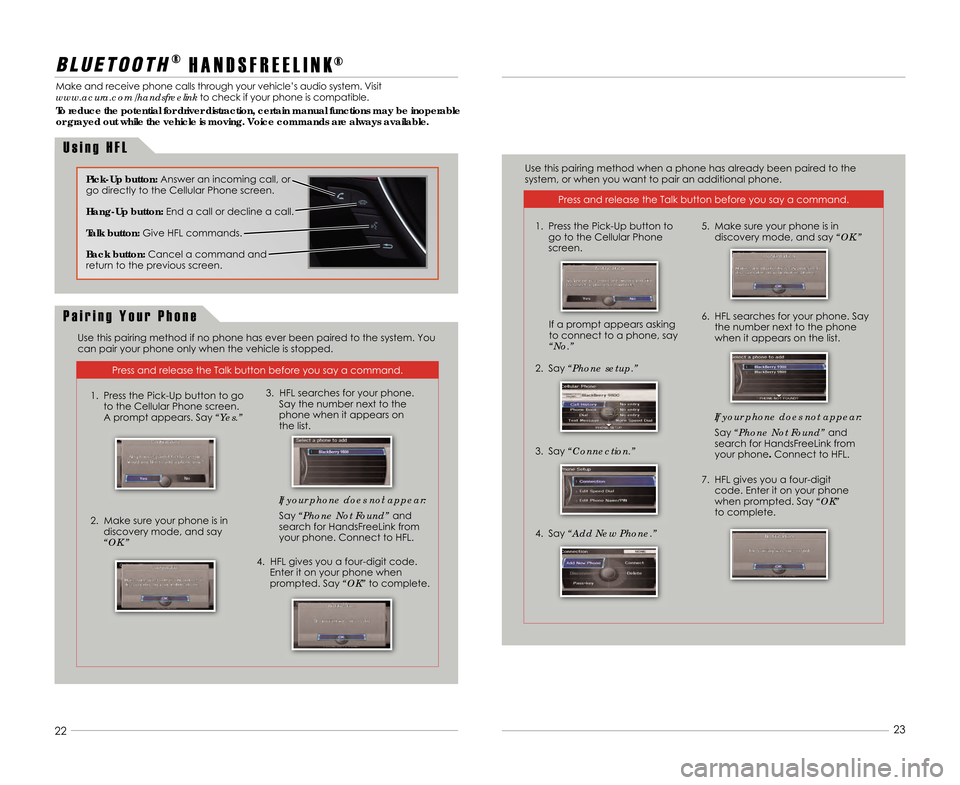
2223
Press and release the Talk button before you sa\1y a command.
B L U E T O O T H®
H A N D S F R E E L I N K®
Make and receive phone calls through your vehicle’s audio system. Visit
www.acura.com/handsfreelink to check if your phone is compatible.
To reduce the potential for driver distraction, certain manual functions may be inoperable
or grayed out while the vehicle is moving. Voice commands are always available.
U s i n g H F L
22 23
Pick�Up button:
Answer an incoming call\b or
go directly to the Cellular Phone screen.
Hang�Up button: End a call or decline a call.
Talk button: Give HFL commands.
Back button: Cancel a command and
return to the previous screen.
Press and release the Talk button before you sa\1y a command.
P a i r i n g Y o u r P h o n e
Use this pairing method if no phone has ever \1been paired to the system. You
can pair your phone only when the vehicle is \1stopped. Use this pairing method when a phone has already\1 been paired to the
system\b or when you want to pair an additional \1phone.
1. Press the Pick-Up button to go to the Cellular Phone screen.
A prompt appears. Say “Yes.”
2. Make sure your phone is in discovery mode\b and say
“OK.” If your phone does not appear:
Say “Phone Not Found” and
search for HandsFreeLink from your phone. Connect to HFL.
3. HFL searches for your phone. Say the number next to the
phone when it appears on
the list.
4. HFL gives you a four-digit code. Enter it on your phone when
prompted. Say “OK” to complete. If your phone does not appear:
Say “Phone Not Found”
and
search for HandsFreeLink from
your phone. Connect to HFL.
7. HFL gives you a four-digit code. Enter it on your phone
when prompted. Say “OK”
to complete.
5. Make sure your phone is in discovery mode\b and say “OK.”
2. Say“Phone setup.”
3. Say “Connection.”
4. Say “Add New Phone.”If a prompt appears asking
to connect to a phone\b say
“No.” 6. HFL searches for your phone. Say
the number next to the phone
when it appears on the list.
1. Press the Pick-Up button to
go to the Cellular Phone
screen.
14 RDX ATG_Tech_ATG_\ANEW STYLE 3/21/20\A13 10\f22 AM Page \A13
Page 14 of 20
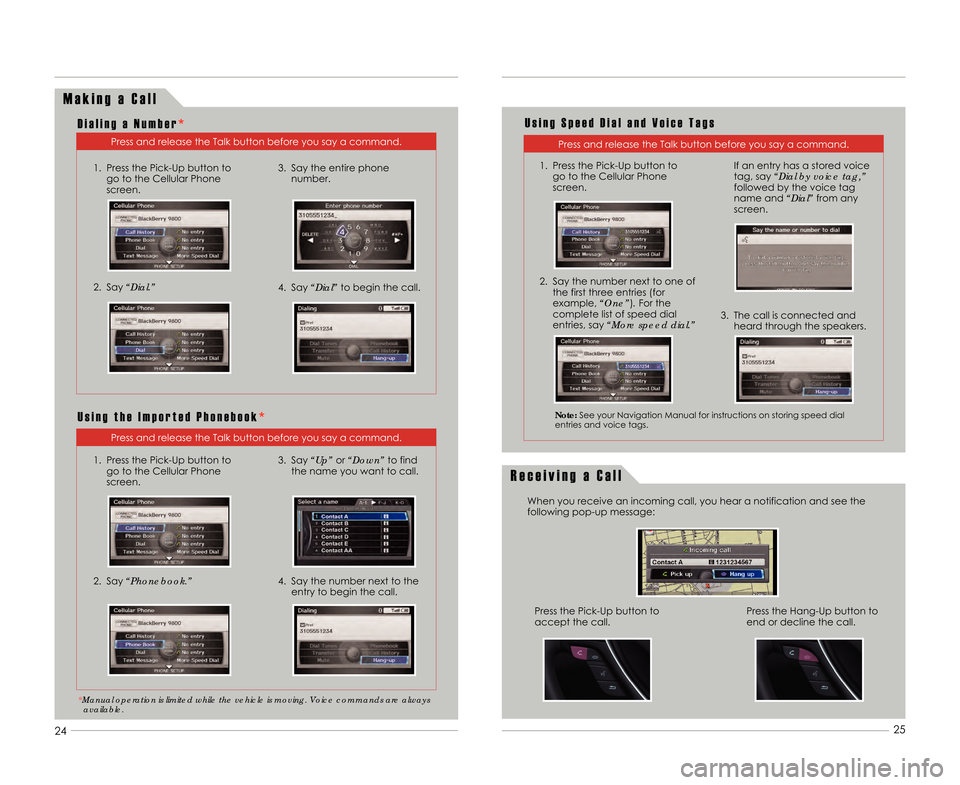
2425
M a k i n g a C a l l
Press and release the Talk button before you sa\1y a command.
D i a l i n g a N u m b e r
*
Press and release the Talk button before you sa\1y a command.
U s i n g S p e e d D i a l a n d V o i c e T a g s
Press and release the Talk button before you sa\1y a command.
U s i n g t h e I m p o r t e d P h o n e b o o k *
1. Press the Pick-Up button to
go to the Cellular Phone
screen.
2. Say “Dial.”3. Say the entire phone
number.
4. Say “Dial” to begin the call.
2. Say “Phonebook.”
3. Say “Up”or “Down”to find
the name you want to call.
4. Say the number next to the entry to begin the call.
*Manual operation is limited while the vehicle \5is moving. Voice commands are always
available.
Note: See your Navigation Manual for instructions on stor\1ing speed dial
entries and voice tags.
2. Say the number next to one of the first three entries (for
example\b “One”). For the
complete list of speed dial
entries\b say “More speed dial.”
3. The call is connected and heard through the speakers.
If an entry has a stored voice
tag\b say “Dial by voice tag,”
followed by the voice tag
name and “Dial” from any
screen.
R e c e i v i n g a C a l l
When you receive an incoming call\b you hear a \1notification and see the
following pop-up message:
Press the Hang-Up button to
end or decline the call.
Press the Pick-Up button to
accept the call.
1. Press the Pick-Up button to go to the Cellular Phone
screen. 1. Press the Pick-Up button to
go to the Cellular Phone
screen.
14 RDX ATG_Tech_ATG_\ANEW STYLE 3/21/20\A13 10\f22 AM Page \A14
Page 15 of 20
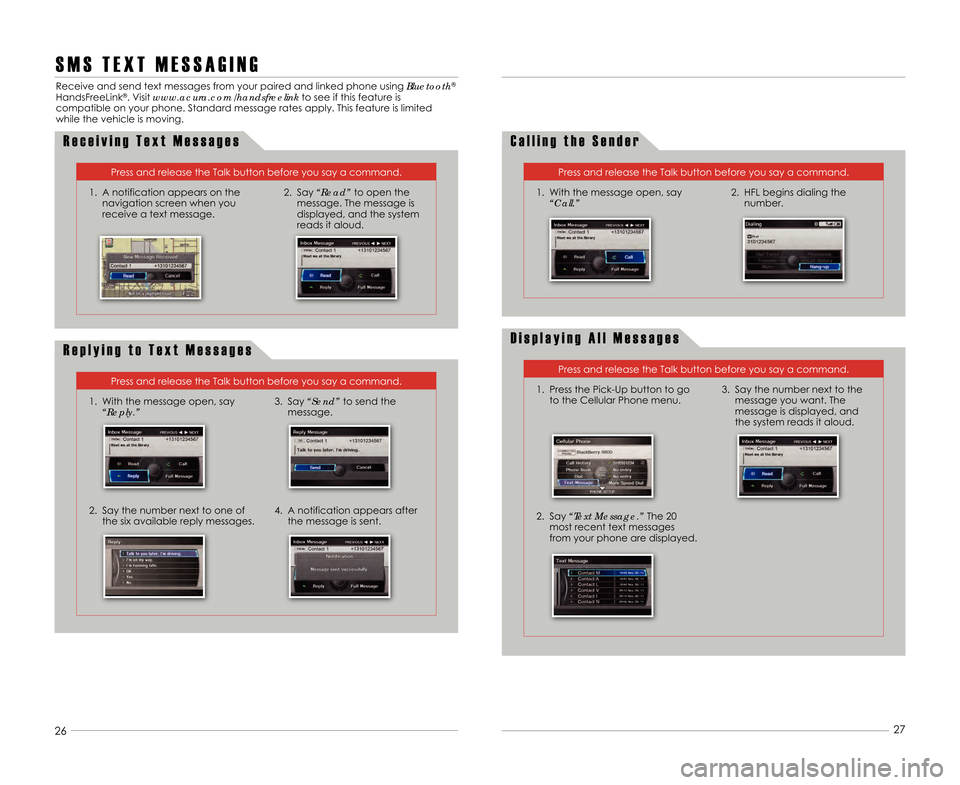
2425
26
27
S M S T E X T M E S S A G I N G
Receive and send text messages from your paired \1and linked phone using Bluetooth®
HandsFreeLink®. Visit www.acura.com/handsfreelink
to see if this feature is
compatible on your phone. Standard message rates a\1pply. This feature is limited
while the vehicle is moving.
R e c e i v i n g T e x t M e s s a g e s
1. A notification appears on the navigation screen when you
receive a text message.
Press and release the Talk button before you sa\1y a command.
2. Say “Read”to open the
message. The message is
displayed\b and the system
reads it aloud.
D i s p l a y i n g A l l M e s s a g e s
1. Press the Pick-Up button to go to the Cellular Phone menu.
2. Say “Text Message.” The 2\f
most recent text messages
from your phone are displayed.
Press and release the Talk button before you sa\1y a command.
3. Say the number next to themessage you want. The
message is displayed\b and
the system reads it aloud.
R e p l y i n g t o T e x t M e s s a g e s
1. With the message open\b say“Reply.”
2. Say the number next to one ofthe six available reply messages.4. A notification appears afterthe message is sent.
Press and release the Talk button before you sa\1y a command.
3. Say “Send”to send the
message.
C a l l i n g t h e S e n d e r
1. With the message open\b say “Call.”
Press and release the Talk button before you sa\1y a command.
2. HFL begins dialing thenumber.
14 RDX ATG_Tech_ATG_\ANEW STYLE 3/21/20\A13 10\f22 AM Page \A15
Page 16 of 20
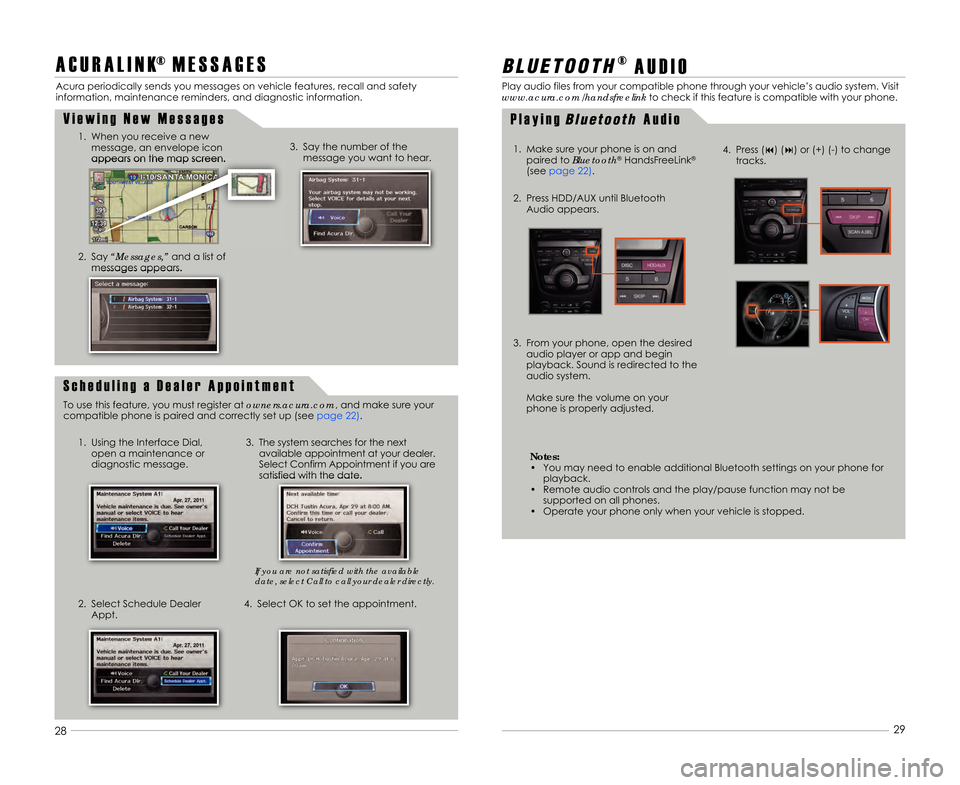
A C U R A L I N K® M E S S A G E S
Acura periodically sends you messages on vehicle \1features\b recall and safety
information\b maintenance reminders\b and diagnostic info\1rmation.
V i e w i n g N e w M e s s a g e s
1. When you receive a newmessage\b an envelope icon
appears on the map screen.
2. Say “Messages,” and a list of
messages appears.
1. Using the Interface Dial\b open a maintenance or
diagnostic message. 3. The system searches for the next
available appointment at your dealer.
Select Confirm Appointment if you are
satisfied with the date.
2. Select Schedule Dealer Appt. 4. Select OK to set the appointment.3. Say the number of the
message you want to hear.
S c h e d u l i n g a D e a l e r A p p o i n t m e n t
To use this feature\b you must register at owners.acura.com\b and make sure your
compatible phone is paired and correctly set up \1(see page 22).
28 29
B L U E T O O T H®
A U D I O
Play audio files from your compatible phone through your vehicle’s audio system. Visit
www.acura.com/handsfreelink to check if this feature is compatible with your phone.
1. Make sure your phone is on and paired to Bluetooth
®HandsFreeLink®
(see page 22).
2. Press HDD/AUX until Bluetooth Audio appears.
3. From your phone\b open the desired audio player or app and begin
playback. Sound is redirected to the
audio system.
Make sure the volume on your
phone is properly adjusted.
P l a y i n gB l u \b \f o o \f hA u d i o
4. Press (9) (:) or (+) (-) to changetracks.
Notes:
• You may need to enable additional Bluetooth sett\1ings on your phone for playback.
• Remote audio controls and the play/pause function \1may not be supported on all phones.
• Operate your phone only when your vehicle is sto\1pped.
If you are not satisfied with the availabl\5e
date, select Call to call your dealer dir\5ectly.
14 RDX ATG_Tech_ATG_\ANEW STYLE 3/21/20\A13 10\f22 AM Page \A1\b
Page 17 of 20
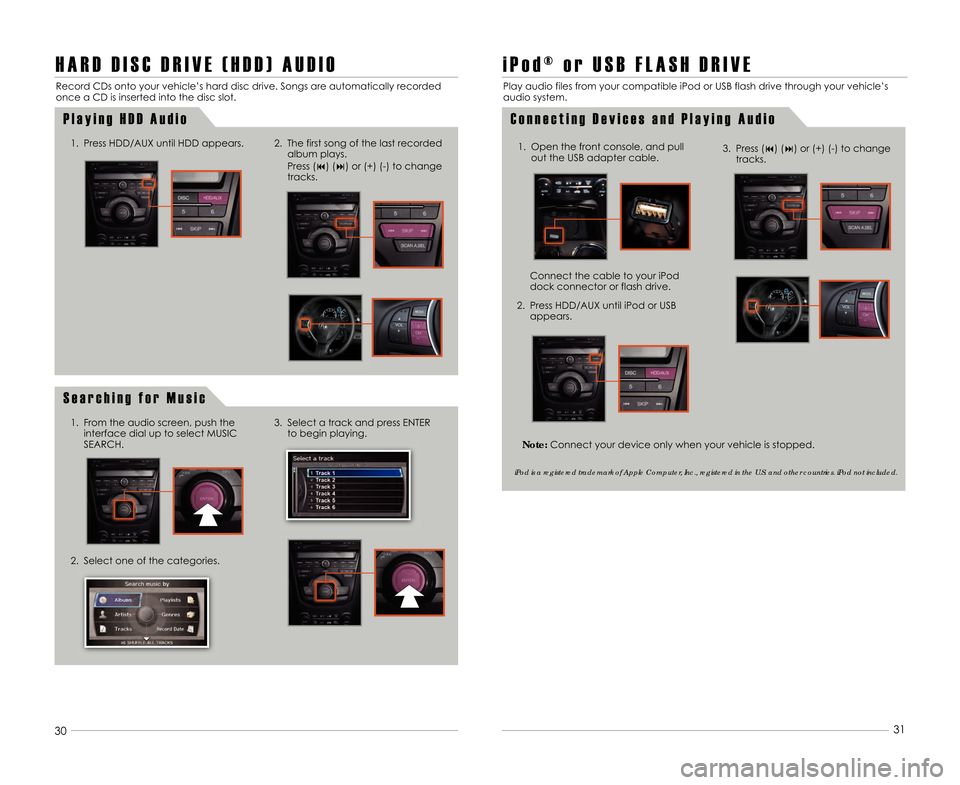
28
H A R D D I S C D R I V E ( H D D ) A U D I O
Record CDs onto your vehicle’s hard disc dri\1ve. Songs are automatically recorded
once a CD is inserted into the disc slot.\1
P l a y i n g H D D A u d i o
1. Press HDD/AUX until HDD appears.
29
3\f31
2. The first song of the last recorded
album plays.
Press (9) (:) or (+) (-) to change
tracks.
S e a r c h i n g f o r M u s i c
2. Select one of the categories. 3. Select a track and press ENTER
to begin playing.
i P o d ® o r U S B F L A S H D R I V E
Play audio files from your compatible iPod or \1USB flash drive through your vehicle’s
audio system.
C o n n e c t i n g D e v i c e s a n d P l a y i n g A u d i o
1. Open the front console\b and pull out the USB adapter cable.
Connect the cable to your iPod
dock connector or flash drive.
2. Press HDD/AUX until iPod or USB appears.
iPod is a registered trademark of Apple Computer, Inc., registered in the U.S. and other countries. iPod not included.
1. From the audio screen\b push theinterface dial up to select MUSIC
SEARCH.
3. Press (9) (:) or (+) (-) to change tracks.
Note: Connect your device only when your vehicle is \1stopped.
14 RDX ATG_Tech_ATG_\ANEW STYLE 3/21/20\A13 10\f23 AM Page \A17
Page 18 of 20
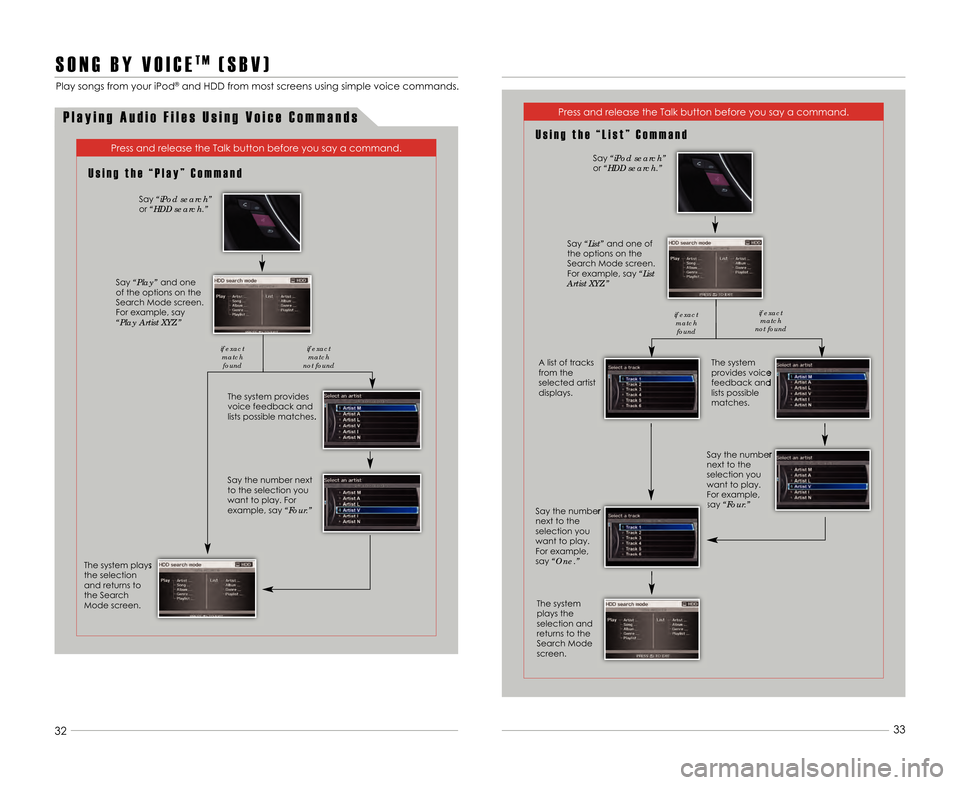
3233
S O N G B Y V O I C ET M( S B V )
Play songs from your iPod®and HDD from most screens using simple voice \1commands.
P l a y i n g A u d i o F i l e s U s i n g V o i c e C o m m a n d s
Press and release the Talk button before you sa\1y a command.
Press and release the Talk button before you sa\1y a command.
U s i n g t h e “ P l a y ” C o m m a n d
The system provides
voice feedback and
lists possible matches.
The system plays
the selection
and returns to
the Search
Mode screen.
Say “iPod search”
or “HDD search.”
Say “Play” and one
of the options on the
Search Mode screen.
For example\b say
“Play Artist XYZ.”
Say the number next
to the selection you
want to play. For
example\b say “Four.”
if exact
matchfound if exact
match
not found
U s i n g t h e “ L i s t ” C o m m a n d
The system
provides voice
feedback and
lists possible
matches.
A list of tracks
from the
selected artist
displays.
Say “iPod search”
or “HDD search.”
Say “List” and one of
the options on the
Search Mode screen.
For example\b say “List
Artist XYZ.”
Say the number
next to the
selection you
want to play.
For example\b
say “One.”
The system
plays the
selection and
returns to the
Search Mode
screen. Say the number
next to the
selection you
want to play.
For example\b
say “Four.”
if exact
matchfound if exact
match
not found
14 RDX ATG_Tech_ATG_\ANEW STYLE 3/21/20\A13 10\f23 AM Page \A18
Page 19 of 20
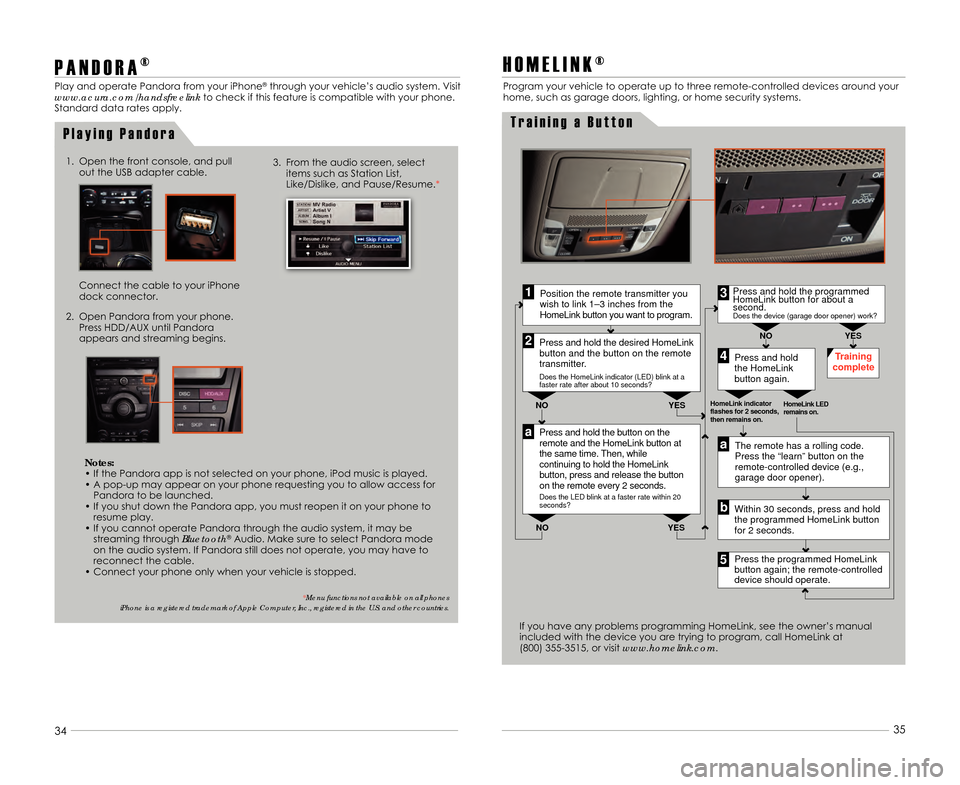
3\f3435
P A N D O R A
®
Play and operate Pandora from your iPhone®through your vehicle’s audio system. Visit
www.acura.com/handsfreelink to check if this feature is compatible with your\1 phone.
Standard data rates apply.
P l a y i n g P a n d o r a
3. From the audio screen\b select items such as Station List\b
Like/Dislike\b and Pause/Resume.*1. Open the front console\b and pull out the USB adapter cable.
Connect the cable to your iPhone
dock connector.
2. Open Pandora from your phone. Press HDD/AUX until Pandora
appears and streaming begins.
H O M E L I N K ®
Press and hold the button on the
remote and the HomeLink button at
the same time. Then, while
continuing to hold the HomeLink
button, press and release the button
on the remote every 2 seconds.
Does the LED blink at a faster rate within 20
seconds?
Press and hold
the HomeLink
button again. Training
complete
YES
NO
HomeLink indicator
flashes for 2 seconds,
then remains on. HomeLink LED
remains on.YES
NO
YES
NO
Position the remote transmitter you
wish to link 1–3 inches from the
HomeLink button you want to program.1
Press and hold the desired HomeLink
button and the button on the remote
transmitter.
Does the HomeLink indicator (LED) blink at a
faster rate after about 10 seconds?
2
a
The remote has a rolling code.
Press the “learn” button on the
remote-controlled device (e.g.,
garage door opener).
Press the programmed HomeLink
button again; the remote-controlled
device should operate.
Within 30 seconds, press and hold
the programmed HomeLink button
for 2 seconds.a
Press and hold the programmed
HomeLink button for about a
second.
Does the device (garage door opener) work?
3
b
4
5
T r a i n i n g a B u t t o n
Program your vehicle to operate up to three rem\1ote-controlled devices around your
home\b such as garage doors\b lighting\b or home \1security systems.
If you have any problems programming HomeLink\b see\1 the owner’s manual
included with the device you are trying to progr\1am\b call HomeLink at
(8\f\f) 355-3515\b or visit www.homelink.com.
Notes:
• If the Pandora app is not selected on your p\1hone\b iPod music is played.
• A pop-up may appear on your phone requesting \1you to allow access for Pandora to be launched.
• If you shut down the Pandora app\b you must \1reopen it on your phone to resume play.
• If you cannot operate Pandora through the audio \1system\b it may be streaming through Bluetooth
®Audio. Make sure to select Pandora mode
on the audio system. If Pandora still does not\1 operate\b you may have to
reconnect the cable.
• Connect your phone only when your vehicle is \1stopped.
* Menu functions not available on all phones
iPhone is a registered trademark of Apple Computer, Inc., registered in the U.S. and other countries.
14 RDX ATG_Tech_ATG_\ANEW STYLE 3/21/20\A13 10\f23 AM Page \A19
Page 20 of 20
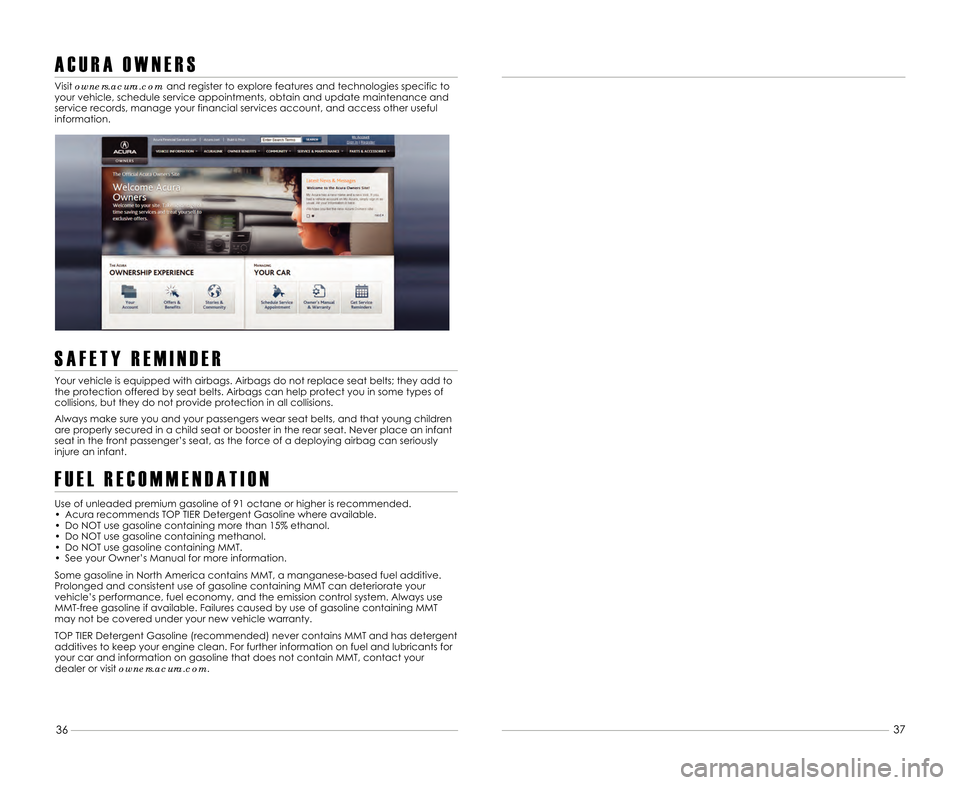
313637
A C U R A O W N E R S
Visit owners.acura.comand register to explore features and technologies s\1pecific to
your vehicle\b schedule service appointments\b obtain \1and update maintenance and
service records\b manage your financial services accou\1nt\b and access other useful
information.
S A F E T Y R E M I N D E R
Your vehicle is equipped with airbags. Airbags \1do not replace seat belts; they add to
the protection offered by seat belts. Airbags c\1an help protect you in some types of
collisions\b but they do not provide protection in \1all collisions.
Always make sure you and your passengers wear \1seat belts\b and that young children
are properly secured in a child seat or booster \1in the rear seat. Never place an infant
seat in the front passenger’s seat\b as the forc\1e of a deploying airbag can seriously
injure an infant.
F U E L R E C O M M E N D A T I O N
Use of unleaded premium gasoline of 91 octane \1or higher is recommended.
• Acura recommends TOP TIER Detergent Gasoline \1where available.
• Do NOT use gasoline containing more than 15%\1 ethanol.
• Do NOT use gasoline containing methanol.
• Do NOT use gasoline containing MMT.
• See your Owner’s Manual for more information.
Some gasoline in North America contains MMT\b a \1manganese-based fuel additive.
Prolonged and consistent use of gasoline containing \1MMT can deteriorate your vehicle’s performance\b fuel economy\b and the emissio\1n control system. Always useMMT-free gasoline if available. Failures caused b\1y use of gasoline containing MMT
may not be covered under your new vehicle warran\1ty.
TOP TIER Detergent Gasoline (recommended) n\1ever contains MMT and has detergent additives to keep your engine clean. For furthe\1r information on fuel and lubricants foryour car and information on gasoline that does n\1ot contain MMT\b contact yourdealer or visit owners.acura.com.
14 RDX ATG_Tech_ATG_\ANEW STYLE 3/21/20\A13 10\f23 AM Page \A20