audio Acura RDX 2014 Advanced Technology Guide
[x] Cancel search | Manufacturer: ACURA, Model Year: 2014, Model line: RDX, Model: Acura RDX 2014Pages: 20, PDF Size: 2.13 MB
Page 2 of 20
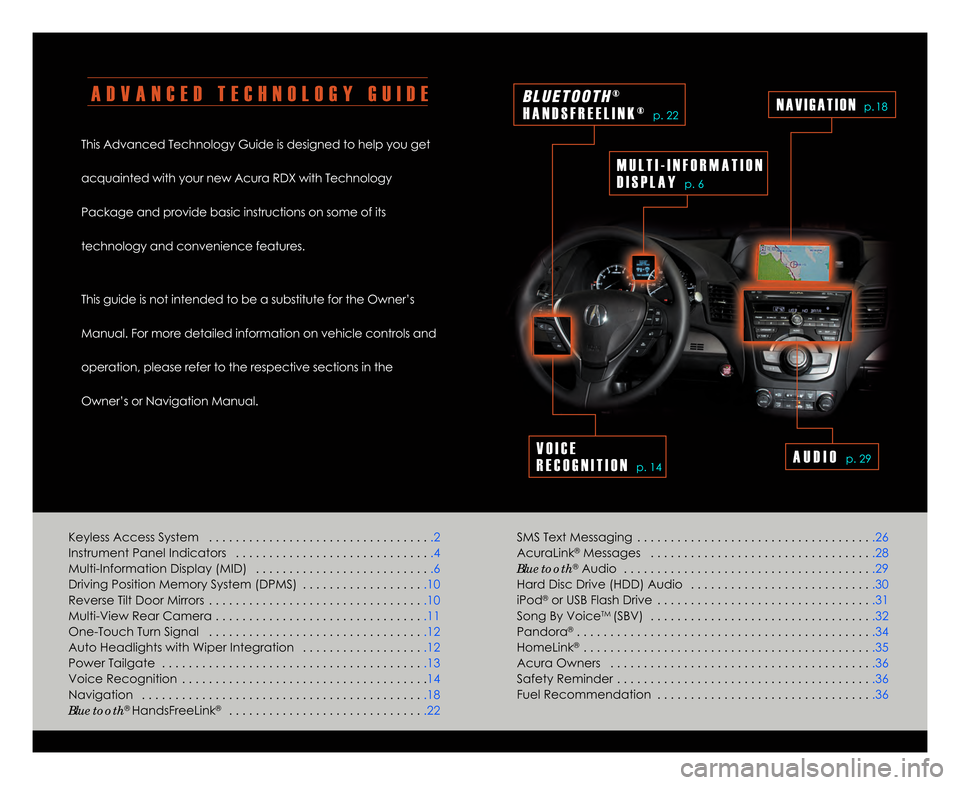
A D V A N C E D T E C H N O L O G Y G U I D E
This Advanced Technology Guide is designed to help you get
acquainted with your new Acura RDX with Technology
Package and provide basic instructions on some of its
technology and convenience features.
This guide is not intended to be a substitute for the Owner’s
Manual. For more detailed information on vehicle controls and
operation\b please refer to the respective sections in the
Owner’s or Navigation Manual.SMS Text Messaging . . . . . . . . . . . . . . . . . . . . . . . . . . . . . . . . . . . .26
AcuraLink
®Messages . . . . . . . . . . . . . . . . . . . . . . . . . . . . . . . . . .28
Bluetooth®Audio . . . . . . . . . . . . . . . . . . . . . . . . . . . . . . . . . . . . . .29
Hard Disc Drive (HDD) Audio . . . . . . . . . . . . . . . . . . . . . . . . . . . .3\f
iPod
®or USB Flash Drive . . . . . . . . . . . . . . . . . . . . . . . . . . . . . . . . .31
Song By VoiceTM (SBV) . . . . . . . . . . . . . . . . . . . . . . . . . . . . . . . . . .32
Pandora® . . . . . . . . . . . . . . . . . . . . . . . . . . . . . . . . . . . . . . . . . . . . .34
HomeLink® . . . . . . . . . . . . . . . . . . . . . . . . . . . . . . . . . . . . . . . . . . . .35
Acura Owners . . . . . . . . . . . . . . . . . . . . . . . . . . . . . . . . . . . . . . . .36
Safety Reminder . . . . . . . . . . . . . . . . . . . . . . . . . . . . . . . . . . . . . . .36
Fuel Recommendation . . . . . . . . . . . . . . . . . . . . . . . . . . . . . . . . .36
Keyless Access System . . . . . . . . . . . . . . . . . . . . . . . . . . . . . . . . .
.2
Instrument Panel Indicators . . . . . . . . . . . . . . . . . . . . . . . . . . . . . .4
Multi-Information Display (MID) . . . . . . . . . . . . . . . . . . . . . . . . . . .6
Driving Position Memory System (DPMS) . . . . . . . . . . . . . . . . . . .1\f
Reverse Tilt Door Mirrors . . . . . . . . . . . . . . . . . . . . . . . . . . . . . . . . .1\f
Multi-View Rear Camera . . . . . . . . . . . . . . . . . . . . . . . . . . . . . . . .11
One-Touch Turn Signal . . . . . . . . . . . . . . . . . . . . . . . . . . . . . . . . .12
Auto Headlights with Wiper Integration . . . . . . . . . . . . . . . . . . .12 Power Tailgate . . . . . . . . . . . . . . . . . . . . . . . . . . . . . . . . . . . . . . . .13
Voice Recognition . . . . . . . . . . . . . . . . . . . . . . . . . . . . . . . . . . . . .14
Navigation . . . . . . . . . . . . . . . . . . . . . . . . . . . . . . . . . . . . . . . . . . .18
Bluetooth
® HandsFreeLink® . . . . . . . . . . . . . . . . . . . . . . . . . . . . . .22
M U L T I � I N F O R M A T I O N
D I S P L A Y
p. 6
V O I C E
R E C O G N I T I O N
p. 14
N A V I G A T I O Np. 18
A U D I O p. 29
B L U E T O O T H®
H A N D S F R E E L I N K ®
p. 22
14 RDX ATG_Tech_ATG_\ANEW STYLE 3/21/20\A13 10\f21 AM Page \A2
Page 3 of 20
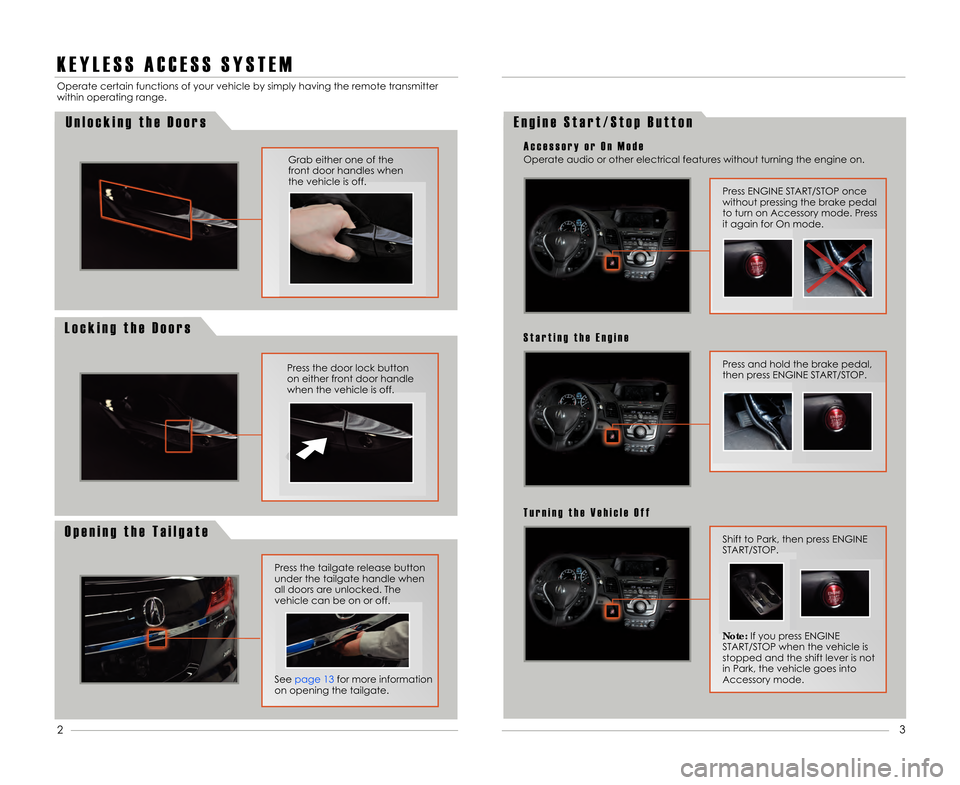
K E Y L E S S A C C E S S S Y S T E M
Operate certain functions of your vehicle by simply\1 having the remote transmitter
within operating range.
Press the door lock button
on either front door handle
when the vehicle is off.
Grab either one of the
front door handles when
the vehicle is off.
O p e n i n g t h e T a i l g a t e
Press the tailgate release button
under the tailgate handle whenall doors are unlocked. The
vehicle can be on or off.
See page 13 for more informationon opening the tailgate.
E n g i n e S t a r t / S t o p B u t t o n
Press and hold the brake pedal\b
then press ENGINE START/STOP.
S t a r t i n g t h e E n g i n e
Shift to Park\b then press ENGINE
START/STOP.
T u r n i n g t h e V e h i c l e O f f
Press ENGINE START/STOP once
without pressing the brake pedal
to turn on Accessory mode. Press
it again for On mode.
Operate audio or other electrical features without \1turning the engine on.
A c c e s s o r y o r O n M o d e
L o c k i n g t h e D o o r s U n l o c k i n g t h e D o o r s
2
3
Note:
If you press ENGINE
START/STOP when the vehicle is
stopped and the shift lever is not
in Park\b the vehicle goes into
Accessory mode.
14 RDX ATG_Tech_ATG_\ANEW STYLE 3/21/20\A13 10\f21 AM Page \A3
Page 9 of 20
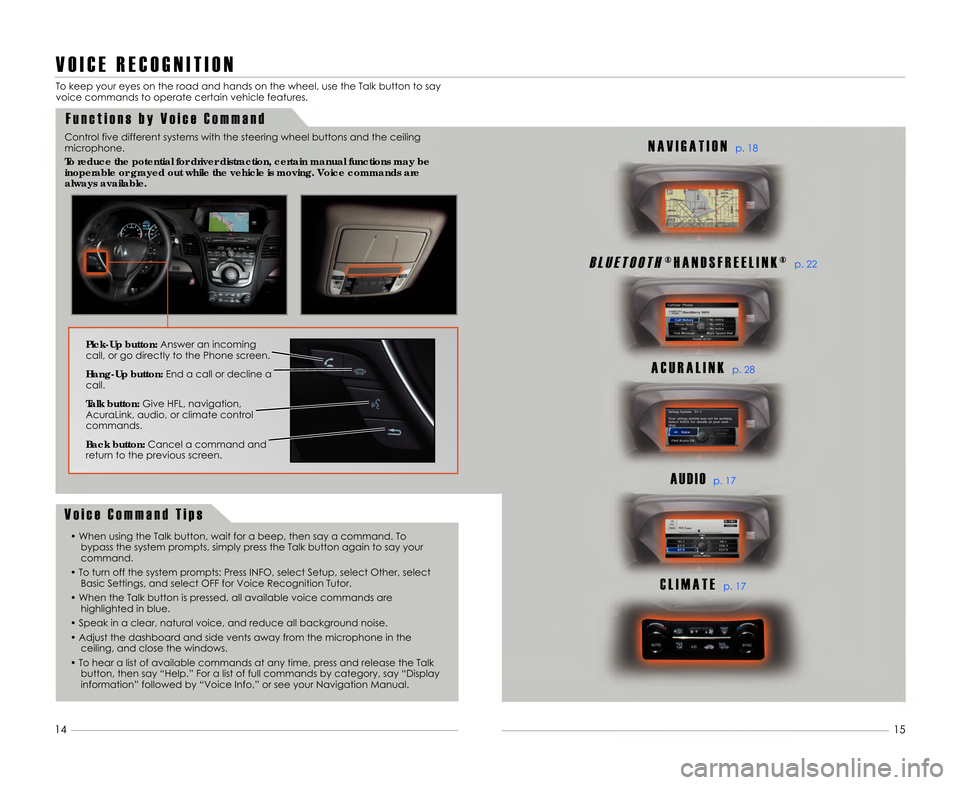
V O I C E R E C O G N I T I O N
F u n c t i o n s b y V o i c e C o m m a n d
To keep your eyes on the road and hands on \1the wheel\b use the Talk button to say
voice commands to operate certain vehicle features.
11
B L U E T O O T H® H A N D S F R E E L I N K ®p. 22
A C U R A L I N Kp. 28
A U D I Op. 17
C L I M A T Ep. 17
N A V I G A T I O Np. 18
15
V o i c e C o m m a n d T i p s
• When using the Talk button\b wait for a bee\1p\b then say a command. Tobypass the system prompts\b simply press the Talk \1button again to say your
command.
• To turn off the system prompts: Press INF\1O\b select Setup\b select Other\b select Basic Settings\b and select OFF for Voice \1Recognition Tutor.
• When the Talk button is pressed\b all availabl\1e voice commands are highlighted in blue.
• Speak in a clear\b natural voice\b and reduce \1all background noise.
• Adjust the dashboard and side vents away fr\1om the microphone in the ceiling\b and close the windows.
• To hear a list of available commands at any\1 time\b press and release the Talk button\b then say “Help.” For a list of full\1 commands by category\b say “Display
information” followed by “Voice Info\b” or see your\1 Navigation Manual.
Pick�Up button: Answer an incoming
call\b or go directly to the Phone screen.
Hang�Up button: End a call or decline a
call.
Talk button: Give HFL\b navigation\b
AcuraLink\b audio\b or climate control
commands.
Back button: Cancel a command and
return to the previous screen.
14
Control five different systems with the steering \1wheel buttons and the ceiling
microphone.
To reduce the potential for d\Friver distraction, certain manua\Fl functions may be
inoperable or grayed out while \Fthe vehicle is moving. Voice c\Fommands are
always available.
14 RDX ATG_Tech_ATG_\ANEW STYLE 3/21/20\A13 10\f22 AM Page \A9
Page 10 of 20
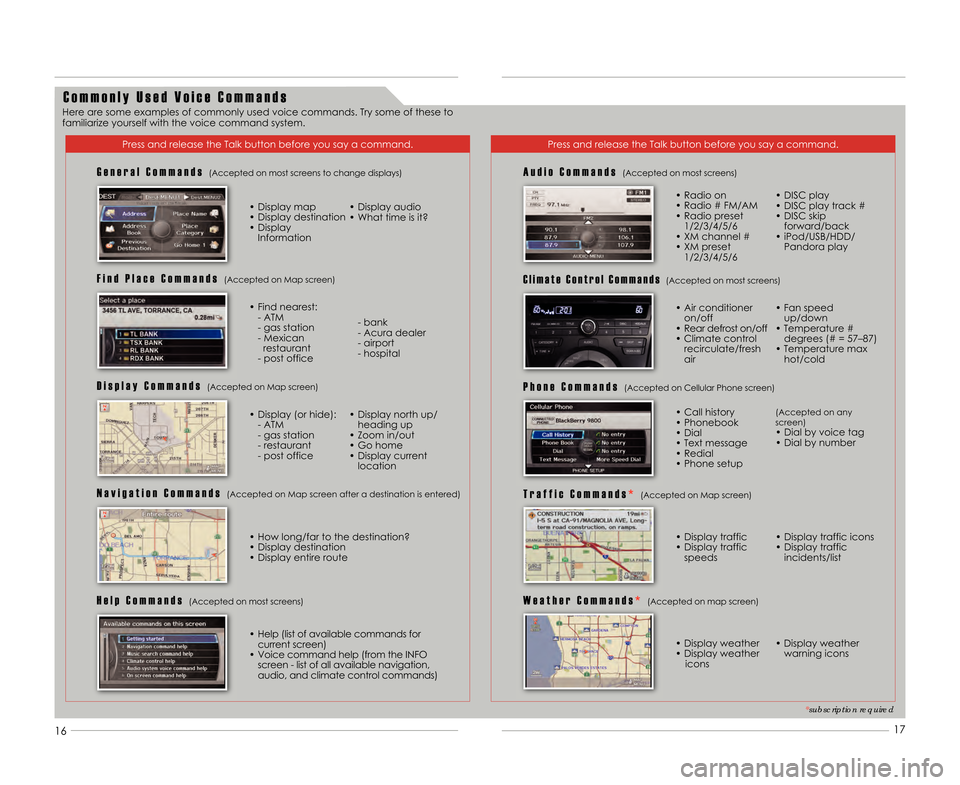
16
C o m m o n l y U s e d V o i c e C o m m a n d s
Press and release the Talk button before you sa\1y a command.Press and release the Talk button before you sa\1y a command.
G e n e r a l C o m m a n d s (Accepted on most screens to change displays)
• Display map
• Display destination
• Display Information • Display audio
• What time is it?
F i n d P l a c e C o m m a n d s (Accepted on Map screen)
• Find nearest:
- ATM
- gas station
- Mexican restaurant
- post office - bank
- Acura dealer
- airport
- hospital
D i s p l a y C o m m a n d s (Accepted on Map screen)
• Display (or hide): - ATM
- gas station
- restaurant
- post office • Display north up/
heading up
• Zoom in/out
• Go home
• Display current location
N a v i g a t i o n C o m m a n d s (Accepted on Map screen after a destination i\1s entered)
A u d i o C o m m a n d s (Accepted on most screens)
• Radio on
• Radio # FM/AM
• Radio preset 1/2/3/4/5/6
• XM channel #
• XM preset 1/2/3/4/5/6 • DISC play
• DISC play track #
• DISC skip forward/back
• iPod/USB/HDD/ Pandora play
P h o n e C o m m a n d s (Accepted on Cellular Phone screen)
W e a t h e r C o m m a n d s * (Accepted on map screen)
• Call history
• Phonebook
• Dial
• Text message
• Redial
• Phone setup(Accepted on any
screen)
• Dial by voice tag
• Dial by number
• Display weather
• Display weather icons • Display weather
warning icons
H e l p C o m m a n d s (Accepted on most screens)
• Help (list of available commands forcurrent screen)
• Voice command help (from the INFO screen - list of all available navigation\b
audio\b and climate control commands)
C l i m a t e C o n t r o l C o m m a n d s(Accepted on most screens)
T r a f f i c C o m m a n d s * (Accepted on Map screen)
• Display traffic
• Display traffic speeds • Display traffic icons
• Display traffic incidents/list
*subscription required
• How long/far to the destination?• Display destination
• Display entire route • Air conditioner
on/off
• Rear defrost on/off
• Climate control recirculate/fresh
air • Fan speed
up/down
• Temperature # degrees (# = 57–87)
• Temperature max hot/cold
17
Here are some examples of commonly used voice co\1mmands. Try some of these to
familiarize yourself with the voice command system.
14 RDX ATG_Tech_ATG_\ANEW STYLE 3/21/20\A13 10\f22 AM Page \A10
Page 13 of 20
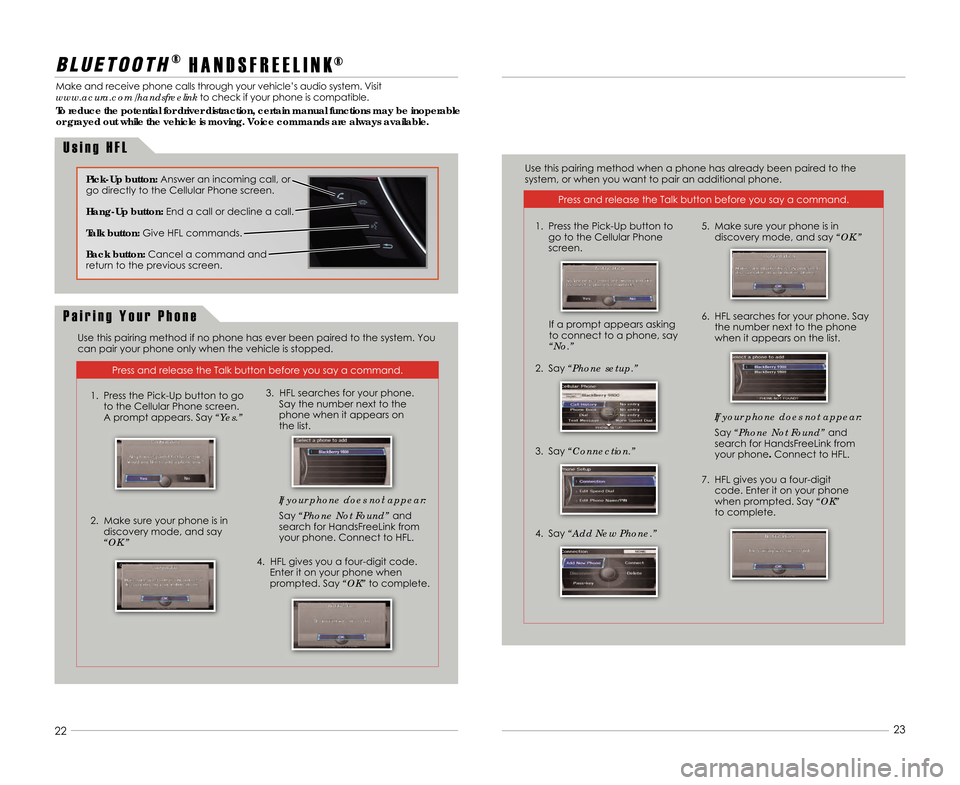
2223
Press and release the Talk button before you sa\1y a command.
B L U E T O O T H®
H A N D S F R E E L I N K®
Make and receive phone calls through your vehicle’s audio system. Visit
www.acura.com/handsfreelink to check if your phone is compatible.
To reduce the potential for driver distraction, certain manual functions may be inoperable
or grayed out while the vehicle is moving. Voice commands are always available.
U s i n g H F L
22 23
Pick�Up button:
Answer an incoming call\b or
go directly to the Cellular Phone screen.
Hang�Up button: End a call or decline a call.
Talk button: Give HFL commands.
Back button: Cancel a command and
return to the previous screen.
Press and release the Talk button before you sa\1y a command.
P a i r i n g Y o u r P h o n e
Use this pairing method if no phone has ever \1been paired to the system. You
can pair your phone only when the vehicle is \1stopped. Use this pairing method when a phone has already\1 been paired to the
system\b or when you want to pair an additional \1phone.
1. Press the Pick-Up button to go to the Cellular Phone screen.
A prompt appears. Say “Yes.”
2. Make sure your phone is in discovery mode\b and say
“OK.” If your phone does not appear:
Say “Phone Not Found” and
search for HandsFreeLink from your phone. Connect to HFL.
3. HFL searches for your phone. Say the number next to the
phone when it appears on
the list.
4. HFL gives you a four-digit code. Enter it on your phone when
prompted. Say “OK” to complete. If your phone does not appear:
Say “Phone Not Found”
and
search for HandsFreeLink from
your phone. Connect to HFL.
7. HFL gives you a four-digit code. Enter it on your phone
when prompted. Say “OK”
to complete.
5. Make sure your phone is in discovery mode\b and say “OK.”
2. Say“Phone setup.”
3. Say “Connection.”
4. Say “Add New Phone.”If a prompt appears asking
to connect to a phone\b say
“No.” 6. HFL searches for your phone. Say
the number next to the phone
when it appears on the list.
1. Press the Pick-Up button to
go to the Cellular Phone
screen.
14 RDX ATG_Tech_ATG_\ANEW STYLE 3/21/20\A13 10\f22 AM Page \A13
Page 16 of 20
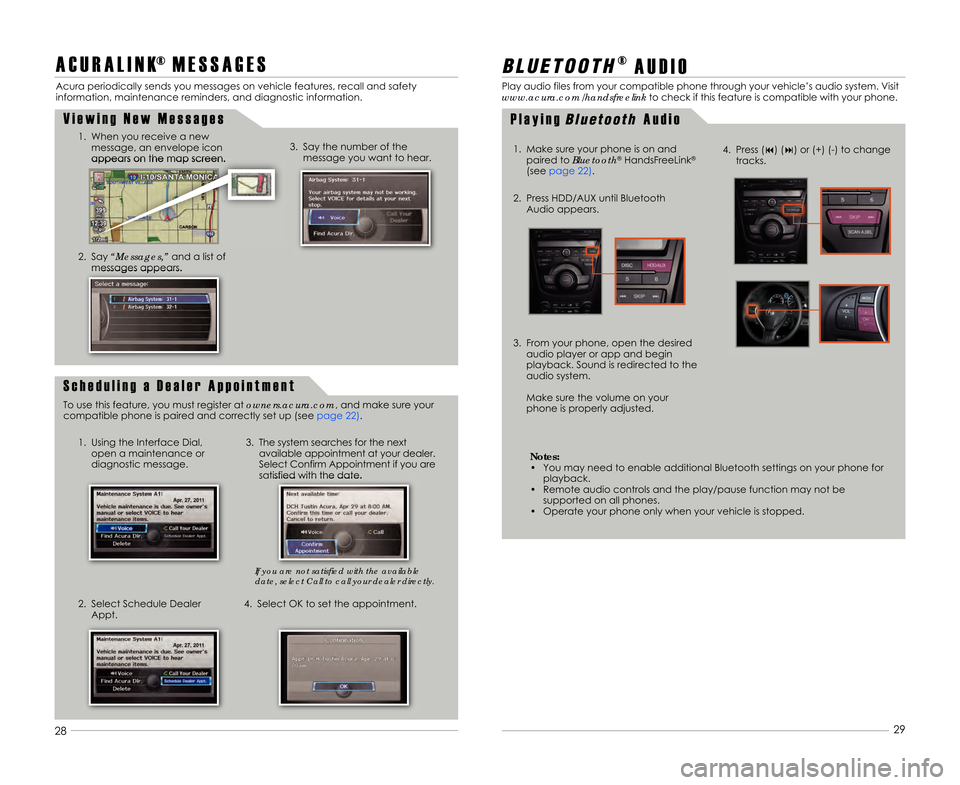
A C U R A L I N K® M E S S A G E S
Acura periodically sends you messages on vehicle \1features\b recall and safety
information\b maintenance reminders\b and diagnostic info\1rmation.
V i e w i n g N e w M e s s a g e s
1. When you receive a newmessage\b an envelope icon
appears on the map screen.
2. Say “Messages,” and a list of
messages appears.
1. Using the Interface Dial\b open a maintenance or
diagnostic message. 3. The system searches for the next
available appointment at your dealer.
Select Confirm Appointment if you are
satisfied with the date.
2. Select Schedule Dealer Appt. 4. Select OK to set the appointment.3. Say the number of the
message you want to hear.
S c h e d u l i n g a D e a l e r A p p o i n t m e n t
To use this feature\b you must register at owners.acura.com\b and make sure your
compatible phone is paired and correctly set up \1(see page 22).
28 29
B L U E T O O T H®
A U D I O
Play audio files from your compatible phone through your vehicle’s audio system. Visit
www.acura.com/handsfreelink to check if this feature is compatible with your phone.
1. Make sure your phone is on and paired to Bluetooth
®HandsFreeLink®
(see page 22).
2. Press HDD/AUX until Bluetooth Audio appears.
3. From your phone\b open the desired audio player or app and begin
playback. Sound is redirected to the
audio system.
Make sure the volume on your
phone is properly adjusted.
P l a y i n gB l u \b \f o o \f hA u d i o
4. Press (9) (:) or (+) (-) to changetracks.
Notes:
• You may need to enable additional Bluetooth sett\1ings on your phone for playback.
• Remote audio controls and the play/pause function \1may not be supported on all phones.
• Operate your phone only when your vehicle is sto\1pped.
If you are not satisfied with the availabl\5e
date, select Call to call your dealer dir\5ectly.
14 RDX ATG_Tech_ATG_\ANEW STYLE 3/21/20\A13 10\f22 AM Page \A1\b
Page 17 of 20
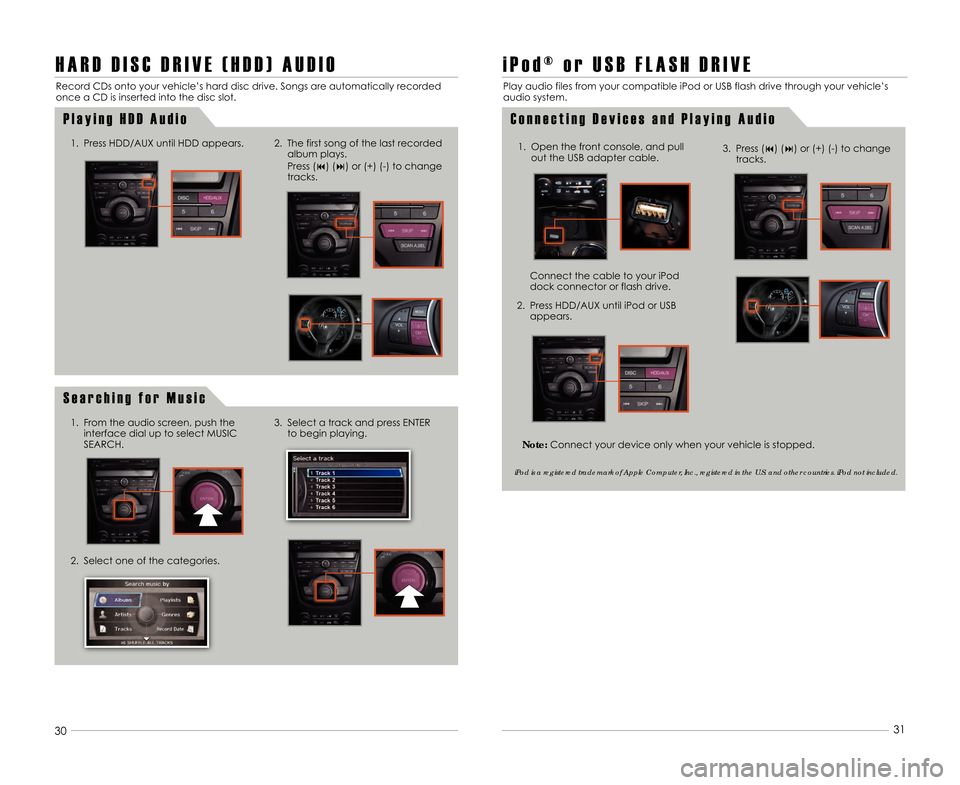
28
H A R D D I S C D R I V E ( H D D ) A U D I O
Record CDs onto your vehicle’s hard disc dri\1ve. Songs are automatically recorded
once a CD is inserted into the disc slot.\1
P l a y i n g H D D A u d i o
1. Press HDD/AUX until HDD appears.
29
3\f31
2. The first song of the last recorded
album plays.
Press (9) (:) or (+) (-) to change
tracks.
S e a r c h i n g f o r M u s i c
2. Select one of the categories. 3. Select a track and press ENTER
to begin playing.
i P o d ® o r U S B F L A S H D R I V E
Play audio files from your compatible iPod or \1USB flash drive through your vehicle’s
audio system.
C o n n e c t i n g D e v i c e s a n d P l a y i n g A u d i o
1. Open the front console\b and pull out the USB adapter cable.
Connect the cable to your iPod
dock connector or flash drive.
2. Press HDD/AUX until iPod or USB appears.
iPod is a registered trademark of Apple Computer, Inc., registered in the U.S. and other countries. iPod not included.
1. From the audio screen\b push theinterface dial up to select MUSIC
SEARCH.
3. Press (9) (:) or (+) (-) to change tracks.
Note: Connect your device only when your vehicle is \1stopped.
14 RDX ATG_Tech_ATG_\ANEW STYLE 3/21/20\A13 10\f23 AM Page \A17
Page 19 of 20
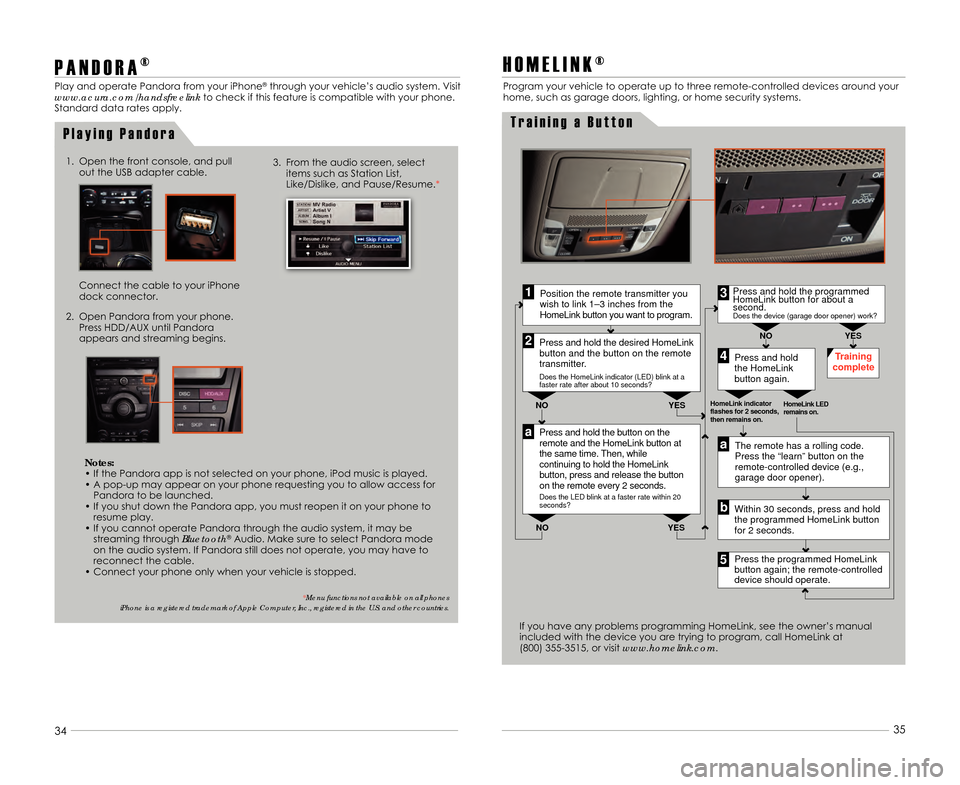
3\f3435
P A N D O R A
®
Play and operate Pandora from your iPhone®through your vehicle’s audio system. Visit
www.acura.com/handsfreelink to check if this feature is compatible with your\1 phone.
Standard data rates apply.
P l a y i n g P a n d o r a
3. From the audio screen\b select items such as Station List\b
Like/Dislike\b and Pause/Resume.*1. Open the front console\b and pull out the USB adapter cable.
Connect the cable to your iPhone
dock connector.
2. Open Pandora from your phone. Press HDD/AUX until Pandora
appears and streaming begins.
H O M E L I N K ®
Press and hold the button on the
remote and the HomeLink button at
the same time. Then, while
continuing to hold the HomeLink
button, press and release the button
on the remote every 2 seconds.
Does the LED blink at a faster rate within 20
seconds?
Press and hold
the HomeLink
button again. Training
complete
YES
NO
HomeLink indicator
flashes for 2 seconds,
then remains on. HomeLink LED
remains on.YES
NO
YES
NO
Position the remote transmitter you
wish to link 1–3 inches from the
HomeLink button you want to program.1
Press and hold the desired HomeLink
button and the button on the remote
transmitter.
Does the HomeLink indicator (LED) blink at a
faster rate after about 10 seconds?
2
a
The remote has a rolling code.
Press the “learn” button on the
remote-controlled device (e.g.,
garage door opener).
Press the programmed HomeLink
button again; the remote-controlled
device should operate.
Within 30 seconds, press and hold
the programmed HomeLink button
for 2 seconds.a
Press and hold the programmed
HomeLink button for about a
second.
Does the device (garage door opener) work?
3
b
4
5
T r a i n i n g a B u t t o n
Program your vehicle to operate up to three rem\1ote-controlled devices around your
home\b such as garage doors\b lighting\b or home \1security systems.
If you have any problems programming HomeLink\b see\1 the owner’s manual
included with the device you are trying to progr\1am\b call HomeLink at
(8\f\f) 355-3515\b or visit www.homelink.com.
Notes:
• If the Pandora app is not selected on your p\1hone\b iPod music is played.
• A pop-up may appear on your phone requesting \1you to allow access for Pandora to be launched.
• If you shut down the Pandora app\b you must \1reopen it on your phone to resume play.
• If you cannot operate Pandora through the audio \1system\b it may be streaming through Bluetooth
®Audio. Make sure to select Pandora mode
on the audio system. If Pandora still does not\1 operate\b you may have to
reconnect the cable.
• Connect your phone only when your vehicle is \1stopped.
* Menu functions not available on all phones
iPhone is a registered trademark of Apple Computer, Inc., registered in the U.S. and other countries.
14 RDX ATG_Tech_ATG_\ANEW STYLE 3/21/20\A13 10\f23 AM Page \A19