navigation system Acura RDX 2014 Advanced Technology Guide
[x] Cancel search | Manufacturer: ACURA, Model Year: 2014, Model line: RDX, Model: Acura RDX 2014Pages: 20, PDF Size: 2.13 MB
Page 2 of 20
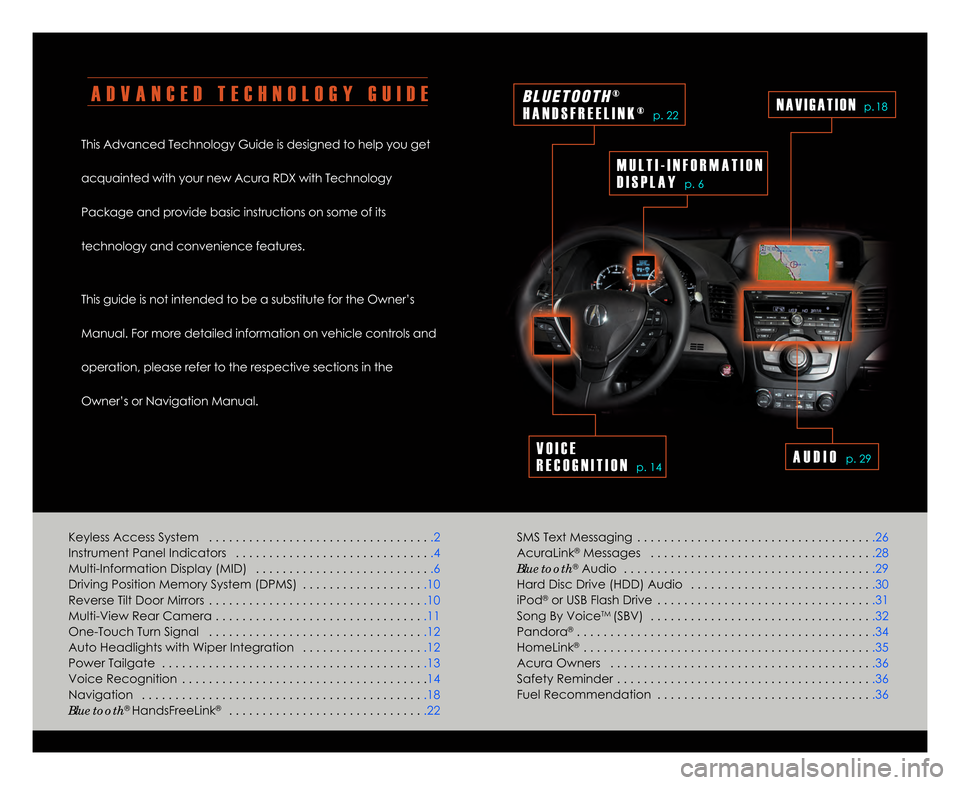
A D V A N C E D T E C H N O L O G Y G U I D E
This Advanced Technology Guide is designed to help you get
acquainted with your new Acura RDX with Technology
Package and provide basic instructions on some of its
technology and convenience features.
This guide is not intended to be a substitute for the Owner’s
Manual. For more detailed information on vehicle controls and
operation\b please refer to the respective sections in the
Owner’s or Navigation Manual.SMS Text Messaging . . . . . . . . . . . . . . . . . . . . . . . . . . . . . . . . . . . .26
AcuraLink
®Messages . . . . . . . . . . . . . . . . . . . . . . . . . . . . . . . . . .28
Bluetooth®Audio . . . . . . . . . . . . . . . . . . . . . . . . . . . . . . . . . . . . . .29
Hard Disc Drive (HDD) Audio . . . . . . . . . . . . . . . . . . . . . . . . . . . .3\f
iPod
®or USB Flash Drive . . . . . . . . . . . . . . . . . . . . . . . . . . . . . . . . .31
Song By VoiceTM (SBV) . . . . . . . . . . . . . . . . . . . . . . . . . . . . . . . . . .32
Pandora® . . . . . . . . . . . . . . . . . . . . . . . . . . . . . . . . . . . . . . . . . . . . .34
HomeLink® . . . . . . . . . . . . . . . . . . . . . . . . . . . . . . . . . . . . . . . . . . . .35
Acura Owners . . . . . . . . . . . . . . . . . . . . . . . . . . . . . . . . . . . . . . . .36
Safety Reminder . . . . . . . . . . . . . . . . . . . . . . . . . . . . . . . . . . . . . . .36
Fuel Recommendation . . . . . . . . . . . . . . . . . . . . . . . . . . . . . . . . .36
Keyless Access System . . . . . . . . . . . . . . . . . . . . . . . . . . . . . . . . .
.2
Instrument Panel Indicators . . . . . . . . . . . . . . . . . . . . . . . . . . . . . .4
Multi-Information Display (MID) . . . . . . . . . . . . . . . . . . . . . . . . . . .6
Driving Position Memory System (DPMS) . . . . . . . . . . . . . . . . . . .1\f
Reverse Tilt Door Mirrors . . . . . . . . . . . . . . . . . . . . . . . . . . . . . . . . .1\f
Multi-View Rear Camera . . . . . . . . . . . . . . . . . . . . . . . . . . . . . . . .11
One-Touch Turn Signal . . . . . . . . . . . . . . . . . . . . . . . . . . . . . . . . .12
Auto Headlights with Wiper Integration . . . . . . . . . . . . . . . . . . .12 Power Tailgate . . . . . . . . . . . . . . . . . . . . . . . . . . . . . . . . . . . . . . . .13
Voice Recognition . . . . . . . . . . . . . . . . . . . . . . . . . . . . . . . . . . . . .14
Navigation . . . . . . . . . . . . . . . . . . . . . . . . . . . . . . . . . . . . . . . . . . .18
Bluetooth
® HandsFreeLink® . . . . . . . . . . . . . . . . . . . . . . . . . . . . . .22
M U L T I � I N F O R M A T I O N
D I S P L A Y
p. 6
V O I C E
R E C O G N I T I O N
p. 14
N A V I G A T I O Np. 18
A U D I O p. 29
B L U E T O O T H®
H A N D S F R E E L I N K ®
p. 22
14 RDX ATG_Tech_ATG_\ANEW STYLE 3/21/20\A13 10\f21 AM Page \A2
Page 9 of 20
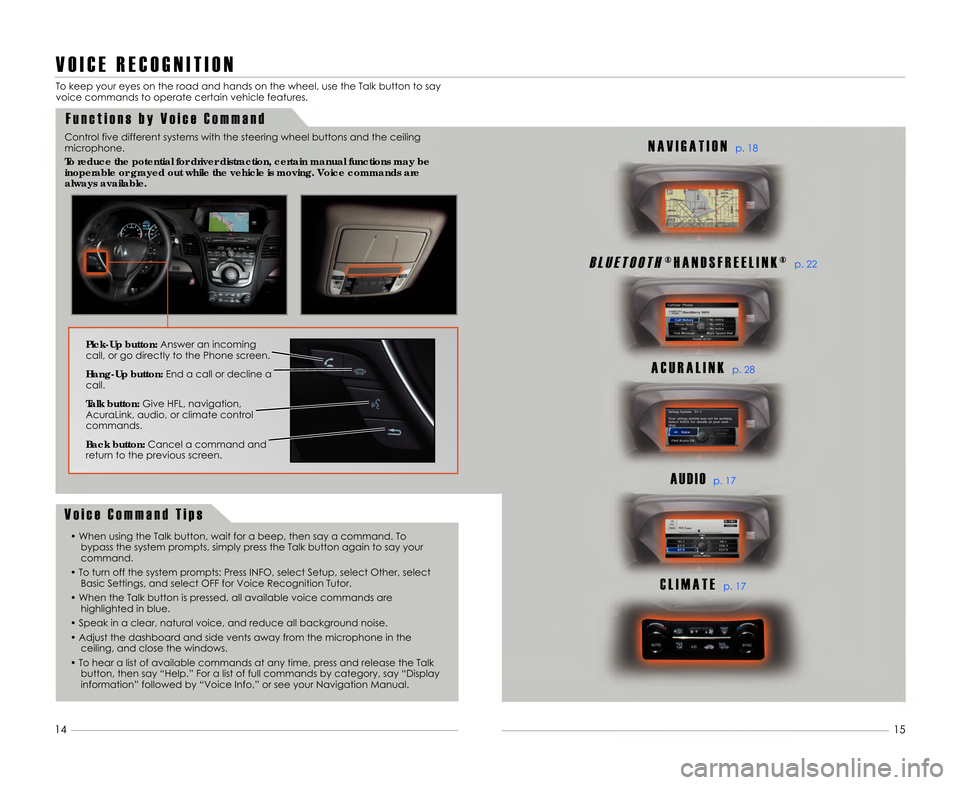
V O I C E R E C O G N I T I O N
F u n c t i o n s b y V o i c e C o m m a n d
To keep your eyes on the road and hands on \1the wheel\b use the Talk button to say
voice commands to operate certain vehicle features.
11
B L U E T O O T H® H A N D S F R E E L I N K ®p. 22
A C U R A L I N Kp. 28
A U D I Op. 17
C L I M A T Ep. 17
N A V I G A T I O Np. 18
15
V o i c e C o m m a n d T i p s
• When using the Talk button\b wait for a bee\1p\b then say a command. Tobypass the system prompts\b simply press the Talk \1button again to say your
command.
• To turn off the system prompts: Press INF\1O\b select Setup\b select Other\b select Basic Settings\b and select OFF for Voice \1Recognition Tutor.
• When the Talk button is pressed\b all availabl\1e voice commands are highlighted in blue.
• Speak in a clear\b natural voice\b and reduce \1all background noise.
• Adjust the dashboard and side vents away fr\1om the microphone in the ceiling\b and close the windows.
• To hear a list of available commands at any\1 time\b press and release the Talk button\b then say “Help.” For a list of full\1 commands by category\b say “Display
information” followed by “Voice Info\b” or see your\1 Navigation Manual.
Pick�Up button: Answer an incoming
call\b or go directly to the Phone screen.
Hang�Up button: End a call or decline a
call.
Talk button: Give HFL\b navigation\b
AcuraLink\b audio\b or climate control
commands.
Back button: Cancel a command and
return to the previous screen.
14
Control five different systems with the steering \1wheel buttons and the ceiling
microphone.
To reduce the potential for d\Friver distraction, certain manua\Fl functions may be
inoperable or grayed out while \Fthe vehicle is moving. Voice c\Fommands are
always available.
14 RDX ATG_Tech_ATG_\ANEW STYLE 3/21/20\A13 10\f22 AM Page \A9
Page 10 of 20
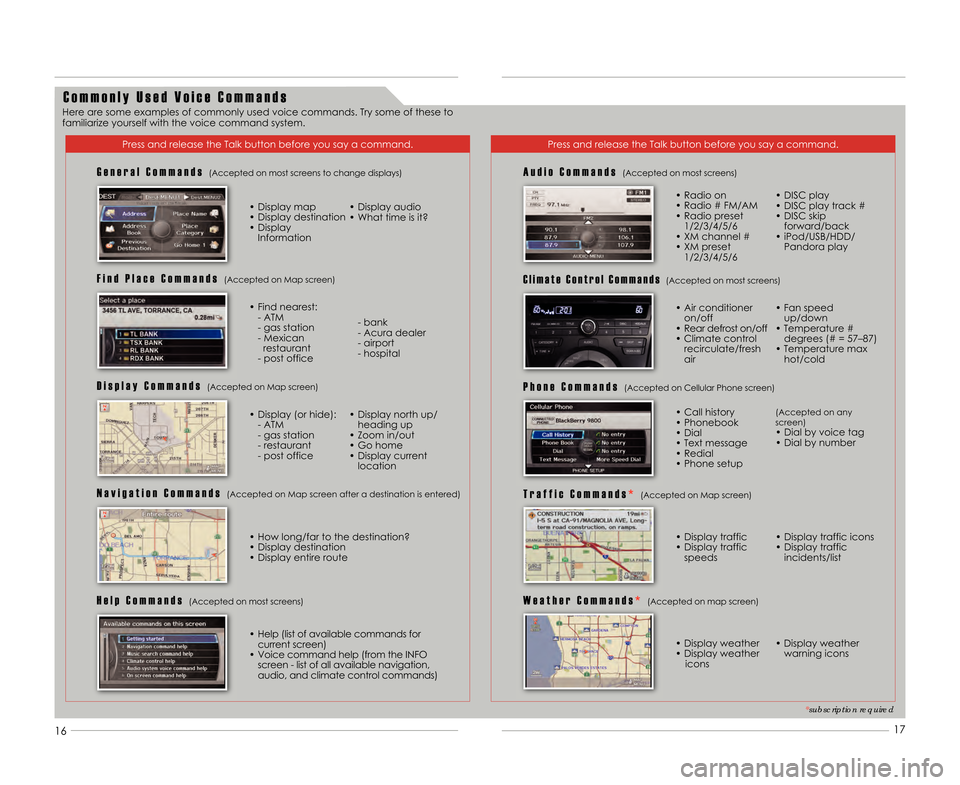
16
C o m m o n l y U s e d V o i c e C o m m a n d s
Press and release the Talk button before you sa\1y a command.Press and release the Talk button before you sa\1y a command.
G e n e r a l C o m m a n d s (Accepted on most screens to change displays)
• Display map
• Display destination
• Display Information • Display audio
• What time is it?
F i n d P l a c e C o m m a n d s (Accepted on Map screen)
• Find nearest:
- ATM
- gas station
- Mexican restaurant
- post office - bank
- Acura dealer
- airport
- hospital
D i s p l a y C o m m a n d s (Accepted on Map screen)
• Display (or hide): - ATM
- gas station
- restaurant
- post office • Display north up/
heading up
• Zoom in/out
• Go home
• Display current location
N a v i g a t i o n C o m m a n d s (Accepted on Map screen after a destination i\1s entered)
A u d i o C o m m a n d s (Accepted on most screens)
• Radio on
• Radio # FM/AM
• Radio preset 1/2/3/4/5/6
• XM channel #
• XM preset 1/2/3/4/5/6 • DISC play
• DISC play track #
• DISC skip forward/back
• iPod/USB/HDD/ Pandora play
P h o n e C o m m a n d s (Accepted on Cellular Phone screen)
W e a t h e r C o m m a n d s * (Accepted on map screen)
• Call history
• Phonebook
• Dial
• Text message
• Redial
• Phone setup(Accepted on any
screen)
• Dial by voice tag
• Dial by number
• Display weather
• Display weather icons • Display weather
warning icons
H e l p C o m m a n d s (Accepted on most screens)
• Help (list of available commands forcurrent screen)
• Voice command help (from the INFO screen - list of all available navigation\b
audio\b and climate control commands)
C l i m a t e C o n t r o l C o m m a n d s(Accepted on most screens)
T r a f f i c C o m m a n d s * (Accepted on Map screen)
• Display traffic
• Display traffic speeds • Display traffic icons
• Display traffic incidents/list
*subscription required
• How long/far to the destination?• Display destination
• Display entire route • Air conditioner
on/off
• Rear defrost on/off
• Climate control recirculate/fresh
air • Fan speed
up/down
• Temperature # degrees (# = 57–87)
• Temperature max hot/cold
17
Here are some examples of commonly used voice co\1mmands. Try some of these to
familiarize yourself with the voice command system.
14 RDX ATG_Tech_ATG_\ANEW STYLE 3/21/20\A13 10\f22 AM Page \A10
Page 11 of 20
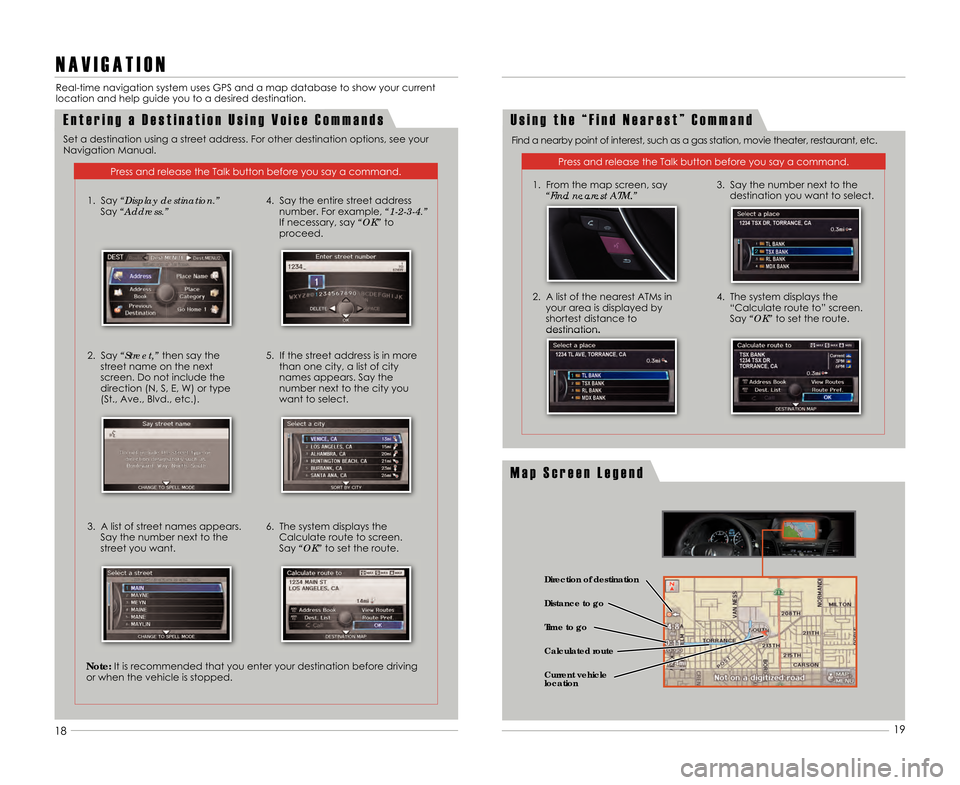
1819
E n t e r i n g a D e s t i n a t i o n U s i n g V o i c e C o m m a n d s
N A V I G A T I O N
Real-time navigation system uses GPS and a map \1database to show your current
location and help guide you to a desired destina\1tion.
Press and release the Talk button before you sa\1y a command.
U s i n g t h e “ F i n d N e a r e s t ” C o m m a n d
Find a nearby point of interest\b such as a gas station\b movie theater\b restaurant\b etc.
Press and release the Talk button before you sa\1y a command.
1. From the map screen\b say “Find nearest ATM.”
2. A list of the nearest ATMs inyour area is displayed by
shortest distance to
destination. 3. Say the number next to the
destination you want to select.
4. The system displays the “Calculate route to” screen.
Say “OK” to set the route.
18 19
Set a destination using a street address. For \1other destination options\b see your
Navigation Manual.
M a p S c r e e n L e g e n d
1. Say “Display destination.” Say “Address.”
2. Say “Street,” then say the
street name on the next
screen. Do not include the
direction (N\b S\b E\b W) or type
(St.\b Ave.\b Blvd.\b etc.).
3. A list of street names appears. Say the number next to the
street you want. 4. Say the entire street address
number. For example\b “1�2�3�\f.”
If necessary\b say “OK” to
proceed.
5. If the street address is in more than one city\b a list of city
names appears. Say the
number next to the city you
want to select.
6. The system displays the Calculate route to screen.
Say “OK” to set the route.
Note:It is recommended that you enter your destination \1before driving
or when the vehicle is stopped.
Direction of destination
Calculated route Distance to go
Time to go
Current vehicle
location
14 RDX ATG_Tech_ATG_\ANEW STYLE 3/21/20\A13 10\f22 AM Page \A11
Page 15 of 20
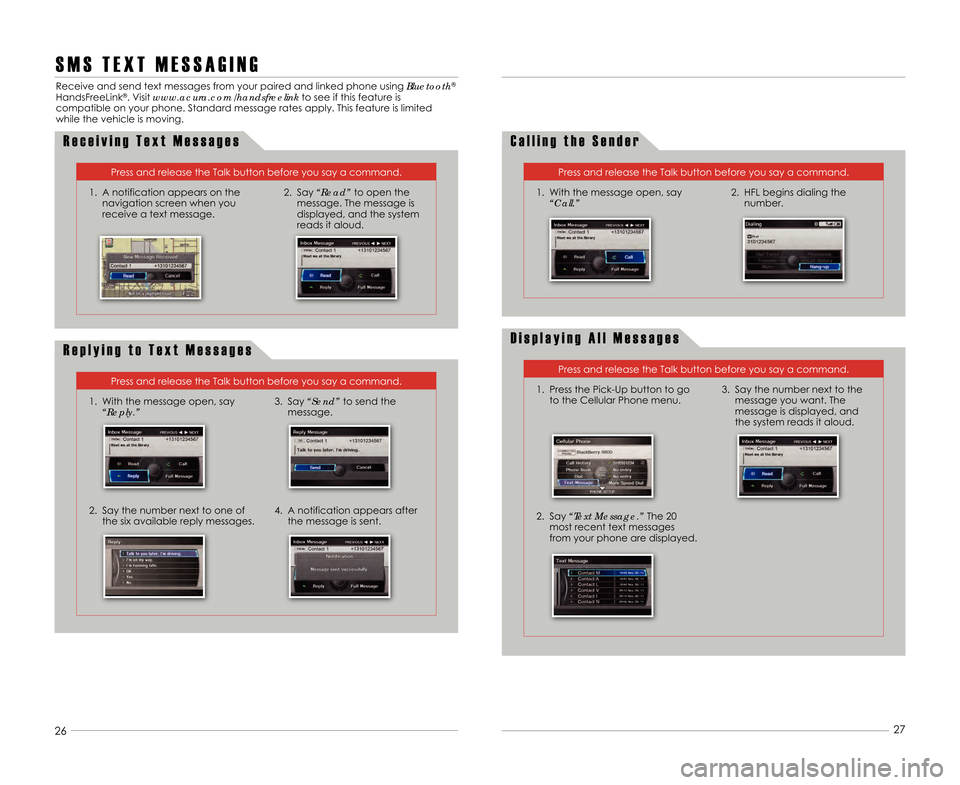
2425
26
27
S M S T E X T M E S S A G I N G
Receive and send text messages from your paired \1and linked phone using Bluetooth®
HandsFreeLink®. Visit www.acura.com/handsfreelink
to see if this feature is
compatible on your phone. Standard message rates a\1pply. This feature is limited
while the vehicle is moving.
R e c e i v i n g T e x t M e s s a g e s
1. A notification appears on the navigation screen when you
receive a text message.
Press and release the Talk button before you sa\1y a command.
2. Say “Read”to open the
message. The message is
displayed\b and the system
reads it aloud.
D i s p l a y i n g A l l M e s s a g e s
1. Press the Pick-Up button to go to the Cellular Phone menu.
2. Say “Text Message.” The 2\f
most recent text messages
from your phone are displayed.
Press and release the Talk button before you sa\1y a command.
3. Say the number next to themessage you want. The
message is displayed\b and
the system reads it aloud.
R e p l y i n g t o T e x t M e s s a g e s
1. With the message open\b say“Reply.”
2. Say the number next to one ofthe six available reply messages.4. A notification appears afterthe message is sent.
Press and release the Talk button before you sa\1y a command.
3. Say “Send”to send the
message.
C a l l i n g t h e S e n d e r
1. With the message open\b say “Call.”
Press and release the Talk button before you sa\1y a command.
2. HFL begins dialing thenumber.
14 RDX ATG_Tech_ATG_\ANEW STYLE 3/21/20\A13 10\f22 AM Page \A15