navigation Acura RDX 2014 Navigation Manual
[x] Cancel search | Manufacturer: ACURA, Model Year: 2014, Model line: RDX, Model: Acura RDX 2014Pages: 260, PDF Size: 10.9 MB
Page 225 of 260
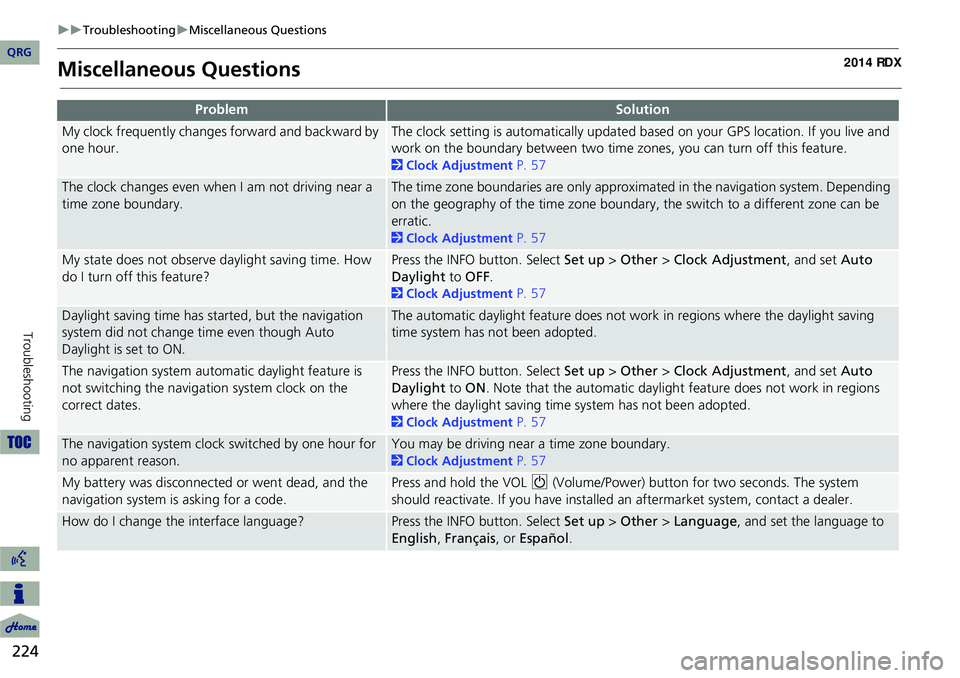
224
TroubleshootingMiscellaneous Questions
Troubleshooting
Miscellaneous Questions
ProblemSolution
My clock frequently changes forward and backward by
one hour.The clock setting is automatically updated based on your GPS location. If you live and
work on the boundary between two time zones, you can turn off this feature.
2Clock Adjustment P. 57
The clock changes even when I am not driving near a
time zone boundary.The time zone boundaries are only approximated in the navigation system. Depending
on the geography of the time zone boundary, the switch to a different zone can be
erratic.
2Clock Adjustment P. 57
My state does not observe daylight saving time. How
do I turn off this feature?Press the INFO button. Select Set up > Other > Clock Adjustment , and set Auto
Daylight to OFF .
2Clock Adjustment P. 57
Daylight saving time has started, but the navigation
system did not change time even though Auto
Daylight is set to ON.The automatic daylight feature does not work in regions where the daylight saving
time system has not been adopted.
The navigation system automatic daylight feature is
not switching the navigation system clock on the
correct dates.Press the INFO button. Select Set up > Other > Clock Adjustment , and set Auto
Daylight to ON . Note that the automatic daylight feature does not work in regions
where the daylight saving time system has not been adopted.
2 Clock Adjustment P. 57
The navigation system clock switched by one hour for
no apparent reason.You may be driving near a time zone boundary.
2Clock Adjustment P. 57
My battery was disconnected or went dead, and the
navigation system is asking for a code.Press and hold the VOL 9 (Volume/Power) button for two seconds. The system
should reactivate. If you have installed an aftermarket system, contact a dealer.
How do I change the interface language?Press the INFO button. Select Set up > Other > Language , and set the language to
English , Français , or Español .
QRG
Page 226 of 260
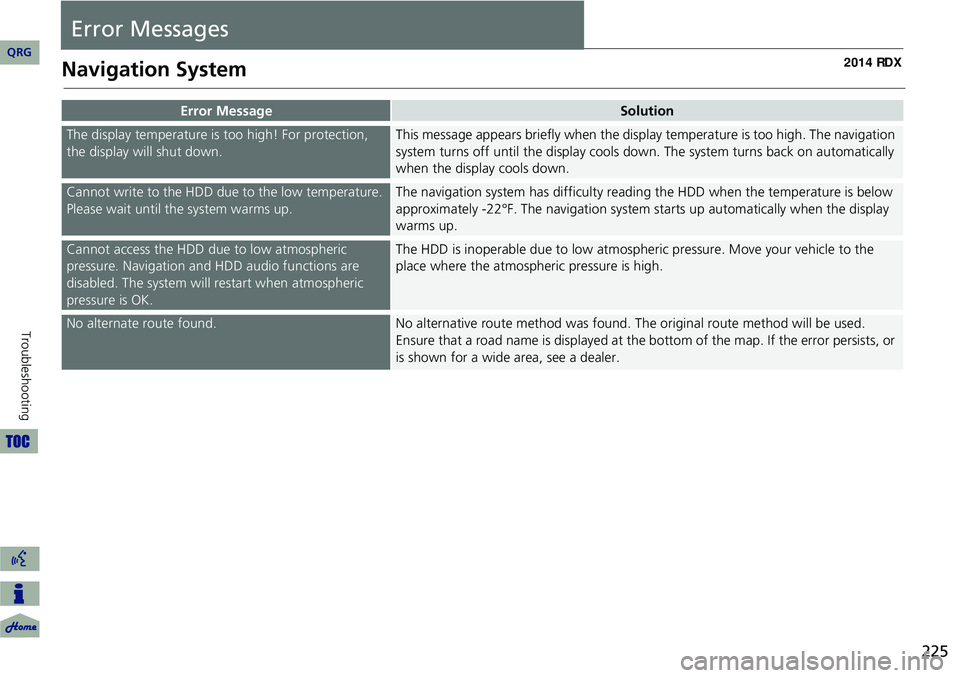
225
Error Messages
Navigation System
Error MessageSolution
The display temperature is too high! For protection,
the display will shut down.This message appears briefly when the display temperature is too high. The navigation
system turns off until the display cools do wn. The system turns back on automatically
when the display cools down.
Cannot write to the HDD due to the low temperature.
Please wait until the system warms up.The navigation system has difficulty readi ng the HDD when the temperature is below
approximately -22°F. The navigation system starts up automatically when the display
warms up.
Cannot access the HDD due to low atmospheric
pressure. Navigation and HDD audio functions are
disabled. The system will restart when atmospheric
pressure is OK.The HDD is inoperable due to low atmospheric pressure. Move your vehicle to the
place where the atmospheric pressure is high.
No alternate route found.No alternative route method was found. Th e original route method will be used.
Ensure that a road name is displayed at the bottom of the map. If the error persists, or
is shown for a wide area, see a dealer.
QRG
Troubleshooting
Page 230 of 260
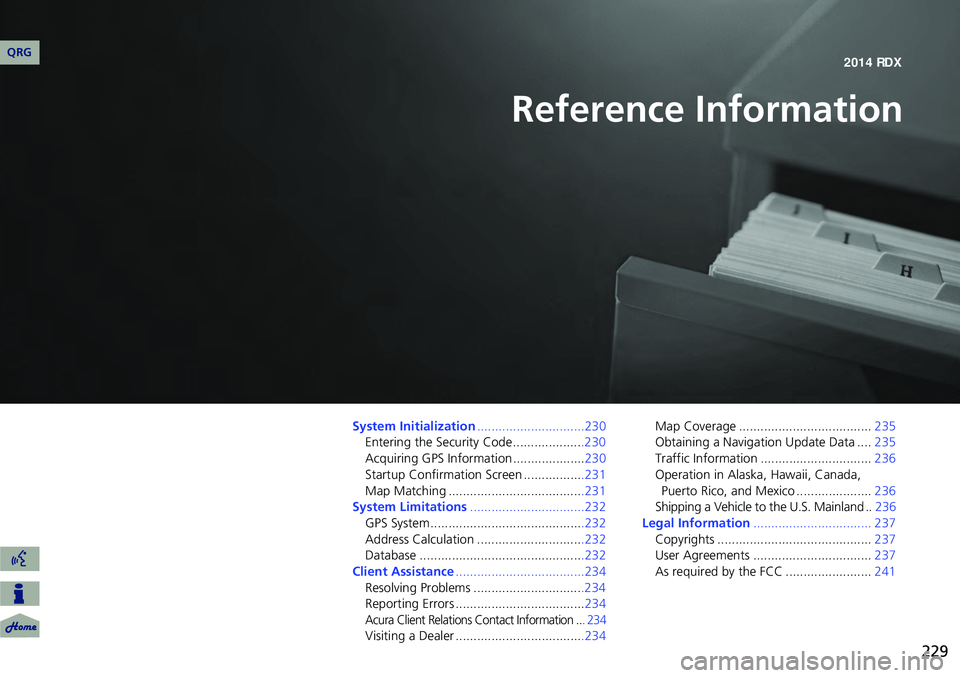
229
Reference Information
System Initialization..............................230
Entering the Security Code ....................230
Acquiring GPS Information .................... 230
Startup Confirmation Screen .................231
Map Matching ......................................231
System Limitations ................................232
GPS System...........................................232
Address Calculation ..............................232
Database ..............................................232
Client Assistance ....................................234
Resolving Problems ...............................234
Reporting Errors .................................... 234
Acura Client Relations Contact Information .. . 234
Visiting a Dealer ....................................234 Map Coverage .....................................
235
Obtaining a Navigation Update Data .... 235
Traffic Information ............................... 236
Operation in Alaska, Hawaii, Canada,
Puerto Rico, and Mexico ..................... 236
Shipping a Vehicle to the U.S. Mainland .. 236
Legal Information ................................. 237
Copyrights ........................................... 237
User Agreements ................................. 237
As required by the FCC ........................ 241
QRG 2014 RDX
Page 231 of 260
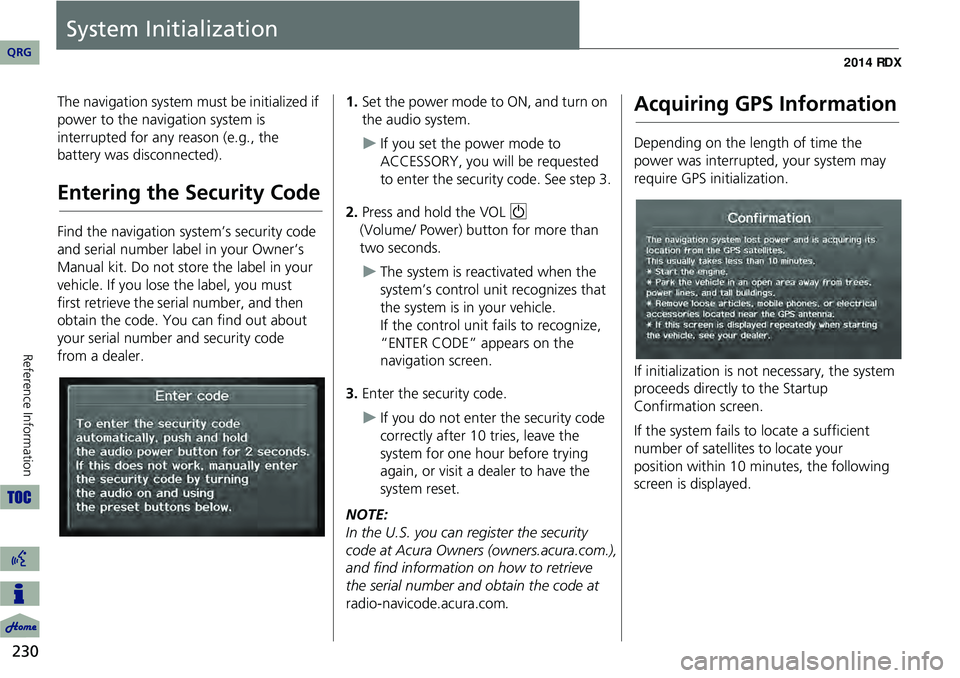
230
Reference Information
System Initialization
The navigation system must be initialized if
power to the navigation system is
interrupted for any reason (e.g., the
battery was disconnected).
Entering the Security Code
Find the navigation system’s security code
and serial number label in your Owner’s
Manual kit. Do not store the label in your
vehicle. If you lose the label, you must
first retrieve the serial number, and then
obtain the code. You can find out about
your serial number and security code
from a dealer.
1.Set the power mode to ON, and turn on
the audio system.
If you set the power mode to
ACCESSORY, you will be requested
to enter the security code. See step 3.
2. Press and hold the VOL 9
(Volume/ Power) button for more than
two seconds.
The system is reac tivated when the
system’s control unit recognizes that
the system is in your vehicle.
If the control unit fails to recognize,
“ENTER CODE” appears on the
navigation screen.
3. Enter the security code.
If you do not enter the security code
correctly after 10 tries, leave the
system for one hour before trying
again, or visit a dealer to have the
system reset.
NOTE:
In the U.S. you can register the security
code at Acura Owners (owners.acura.com.),
and find information on how to retrieve
the serial number and obtain the code at
radio-navicode.acura.com .
Acquiring GPS Information
Depending on the length of time the
power was interrupted, your system may
require GPS initialization.
If initialization is not necessary, the system
proceeds directly to the Startup
Confirmation screen.
If the system fails to locate a sufficient
number of satellites to locate your
position within 10 minutes, the following
screen is displayed.
QRG
Page 233 of 260
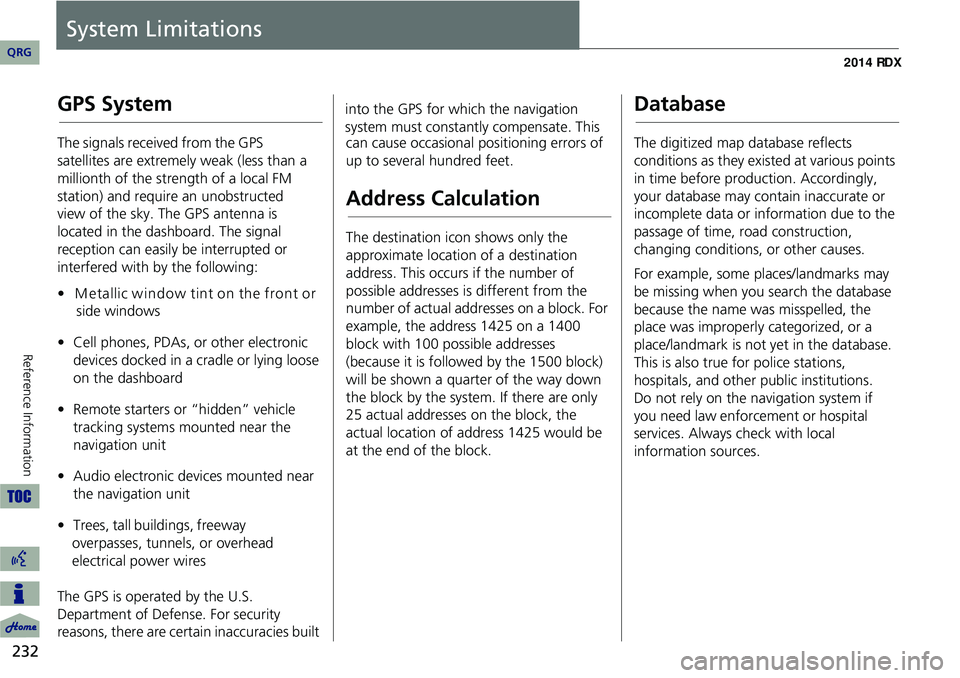
232
Reference Information
System Limitations
GPS System
The signals received from the GPS
satellites are extremely weak (less than a
millionth of the strength of a local FM
station) and require an unobstructed
view of the sky. The GPS antenna is
located in the dashboard. The signal
reception can easily be interrupted or
interfered with by the following:
•M etallic window tint on the front or
side windows
• Cell phones, PDAs, or other electronic
devices docked in a cradle or lying loose
on the dashboard
• Remote starters or “hidden” vehicle
tracking systems mounted near the
navigation unit
• Audio electronic devices mounted near
the navigation unit
• Trees, tall buildings, freeway
overpasses, tunnels, or overhead
electrical power wires
The GPS is operated by the U.S.
Department of Defense. For security
reasons, there are certain inaccuracies built into the GPS for wh
ich the navigation
system must constantly compensate. This can cause occasional positioning errors of
up to several hundred feet.
Address Calculation
The destination icon shows only the
approximate location of a destination
address. This occurs if the number of
possible addresses is different from the
number of actual addresses on a block. For
example, the address 1425 on a 1400
block with 100 possible addresses
(because it is followed by the 1500 block)
will be shown a quarter of the way down
the block by the system. If there are only
25 actual addresses on the block, the
actual location of address 1425 would be
at the end of the block.
Database
The digitized map database reflects
conditions as they existed at various points
in time before production. Accordingly,
your database may contain inaccurate or
incomplete data or information due to the
passage of time, road construction,
changing conditions, or other causes.
For example, some places/landmarks may
be missing when you search the database
because the name was misspelled, the
place was improperly categorized, or a
place/landmark is not yet in the database.
This is also true for police stations,
hospitals, and other public institutions.
Do not rely on the navigation system if
you need law enforcement or hospital
services. Always check with local
information sources.
QRG
Page 234 of 260
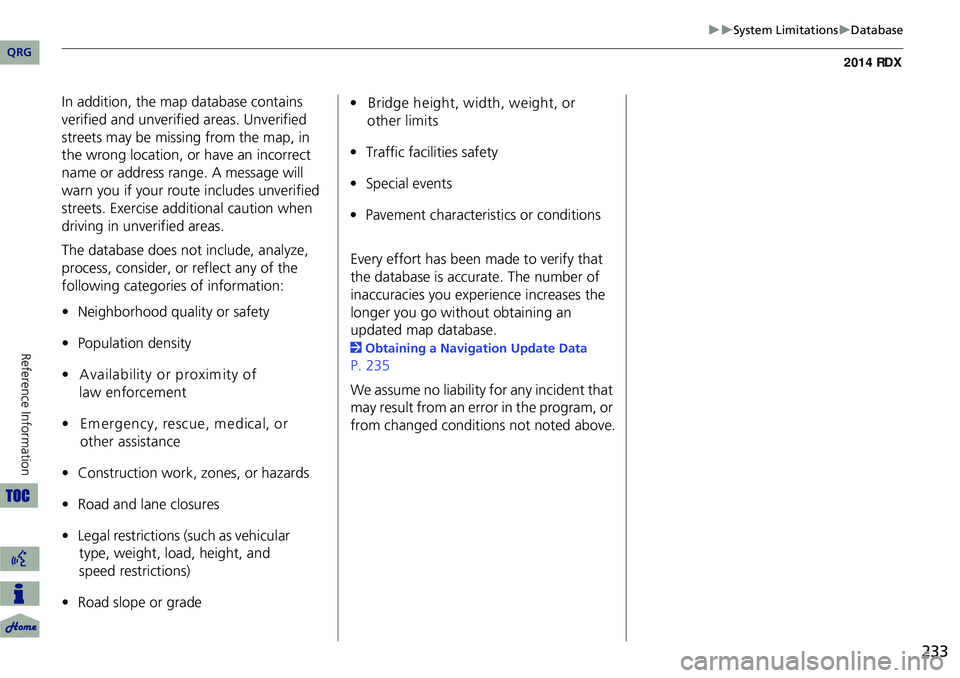
233
System LimitationsDatabase
In addition, the map database contains
verified and unverified areas. Unverified
streets may be missing from the map, in
the wrong location, or have an incorrect
name or address range. A message will
warn you if your route includes unverified
streets. Exercise additional caution when
driving in unve rified areas.
The database does not include, analyze,
process, consider, or reflect any of the
following categories of information:
• Neighborhood quality or safety
• Population density
• Availability or proxim ity of
law enforcement
• Em ergency, rescue, m edical, or
other assistance
• Construction work, zones, or hazards
• Road and lane closures
• Legal restrictions (such as vehicular
type, weight, load, height, and
speed restrictions)
• Road slope or grade •
Bridge height, w idth, w eight, or
other limits
• Traffic facilities safety
• Special events
• Pavement characteristics or conditions
Every effort has been made to verify that
the database is accurate. The number of
inaccuracies you experience increases the
longer you go without obtaining an
updated map database.
2 Obtaining a Navigation Update Data
P. 235
We assume no liability for any incident that
may result from an error in the program, or
from changed conditions not noted above.
QRG
Reference In for mat ion
Page 235 of 260
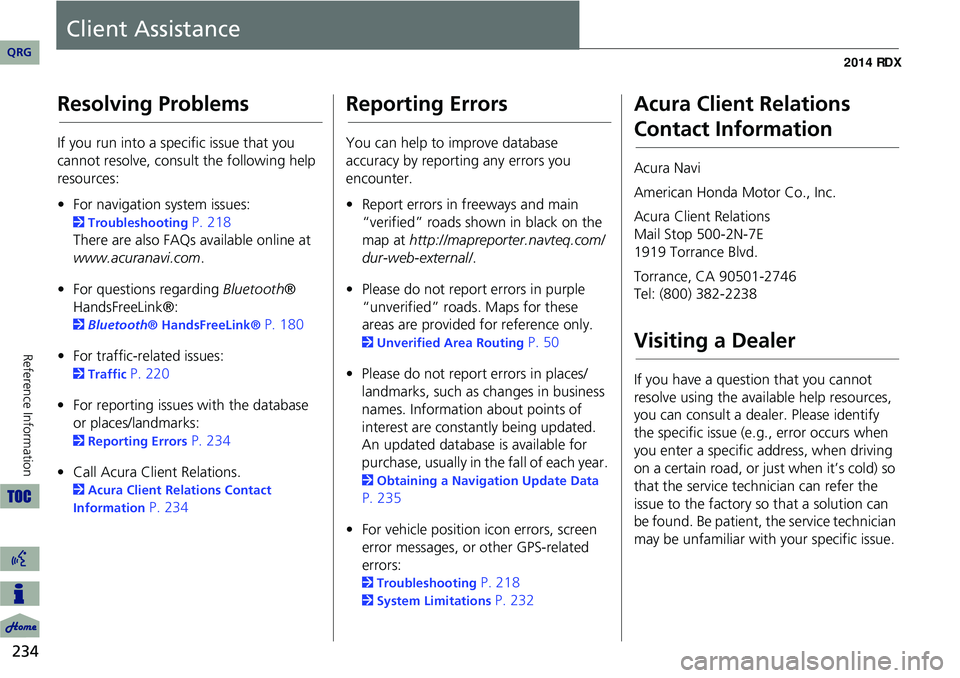
234
Reference Information
Client Assistance
Resolving Problems
If you run into a specific issue that you
cannot resolve, consult the following help
resources:
• For navigation system issues:
2 Troubleshooting P. 218
There are also FAQs available online at
www.acuranavi.com .
• For questions regarding Bluetooth®
HandsFreeLink®:
2 Bluetooth ® HandsFreeLink® P. 180
• For traffic-related issues:
2 Traffic P. 220
• For reporting issues with the database
or places/landmarks:
2 Reporting Errors P. 234
• Call Acura Client Relations.
2 Acura Client Relations Contact
Information
P. 234
Reporting Errors
You can help to improve database
accuracy by reporti ng any errors you
encounter.
• Report errors in freeways and main
“verified” roads shown in black on the
map at http://mapreporter.navteq.com/
dur-web-external/ .
• Please do not report errors in purple
“unverified” roads. Maps for these
areas are provided for reference only.
2 Unverified Area Routing P. 50
• Please do not report errors in places/
landmarks, such as changes in business
names. Information about points of
interest are constantly being updated.
An updated database is available for
purchase, usually in the fall of each year.
2 Obtaining a Navigation Update Data
P. 235
• For vehicle position ic on errors, screen
error messages, or other GPS-related
errors:
2 Troubleshooting P. 218
2System Limitations P. 232
Acura Client Relations
Contact Information
Acura Navi
American Honda Motor Co., Inc.
Acura Client Relations
Mail Stop 500-2N-7E
1919 Torrance Blvd.
Torrance, CA 90501-2746
Tel: (800) 382-2238
Visiting a Dealer
If you have a question that you cannot
resolve using the available help resources,
you can consult a dealer. Please identify
the specific is sue (e.g., error occurs when
you enter a specific a ddress, when driving
on a certain road, or just when it’s cold) so
that the service technician can refer the
issue to the factory so that a solution can
be found. Be patient, the service technician
may be unfamiliar with your specific issue.
QRG
Page 236 of 260
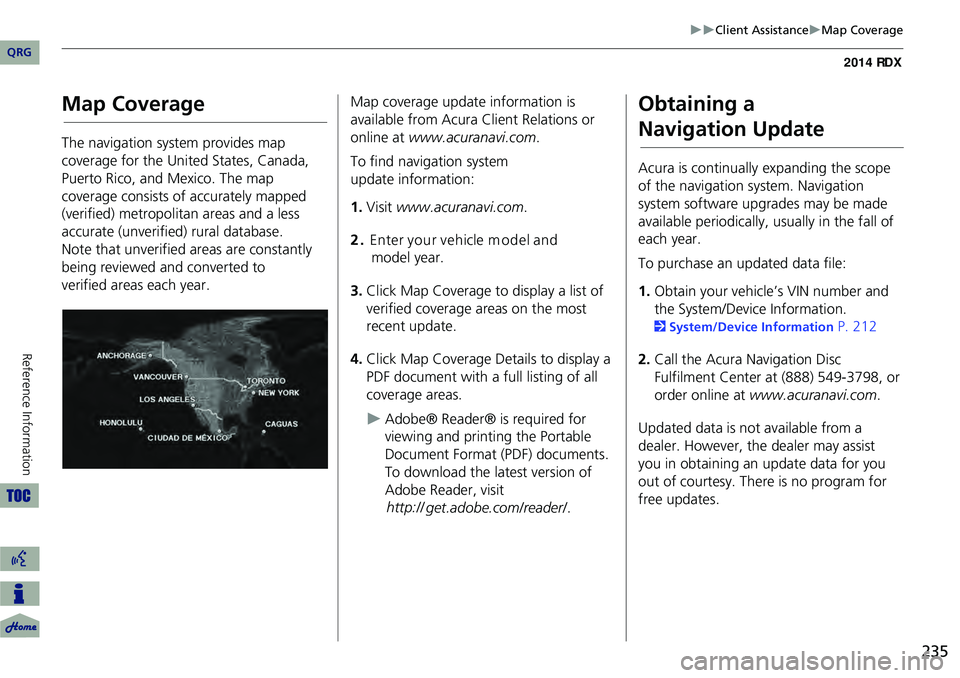
235
Client AssistanceMap Coverage
Map Coverage
The navigation system provides map
coverage for the United States, Canada,
Puerto Rico, and Mexico. The map
coverage consists of accurately mapped
(verified) metropolitan areas and a less
accurate (unverified) rural database.
Note that unverified areas are constantly
being reviewed and converted to
verified areas each year.
Map coverage update information is
available from Acura Client Relations or
online at www.acuranavi.com .
To find navigation system
update information:
1. Visit www.acuranavi.com .
2. En ter yo ur vehicle m odel and
model year.
3. Click Map Coverage to display a list of
verified coverage areas on the most
recent update.
4. Click Map Coverage Details to display a
PDF document with a full listing of all
coverage areas.
Adobe® Reader® is required for
viewing and printing the Portable
Document Format (PDF) documents.
To download the latest version of
Adobe Reader, visit
http:// get.adobe.com/reader/ .
Obtaining a
Navigation Update
Acura is continually expanding the scope
of the navigation system. Navigation
system software upgrades may be made
available periodically, usually in the fall of
each year.
To purchase an updated data file:
1.Obtain your vehicle’s VIN number and
the System/Device Information.
2 System/Device Information P. 212
2. Call the Acura Navigation Disc
Fulfilment Center at (888) 549-3798, or
order online at www.acuranavi.com .
Updated data is not available from a
dealer. However, the dealer may assist
you in obtaining an update data for you
out of courtesy. There is no program for
free updates.
QRG
Re ference In for mat ion
Page 237 of 260
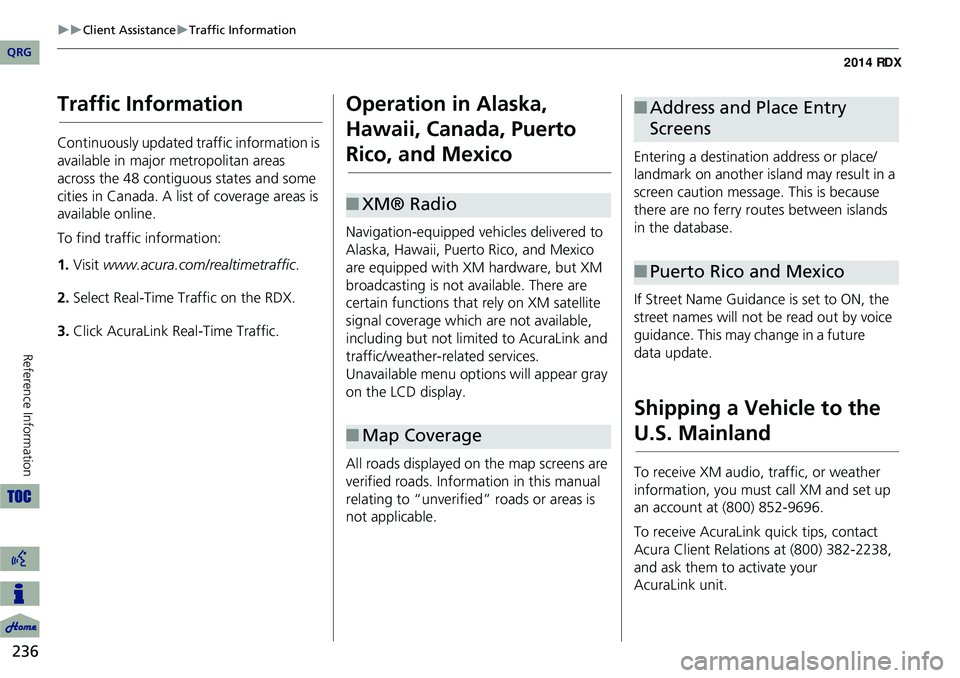
236
Client AssistanceTraffic Information
Reference Information
Traffic Information
Continuously updated traffic information is
available in major metropolitan areas
across the 48 contiguous states and some
cities in Canada. A list of coverage areas is
available online.
To find traffic information:
1.Visit www.acura.com/realtimetraffic .
2. Select Real-Time Traffic on the RDX.
3. Click AcuraLink Real-Time Traffic.
Operation in Alaska,
Hawaii, Canada, Puerto
Rico, and Mexico
Navigation-equipped vehicles delivered to
Alaska, Hawaii, Puerto Rico, and Mexico
are equipped with XM hardware, but XM
broadcasting is not available. There are
certain functions that rely on XM satellite
signal coverage which are not available,
including but not limited to AcuraLink and
traffic/weather-related services.
Unavailable menu options will appear gray
on the LCD display.
All roads displayed on the map screens are
verified roads. Information in this manual
relating to “unverified” roads or areas is
not applicable.
■ XM® Radio
■Map Coverage
Entering a destination address or place/
landmark on another island may result in a
screen caution message. This is because
there are no ferry routes between islands
in the database.
If Street Name Guidance is set to ON, the
street names will not be read out by voice
guidance. This may change in a future
data update.
Shipping a Vehicle to the
U.S. Mainland
To receive XM audio, traffic, or weather
information, you must call XM and set up
an account at (800) 852-9696.
To receive AcuraLink quick tips, contact
Acura Client Relations at (800) 382-2238,
and ask them to activate your
AcuraLink
unit.
■ Address and Place Entry
Screens
■Puerto Rico and Mexico
QRG
Page 238 of 260
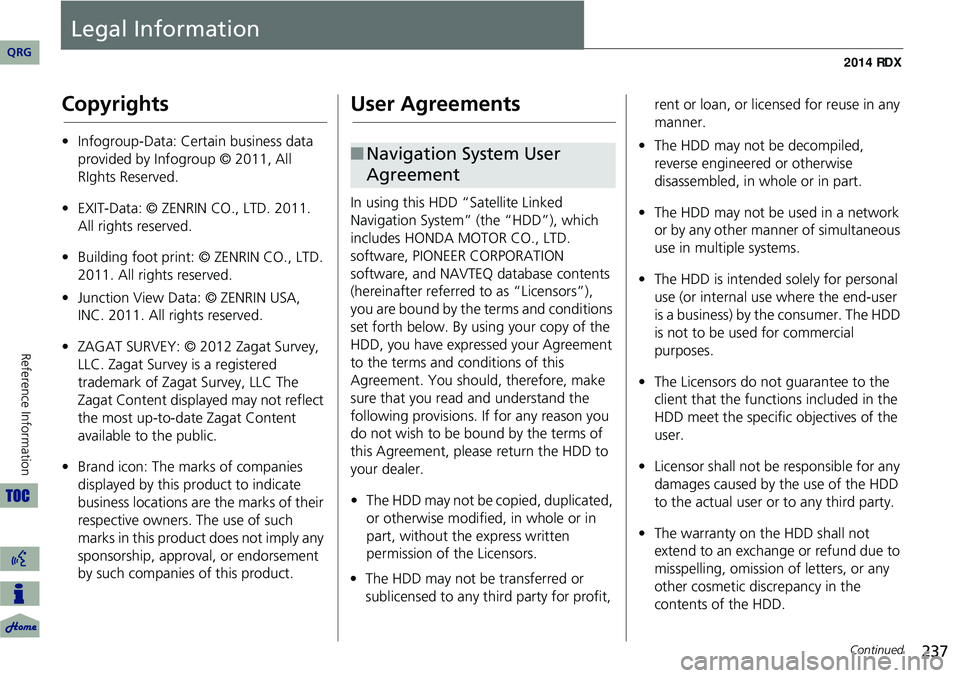
237
Legal Information
Copyrights
•Infogroup-Data: Certain business data
provided by Infogroup © 2011, All
RIghts Reserved.
• EXIT-Data: © ZENRIN CO., LTD. 2011.
All rights reserved.
• Building foot print: © ZENRIN CO., LTD.
2011. All rights reserved.
• Junction View Data: © ZENRIN USA,
INC. 2011. All rights reserved.
• ZAGAT SURVEY: © 2012 Zagat Survey,
LLC. Zagat Survey is a registered
trademark of Zagat Survey, LLC The
Zagat Content displayed may not reflect
the most up-to-date Zagat Content
available to the public.
• Brand icon: The marks of companies
displayed by this product to indicate
business locations are the marks of their
respective owners. The use of such
marks in this product does not imply any
sponsorship, approval, or endorsement
by such companies of this product.
User Agreements
In using this HDD “Satellite Linked
Navigation System” (the “HDD”), which
includes HONDA MOTOR CO., LTD.
software, PIONEER CORPORATION
software, and NAVTEQ database contents
(hereinafter referred to as “Licensors”),
you are bound by the terms and conditions
set forth below. By using your copy of the
HDD, you have expre ssed your Agreement
to the terms and conditions of this
Agreement. You should, therefore, make
sure that you read and understand the
following provisions. If for any reason you
do not wish to be bound by the terms of
this Agreement, please return the HDD to
your dealer.
• The HDD may not be copied, duplicated,
or otherwise modified, in whole or in
part, without the express written
permission of the Licensors.
• The HDD may not be transferred or
sublicensed to any third party for profit, rent or loan, or lice
nsed for reuse in any
manner.
■ Navigation System User
Agreement• The HDD may not be decompiled,
reverse engineered or otherwise
disassembled, in whole or in part.
• The HDD may not be used in a network
or by any other manner of simultaneous
use in multiple systems.
• The HDD is intended solely for personal
use (or internal use where the end-user
is a business) by the consumer. The HDD
is not to be used for commercial
purposes.
• The Licensors do not guarantee to the
client that the functi ons included in the
HDD meet the specific objectives of the
user.
• Licensor shall not be responsible for any
damages caused by the use of the HDD
to the actual user or to any third party.
• The warranty on the HDD shall not
extend to an exchange or refund due to
misspelling, omission of letters, or any
other cosmetic discrepancy in the
contents of the HDD.
Continued
QRG
Reference In for mat ion