key Acura RDX 2014 Navigation Manual
[x] Cancel search | Manufacturer: ACURA, Model Year: 2014, Model line: RDX, Model: Acura RDX 2014Pages: 260, PDF Size: 10.9 MB
Page 186 of 260
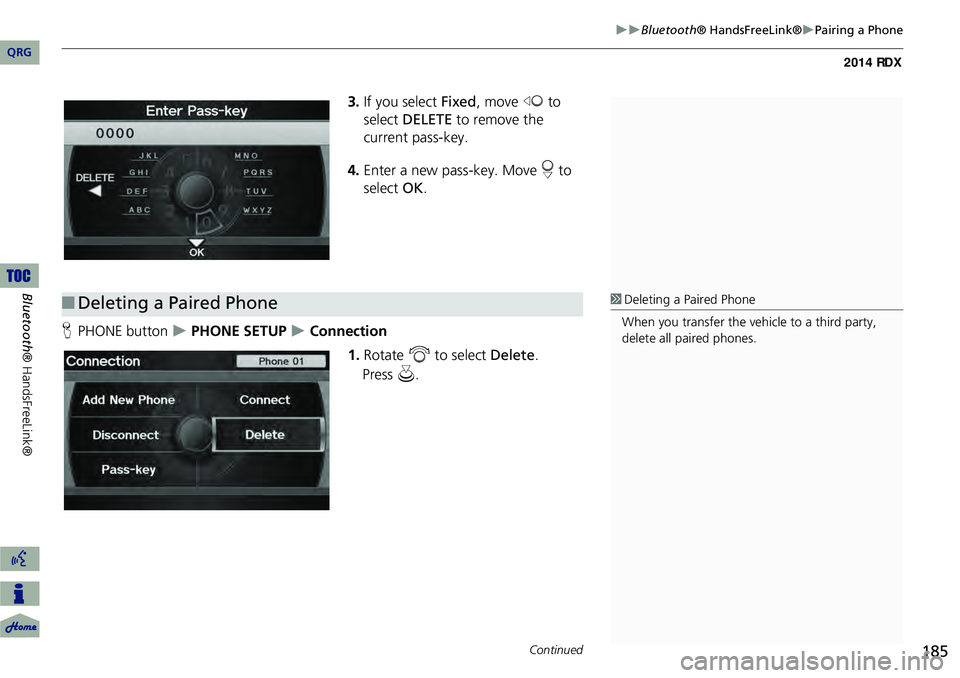
185
Bluetooth® HandsFreeLink®Pairing a Phone
3.If you select Fixed , move w to
select DELETE to remove the
current pass-key.
4. Enter a new pass-key. Move r to
select OK.
H PHONE button
PHONE SETUP Connection
1.Rotate i to select Delete.
■Deleting a Paired Phone1 Deleting a Paired Phone
When you transfer the vehicle to a third party,
delete all paired phones.
Continued
QRG
Bluet oo th ® Ha ndsFree Link®
Pre ss u .
Page 191 of 260
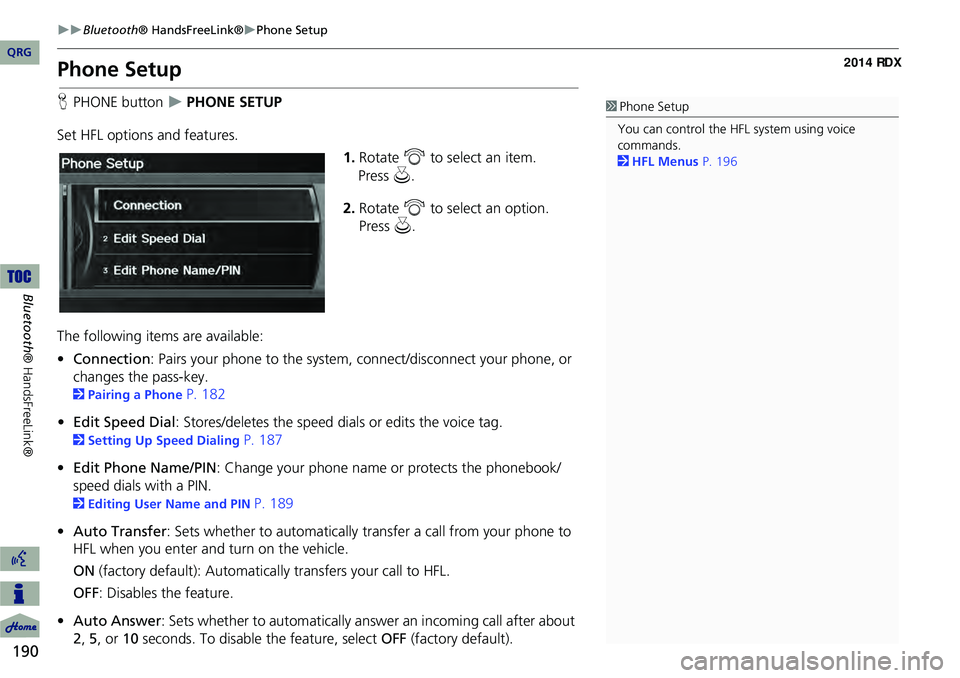
190
Bluetooth® HandsFreeLink®Phone Setup
Bluetooth ® HandsFreeLink®
Phone Setup
HPHONE button PHONE SETUP
Set HFL options and features. 1.Rotate i to select an item.
2. Rotate i to select an option.
Press u.
The following item s are available:
• Connection: Pairs your phone to the system, connect/disconnect your phone, or
changes the pass-key.
2 Pairing a Phone P. 182
• Edit Speed Dial : Stores/deletes the speed dials or edits the voice tag.
2Setting Up Speed Dialing P. 187
• Edit Phone Name/PIN : Change your phone name or protects the phonebook/
speed dials with a PIN.
2 Editing User Name and PIN P. 189
• Auto Transfer : Sets whether to automatically transfer a call from your phone to
HFL when you enter and turn on the vehicle.
ON (factory default): Automatica lly transfers your call to HFL.
OFF : Disables the feature.
• Auto Answer: Sets whether to automatically answer an incoming call after about
2, 5, or 10 seconds. To disable the feature, select OFF (factory default).
1Phone Setup
You can control the HFL system using voice
commands.
2 HFL Menus P. 196
QRG
Press u .
Page 192 of 260

191
Bluetooth® HandsFreeLink®Phone Setup
•Clear Cellular Phone Information: Clear all paired phones, phonebook entries,
speed dials, and pass-keys.
• Text Message Notice : Sets whether to give an in coming message notification.
ON (factory default): Gives an incoming message notification.
OFF : Messages are still received, but without notification.1Phone Setup
Text Message Notice can be set separately for
each paired phone.
QRG
Bluet oo th ® Ha ndsFree Link®
Page 197 of 260
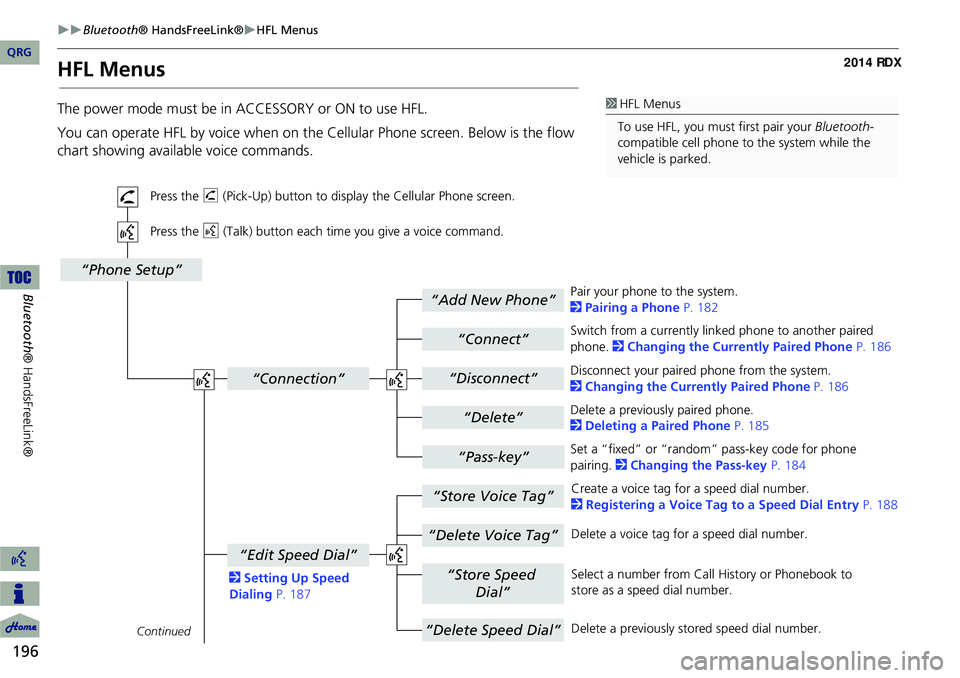
196
Bluetooth® HandsFreeLink®HFL Menus
Bluetooth ® HandsFreeLink®
HFL Menus
The power mode must be in ACCESSORY or ON to use HFL.
You can operate HFL by voice when on the Cellular Phone screen. Below is the flow
chart showing available voice commands.1 HFL Menus
To use HFL, you must first pair your Bluetooth-
compatible cell phone to the system while the
vehicle is parked.
“Add New Phone”
“Connect”
“Pass-key”
“Connection”
“Phone Setup”
“Disconnect”
“Delete”
“Store Voice Tag”
“Delete Voice Tag”
“Store Speed
Dial”
“Delete Speed Dial”
“Edit Speed Dial”
Continued
Press the h (Pick-Up) button to display the Cellular Phone screen.
Press the d (Talk) button each time you give a voice command.
Pair your phone to the system.
2Pairing a Phone P. 182
Set a “fixed” or “random” pass-key code for phone
pairing. 2Changing the Pass-key P. 184
Delete a previously paired phone.
2
Deleting a Paired Phone P. 185
Switch from a currently lin
ked phone to another paired
phone. 2 Changing the Currently Paired Phone P. 186
Disconnect your paired phone from the system.
2 Changing the Currently Paired Phone P. 186
Create a voice tag for a speed dial number.
2 Registering a Voice Tag to a Speed Dial Entry P. 188
Delete a voice tag fo r a speed dial number.
Select a number from Call History or Phonebook to
store as a speed dial number.
Delete a previously st ored speed dial number.
2
Setting Up Speed
Dialing P. 187
QRG
Page 198 of 260
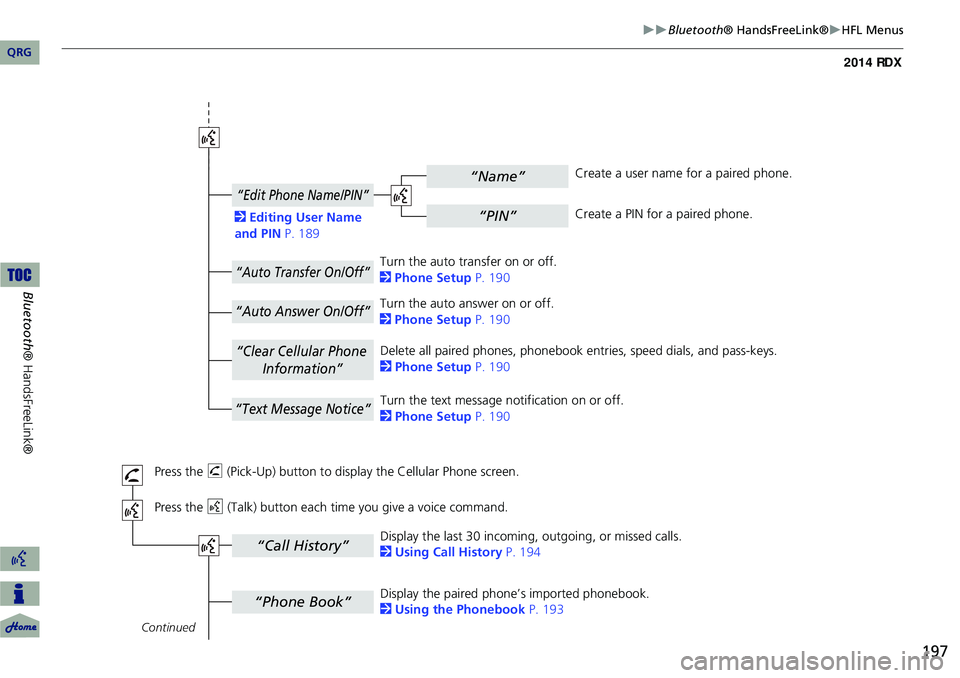
197
Bluetooth® HandsFreeLink®HFL Menus
“Phone Book”
“Call History”
“Name”
“PIN”
“Edit Phone Name/PIN”
“Auto Transfer On/Off”
“Auto Answer On/Off”
“Text Message Notice”
“Clear Cellular Phone
Information”
Continued
Press the h (Pick-Up) button to display the Cellular Phone screen.
Press the d (Talk) button each time you give a voice command.Delete all paired phones, phonebook entries, speed dials, and pass-keys.
2
Phone Setup P. 190
Display the paired phone’s imported phonebook.
2 Using the Phonebook P. 193
Display the last 30 incoming,
outgoing, or missed calls.
2 Using Call History P. 194
Turn the auto transfer on or off.
2
Phone Setup P. 190
Turn the auto answer on or off.
2 Phone Setup P. 190
2
Editing User Name
and PIN P. 189 Create a user name for a paired phone.
Create a PIN for a paired phone.
Turn the text message notification on or off.
2 Phone Setup P. 190
QRG
Bluet oo th ® Ha ndsFree Link®
Page 208 of 260
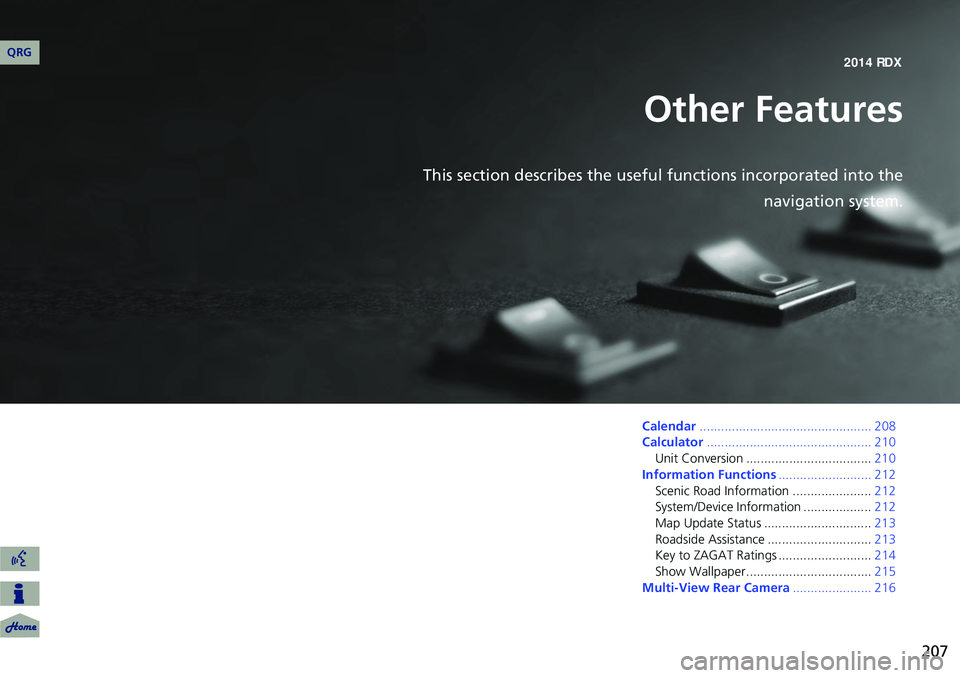
207
Other Features
This section describes the useful functions incorporated into thenavigation system.
Calendar................................................ 208
Calculator .............................................. 210
Unit Conversion ................................... 210
Information Functions .......................... 212
Scenic Road Information ...................... 212
System/Device Information ................... 212
Map Update Status .............................. 213
Roadside Assistance ............................. 213
Key to ZAGAT Ratings .......................... 214
Show Wallpaper................................... 215
Multi-View Rear Camera ...................... 216
QRG2014 RDX
Page 215 of 260
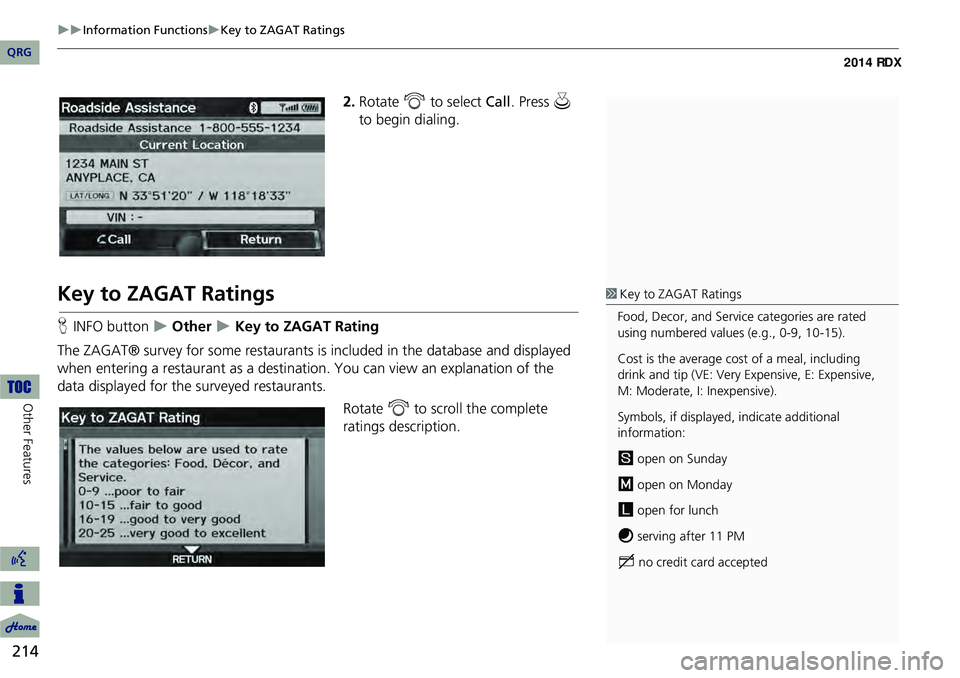
214
Information FunctionsKey to ZAGAT Ratings
Other Features
2.Rotate i to select Call . Press u
to begin dialing.
Key to ZAGAT Ratings
H INFO button Other Key to ZAGAT Rating
The ZAGAT® survey for some restaurants is included in the database and displayed
when entering a restaurant as a destinat ion. You can view an explanation of the
data displayed for the surveyed restaurants.
Rotate i to scroll the complete
ratings description.
1 Key to ZAGAT Ratings
Food, Decor, and Service categories are rated
using numbered values (e.g., 0-9, 10-15).
Cost is the average cost of a meal, including
drink and tip (VE: Very Expensive, E: Expensive,
M: Moderate, I: Inexpensive).
Symbols, if displayed, indicate additional
information:
s open on Sunday
m open on Monday
l open for lunch
f serving after 11 PM
g no credit card accepted
QRG
Page 253 of 260
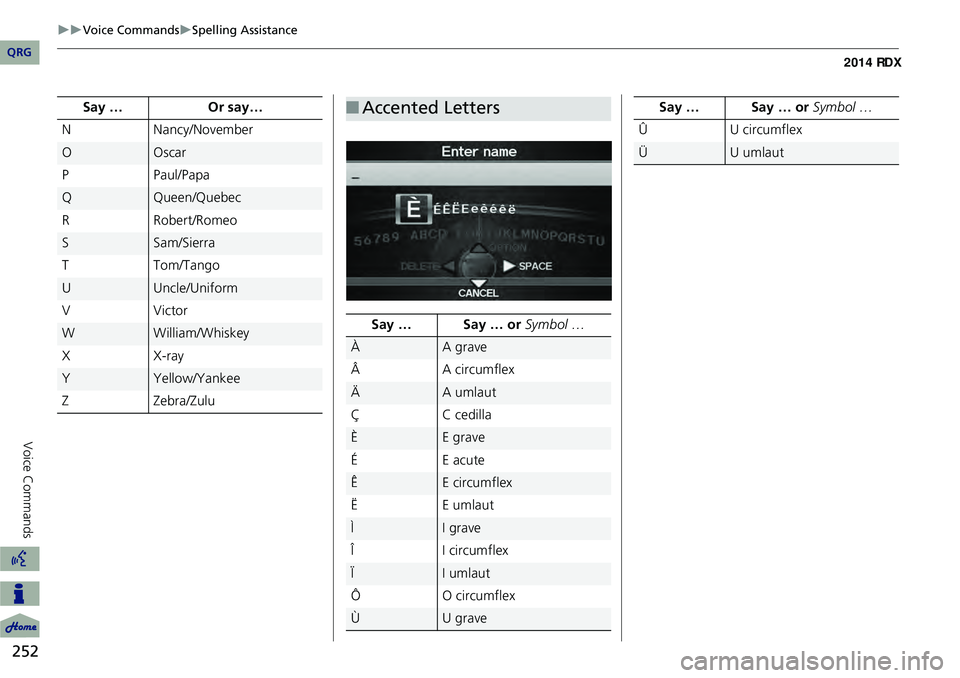
252
Voice CommandsSpelling Assistance
Voice Commands
NNancy/November
OOscar
P Paul/Papa
QQueen/Quebec
R Robert/Romeo
SSam/Sierra
T Tom/Tango
UUncle/Uniform
VV ic to r
WWilliam/Whiskey
X X-ray
YYellow/Yankee
Z Zebra/Zulu
Say …
Or say…
■Accented Letters
Say … Say … or Symbol …
ÀA grave
 A circumflex
ÄA umlaut
Ç C cedilla
ÈE grave
ÉE acu te
ÊE circumflex
Ë E umlaut
ÌI grave
Î I circumflex
ÏI umlaut
Ô O circumflex
ÙU grave
ÛU circumflex
ÜU umlaut
Say … Say … or
Symbol …
QRG
Page 258 of 260
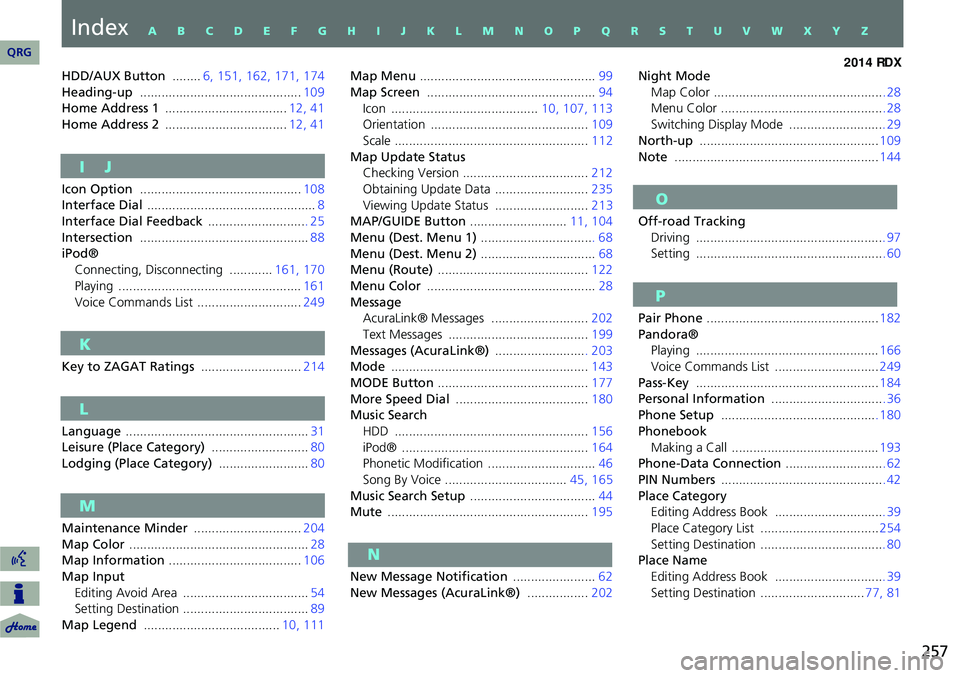
257
HDD/AUX Button ........6, 151, 162, 171, 174
Heading-up ............................................. 109
Home Address 1 .................................. 12, 41
Home Address 2 .................................. 12, 41
I J
Icon Option ............................................. 108
Interface Dial ............................................... 8
Interface Dial Feedback ............................ 25
Intersection ............................................... 88
iPod®
Connecting, Disconnecting ............ 161, 170
Playing ................................................... 161
Voice Commands List ............................. 249
K
Key to ZAGAT Ratings ............................214
L
Language ................................................... 31
Leisure (Place Category) ...........................80
Lodging (Place Category) .........................80
M
Maintenance Minder ..............................204
Map Color .................................................. 28
Map Information ..................................... 106
Map Input Editing Avoid Area ................................... 54
Setting Destination ................................... 89
Map Legend ...................................... 10, 111Map Menu
................................................. 99
Map Screen ............................................... 94
Icon ......................................... 10, 107, 113
Orientation ............................................ 109
Scale ...................................................... 112
Map Update Status
Checking Version ................................... 212
Obtaining Update Data .......................... 235
Viewing Update Status .......................... 213
MAP/GUIDE Button ...........................11, 104
Menu (Dest. Menu 1) ................................ 68
Menu (Dest. Menu 2) ................................68
Menu (Route) .......................................... 122
Menu Color ............................................... 28
Message
AcuraLink® Messages ........................... 202
Text Messages ....................................... 199
Messages (AcuraLink®) .......................... 203
Mode ....................................................... 143
MODE Button .......................................... 177
More Speed Dial ..................................... 180
Music Search HDD ...................................................... 156
iPod® .................................................... 164
Phonetic Modification .............................. 46
Song By Voice .................................. 45, 165
Music Search Setup ................................... 44
Mute ........................................................ 195
N
New Message Notification .......................62
New Messages (AcuraLink®) .................202Night Mode
Map Color ............................................... . 28
Menu Color ............................................. . 28
Switching Display Mode .......................... . 29
North-up .................................................. 109
Note ......................................................... 144
O
Off-road Tracking
Driving .................................................... . 97
Setting .................................................... . 60
P
Pair Phone ................................................ 182
Pandora® Playing ................................................... 166
Voice Commands List ............................. 249
Pass-Key ................................................... 184
Personal Information ................................ 36
Phone Setup ............................................ 180
Phonebook Making a Call ......................................... 193
Phone-Data Connection ............................ 62
PIN Numbers ............................................. . 42
Place Category Editing Address Book .............................. . 39
Place Category List ................................. 254
Setting Destination .................................. . 80
Place Name
Editing Address Book .............................. . 39
Setting Destination ............................. 77, 81
QRG
IndexA B C D E F G H I J K L M N O P Q R S T U V W X Y Z
Page 259 of 260
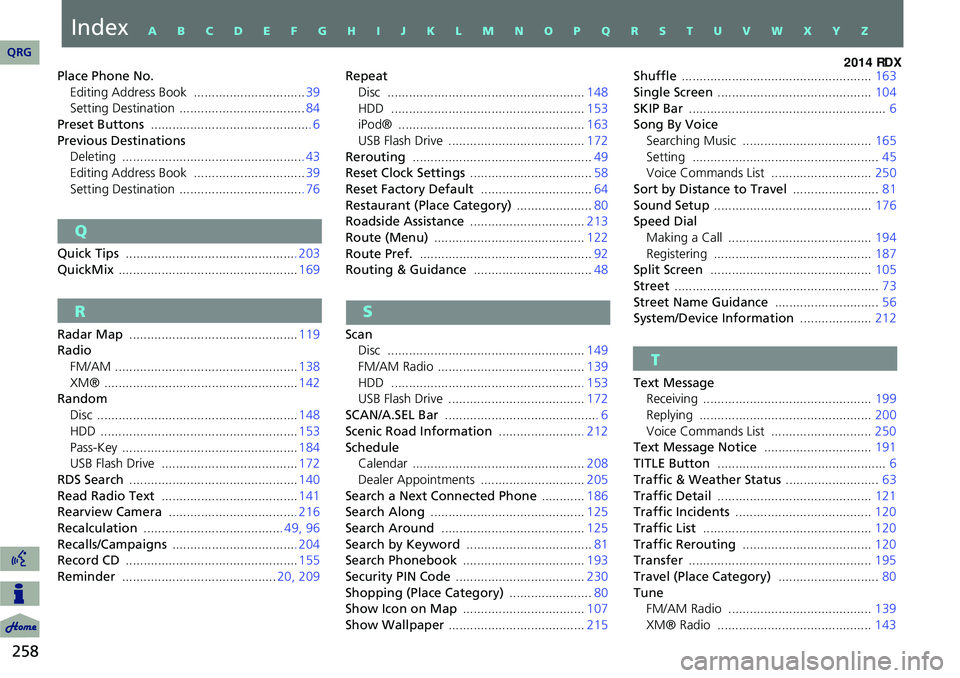
258
Place Phone No.Editing Address Book ............................... 39
Setting Destination ................................... 84
Preset Buttons ............................................. 6
Previous Destinations Deleting ................................................... 43
Editing Address Book ............................... 39
Setting Destination ................................... 76
Q
Quick Tips ................................................ 203
QuickMix .................................................. 169
R
Radar Map ............................................... 119
Radio
FM/AM ................................................... 138
XM® ...................................................... 142
Random
Disc ........................................................ 148
HDD ....................................................... 153
Pass-Key ................................................. 184
USB Flash Drive ...................................... 172
RDS Search ............................................... 140
Read Radio Text ...................................... 141
Rearview Camera .................................... 216
Recalculation ....................................... 49, 96
Recalls/Campaigns ................................... 204
Record CD ................................................ 155
Reminder ........................................... 20, 209Repeat
Disc ....................................................... 148
HDD ...................................................... 153
iPod® .................................................... 163
USB Flash Drive ...................................... 172
Rerouting .................................................. 49
Reset Clock Settings .................................. 58
Reset Factory Default ...............................64
Restaurant (Place Category) .....................80
Roadside Assistance ................................ 213
Route (Menu) .......................................... 122
Route Pref. ................................................ 92
Routing & Guidance ................................. 48
S
Scan
Disc ....................................................... 149
FM/AM Radio ......................................... 139
HDD ...................................................... 153
USB Flash Drive ...................................... 172
SCAN/A.SEL Bar ........................................... 6
Scenic Road Information ........................ 212
Schedule
Calendar ................................................ 208
Dealer Appointments ............................. 205
Search a Next Connected Phone ............186
Search Along ........................................... 125
Search Around ........................................ 125
Search by Keyword ................................... 81
Search Phonebook .................................. 193
Security PIN Code .................................... 230
Shopping (Place Category) .......................80
Show Icon on Map .................................. 107
Show Wallpaper ...................................... 215Shuffle
..................................................... 163
Single Screen ........................................... 104
SKIP Bar ....................................................... 6
Song By Voice Searching Music .................................... 165
Setting .................................................... 45
Voice Commands List ............................ 250
Sort by Distance to Travel ........................81
Sound Setup ............................................ 176
Speed Dial Making a Call ........................................ 194
Registering ............................................ 187
Split Screen ............................................. 105
Street ......................................................... 73
Street Name Guidance .............................56
System/Device Information ....................212
T
Text Message
Receiving ............................................... 199
Replying ................................................ 200
Voice Commands List ............................ 250
Text Message Notice ..............................191
TITLE Button ............................................... 6
Traffic & Weather Status ..........................63
Traffic Detail ........................................... 121
Traffic Incidents ...................................... 120
Traffic List ............................................... 120
Traffic Rerouting .................................... 120
Transfer ................................................... 195
Travel (Place Category) ............................80
Tune FM/AM Radio ........................................ 139
XM® Radio ........................................... 143
QRG
IndexA B C D E F G H I J K L M N O P Q R S T U V W X Y Z