radio Acura RDX 2014 Navigation Manual
[x] Cancel search | Manufacturer: ACURA, Model Year: 2014, Model line: RDX, Model: Acura RDX 2014Pages: 260, PDF Size: 10.9 MB
Page 145 of 260
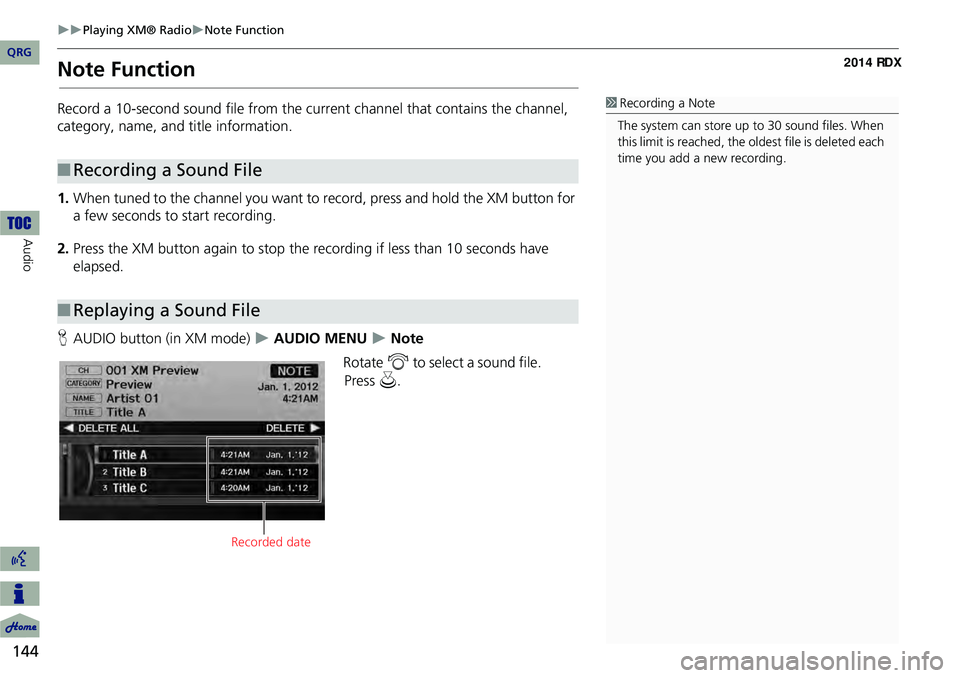
144
Playing XM® RadioNote Function
Audio
Note Function
Record a 10-second sound file from the current channel that contains the channel,
category, name, and title information.
1.When tuned to the channel you want to record, press and hold the XM button for
a few seconds to start recording.
2. Press the XM button again to stop the recording if less than 10 seconds have
elapsed.
H AUDIO button (in XM mode)
AUDIO MENU Note
Rotate i to select a sound file.
■Recording a Sound File
■Replaying a Sound File
1 Recording a Note
The system can store up to 30 sound files. When
this limit is reached, the ol dest file is deleted each
time you add a new recording.
Recorded date
QRG
Pr ess u .
Page 146 of 260
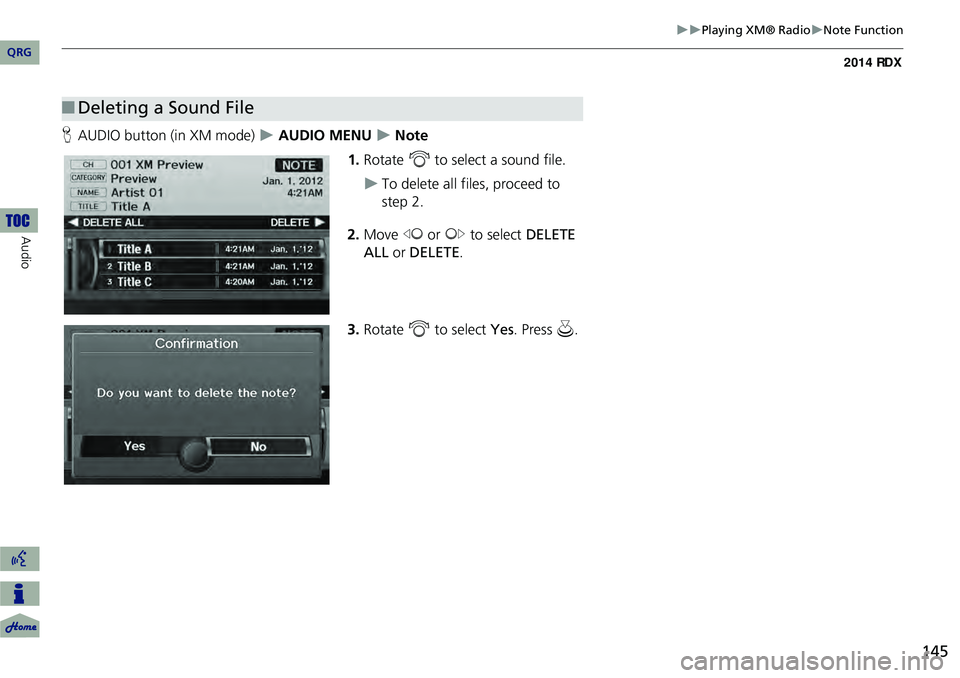
145
Playing XM® RadioNote Function
HAUDIO button (in XM mode) AUDIO MENU Note
1. Rotate i to select a sound file.
To delete all files, proceed to
step 2.
2. Move w or y to select DELETE
ALL or DELETE.
3. Rotate i to select Yes. Press u .
■Deleting a Sound File
QRG
Au dio
Page 147 of 260
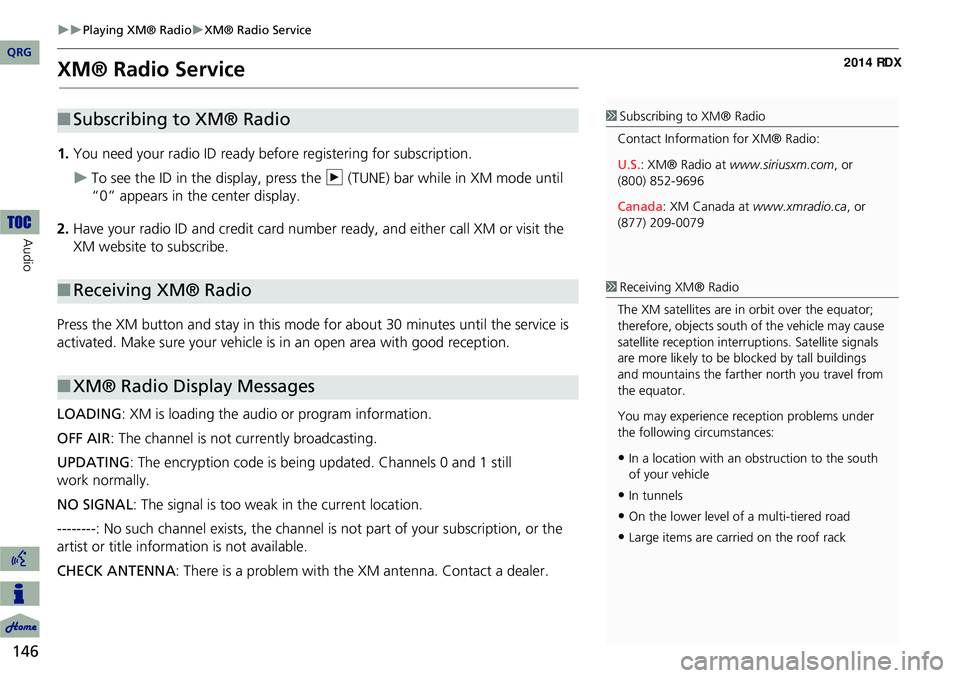
146
Playing XM® RadioXM® Radio Service
Audio
XM® Radio Service
1.You need your radio ID ready be fore registering for subscription.
To see the ID in the display, press the n (TUNE) bar while in XM mode until
“0” appears in the center display.
2. Have your radio ID and credit card number ready, and either call XM or visit the
XM website to subscribe.
Press the XM button and stay in this mode for about 30 minutes until the service is
activated. Make sure your vehicle is in an open area with good reception.
LOADING: XM is loading the audio or program information.
OFF AIR : The channel is not currently broadcasting.
UPDATING: The encryption code is being updated. Channels 0 and 1 still
work normally.
NO SIGNAL : The signal is too weak in the current location.
--------: No such channel exists, the channel is not part of your subscription, or the
artist or title information is not available.
CHECK ANTENNA : There is a problem with the XM antenna. Contact a dealer.
■Subscribing to XM® Radio
■Receiving XM® Radio
■XM® Radio Display Messages
1 Subscribing to XM® Radio
Contact Information for XM® Radio:
U.S. : XM® Radio at www.siriusxm.com, or
(800) 852-9696
Canada : XM Canada at www.xmradio.ca , or
(877) 209-0079
1 Receiving XM® Radio
The XM satellites are in orbit over the equator;
therefore, objects south of the vehicle may cause
satellite reception interr uptions. Satellite signals
are more likely to be bl ocked by tall buildings
and mountains the farther north you travel from
the equator.
You may experience reception problems under
the following circumstances:
•In a location with an obstruction to the south
of your vehicle
•In tunnels
•On the lower level of a multi-tiered road
•Large items are carried on the roof rack
QRG
Page 167 of 260
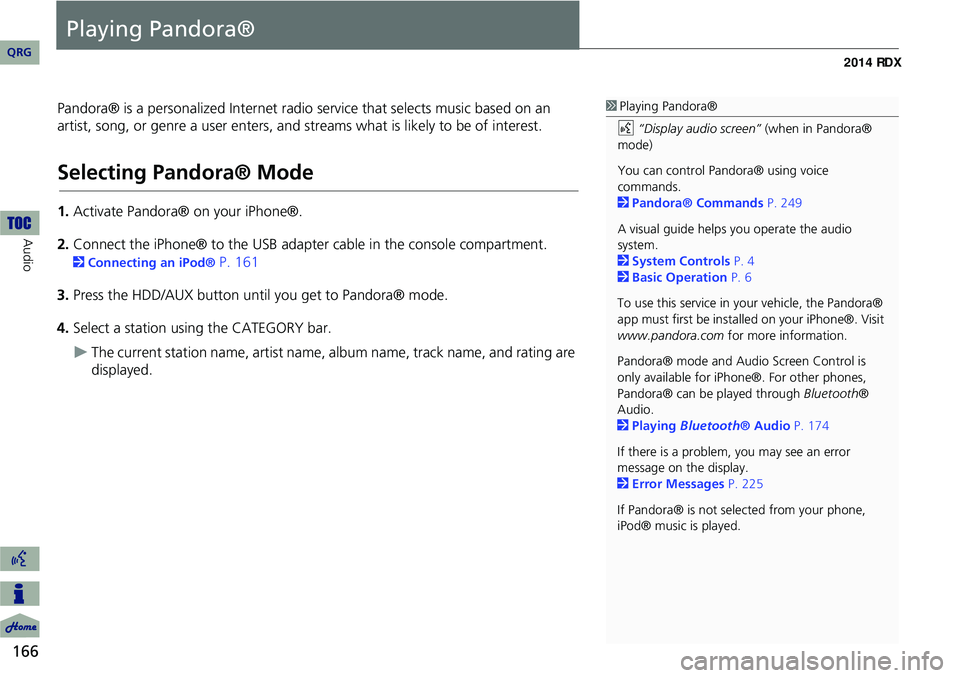
166
Audio
Playing Pandora®
Pandora® is a personalized Internet radio service that selects music based on an
artist, song, or genre a user enters, and streams what is likely to be of interest.
Selecting Pandora® Mode
1. Activate Pandora® on your iPhone®.
2. Connect the iPhone® to the USB adapter cable in the console compartment.
2 Connecting an iPod® P. 161
3. Press the HDD/AUX button until you get to Pandora® mode.
4. Select a station using the CATEGORY bar.
The current station name, artist name, album name, track name, and rating are
displayed.
1 Playing Pandora®
d “Display audio screen” (when in Pandora®
mode)
You can control Pandora® using voice
commands.
2 Pandora® Commands P. 249
A visual guide helps you operate the audio
system.
2 System Controls P. 4
2 Basic Operation P. 6
To use this service in your vehicle, the Pandora®
app must first be installed on your iPhone®. Visit
www.pandora.com for more information.
Pandora® mode and Audi o Screen Control is
only available for iPhone ®. For other phones,
Pandora® can be played through Bluetooth®
Audio.
2 Playing Bluetooth® Audio P. 174
If there is a problem, you may see an error
message on the display.
2 Error Messages P. 225
If Pandora® is not sele cted from your phone,
iPod® music is played.
QRG
Page 177 of 260
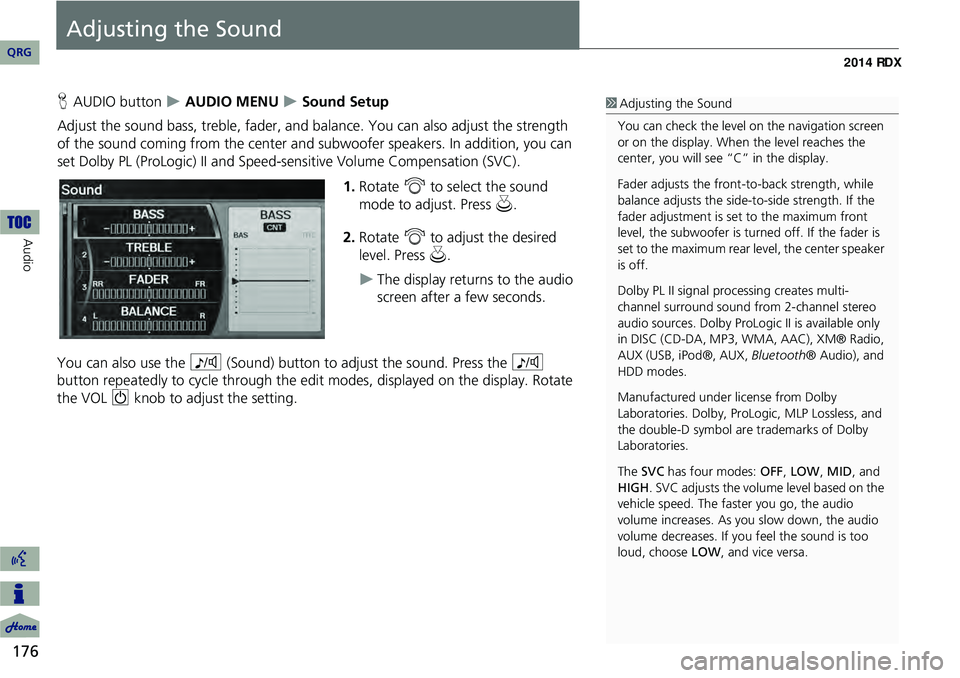
176
Audio
Adjusting the Sound
HAUDIO button AUDIO MENU Sound Setup
Adjust the sound bass, treble, fader, and ba lance. You can also adjust the strength
of the sound coming from the center and subwoofer speakers. In addition, you can
set Dolby PL (ProLogic) II and Speed-s ensitive Volume Compensation (SVC).
1.Rotate i to select the sound
mode to adjust. Press u.
2. Rotate i to adjust the desired
level. Press u.
The display returns to the audio
screen after a few seconds.
You can also use the 8 (Sound) button to adjust the sound. Press the 8
button repeatedly to cycle through the edit modes, displayed on the display. Rotate
the VOL 9 knob to adjust the setting.
1Adjusting the Sound
You can check the level on the navigation screen
or on the display. When the level reaches the
center, you will see “C” in the display.
Fader adjusts the front-t o-back strength, while
balance adjusts the side-to-side strength. If the
fader adjustment is set to the maximum front
level, the subwoofer is turned off. If the fader is
set to the maximum rear level, the center speaker
is off.
Dolby PL II signal proc essing creates multi-
channel surround sound fro m 2-channel stereo
audio sources. Dolby ProL ogic II is available only
in DISC (CD-DA, MP3, WMA, AAC), XM® Radio,
AUX (USB, iPod®, AUX, Bluetooth® Audio), and
HDD modes.
Manufactured under license from Dolby
Laboratories. Dolby, ProL ogic, MLP Lossless, and
the double-D symbol are trademarks of Dolby
Laboratories.
The SVC has four modes: OFF, LOW , MID, and
HIGH. SVC adjusts the volume level based on the
vehicle speed. The faster you go, the audio
volume increases. As you slow down, the audio
volume decreases. If you feel the sound is too
loud, choose LOW , and vice versa.
QRG
Page 203 of 260
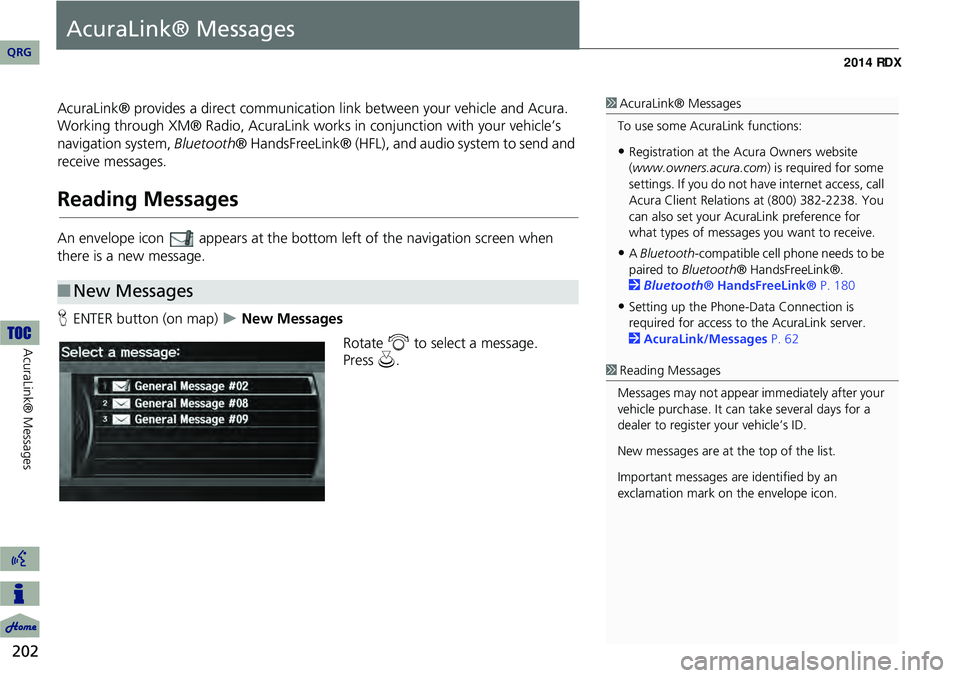
202
AcuraLink® Messages
AcuraLink® Messages
AcuraLink® provides a direct communication link between your vehicle and Acura.
Working through XM® Radio, AcuraLink works in conjunction with your vehicle’s
navigation system, Bluetooth® HandsFreeLink® (HFL), and au dio system to send and
receive messages.
Reading Messages
An envelope icon appears at the botto m left of the navigation screen when
there is a new message.
H ENTER button (on map)
New Messages
Rotate i to select a message.
■New Messages
1 AcuraLink® Messages
To use some AcuraLink functions:
•Registration at the Acura Owners website
(www.owners.acura.com) is required for some
settings. If you do not ha ve internet access, call
Acura Client Relations at (800) 382-2238. You
can also set your AcuraLink preference for
what types of messages you want to receive.
•A Bluetooth -compatible cell phone needs to be
paired to Bluetooth ® HandsFreeLink®.
2 Bluetooth® HandsFreeLink® P. 180
•Setting up the Phone-Data Connection is
required for access to the AcuraLink server.
2 AcuraLink/Messages P. 62
1Reading Messages
Messages may not appear immediately after your
vehicle purchase. It can take several days for a
dealer to register your vehicle’s ID.
New messages are at the top of the list.
Important messages are identified by an
exclamation mark on the envelope icon.
QRG
Pr ess u .
Page 231 of 260
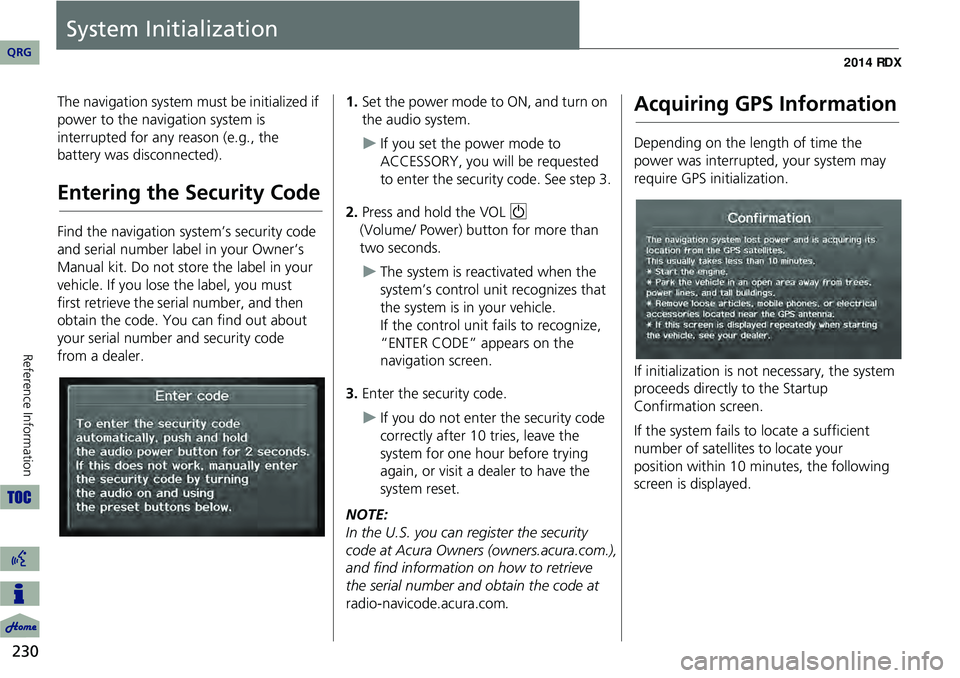
230
Reference Information
System Initialization
The navigation system must be initialized if
power to the navigation system is
interrupted for any reason (e.g., the
battery was disconnected).
Entering the Security Code
Find the navigation system’s security code
and serial number label in your Owner’s
Manual kit. Do not store the label in your
vehicle. If you lose the label, you must
first retrieve the serial number, and then
obtain the code. You can find out about
your serial number and security code
from a dealer.
1.Set the power mode to ON, and turn on
the audio system.
If you set the power mode to
ACCESSORY, you will be requested
to enter the security code. See step 3.
2. Press and hold the VOL 9
(Volume/ Power) button for more than
two seconds.
The system is reac tivated when the
system’s control unit recognizes that
the system is in your vehicle.
If the control unit fails to recognize,
“ENTER CODE” appears on the
navigation screen.
3. Enter the security code.
If you do not enter the security code
correctly after 10 tries, leave the
system for one hour before trying
again, or visit a dealer to have the
system reset.
NOTE:
In the U.S. you can register the security
code at Acura Owners (owners.acura.com.),
and find information on how to retrieve
the serial number and obtain the code at
radio-navicode.acura.com .
Acquiring GPS Information
Depending on the length of time the
power was interrupted, your system may
require GPS initialization.
If initialization is not necessary, the system
proceeds directly to the Startup
Confirmation screen.
If the system fails to locate a sufficient
number of satellites to locate your
position within 10 minutes, the following
screen is displayed.
QRG
Page 237 of 260
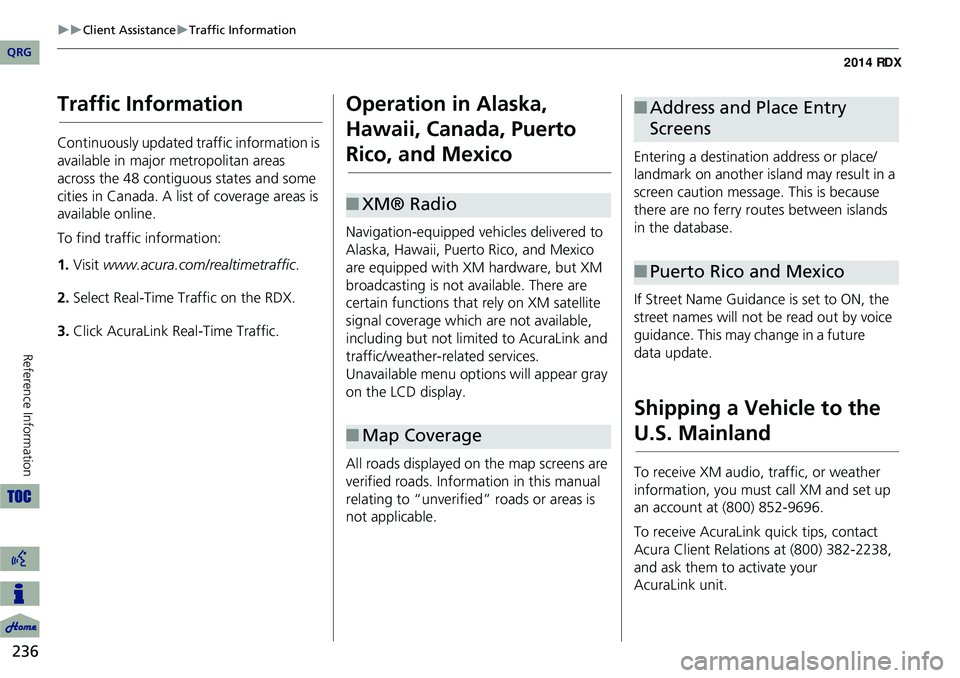
236
Client AssistanceTraffic Information
Reference Information
Traffic Information
Continuously updated traffic information is
available in major metropolitan areas
across the 48 contiguous states and some
cities in Canada. A list of coverage areas is
available online.
To find traffic information:
1.Visit www.acura.com/realtimetraffic .
2. Select Real-Time Traffic on the RDX.
3. Click AcuraLink Real-Time Traffic.
Operation in Alaska,
Hawaii, Canada, Puerto
Rico, and Mexico
Navigation-equipped vehicles delivered to
Alaska, Hawaii, Puerto Rico, and Mexico
are equipped with XM hardware, but XM
broadcasting is not available. There are
certain functions that rely on XM satellite
signal coverage which are not available,
including but not limited to AcuraLink and
traffic/weather-related services.
Unavailable menu options will appear gray
on the LCD display.
All roads displayed on the map screens are
verified roads. Information in this manual
relating to “unverified” roads or areas is
not applicable.
■ XM® Radio
■Map Coverage
Entering a destination address or place/
landmark on another island may result in a
screen caution message. This is because
there are no ferry routes between islands
in the database.
If Street Name Guidance is set to ON, the
street names will not be read out by voice
guidance. This may change in a future
data update.
Shipping a Vehicle to the
U.S. Mainland
To receive XM audio, traffic, or weather
information, you must call XM and set up
an account at (800) 852-9696.
To receive AcuraLink quick tips, contact
Acura Client Relations at (800) 382-2238,
and ask them to activate your
AcuraLink
unit.
■ Address and Place Entry
Screens
■Puerto Rico and Mexico
QRG
Page 241 of 260
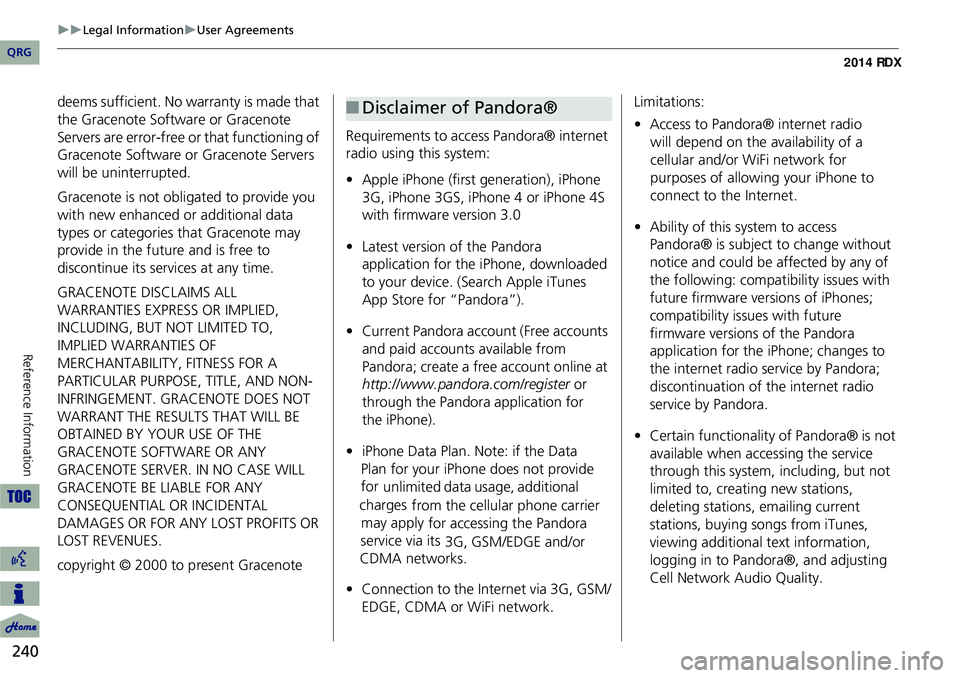
240
Legal InformationUser Agreements
Reference Information
deems sufficient. No warranty is made that
the Gracenote Software or Gracenote
Servers are error-free or that functioning of
Gracenote Software or Gracenote Servers
will be uninterrupted.
Gracenote is not obligated to provide you
with new enhanced or additional data
types or categories that Gracenote may
provide in the future and is free to
discontinue its services at any time.
GRACENOTE DISCLAIMS ALL
WARRANTIES EXPRESS OR IMPLIED,
INCLUDING, BUT NOT LIMITED TO,
IMPLIED WARRANTIES OF
MERCHANTABILITY, FITNESS FOR A
PARTICULAR PURPOSE, TITLE, AND NON-
INFRINGEMENT. GRACENOTE DOES NOT
WARRANT THE RESULTS THAT WILL BE
OBTAINED BY YOUR USE OF THE
GRACENOTE SOFTWARE OR ANY
GRACENOTE SERVER. IN NO CASE WILL
GRACENOTE BE LIABLE FOR ANY
CONSEQUENTIAL OR INCIDENTAL
DAMAGES OR FOR ANY LOST PROFITS OR
LOST REVENUES.
copyright © 2000 to present Gracenote Requirements to access Pandora® internet
radio using this system:
•
Apple iPhone (first generation), iPhone
3G, iPhone 3GS, iPhone 4 or iPhone 4S
with firmware version 3.0
• Latest version of the Pandora
application for the iPhone, downloaded
to your device. (Search Apple iTunes
App Store for “Pandora”).
• Current Pandora acco unt (Free accounts
and paid accounts available from
Pandora; create a free account online at
http://www.pandora.com/register or
through the Pandora application for
the iPhone).
• iPhone Data Plan. Note: if the Data
Plan for your iPhone does not provide
for unlimited data usage, additional
charges
from the cellular phone carrier
may apply
for accessing the Pandora
service via its 3G, GSM/EDGE and/or
CDMA networks.
• Connection to the Internet via 3G, GSM/
EDGE, CDMA or WiFi network.■Disclaimer of Pandora®Limitations:
• Access to Pandora® internet radio
will depend on the availability of a
cellular and/or WiFi network for
purposes of allowing your iPhone to
connect to the Internet.
• Ability of this system to access
Pandora® is subject to change without
notice and could be affected by any of
the following: compatibility issues with
future firmware versions of iPhones;
compatibility issu es with future
firmware versions of the Pandora
application for the iPhone; changes to
the internet radio service by Pandora;
discontinuation of the internet radio
service by Pandora.
• Certain functionality of Pandora® is not
available when accessing the service
through this system, including, but not
limited to, creating new stations,
deleting stations, emailing current
stations, buying songs from iTunes,
viewing additional text information,
logging in to Pandora®, and adjusting
Cell Network Audio Quality.
QRG
Page 242 of 260
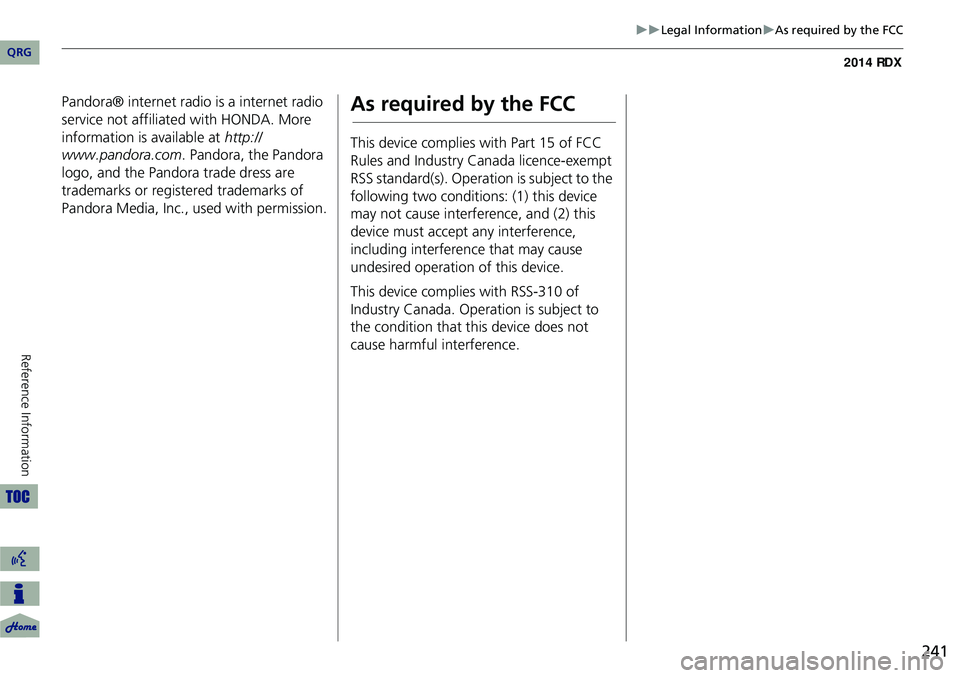
241
Legal InformationAs required by the FCC
Pandora® internet radio is a internet radio
service not affiliated with HONDA. More
information is available at http://
www.pandora.com . Pandora, the Pandora
logo, and the Pandora trade dress are
trademarks or registered trademarks of
Pandora Media, Inc., used with permission.As required by the FCC
This device complies with Part 15 of FCC
Rules and Industry Canada licence-exempt
RSS standard(s). Operation is subject to the
following two conditions: (1) this device
may not cause interference, and (2) this
device must accept any interference,
including interference that may cause
undesired operation of this device.
This device complies with RSS-310 of
Industry Canada. Operation is subject to
the condition that this device does not
cause harmful interference.
QRG
Re ference In for mat ion