ECU Acura RDX 2014 Navigation Manual
[x] Cancel search | Manufacturer: ACURA, Model Year: 2014, Model line: RDX, Model: Acura RDX 2014Pages: 260, PDF Size: 10.9 MB
Page 21 of 260
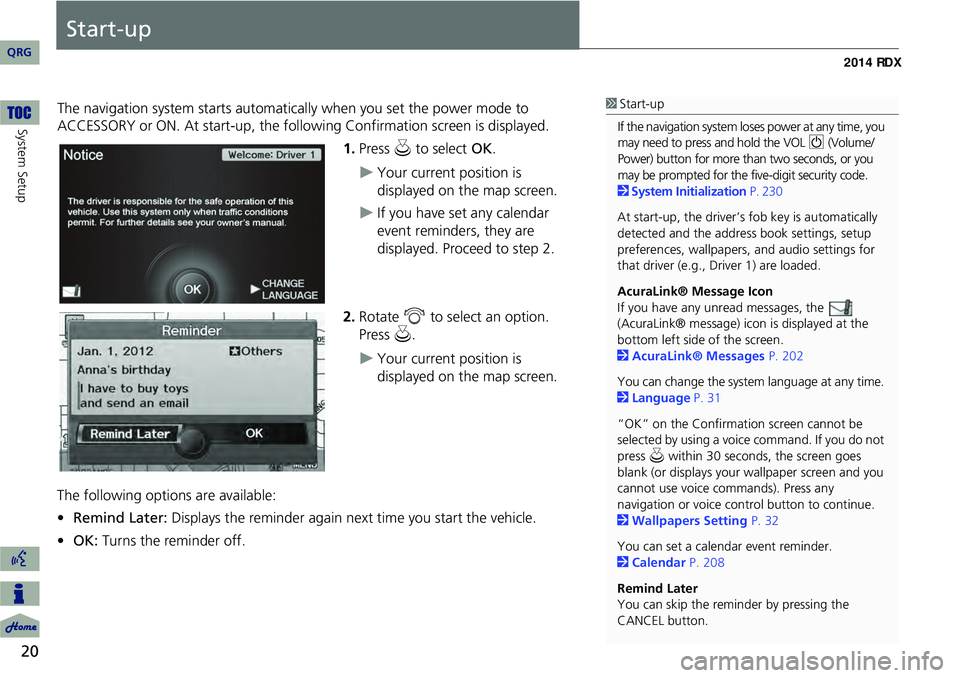
20
System Setup
Start-up
The navigation system starts automatically when you set the power mode to
ACCESSORY or ON. At start-up, the follow ing Confirmation screen is displayed.
1.Press u to select OK.
Your current position is
displayed on the map screen.
If you have set any calendar
event reminders, they are
displayed. Proceed to step 2.
2. Rotate i to select an option.
Press u.
Your current position is
displayed on the map screen.
The following options are available:
• Remind Later: Displays the reminder again next time you start the vehicle.
• OK: Turns the reminder off.
1Start-up
If the navigation system lo ses power at any time, you
may need to press and hold the VOL 9 (Volume/
Power) button for more than two seconds, or you
may be prompted for the five-digit security code.
2 System Initialization P. 230
At start-up, the driver’s fob key is automatically
detected and the addres s book settings, setup
preferences, wallpapers, and audio settings for
that driver (e.g., Driver 1) are loaded.
AcuraLink® Message Icon
If you have any unread messages, the
(AcuraLink® message) icon is displayed at the
bottom left side of the screen.
2 AcuraLink® Messages P. 202
You can change the system language at any time.
2 Language P. 31
“OK” on the Confirmati on screen cannot be
selected by using a voice command. If you do not
press u within 30 seconds, the screen goes
blank (or displays your wallpaper screen and you
cannot use voice commands). Press any
navigation or voice cont rol button to continue.
2 Wallpapers Setting P. 32
You can set a calendar event reminder.
2 Calendar P. 208
Remind Later
You can skip the reminder by pressing the
CANCEL button.
QRG
Page 43 of 260
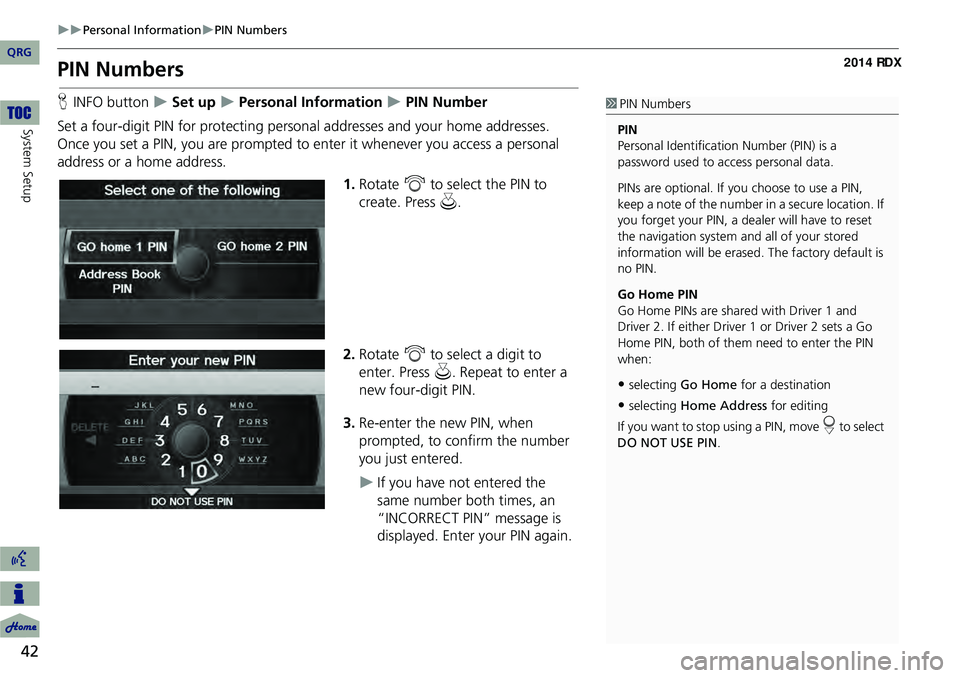
42
Personal InformationPIN Numbers
System Setup
PIN Numbers
HINFO button Set up Personal Information PIN Number
Set a four-digit PIN for protecting pers onal addresses and your home addresses.
Once you set a PIN, you are prompted to enter it whenever you access a personal
address or a home address.
1.Rotate i to select the PIN to
create. Press u.
2. Rotate i to select a digit to
enter. Press u. Repeat to enter a
new four-digit PIN.
3. Re-enter the new PIN, when
prompted, to confirm the number
you just entered.
If you have not entered the
same number both times, an
“INCORRECT PIN” message is
displayed. Enter your PIN again.
1PIN Numbers
PIN
Personal Identification Number (PIN) is a
password used to access personal data.
PINs are optional. If you choose to use a PIN,
keep a note of the number in a secure location. If
you forget your PIN, a dealer will have to reset
the navigation system a nd all of your stored
information will be erased . The factory default is
no PIN.
Go Home PIN
Go Home PINs are shared with Driver 1 and
Driver 2. If either Driver 1 or Driver 2 sets a Go
Home PIN, both of them need to enter the PIN
when:
•selecting Go Home for a destination
•selecting Home Address for editing
If you want to stop using a PIN, move
r to select
DO NOT USE PIN .
QRG
Page 138 of 260
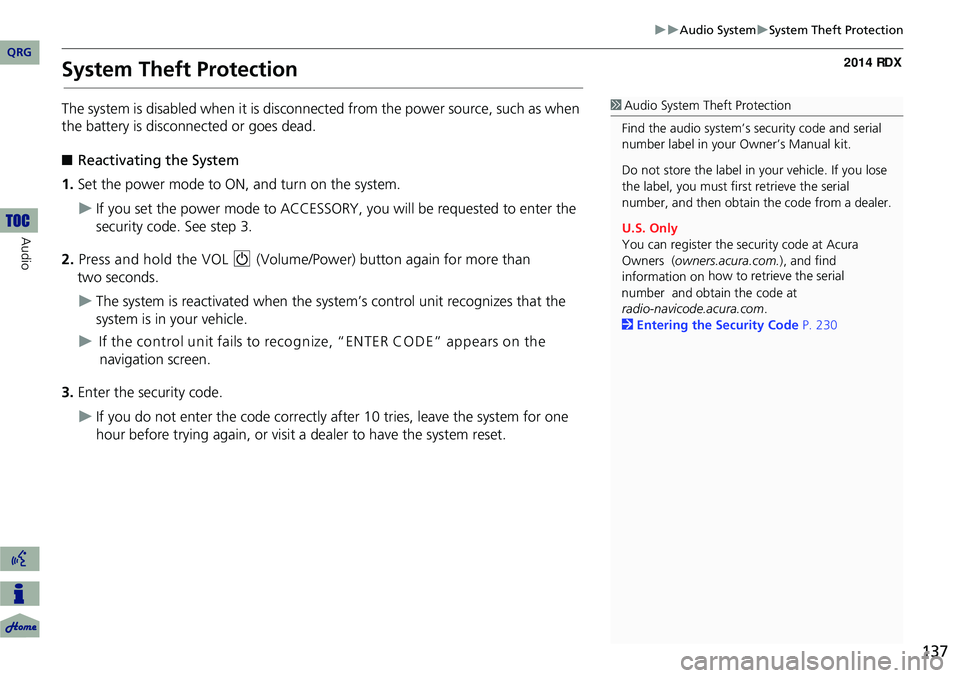
137
Audio SystemSystem Theft Protection
System Theft Protection
The system is disabled when it is disconnected from the power source, such as when
the battery is disconnected or goes dead.
■ Reactivating the System
1. Set the power mode to ON, and turn on the system.
If you set the power mode to ACCESSORY, you will be requested to enter the
security code. See step 3.
2. Press and hold the VOL 9 (Volume/Power) button again for more than
two seconds.
The system is reactivated when the syst em’s control unit recognizes that the
system is in your vehicle.
If the control unit fails to recognize, “ENTER CO DE” appears on the
navigation screen.
3. Enter the security code.
If you do not enter the code correctly after 10 tries, leave the system for one
hour before trying again, or visit a dealer to have the system reset.
1Audio System Theft Protection
Find the audio system’s se curity code and serial
number label in your Owner’s Manual kit.
Do not store the label in your vehicle. If you lose
the label, you must first retrieve the serial
number, and then obtain the code from a dealer.
U.S. Only
You can register the security code at Acura
Owners ( owners.acura.com.), and find
information on how to retrieve the serial
number and obtain the
code at
radio-navicode.acura.com .
2 Entering the Security Code P. 230
QRG
Audio
Page 171 of 260
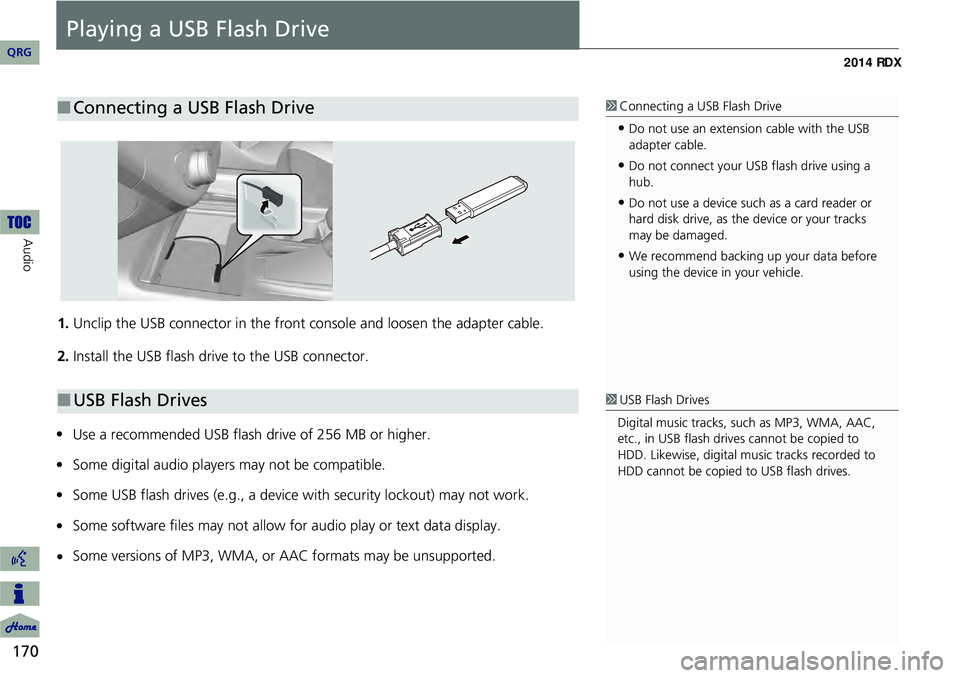
170
Audio
Playing a USB Flash Drive
1.Unclip the USB connector in the front console and loosen the adapter cable.
2. Install the USB flash drive to the USB connector.
Use a recommended USB flash drive of 256 MB or higher.
Some digital audio players may not be compatible.
Some USB flash drives (e.g., a device with security lockout) may not work.
Some software files may not allow for audio play or text data display.
Some versions of MP3, WMA, or AAC formats may be unsupported.
■ Connecting a USB Flash Drive1 Connecting a USB Flash Drive
•Do not use an extension cable with the USB
adapter cable.
•Do not connect your US B flash drive using a
hub.
•Do not use a device such as a card reader or
hard disk drive, as th e device or your tracks
may be damaged.
•We recommend backing up your data before
using the device in your vehicle.
■ USB Flash Drives1 USB Flash Drives
Digital music tracks, such as MP3, WMA, AAC,
etc., in USB flash drives cannot be copied to
HDD. Likewise, digital music tracks recorded to
HDD cannot be copied to USB flash drives.
QRG
•
••
••
Page 230 of 260
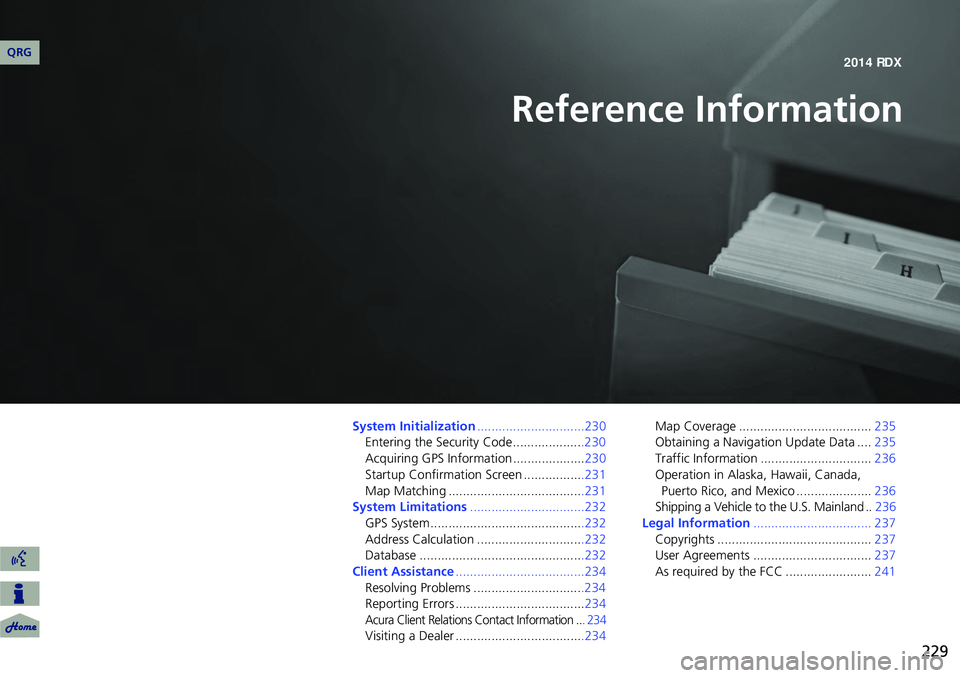
229
Reference Information
System Initialization..............................230
Entering the Security Code ....................230
Acquiring GPS Information .................... 230
Startup Confirmation Screen .................231
Map Matching ......................................231
System Limitations ................................232
GPS System...........................................232
Address Calculation ..............................232
Database ..............................................232
Client Assistance ....................................234
Resolving Problems ...............................234
Reporting Errors .................................... 234
Acura Client Relations Contact Information .. . 234
Visiting a Dealer ....................................234 Map Coverage .....................................
235
Obtaining a Navigation Update Data .... 235
Traffic Information ............................... 236
Operation in Alaska, Hawaii, Canada,
Puerto Rico, and Mexico ..................... 236
Shipping a Vehicle to the U.S. Mainland .. 236
Legal Information ................................. 237
Copyrights ........................................... 237
User Agreements ................................. 237
As required by the FCC ........................ 241
QRG 2014 RDX
Page 231 of 260
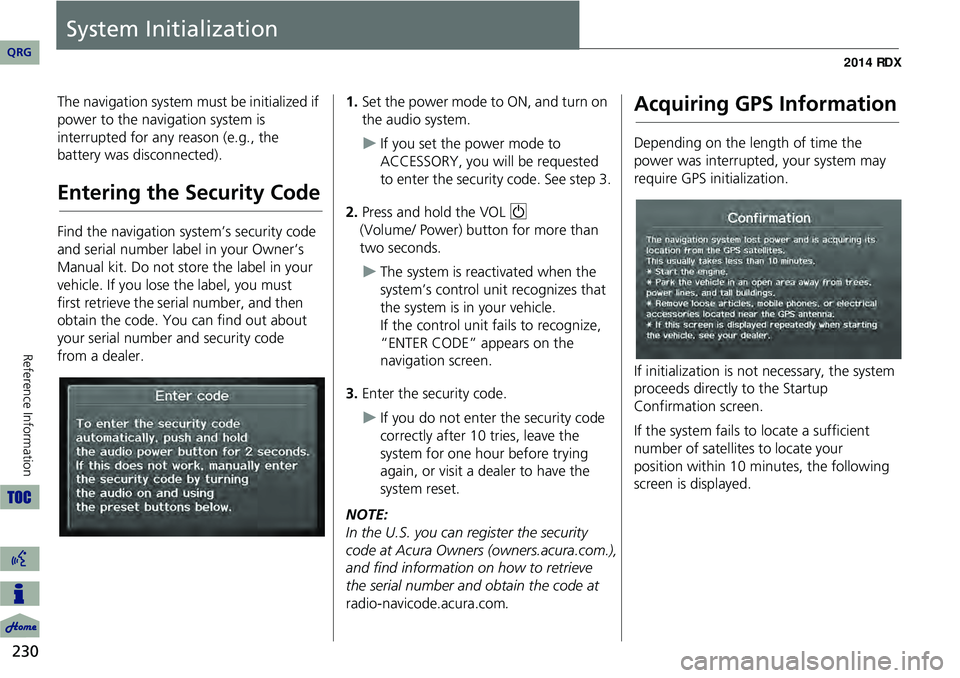
230
Reference Information
System Initialization
The navigation system must be initialized if
power to the navigation system is
interrupted for any reason (e.g., the
battery was disconnected).
Entering the Security Code
Find the navigation system’s security code
and serial number label in your Owner’s
Manual kit. Do not store the label in your
vehicle. If you lose the label, you must
first retrieve the serial number, and then
obtain the code. You can find out about
your serial number and security code
from a dealer.
1.Set the power mode to ON, and turn on
the audio system.
If you set the power mode to
ACCESSORY, you will be requested
to enter the security code. See step 3.
2. Press and hold the VOL 9
(Volume/ Power) button for more than
two seconds.
The system is reac tivated when the
system’s control unit recognizes that
the system is in your vehicle.
If the control unit fails to recognize,
“ENTER CODE” appears on the
navigation screen.
3. Enter the security code.
If you do not enter the security code
correctly after 10 tries, leave the
system for one hour before trying
again, or visit a dealer to have the
system reset.
NOTE:
In the U.S. you can register the security
code at Acura Owners (owners.acura.com.),
and find information on how to retrieve
the serial number and obtain the code at
radio-navicode.acura.com .
Acquiring GPS Information
Depending on the length of time the
power was interrupted, your system may
require GPS initialization.
If initialization is not necessary, the system
proceeds directly to the Startup
Confirmation screen.
If the system fails to locate a sufficient
number of satellites to locate your
position within 10 minutes, the following
screen is displayed.
QRG
Page 233 of 260
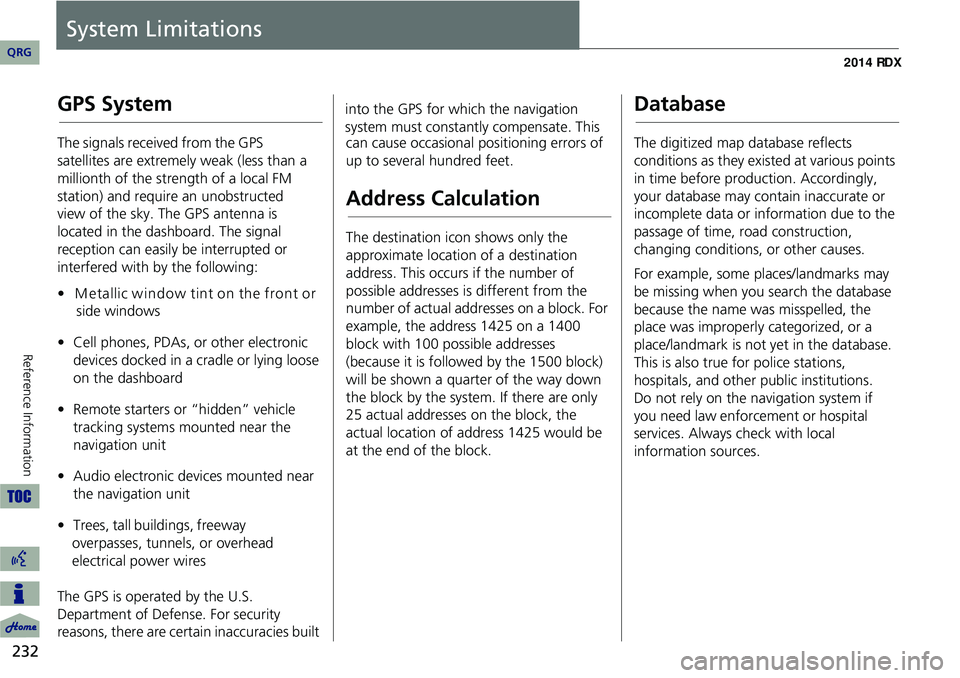
232
Reference Information
System Limitations
GPS System
The signals received from the GPS
satellites are extremely weak (less than a
millionth of the strength of a local FM
station) and require an unobstructed
view of the sky. The GPS antenna is
located in the dashboard. The signal
reception can easily be interrupted or
interfered with by the following:
•M etallic window tint on the front or
side windows
• Cell phones, PDAs, or other electronic
devices docked in a cradle or lying loose
on the dashboard
• Remote starters or “hidden” vehicle
tracking systems mounted near the
navigation unit
• Audio electronic devices mounted near
the navigation unit
• Trees, tall buildings, freeway
overpasses, tunnels, or overhead
electrical power wires
The GPS is operated by the U.S.
Department of Defense. For security
reasons, there are certain inaccuracies built into the GPS for wh
ich the navigation
system must constantly compensate. This can cause occasional positioning errors of
up to several hundred feet.
Address Calculation
The destination icon shows only the
approximate location of a destination
address. This occurs if the number of
possible addresses is different from the
number of actual addresses on a block. For
example, the address 1425 on a 1400
block with 100 possible addresses
(because it is followed by the 1500 block)
will be shown a quarter of the way down
the block by the system. If there are only
25 actual addresses on the block, the
actual location of address 1425 would be
at the end of the block.
Database
The digitized map database reflects
conditions as they existed at various points
in time before production. Accordingly,
your database may contain inaccurate or
incomplete data or information due to the
passage of time, road construction,
changing conditions, or other causes.
For example, some places/landmarks may
be missing when you search the database
because the name was misspelled, the
place was improperly categorized, or a
place/landmark is not yet in the database.
This is also true for police stations,
hospitals, and other public institutions.
Do not rely on the navigation system if
you need law enforcement or hospital
services. Always check with local
information sources.
QRG
Page 259 of 260
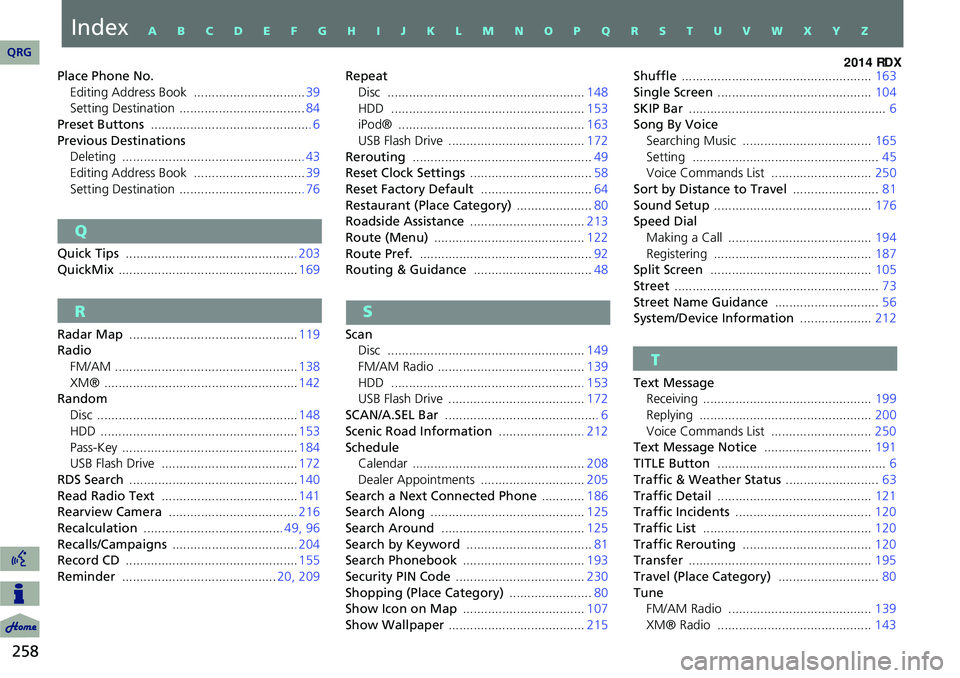
258
Place Phone No.Editing Address Book ............................... 39
Setting Destination ................................... 84
Preset Buttons ............................................. 6
Previous Destinations Deleting ................................................... 43
Editing Address Book ............................... 39
Setting Destination ................................... 76
Q
Quick Tips ................................................ 203
QuickMix .................................................. 169
R
Radar Map ............................................... 119
Radio
FM/AM ................................................... 138
XM® ...................................................... 142
Random
Disc ........................................................ 148
HDD ....................................................... 153
Pass-Key ................................................. 184
USB Flash Drive ...................................... 172
RDS Search ............................................... 140
Read Radio Text ...................................... 141
Rearview Camera .................................... 216
Recalculation ....................................... 49, 96
Recalls/Campaigns ................................... 204
Record CD ................................................ 155
Reminder ........................................... 20, 209Repeat
Disc ....................................................... 148
HDD ...................................................... 153
iPod® .................................................... 163
USB Flash Drive ...................................... 172
Rerouting .................................................. 49
Reset Clock Settings .................................. 58
Reset Factory Default ...............................64
Restaurant (Place Category) .....................80
Roadside Assistance ................................ 213
Route (Menu) .......................................... 122
Route Pref. ................................................ 92
Routing & Guidance ................................. 48
S
Scan
Disc ....................................................... 149
FM/AM Radio ......................................... 139
HDD ...................................................... 153
USB Flash Drive ...................................... 172
SCAN/A.SEL Bar ........................................... 6
Scenic Road Information ........................ 212
Schedule
Calendar ................................................ 208
Dealer Appointments ............................. 205
Search a Next Connected Phone ............186
Search Along ........................................... 125
Search Around ........................................ 125
Search by Keyword ................................... 81
Search Phonebook .................................. 193
Security PIN Code .................................... 230
Shopping (Place Category) .......................80
Show Icon on Map .................................. 107
Show Wallpaper ...................................... 215Shuffle
..................................................... 163
Single Screen ........................................... 104
SKIP Bar ....................................................... 6
Song By Voice Searching Music .................................... 165
Setting .................................................... 45
Voice Commands List ............................ 250
Sort by Distance to Travel ........................81
Sound Setup ............................................ 176
Speed Dial Making a Call ........................................ 194
Registering ............................................ 187
Split Screen ............................................. 105
Street ......................................................... 73
Street Name Guidance .............................56
System/Device Information ....................212
T
Text Message
Receiving ............................................... 199
Replying ................................................ 200
Voice Commands List ............................ 250
Text Message Notice ..............................191
TITLE Button ............................................... 6
Traffic & Weather Status ..........................63
Traffic Detail ........................................... 121
Traffic Incidents ...................................... 120
Traffic List ............................................... 120
Traffic Rerouting .................................... 120
Transfer ................................................... 195
Travel (Place Category) ............................80
Tune FM/AM Radio ........................................ 139
XM® Radio ........................................... 143
QRG
IndexA B C D E F G H I J K L M N O P Q R S T U V W X Y Z