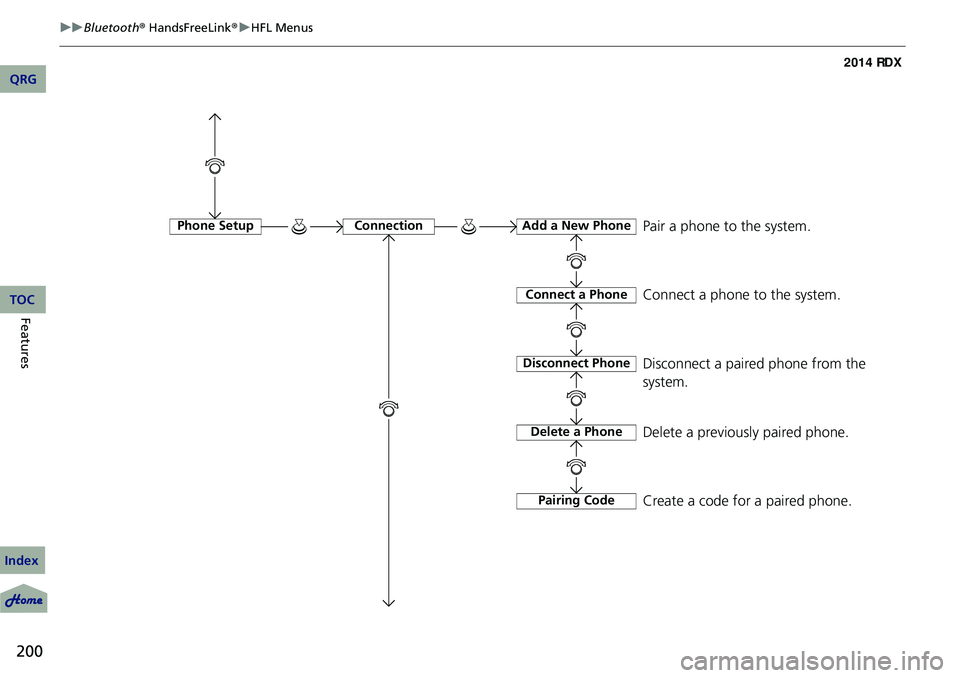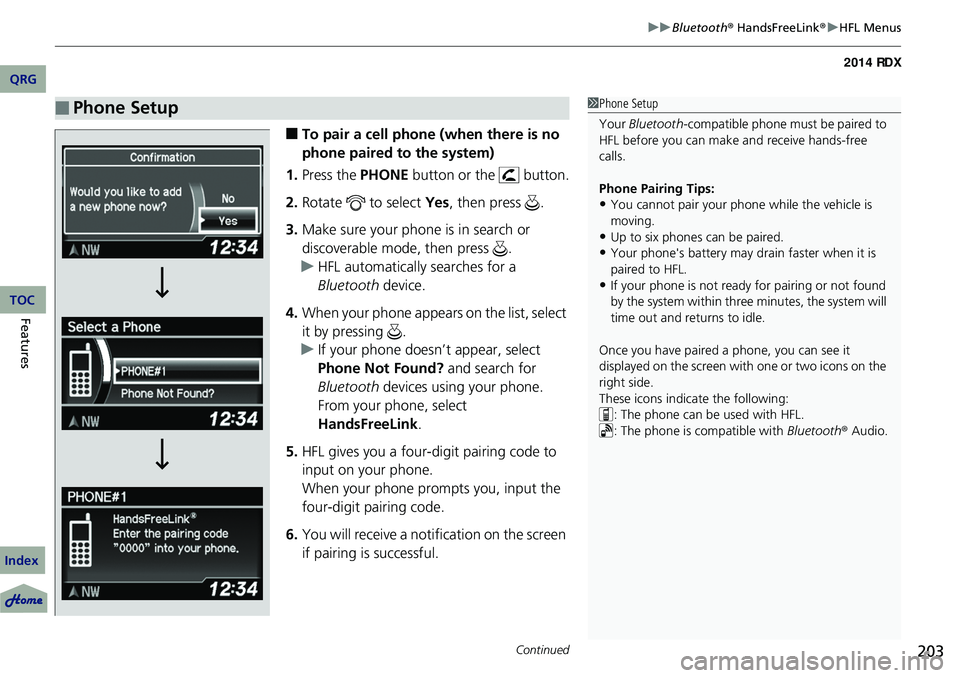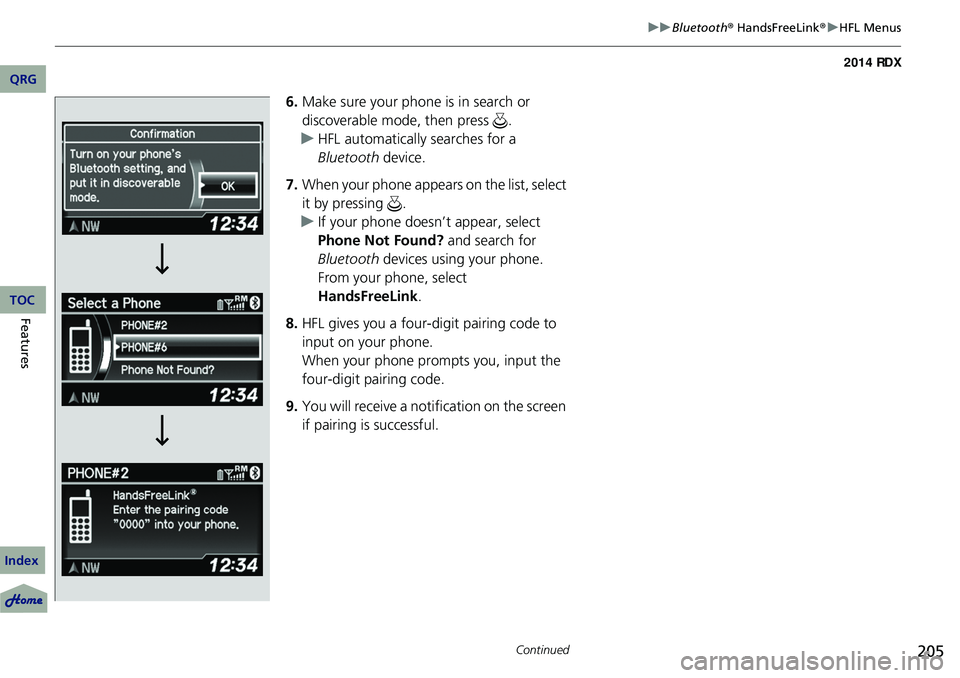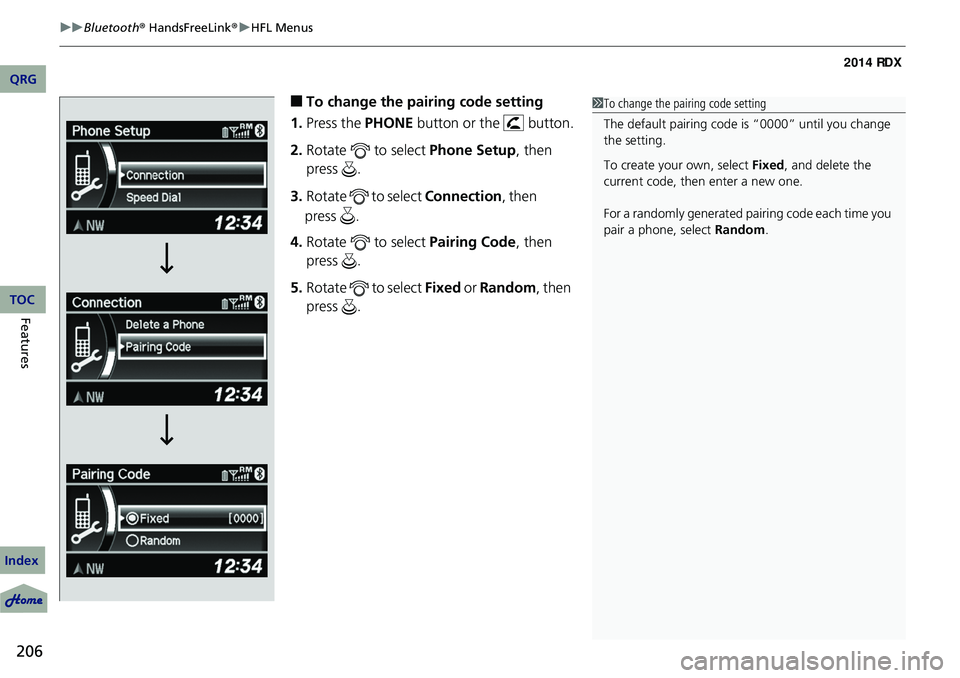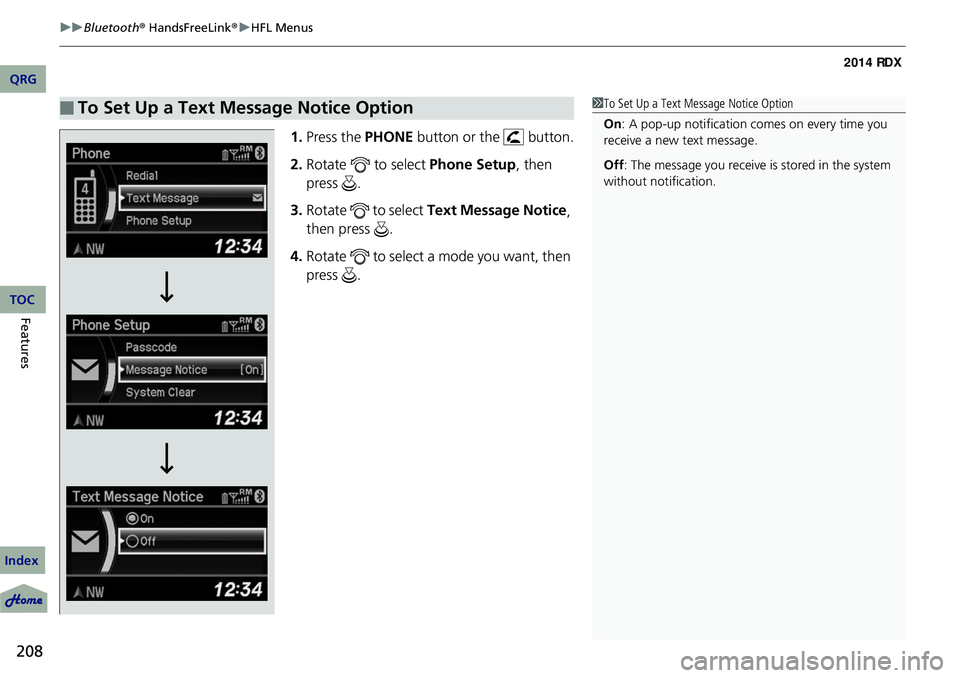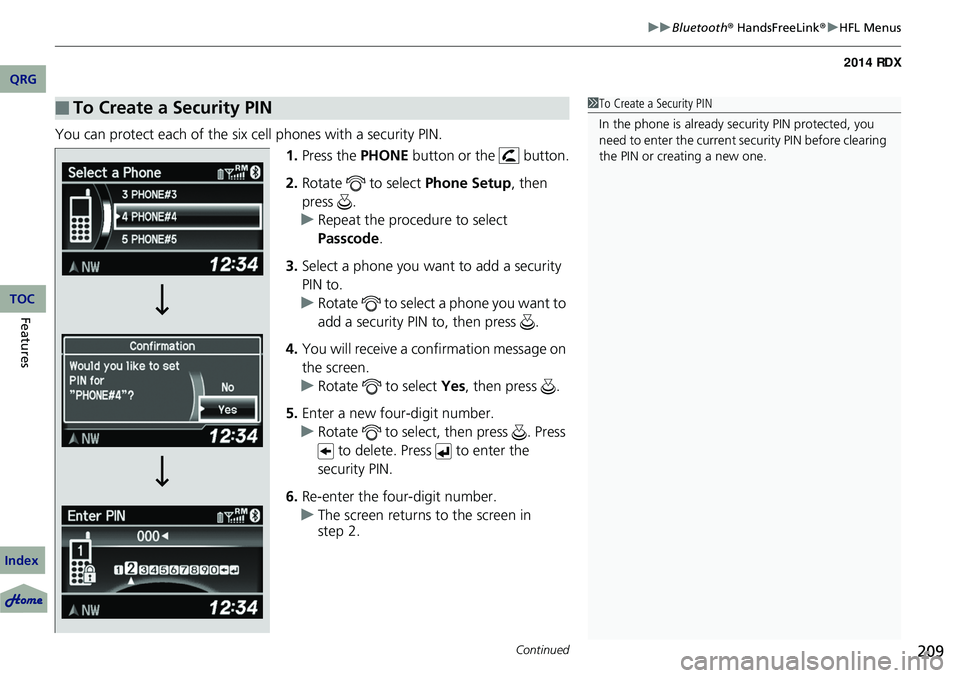Acura RDX 2014 Owner's Manual
Manufacturer: ACURA, Model Year: 2014,
Model line: RDX,
Model: Acura RDX 2014
Pages: 363, PDF Size: 13.7 MB
Acura RDX 2014 Owner's Manual
RDX 2014
Acura
Acura
https://www.carmanualsonline.info/img/32/11045/w960_11045-0.png
Acura RDX 2014 Owner's Manual
Trending: cruise, homelink, jump start, adding oil, set clock, remote start, fuel pump
Page 201 of 363
200
uuBluetooth ® HandsFreeLink ®u HFL Menus
Features
Phone SetupConnectionAdd a New Phone
Connect a Phone
Disconnect Phone
Delete a Phone
Pairing Code
Pair a phone to the system.
Connect a phone to the system.
Disconnect a paired phone from the
system.
Delete a previously paired phone.
Create a code for a paired phone.
QRG
Index
TOC
Page 202 of 363
201
uuBluetooth ® HandsFreeLink ®u HFL Menus
Continued
*1: Appears only when a phone is connected to HFL.
Speed Dial*1Phonebook
Call History
Phone Number
Change Speed Dial
Delete Speed Dial
Store Voice Tag
Change Voice Tag
Delete Voice Tag
Add New
Existing entry list Select a phone number from the
phonebook to store as a speed dial
number.
Select a phone number from the call
history to store as a speed dial number.
Enter a phone number to store as a
speed dial number.
Change a previously stored speed dial
number.
Delete a previously stored speed dial
number.
Create a voice tag for a speed dial
number.
Change a voice tag for a speed dial
number.
Delete a voice tag for a speed dial
number.
QRG
Index
FeaturesTOC
Page 203 of 363
202
uuBluetooth ® HandsFreeLink ®u HFL Menus
Features
*1: Appears only when a phone is connected to HFL.
Passcode*1
Auto Transfer
Caller ID InfoName Priority
Number Priority
Text Message Notice
System Clear
Set calls to automatically transfer from your phone to HFL when you
enter the vehicle.
Prioritize the caller’s name as the
caller ID.
Prioritize the caller’s phone number as
the caller ID.
Create a security PIN for a paired phone.
Turn incoming text messag e notifications on or off.
Clear the system of all paired phones, phonebook entries, and security
codes.
QRG
Index
TOC
Page 204 of 363
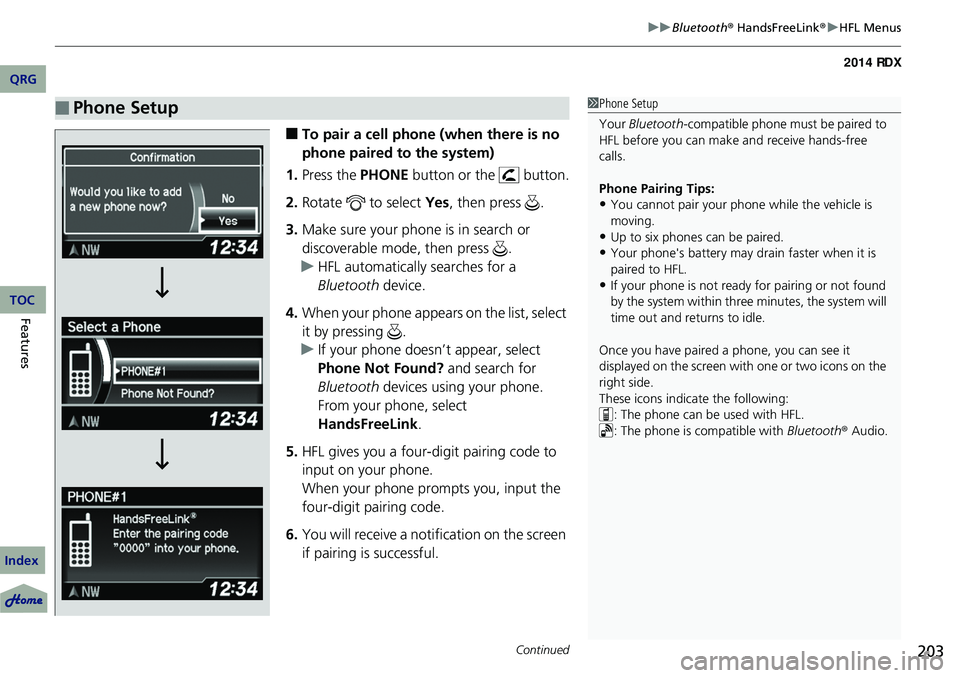
Continued203
uuBluetooth ® HandsFreeLink ®u HFL Menus
■To pair a cell phone (when there is no
phone paired to the system)
1. Press the PHONE button or the button.
2. Rotate to select Yes, then press .
3. Make sure your phone is in search or
discoverable mode, then press .
u HFL automatically searches for a
Bluetooth device.
4. When your phone appears on the list, select
it by pressing .
u If your phone doesn’t appear, select
Phone Not Found? and search for
Bluetooth devices using your phone.
From your phone, select
HandsFreeLink .
5. HFL gives you a four-digit pairing code to
input on your phone.
When your phone prompts you, input the
four-digit pairing code.
6. You will receive a notification on the screen
if pairing is successful.
■Phone Setup1Phone Setup
Your Bluetooth -compatible phone must be paired to
HFL before you can make and receive hands-free
calls.
Phone Pairing Tips:
•You cannot pair your phone while the vehicle is
moving.
•Up to six phones can be paired.
•Your phone's battery may dr ain faster when it is
paired to HFL.
•If your phone is not ready for pairing or not found
by the system within three minutes, the system will
time out and returns to idle.
Once you have paired a phone, you can see it
displayed on the screen with one or two icons on the
right side.
These icons indicate the following: : The phone can be used with HFL.
: The phone is compatible with Bluetooth® Audio.
QRG
Index
FeaturesTOC
Page 205 of 363
204
uuBluetooth ® HandsFreeLink ®u HFL Menus
Features
■To pair a cell phone (when a phone has
already been paired to the system)
1. Press the PHONE button or the button.
u If a prompt appears asking to connect to
a phone, select No and proceed with
step 2.
2. Rotate to select Phone Setup, then
press .
3. Rotate to select Connection, then
4. Rotate to select Add a New Phone,
then press .
u The screen changes to Select Location.
5. Rotate to select Empty, then press .
QRG
Index
TOCpress .
Page 206 of 363
205
uuBluetooth ® HandsFreeLink ®u HFL Menus
Continued
6. Make sure your phone is in search or
discoverable mode, then press .
u HFL automatically searches for a
Bluetooth device.
7. When your phone appears on the list, select
it by pressing .
u If your phone doesn’t appear, select
Phone Not Found? and search for
Bluetooth devices using your phone.
From your phone, select
HandsFreeLink .
8. HFL gives you a four-digit pairing code to
input on your phone.
When your phone prompts you, input the
four-digit pairing code.
9. You will receive a notification on the screen
if pairing is successful.
QRG
Index
FeaturesTOC
Page 207 of 363
uuBluetooth ® HandsFreeLink ®u HFL Menus
206
Features
■To change the pairing code setting
1. Press the PHONE button or the button.
2. Rotate to select Phone Setup, then
press .
3. Rotate to select Connection, then
4. Rotate to select Pairing Code, then
press .
5. Rotate to select Fixed or Random , then
press .1 To change the pairing code setting
The default pairing code is “0000” until you change
the setting.
To create your own, select Fixed, and delete the
current code, then enter a new one.
For a randomly generated pa iring code each time you
pair a phone, select Random .
QRG
Index
TOC
press .
Page 208 of 363
207
uuBluetooth ® HandsFreeLink ®u HFL Menus
Continued
■To delete a paired phone
1. Press the PHONE button or the button.
2. Rotate to select Phone Setup, then
press .
u Repeat the procedure to select
Connection , then Delete a Phone .
3. Rotate to select a phone you want to
delete, then press .
4. You will receive a confirmation message on
the screen. Rotate to select Yes, then
press .
u You will receive a notification on the
screen if it is successful.
QRG
Index
FeaturesTOC
Page 209 of 363
uuBluetooth ® HandsFreeLink ®u HFL Menus
208
Features
1. Press the PHONE button or the button.
2. Rotate to select Phone Setup, then
press .
3. Rotate to select Text Message Notice
,
then press .
4. Rotate to select a mode you want, then
press .
■To Set Up a Text Message Notice Option1To Set Up a Text Message Notice Option
On : A pop-up notification comes on every time you
receive a new text message.
Off : The message you receive is stored in the system
without not ification.
QRG
Index
TOC
Page 210 of 363
Continued209
uuBluetooth ® HandsFreeLink ®u HFL Menus
You can protect each of the six cell phones with a security PIN.
1.Press the PHONE button or the button.
2. Rotate to select Phone Setup, then
press .
u Repeat the procedure to select
Passcode .
3. Select a phone you want to add a security
PIN to.
u Rotate to select a phone you want to
add a security PIN to, then press .
4. You will receive a confirmation message on
the screen.
u Rotate to select Yes, then press .
5. Enter a new four-digit number.
u Rotate to select, then press . Press
to delete. Press to enter the
security PIN.
6. Re-enter the four-digit number.
u The screen returns to the screen in
■To Create a Security PIN1To Create a Security PIN
In the phone is already security PIN protected, you
need to enter the current security PIN before clearing
the PIN or creating a new one.
QRG
Index
FeaturesTOC
step 2.
Trending: lock, phone, tailgate, fuel reserve, steering wheel adjustment, keyless, reset