change language Acura RDX 2015 Navigation Manual
[x] Cancel search | Manufacturer: ACURA, Model Year: 2015, Model line: RDX, Model: Acura RDX 2015Pages: 258, PDF Size: 11.1 MB
Page 21 of 258
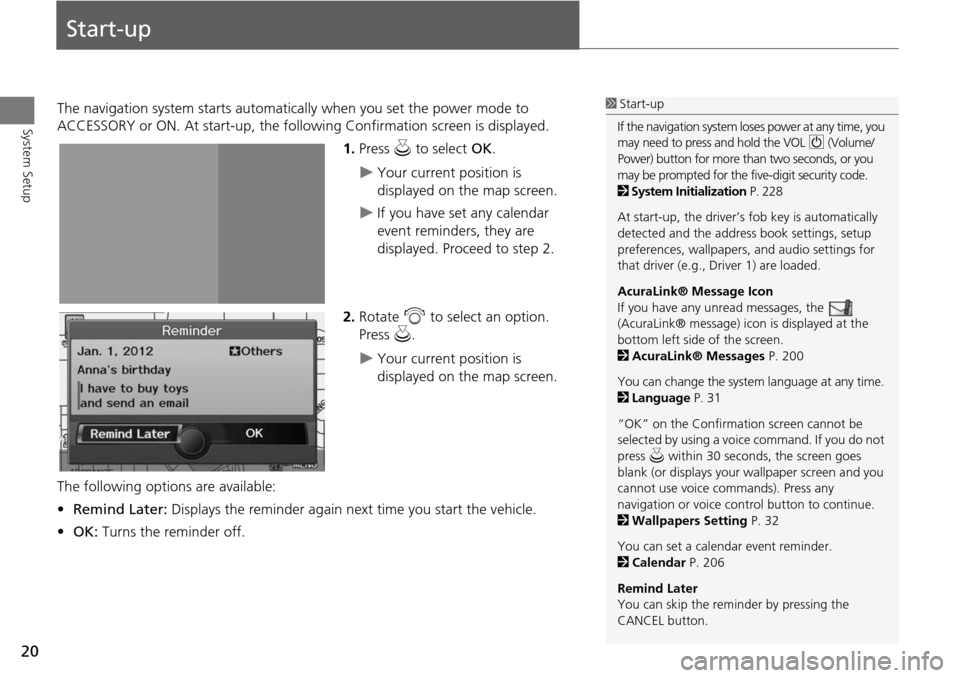
20
System Setup
Start-up
The navigation system starts automatically when you set the power mode to
ACCESSORY or ON. At start-up, the follow ing Confirmation screen is displayed.
1.Press u to select OK.
Your current position is
displayed on the map screen.
If you have set any calendar
event reminders, they are
displayed. Proceed to step 2.
2. Rotate i to select an option.
Press u.
Your current position is
displayed on the map screen.
The following options are available:
• Remind Later: Displays the reminder again next time you start the vehicle.
• OK: Turns the reminder off.
1Start-up
If the navigation system lo ses power at any time, you
may need to press and hold the VOL 9 (Volume/
Power) button for more than two seconds, or you
may be prompted for the five-digit security code.
2 System Initialization P. 228
At start-up, the driver’s fob key is automatically
detected and the addres s book settings, setup
preferences, wallpapers, and audio settings for
that driver (e.g., Driver 1) are loaded.
AcuraLink® Message Icon
If you have any unread messages, the
(AcuraLink® message) icon is displayed at the
bottom left side of the screen.
2 AcuraLink® Messages P. 200
You can change the system language at any time.
2 Language P. 31
“OK” on the Confirmati on screen cannot be
selected by using a voice command. If you do not
press u within 30 seconds, the screen goes
blank (or displays your wallpaper screen and you
cannot use voice commands). Press any
navigation or voice cont rol button to continue.
2 Wallpapers Setting P. 32
You can set a calendar event reminder.
2 Calendar P. 206
Remind Later
You can skip the reminder by pressing the
CANCEL button.
Page 45 of 258
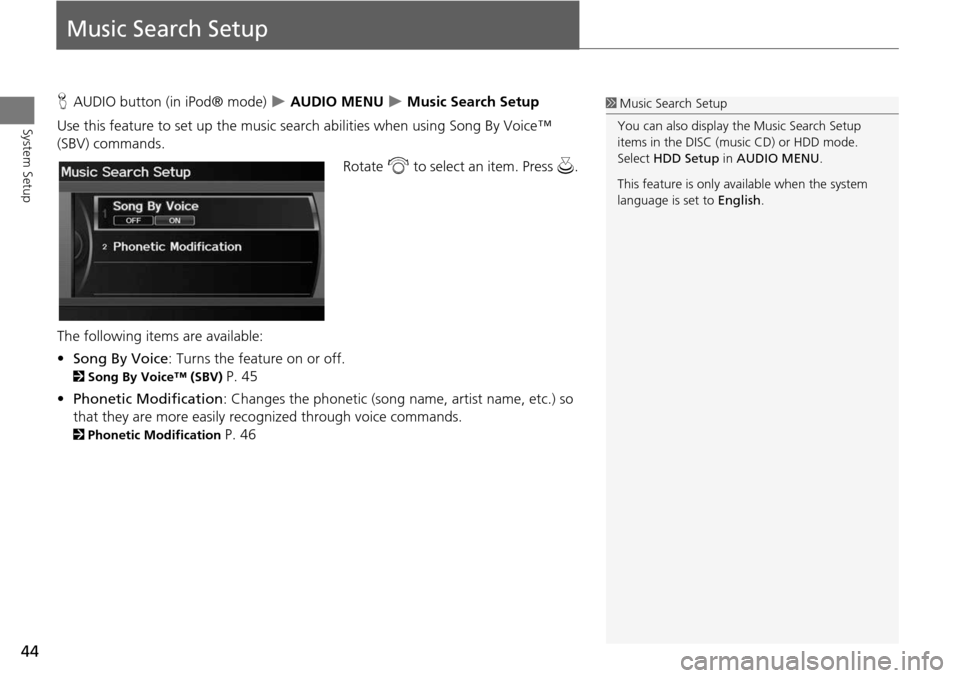
44
System Setup
Music Search Setup
HAUDIO button (in iPod® mode) AUDIO MENU Music Search Setup
Use this feature to set up the music search abilities when using Song By Voice™
(SBV) commands.
Rotate i to select an item. Press u .
The following item s are available:
• Song By Voice : Turns the feature on or off.
2Song By Voice™ (SBV) P. 45
• Phonetic Modification : Changes the phonetic (song name, artist name, etc.) so
that they are more easily reco gnized through voice commands.
2Phonetic Modification P. 46
1Music Search Setup
You can also display the Music Search Setup
items in the DISC (music CD) or HDD mode.
Select HDD Setup in AUDIO MENU .
This feature is only available when the system
language is set to English.
Page 223 of 258
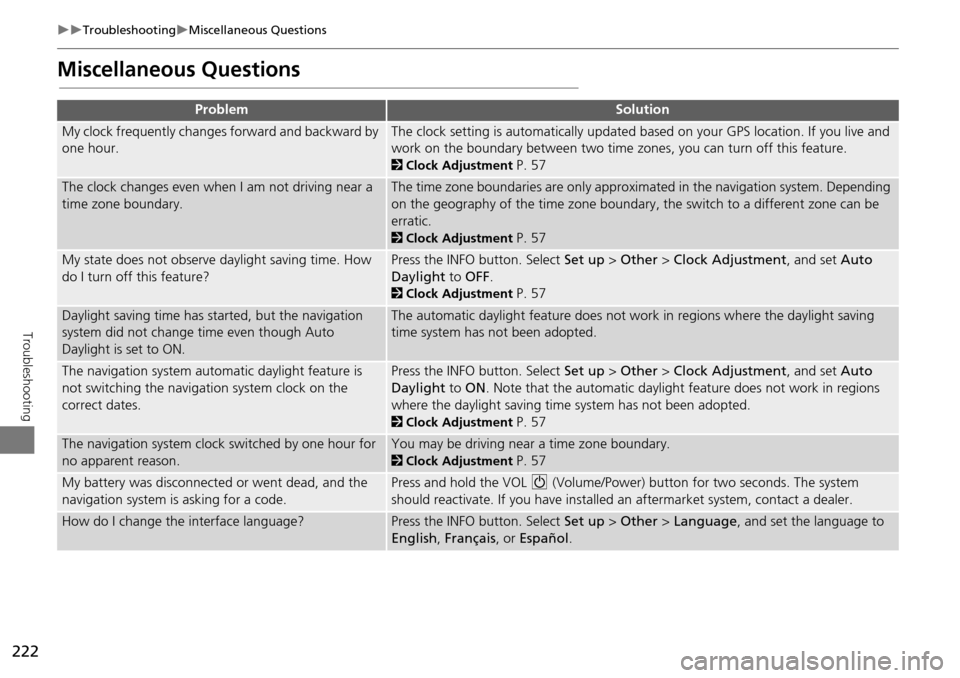
222
TroubleshootingMiscellaneous Questions
Troubleshooting
Miscellaneous Questions
ProblemSolution
My clock frequently changes forward and backward by
one hour.The clock setting is automatically updated based on your GPS location. If you live and
work on the boundary between two time zones, you can turn off this feature.
2Clock Adjustment P. 57
The clock changes even when I am not driving near a
time zone boundary.The time zone boundaries are only approximated in the navigation system. Depending
on the geography of the time zone boundary, the switch to a different zone can be
erratic.
2Clock Adjustment P. 57
My state does not observe daylight saving time. How
do I turn off this feature?Press the INFO button. Select Set up > Other > Clock Adjustment , and set Auto
Daylight to OFF .
2Clock Adjustment P. 57
Daylight saving time has started, but the navigation
system did not change time even though Auto
Daylight is set to ON.The automatic daylight feature does not work in regions where the daylight saving
time system has not been adopted.
The navigation system automatic daylight feature is
not switching the navigation system clock on the
correct dates.Press the INFO button. Select Set up > Other > Clock Adjustment , and set Auto
Daylight to ON . Note that the automatic daylight feature does not work in regions
where the daylight saving time system has not been adopted.
2 Clock Adjustment P. 57
The navigation system clock switched by one hour for
no apparent reason.You may be driving near a time zone boundary.
2Clock Adjustment P. 57
My battery was disconnected or went dead, and the
navigation system is asking for a code.Press and hold the VOL 9 (Volume/Power) button for two seconds. The system
should reactivate. If you have installed an aftermarket system, contact a dealer.
How do I change the interface language?Press the INFO button. Select Set up > Other > Language , and set the language to
English , Français , or Español .
Page 254 of 258
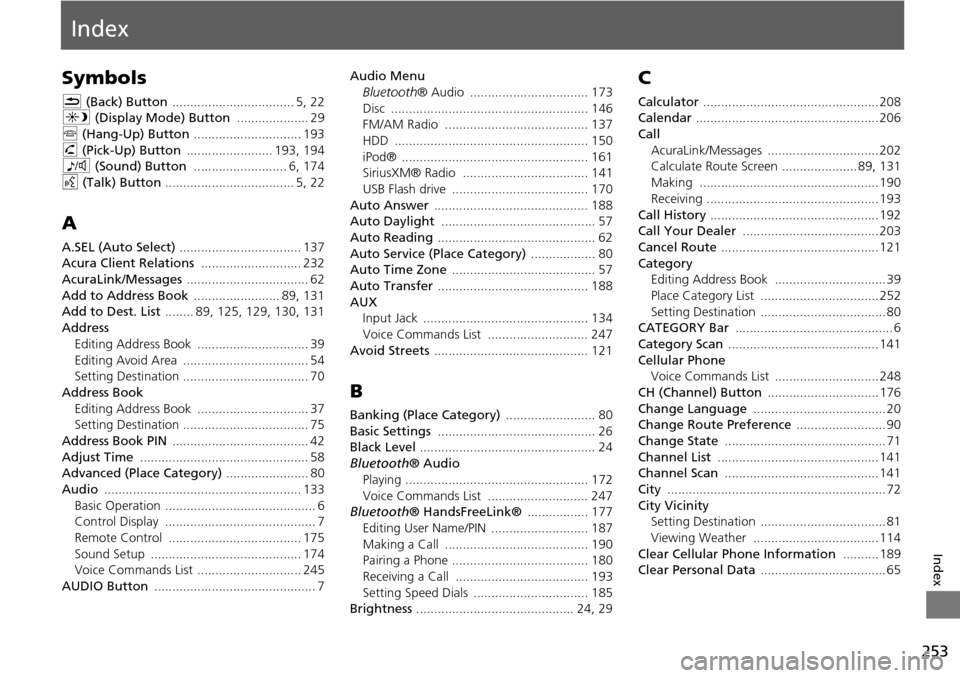
253
Index
Index
Symbols
K (Back) Button .................................. 5, 22
a (Display Mode) Button .................... 29
j (Hang-Up) Button .............................. 193
h (Pick-Up) Button ........................ 193, 194
8 (Sound) Button .......................... 6, 174
d (Talk) Button .................................... 5, 22
A
A.SEL (Auto Select) .................................. 137
Acura Client Relations ............................ 232
AcuraLink/Messages .................................. 62
Add to Address Book ........................ 89, 131
Add to Dest. List ........ 89, 125, 129, 130, 131
Address Editing Address Book ............................... 39
Editing Avoid Area ................................... 54
Setting Destination ................................... 70
Address Book Editing Address Book ............................... 37
Setting Destination ................................... 75
Address Book PIN ...................................... 42
Adjust Time ............................................... 58
Advanced (Place Category) ....................... 80
Audio ....................................................... 133
Basic Operation .......................................... 6
Control Display .......................................... 7
Remote Control ..................................... 175
Sound Setup .......................................... 174
Voice Commands List ............................. 245
AUDIO Button ............................................. 7 Audio Menu
Bluetooth ® Audio ................................. 173
Disc ....................................................... 146
FM/AM Radio ........................................ 137
HDD ...................................................... 150
iPod® .................................................... 161
SiriusXM® Radio ................................... 141
USB Flash drive ...................................... 170
Auto Answer ........................................... 188
Auto Daylight ........................................... 57
Auto Reading ............................................ 62
Auto Service (Place Category) .................. 80
Auto Time Zone ........................................ 57
Auto Transfer .......................................... 188
AUX
Input Jack .............................................. 134
Voice Commands List ............................ 247
Avoid Streets ........................................... 121
B
Banking (Place Category) ......................... 80
Basic Settings ............................................ 26
Black Level ................................................. 24
Bluetooth ® Audio
Playing ................................................... 172
Voice Commands List ............................ 247
Bluetooth ® HandsFreeLink® ................. 177
Editing User Name/PIN ........................... 187
Making a Call ........................................ 190
Pairing a Phone ...................................... 180
Receiving a Call ..................................... 193
Setting Speed Dials ................................ 185
Brightness ............................................ 24, 29
C
Calculator ................................................. 208
Calendar ................................................... 206
Call AcuraLink/Messages ............................... 202
Calculate Route Screen ..................... 89, 131
Making .................................................. 190
Receiving ................................................ 193
Call History ............................................... 192
Call Your Dealer ...................................... 203
Cancel Route ............................................ 121
Category
Editing Address Book ............................... 39
Place Category List ................................. 252
Setting Destination ................................... 80
CATEGORY Bar ............................................ 6
Category Scan .......................................... 141
Cellular Phone
Voice Commands List ............................. 248
CH (Channel) Button ............................... 176
Change Language ..................................... 20
Change Route Preference ......................... 90
Change State ............................................. 71
Channel List ............................................. 141
Channel Scan ........................................... 141
City ............................................................. 72
City Vicinity Setting Destination ................................... 81
Viewing Weather ................................... 114
Clear Cellular Phone Information .......... 189
Clear Personal Data ................................... 65